Now, in the age of streaming services, there is no better way to relax and entertain than watching Netflix videos with friends together. Whether you guys are in the same place or not, you can enjoy your favorite Netflix shows and movies together. Many applications in the industry can help you to watch Netflix together with video call, transcending physical boundaries. In this post, we will discuss and explore a variety of tools and servers that support synchronized streaming of Netflix videos. Additionally, we will walk you through the detailed steps to enjoy Netflix titles and video calls at the same time. Without further ado, let’s get right to it!
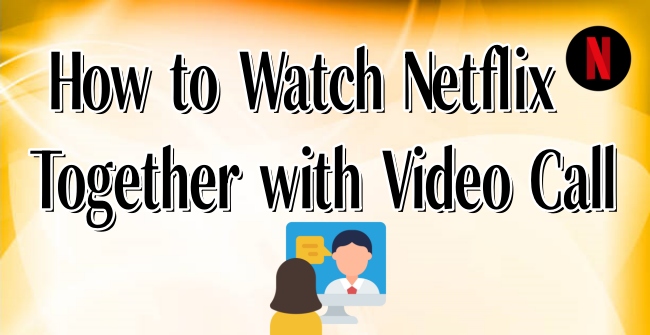
Part 1. How to Watch Netflix Together with Video Call App
It is a pity that Netflix does not offer an official feature for watching videos with friends during a video call. But you don’t need to worry because there are various third-party options. In this part, we have collected several feasible apps. You can take the below tutorial as a reference.
1.1 Netflix Party
Netflix Party, now known as Teleparty, is a new way to watch TV shows and movies with your friends online. Netflix Party allows you to add a group chat and synchronize the video playback on many streaming services. With this great tool, you can host a watch party on Netflix, YouTube, Disney+, HBO, Hulu, Amazon, and more. Here’s how to.
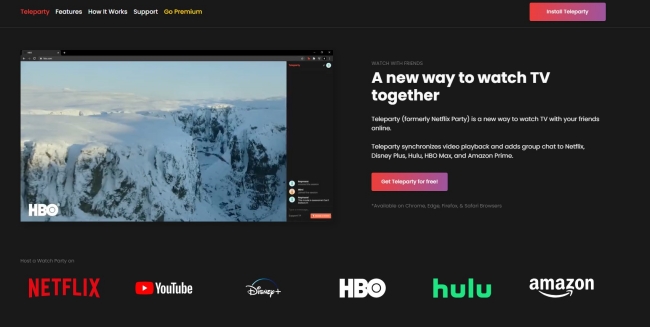
Step 1. Visit the official Netflix Party website and download it on your desktop by hitting Add to Chrome.
Step 2. Once done, you can go to the Netflix website and sign in. Find and open a video you want to enjoy with your friends.
Step 3. To create your own video party, you should click the red Tp icon which is located next to the address bar. Then, click the Start Party option.
Step 4. When the party is established, you can share the party URL link to invite your friends.
Step 5. If everyone is at the party, the playback will be synchronized. You can chat in the sidebar.
1.2 Scener
Scener is another feasible free service that enables you to watch streaming shows and movies from many major platforms. And Netflix is one of them. You have the ability to host and join watch parties on Scener for free. It is noticed that you must use Google Chrome to access Scener’s service.
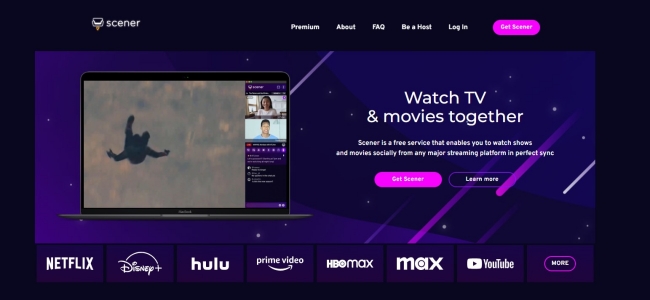
Step 1. Open the Chrome app on your desktop and go to the Scener website to install it by clicking Get Scener.
Step 2. Then, you need to sign in to your Scener account. If it’s the first time you use this service, simply register for one.
Step 3. After that, you can click the Host a watch party button. Also, don’t forget to select Netflix as the streaming service.
Step 4. When the party is created, you just need to send the URL link to your friends and they can join the party with ease. Now, feel free to stream the Netflix video and enjoy it with your friends.
Note
All the members of the party must have their own Netflix account so that it is possible to enjoy Netflix content together.
1.3 Discord
Apart from the applications that specialize in sharing Netflix videos, some social media services like Discord also offer the screen sharing feature as well. Sharing the currently playing Netflix shows on your computer via Discord is also a feasible method to enjoy Netflix with your friends on a video call. However, this method can fail due to the digital management rules. You can follow the guidance below post to have a try.
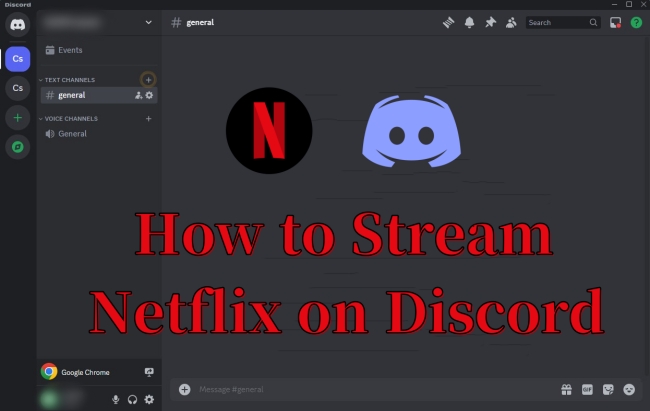
Looking for methods to stream Netflix on Discord? Just take some time to check this post and you will be guided in detail to reach it.
Part 2. How to Watch Netflix Together with Video Call via Extensions
For some users, downloading an app may be a little bit inconvenient. In such a case, you can utilize extensions to access watching Netflix with your friends together. You can find diverse valid extensions, and here we’d like to recommend the Watch Netflix Together extension. With the simple steps below, it’s a breeze to watch Netflix videos with your friends while on a video call.

Step 1. Open your Chrome app and go to the Chrome Web Store. Search for the Watch Netflix Together extension.
Step 2. Click Add to Chrome so that you can add it to your Chrome extensions successfully.
Step 3. Once done, head to the Netflix website and play something you like. Then, click the Watch Netflix Together icon in the upper right corner to enable it.
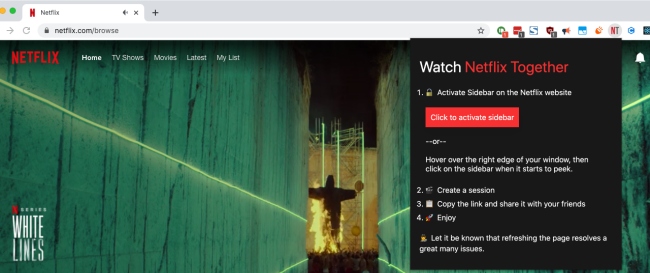
Step 4. Then, you can create a session and copy the link to invite your friends.
Part 3. Best Way to Watch Netflix Together with Video Call Offline
You can easily access Netflix videos with friends and video chat at the same time by using the helpful apps and extensions above. But some of them don’t work every time. It is possible that you will encounter problems such as black screen issues while using them to share Netflix videos due to the digital rights management rules. What’s worse, these apps all have requirements for the speed and stability of the network you have connected to. Therefore, a better method to watch Netflix videos together with your friends in a video call is to download the videos as local files, and then share them. To achieve this goal, you will need to remove the DRM protection of Netflix videos and convert them to a normal video format, like MP4 or MKV. Why don’t you try the Tunelf Netflix Video Downloader to give you a hand?
Tunelf Netflix Video Downloader is a powerful and professional downloader designed for all Netflix users. It is easy to access on both Windows and Mac computers. As a full-featured downloader, you can use it to get your favorite Netflix TV shows, movies, and other content locally in lossless quality. In addition, the Tunelf software retains all the ID3 tags and the original multilingual subtitles and audio tracks. What counts most is that you can edit the video output settings according to your demands to have a personalized watching experience. The settings you can change include video format, video codec, video quality, audio channel, language of audio tracks, subtitle mode, and more.

Key Features of Tunelf Netflix Video Downloader
- Download TV shows, movies, anime, and various content on Netflix
- Convert Netflix to MP4 and MKV while keeping the original quality
- Support exporting Netflix content to videos, audio, and subtitles
- Allow to choose multilingual subtitles and soundtrack for Netflix
- Offer an abundant of features like automatic task completion
3.1 Download Netflix Videos Locally Without Limits
To meet diverse demands, the Tunelf Netflix Video Downloader offers 2 different versions for both Windows and Mac users. You can get the version depending on the operating system in advance. Follow the simple steps below to get the local files of your favorite Netflix videos.
Step 1 Access Netflix on the Tunelf software
Click the download button above to download and install the Tunelf Netflix Video Downloader on your desktop. Then, you can launch it. In the interface, you will be led to the Netflix website, where you should enter your account details to sign in.

Step 2 Preset the video output settings
Once you log in, you can set the video parameters as you want. Simply click the menu icon at the upper right. Then, choose Preferences. In the new pop-up window, you need to choose the video format. The available options include MP4 and MKV. What’s more, you can also set the video codec, video quality, audio channel, audio language, and subtitle type. To save your changes, you need to click the OK button.

Step 3 Find Netflix shows and movies to download
After changing the output settings, you can browse the Netflix library. You can browse videos in different genres and languages. Or, you can just use the top search box to locate one specific title quickly. When you find the video you want, you can select it and click the red download icon. After that, you can configure the advanced settings in the pop-up window. For example, choose the episodes you need, set the video quality, select the subtitle type, and so on.

Step 4 Begin downloading Netflix videos to watch with your friends
Now you are fully prepared. You can click the Download button and the Tunelf software will start to analyze the video automatically and begin downloading it. If you need to download several videos at once, the Add to List button should be your choice. After adding all the videos, you can enter the Download List section and download all the videos at the same time. Next, visit the History section and click the file icon next to each video. Then, you can find their exact location on your computer.

3.2 Watch Netflix Together with Video Call on Phone
With all the downloaded Netflix video files, you can now easily watch them together with your friends via a video call. If you want to reach it on your mobile phone, FaceTime can be a good choice. As long as you have an iPhone/iPad with the latest version of iOS/iPadOS, you can follow the steps below to watch the Netflix downloads with video calls easily.
1. Make a connection between your iPhone/iPad and your computer via a compatible USB cable. Then, copy and paste the downloaded Netflix videos to your iPhone/iPad.
2. Start a FaceTime call on your iPhone/iPad. Then, swipe up from the bottom of the current video call to go to the home screen.
3. Open a video player app that supports the SharePlay feature. After that, you need to play the downloaded Netflix videos on the player.
4. When prompted, tap SharePlay.
Note
Everyone who is watching this video can control playback, including play, pause, fast forward, and so on. But changing settings like caption and volumes will affect your device only.
3.3 Enjoy Netflix Together with Video Call on PC
Since the Netflix downloads are saved on your computer automatically, you can consider watching them together with video calls on your computer. There are a variety of apps that can help you to achieve this goal. Here we will take Discord as an example.
1. Launch Discord on your desktop and join one server as you wish.
2. Start a video call with your friends by hitting the video icon in the channel list.
3. When the connection is established, you need to enable the screen share button and the Share audio option.
4. Once done, you can play the downloaded Netflix videos and enjoy them with your friends on the video call.
Part 4. Summary
In general, it’s not very difficult to watch Netflix together with video call. Although Netflix does not provide such a feature officially, you can still make sure of some third-party apps and tools. To avoid problems like black screen, the best method is to use the Tunelf Netflix Video Downloader to download your favorite Netflix videos and watch them offline with a video call on any device.
Get the product now:
Get the product now:





