When staying at a hotel with nothing to do, watching one of your favorite TV shows or movies is a great option to relax and entertain. Many people wonder how to watch Netflix on hotel TV and, more importantly, how to log out afterward. If you share the same inquiry and are looking for guidance on this, you are in the right place. This post will provide step-by-step instructions on how to enjoy your favorite Netflix videos on a hotel TV. Regardless of the hotel you’re staying at or the Netflix plan you have, you’ll find a suitable way to stream Netflix online or play it offline during your stay.

Part 1. Can I Watch Netflix on Hotel TV?
To put it clearly, yes, you can watch Netflix on a hotel TV. Some hotel TVs have a built-in Netflix app, allowing you to sign in and stream your favorite videos directly. But it is noticed that this feature is only available in a few hotels, including Best Western, Four Seasons, Hilton, Hyatt, InterContinental, Marriott International, and Wyndham. What’s worse, it is only available in these select hotels in the United States.
Thus, if your hotel TV does not meet the requirement and does not provide the Netflix app, you need to ask for help for an alternative method. For instance, you can bring your streaming sticks, such as Chromecast to the hotel and connect it to the hotel TV for casting Netflix videos from your mobile device to the TV screen. Or, if you have a compatible external cable, you can also make a wire connection between your device and the hotel TV. If you think these methods are not convenient, there is an ultimate way to help you play Netflix videos on any hotel TV regardless of what Netflix plan you subscribe to. Jump to Part 3 for more detailed information.
Part 2. How to get Netflix on a Hotel TV [Limited]
Streaming your favorite Netflix titles on a hotel TV can sometimes be challenging, but fortunately, there are three reliable methods to make it work. Depending on the hotel you’re staying at and your Netflix plan, you can choose the option that best fits your situation. These methods ensure that you can enjoy your favorite shows and movies on most hotel TVs.
Method 1. Via the Netflix App [Select Hotels]
When you are living in the above eligible hotels in the United States, you can find the Netflix service on the hotel TV directly. Just make sure your Netflix subscription is still active and you can enjoy your favorite content with ease. You don’t need to worry about account security since all user information will be cleaned up automatically upon checkout.
How to set up Netflix on the hotel TV
1. Fire up the hotel TV and check whether there is a Netflix button on the remote control. If it has, press the button directly.
2. Then, you will be led to the Netflix home screen. Select Sign In.
3. Now, you will need to use the on-screen keyboard to enter your credentials. Once done, select Next.
4. Once done, you can choose the profile you want to use and begin streaming the videos you like.
5. But if the remote control does not have the Netflix button, you need to press Menu, and then select Internet TV on the screen.
6. Next, find the Netflix icon and select it. When it is finished, you can see it is highlighted. Then, select OK > Sign In.
7. Use the on-screen keyboard to enter your Netflix account and password. And you can start to enjoy your preferred videos without hassle.
How to sign out of Netflix on the hotel TV
1. Head to the Netflix home screen on the hotel TV.
2. Then, scroll up to find the Menu Row.
3. Select Settings on the right.
4. Select Sign out > Yes and you are done.
Method 2. Via Casting
Many hotel TVs have a built-in Chromecast, and you can use it to cast Netflix videos from your mobile device. If the TV does not have Chromecast, you can bring your own streaming stick to make a connection.
In order to cast Netflix videos from your mobile device to the hotel TV, an Ad-free Netflix plan is indispensable. This method is more convenient and secure because the hotel TV will not access to your account information. If you only have an Ad-supported plan but still want to cast Netflix videos, try the method in Part 3.
1. Connect your mobile device and the hotel TV to the same WiFi network.
2. Then, open the Netflix app on your mobile device and sign in.
3. Find the video you like and tap it to play.
4. In the Now Playing screen, select the Cast icon. It may appear in the upper or lower right corner.
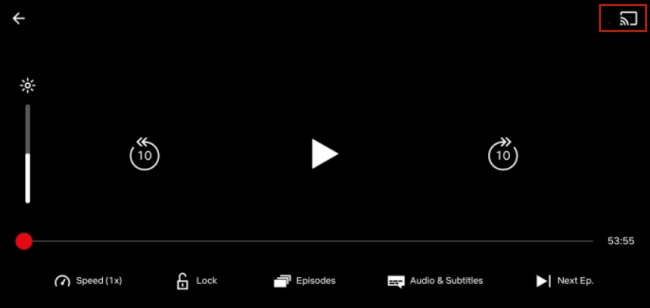
5. After that, you need to select the hotel TV from the device list.
6. Once done, you can enjoy the video on the TV screen.
Method 3. Via External Table
If you are using a tablet or laptop, it is also possible to make a connection between your device and the hotel TV as long as you have a compatible cable. Once done, the content on your device can be displayed on TV. Most devices will use a connection Type C, while most newer TVs will use HDMI connections and older TVs may use VGA. You’d better prepare an adapter in advance.
1. Plug the HDMI cable into the hotel TV and connect its other end to your laptop. If your laptop does not have an HDMI port, use a USB-C to HDMI adapter.
2. Then, use the remote control to select the HDMI source, such as HDMI 1, HDMI 2. or HDMI 3. Which one to choose depends on the location of the cable.
3. Once connected, you can head to Netflix on your laptop and play the video you like. It will displayed on the TV at the same time.
Part 3. Best Way to Watch Netflix on All Hotel TVs [Unlimited]
All the solutions work fine to help you get Netflix on a hotel TV. But they all have some limitations. You should either be living in the selected hotels or have an Ad-free Netflix subscription. Here is a method that allows you to watch Netflix on all hotel TVs without region and subscription limits. All you need is the Tunelf Netflix Video Downloader.
Tunelf Netflix Video Downloader is a professional and functional video downloader designed especially for Netflix users. All Netflix users can easily download it on a Windows or Mac computer and use it to download Netflix videos as local MP4 or MKV files. Since the Tunelf software removes the DRM protection, you can get full control over all the downloads, importing them to any media players or devices and watching them offline at any time. The Tunelf software smartly keeps all the ID3 tags and multi-lingual audio tracks to enhance your viewing experience. You can even personalize the video settings according to your needs.

Key Features of Tunelf Netflix Video Downloader
- Download TV shows, movies, anime, and various content on Netflix
- Convert Netflix to MP4 and MKV while keeping the original quality
- Support exporting Netflix content to videos, audio, and subtitles
- Allow to choose multilingual subtitles and soundtrack for Netflix
- Offer an abundant of features like automatic task completion
Follow the steps below to save your favorite Netflix videos via the Tunelf software, and watch them on any hotel TV without limits.
Step 1 Sign in to your Netflix account in Tunelf
Install the Tunelf Netflix Video Downloader on your desktop. Pay attention to the version you get and make sure it is compatible with your computer’s operating system. Then, launch it and you will be navigated to the official Netflix website in the interface. Here you can sign in to your Netflix account.

Step 2 Reset the video settings
If you want to have a personalized viewing experience, click the menu icon in the upper right. In the new window, you need to decide on the video format and other settings, such as video quality, audio channel, subtitle type, and so on. Once done, click the OK button.

Step 3 Browse Netflix’s library to find target videos
After finishing the video settings, you can begin browsing Netflix’s library and find the videos you want to download. Then, select it and click the red download icon in the lower right. The Tunelf software will begin analyzing it. When it is finished, it will prompt you to set the advanced settings. Also, you need to choose the episodes you need if you select one TV show.

Step 4 Download Netflix videos locally to watch on hotel TV
Click the Download button in the window and you can get this video as a local file saved on your computer. If there are other videos that you want to download, click the Add to List option first. Next, find all the remaining videos and add them to the Download List tab to download them at once. All the downloads can be found in the History tab. You just need to click the file icon next to each video and you can find their exact location on your computer.

Now, all you need is a compatible cable. Use it to make a connection between your device and the hotel TV, and you can play the Netflix videos in the local player. They will be mirrored on the TV screen at the same time. Alternatively, you can move them to your mobile phone via a USB cable first. Then, use a player that has the casting feature to cast the video.
Part 4. Conclusion
If you are being bothered by the problem of how to watch Netflix on hotel TV, you can not miss this post. Through the helpful solutions above, it’s not difficult for you to watch your favorite Netflix shows on a hotel TV. But if you want to watch Netflix on any hotel TV without any limit, you should choose the Tunelf Netflix Video Downloader.
Get the product now:
Get the product now:





