FaceTime is an Apple application, designed for users to make an audio or video call. You can use it on Apple devices, like iPhone, iPad, and Mac. It has become the most convenient and frequently used way for Apple users to stay connected with friends and family. The most popular feature of FaceTime is SharePlay, allowing you to listen to music and watch videos with your friends together. It’s a great experience to keep the conversation going while enjoying the video or song you like.
Since Netflix is one of the most famous online streaming platforms, many users want to know how to watch Netflix on FaceTime. If you are also looking for a method to do so, then it’s lucky for you to step into this post. In the following parts, you will get the answer to all your problems and find a detailed guide that teaches you how to get Netflix on your FaceTime app and enjoy the shows and movies you like.
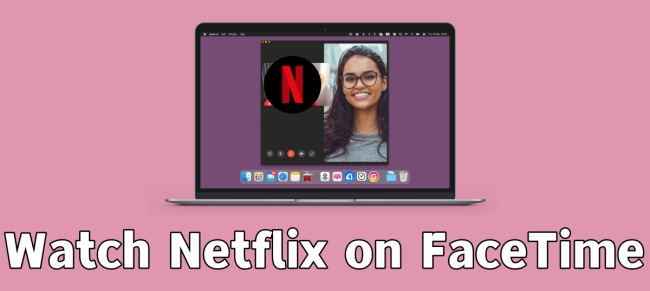
Part 1. Can You Watch Netflix on FaceTime?
With SharePlay, you have the ability to listen to music, watch videos, and work out together in a FaceTime call. It allows you to share content through supported apps. Until now, there are many services that have official integration with FaceTime SharePlay, like Disney+, Hulu, HBO Max, and so on. But it is a pity that Netflix is not one of them. In other words, there is no official way to support you watching Netflix content on FaceTime. Don’t worry, because that does not mean it is impossible to get Netflix on your FaceTime. We have found an alternative method for you. You can learn how to and find more useful information in the next part.
Part 2. How to Watch Netflix Together on FaceTime
We can make clear from the above discussion that Netflix can not be accessed on FaceTime directly. But since FaceTime allows you to share your local video, you can download your favorite shows and movies as local files. Then, it’s easy to watch them while using FaceTime. For this purpose, you’d better make use of a powerful and functional Netflix downloader. Why don’t you try Tunelf Netflix Video Downloader?
Tool Required: Tunelf Netflix Video Downloader
Tunelf Netflix Video Downloader is equipped with advanced technology. With its help, you can easily remove the DRM protection of Netflix content and download your preferred shows and movies as local MP4 or MKV files. After that, you can save the downloaded video on your device permanently and even import it to other devices for offline watching. In short, this Tunelf software will help you remove all the obstructions of the Netflix download feature and let you get full control over your favorite video.
During the downloading process, Tunelf software will keep the video’s original high quality, multi-lingual audio tracks, and subtitles. You can get an amazing viewing experience as you stream Netflix online. What’s more, in response to your personalized requirements, Tunelf software entitles you to reset video output settings, including video format, video quality, audio channel, audio language, subtitle type, and more.

Key Features of Tunelf Netflix Video Downloader
- Download TV shows, movies, anime, and various content on Netflix
- Convert Netflix to MP4 and MKV while keeping the original quality
- Support exporting Netflix content to videos, audio, and subtitles
- Allow to choose multilingual subtitles and soundtrack for Netflix
- Offer an abundant of features like automatic task completion
Step 1 Log in to your Netflix account

Click the download button above, then you can get the Tunelf Netflix Video Converter on your desktop. You should pay attention to the app version you download and make sure it matches your computer system. Once you open this app, you can enter the email address and password to log in to your Netflix account.
Step 2 Customize the output settings of Netflix content

One preparation before downloading is to customize the output settings depending on your preferences. Move your mouse to the top right corner of Tunelf’s interface, then click Menu > Settings. Next, you should decide on the format of the video you will download later. Just choose MP4 or MKV from the drop-down list. To enhance your viewing experience, we recommend you set the video quality to High, and the audio channel to 5.1 Surround Sound. The most important is not to forget to choose the language of audio and subtitles.
Step 3 Access the Netflix Library

When you finish the settings, you are ready to search for Netflix shows and movies for downloading. You can access the Netflix library and browse its Home tab to find a video you like. Or, you can search for one specific title by using the top search box. Simply click it, and then you will see a pop-out window. Here you can set the quality and other parameters of the video you choose.
Step 4 Begin downloading Netflix videos for watching on FaceTime

The last step is to click the Download button. If you want to download videos in batches, Tunelf software also allows you to click Add to List first, and then go to the Downloading tab to download all videos at once. You can find all downloaded Netflix videos on the Downloaded tab.
Step 5 Watch Downloaded Netflix shows on FaceTime
Utilize a compatible USB cable and the iTunes app on your computer to transfer the Netflix downloads to your iPhone. After that, follow the steps below to enjoy Netflix on your FaceTime:
What you need:
• An iPhone/iPad with the latest version of iOS/iPadOS
• A video player that supports SharePlay
How to do:
1. Start a FaceTime call on your iPhone or iPad.
2. Tap the SharePlay icon and choose one player app from Listen and Play Together. Or, you can go back to your home screen and open the app manually.
3. Then, you should select the downloaded Netflix video and play it via the Play button. If it prompts, you need to choose Play for Everyone. At this time, you can watch the Netflix video with everyone on the call.
Part 3. FAQs about Netflix and FaceTime
Q1: Is there a way to watch together on Netflix?
A: There is a tool called Netflix Party that can help you and your friends to watch Netflix together. Here’s how to:
1. Click the Install button from the official website of Netflix Party. Then, you will be redirected to the Chrome Web Store. To get this tool, click Add to Chrome.
2. Visit Netflix’s web player and play the shows or movies you like.
3. Then, click the red NP icon next to the address bar. After that, choose Start Party, and then you can share the URL link with your friends to invite them.
Q2: Can you screen share Netflix?
A: The answer to this question is positive. You can cast your Netflix content to a big screen via Chromecast, screen mirror, or an external cable.
https://www.tunelf.com/netflix-video/watch-netflix-on-smart-tv-without-internet.html
Q3: What apps can you access on Facetime?
A: The apps that support FaceTime SharePlay include Apple TV+, Digital Concert Hall, Disney+, ESPN+, Max, Hulu, Apple Music, Better Sleep, Spotify, SoundCloud, Tuneln Radio, and more.
Part 4. Summary
How to Watch Netflix on FaceTime? This post provides you with the answer. With the help of Tunelf Netflix Video Downloader, you can easily download any show or movie from Netflix and save the video as a local file. Then, you can watch the downloaded Netflix video on FaceTime with your friends together. Now, you can click the download button to get this helpful tool and have a try!
Get the product now:
Get the product now:





