CarPlay is a feature developed by Apple. It allows your car’s infotainment system to display and use several apps from your iPhone. You can perceive it as a smarter and safer way to use your iPhone while driving. Its diverse functionalities include getting directions, making calls, sending and receiving messages, listening to music like Spotify and Amazon Music, etc. You can control CarPlay via the car’s touch screen, knob, or voice command. To get more fun while driving, many users want to watch Netflix on CarPlay. But they can not find a helpful method to reach it. Don’t worry. This post will clear your woe up by providing a comprehensive tutorial to teach you how to watch Netflix content on your car screen. After reading the following content, all your problems will be solved. Now, let’s pay attention to this post and walk through the steps to get Netflix on CarPlay.
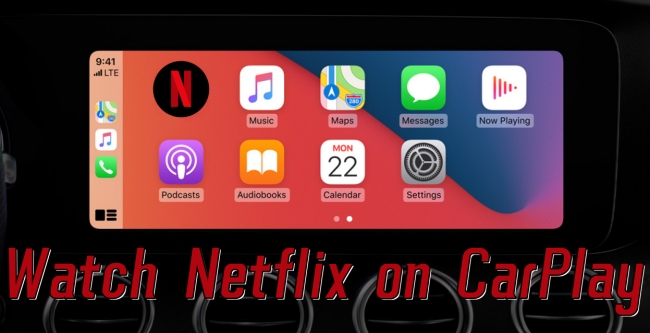
Part 1. Can You Play Netflix on CarPlay?
Apple CarPlay is a built-in software on your car, enabling you to connect the iPhone to your car and access various streaming services. Unfortunately, CarPlay does not support Netflix due to the safety concerns. But many users have the requirement to watch Netflix on the car screen. For example, you may want to watch Netflix when you are bored waiting in a parking lot. Or, you might need Netflix videos to attract your kids’ attention while you are driving. In such cases, what should you do to get Netflix on CarPlay?
Well, we found some useful methods for you. You can jailbreak your iPhone and then use a third-party tool to get Netflix shows and movies on CarPlay directly. Another way to watch Netflix on your car is via a USB drive instead of CarPlay. Since most cars have a built-in video player, you can download shows and movies from Netflix to your USB drive. Then, you can insert the USB to your car and watch the downloads without limitation. Dive into the following parts to acquire the exact steps.
Part 2. How to Watch Netflix on Apple Carplay [Jailbreak Way]
Even if CarPlay does not support Netflix officially, there are some third-party apps that can help you remove the obstructions. It is noticed that jailbreak is indispensable in order to modify the functionality of the iOS system. This operation may have some risks that you need to bear yourself. Thus, consider carefully before you do so. If you want a more secure way to watch Netflix in your car, you can jump to Part 3, which contains the method without jailbreak.
2.1 CarBridge
CarBridge is a popular jailbreak app for iOS devices. By extending the functionality of Apple CarPlay, this tool enables you to utilize all your favorite applications on CarPlay directly. If you want to make full use of CarPlay, CarBridge can be a good choice.
1. Jailbreak your iPhone first. If you don’t know how to do that, you can take this guide from CarBridgee as a reference.
2. Install the CarBridge on your device from its official website.
3. When the installation is finished, you may get a pop-up message. You should follow the on-screen instructions to finish the settings and launch CarBridge.
4. Next, connect your iPhone to your car via CarBridge and tap the Bridge button. Once it is done, you will see a list of apps for use in your car.
5. Choose Netflix from all available options. Then, you can launch it on your CarPlay and sign in to stream the content you like.
2.2 WheelPal
Another app that can help you to add any app to CarPlay is WheelPal. It can break the limitations of Apple CarPlay and improve your accessibility to many streaming services. Of course, you can access Netflix on CarPlay with its help. This tool is compatible with any iOS version, which means you can easily install it on your device.
1. Jailbreak your iPhone device and download WheelPal from its website.
2. Make sure that you authorize this app. Then, tap it on the home screen to launch it.
3. In the main screen of WheelPal, choose Add to CarPlay.
4. Then, you will be led to a new page that shows all available apps. You can choose Netflix and watch the videos you like.
Part 3. How to Watch Netflix in Your Car via USB
Using the jailbreak app for iOS devices like CarBridge and WheelPal is easy for you to get Netflix on CarPlay. But the jailbreak is risky. Therefore, we will introduce a more secure and stable method in this part. This method requires you to download Netflix shows and movies as local files and transfer them to a compatible USB drive. You are not allowed to do it directly due to the DRM protection of Netflix videos. But things will become easier with the help of Tunelf Netflix Video Downloader.
Designed as a professional Netflix downloader, Tunelf Netflix Video Downloader has advanced decryption, which empowers you to crack all the restrictions of the Netflix downloading feature. As a result, you can download any Netflix show and movie you like as a normal MP4 or MKV file and store them permanently. In addition, you can transfer the downloaded files to a USB drive and any MP4 or MKV-supported device for offline watching. Once you get the Netflix videos locally, you can watch them with ease via the USB drive. Here are the exact steps:

Key Features of Tunelf Netflix Video Downloader
- Download TV shows, movies, anime, and various content on Netflix
- Convert Netflix to MP4 and MKV while keeping the original quality
- Support exporting Netflix content to videos, audio, and subtitles
- Allow to choose multilingual subtitles and soundtrack for Netflix
- Offer an abundant of features like automatic task completion
Step 1 Download Tunelf software on your computer

The above download button can help you to get the Tunelf Netflix Video Downloader directly. But please pay attention to the version you download. Tunelf software offers a Windows version and a Mac version, and you should choose the one that suits your computer system. When the installation is finished, you should launch it and sign in to your Netflix account on its interface.
Step 2 Reset Netflix video settings

Click the menu icon which is located at the top right corner of Tunelf’s interface. Then, choose Preferences to set the video parameters as you want. First of all, you should choose a format from the drop-down list next to the Video format. Then, you can set other settings like video codec, quality, audio channel, language, subtitle mode, and so on. Hit on OK to save your personal change.
Step 3 Add Netflix videos on Tunelf

It’s time to find the shows or movies you like on Netflix. You can search the keywords to locate what you like quickly. Simply click the video you like and the download icon. Then, the Tunelf software will start a smart analysis and pop out a new window, where you can set the advanced settings of this video.
Step 4 Begin downloading Netflix shows and movies

Whenever you are ready, click the Download option at the bottom. Tunelf software also allows you to download shows and movies in batches. Thus, you can select the Add to List option first, then go to the Downloading section to download all the videos you add at once. Once it is done, you can find the local videos by hitting the file icon in the Downloaded section.
Step 5 Transfer the downloaded Netflix videos to USB
You need to prepare a USB drive that has sufficient storage space. Then, insert it into your computer. You can copy and paste the downloaded video files to the USB folder. Dragging and dropping the files are also valid. Now, you have the Netflix shows and movies as local files stored on your USB. You can plug it into your car so that you can watch Netflix videos offline on your car via its infotainment system.
Part 4. Conclusion
The idea to watch Netflix on CarPlay is not supported by CarPlay and you can not access Netflix on CarPlay directly. But luckily, this post has found some alternative methods for you. You can use some jailbreak apps for iOS to get the Netflix app on CarPlay. Another method is to download Netflix content locally via Tunelf Netflix Video Downloader and watch them via a USB, which is more secure and easy to operate.
Get the product now:
Get the product now:





