There can surely be no doubt that Netflix is the most popular streaming service with a vast user base globally. By providing a wide range of TV shows, movies, dramas, comedies, and documentaries, Netflix revolutionized the way we entertain. With different Netflix subscriptions, you are able to access its service on its website or app. But sometimes, you may encounter a delay issue due to a poor Internet connection, especially when you watch shows with high resolution. Thus, it’s a good choice to download the shows or movies you like and watch Netflix offline on your devices. If you have no idea about how to do so, our step-by-step guide provides clear-cut tips and examples. You can get the best and most comprehensive guidance in the following content. Now, let’s dive into this post and learn how to enjoy Netflix shows and movies offline without any headaches!
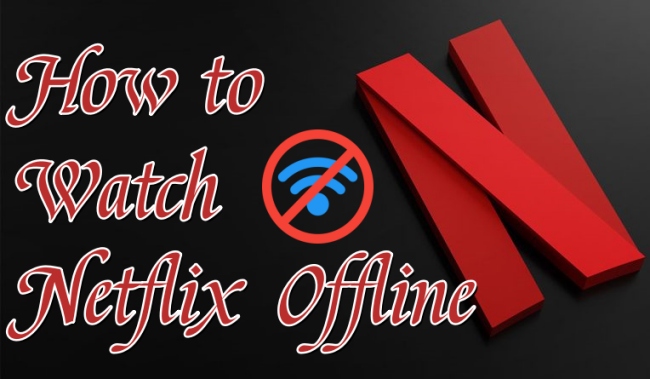
Part 1. FAQs about Netflix Offline
If you are a beginner at Netflix, you must have many questions on your mind. To help you clear all the worries, here we’ve collected some frequently asked questions about downloading Netflix offline on your devices. You can have a better understanding of Netflix after reading this part.
Q1: Can you watch Netflix offline?
A: Let’s state it clearly: the answer to this question is absolutely yes. Considering that users are sometimes in places with no Internet connection, Netflix provides a downloading feature and allows users to download the content for offline use. But you should notice that only the Netflix app on a compatible device has the downloading feature. You are not allowed to download any content from its website. For downloading Netflix with your active subscription, you can get more information on Part 2 and 3. If you don’t have a subscription, you can jump to Part 4 to get an alternative method to achieve your goal.
Q2: How long can I keep Netflix downloads offline?
A: Although the shows and movies from Netflix can be downloaded, they will not last forever. Most Netflix downloads will expire in seven days. And some even expire fewer in than seven days. Usually, you have 48 hours to watch your downloaded video. After that, you may need to re-download it to watch offline. You can check the time remaining on the Downloads page. It will show beside the title.
Q3: Why do Netflix downloads expire?
A: Actually, the downloading limits of some shows and movies are decided by the content providers. Due to the studio and license agreement, some downloaded content can only be accessed for a limited period of time. If you want to remove this obstruction, you can consider utilizing a third-party tool to download Netflix content. Like the Tunelf Netflix Video Downloader that is introduced in Part 4.
Q4: Why is Netflix not allowing downloads?
A: Some shows and movies on Netflix are not available to download due to various reasons. For example, the content rights are exclusive to another company, or the rights are not available to purchase from the content provider. If the shows can be downloaded but you can not find the download icon, you can try to update the Netflix app and your device system. This may help you to fix the Netflix not downloading issue.
Q5: How do I delete Netflix downloaded titles?
A: When the downloads expire, it’s better for you to delete them so that you can save your storage for saving more content. You can go to the Netflix app on your iOS or Android device, then go to the downloaded tab and tap the pen icon. Now you can select the title you want to delete. Or, you can go to Settings and choose Delete All Downloads.
Part 2. How to Watch Netflix Offline on Windows PC
For users who are accustomed to using Netflix on computers, it’s an easy option to download content from Netflix. All you need is the Netflix app on a compatible device, like Windows 10 or 11. Then, you can follow the steps below to get the TV shows or movies you like and enjoy them offline.
1. Run the Netflix app on your Windows computer and log in to your account.
2. Browse all the TV shows and movies to find the one you want to watch offline. If you want to save your time, you can only browse the content that is available for download by clicking More > My Downloads > Find Something to Download.
3. Once you finish the decision, you just need to click the Download icon next to it. For TV shows, you should decide which episode you want to download and click the Download icon next to it.
4. Wait until the downloading process is complete, then you can find the downloads on More > My Downloads.
Part 3. How to Watch Netflix Offline on iPhone/Android
Compared to computers, mobile phones are easier to carry and more convenient to watch Netflix content. The Netflix app is valid on both iOS and Android devices. You can download the content you like on your smartphone for offline watching as long as you have a subscription.
1. Navigate to the Netflix app on your mobile phone and log in.
2. Go to My Netflix > Downloads > Find more to Download. Then, you can browse the shows and movies that can be downloaded on your device.
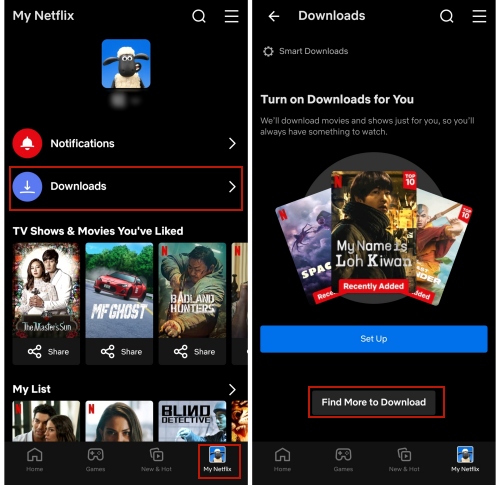
3. Select a TV show episode or movie, and tap the download icon next to it.
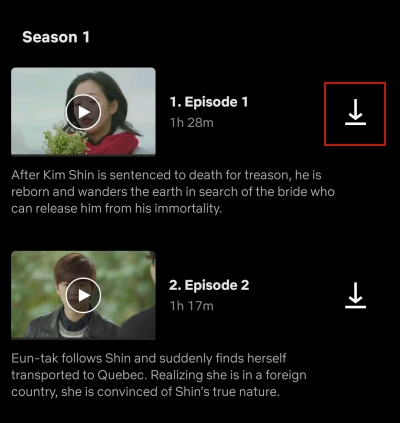
4. After that, you can go to the Downloads section to play the downloaded content you want to watch.
Part 4. Best Way to Download and Watch Netflix Offline on Any Device
It’s a piece of cake for Netflix subscribers to watch the shows or movies they like offline. However, it’s a pity that there are many restrictions when you use the downloading feature of Netflix. For example, you can only keep the downloads for a limited time and not all devices support Netflix video offline. If you want to watch Netflix content offline on your Mac computer or other device, you will need a third-party tool to help you reach it. Here we’d like to recommend Tunelf Netflix Video Downloader to you.
Tunelf Netflix Video Downloader is a professional and powerful tool that assists you in downloading TV shows and movies from Netflix in MP4 or MKV format with high quality. By using it, you can easily access the Netflix content you like and enjoy it offline on your Windows or Mac computers. In addition, you have the ability to transfer the downloads to other devices that can play MP4 or MKV files freely. Since the Tunelf software smartly removes the DRM protection for you, it’s a piece of cake for you to save the downloads permanently and watch them offline whenever you want without worrying they will expire.

Key Features of Tunelf Netflix Video Downloader
- Download TV shows, movies, anime, and various content on Netflix
- Convert Netflix to MP4 and MKV while keeping the original quality
- Support exporting Netflix content to videos, audio, and subtitles
- Allow to choose multilingual subtitles and soundtrack for Netflix
- Offer an abundant of features like automatic task completion
Step 1 Launch the Tunelf software to log in

The Tunelf Netflix Video Downloader has 2 versions for Windows and Mac users respectively. You should download the right version according to your computer. Once it is installed, you need to double-click it on your desktop to open it. Then, you will be led to the Netflix website in this app. You should enter your credentials to log in to your Netflix account.
Step 2 Preset regular output settings

Before choosing the shows or movies to download, you should first set the video output settings. Go to the interface of the Tunelf software and click the menu icon at the top right corner. Then, select Settings. In the new pop-up window, you can decide the output format, video quality, language, and subtitle type. Don’t forget to click OK to save your changes.
Step 3 Choose Netflix video and advanced download settings

Now you are able to browse all the shows and movies on Netflix and choose the one you want to watch offline. When you finish your decision, choose the show or movie and click the red Download icon. Then, there will pop up a tab where you should choose the episode to download and set video quality, audio channel, subtitle and audio language, etc. If you want, you can even download the audio or subtitle only by clicking the panel at the left bottom of this window.
Step 4 Begin downloading Netflix content to watch offline

After you finish all the settings, you can click the Download button to get it offline. Or, you can choose Add to List, then go to the Downloading section and select the Download All option. The Tunelf software entitles you to download shows in batches. So, you can add several shows to the list and download them at once. Wait for a while and you can click the Downloaded icon at the top to check the downloads and play them offline on your computer.
Part 5. Conclusion
Do you want to download movies on Netflix to watch offline? Then this post is the best tutorial you can not miss. With a subscription and the Netflix app on a compatible device, you can download the content you like for offline enjoyment. But if you are seeking ways to watch Netflix offline and save the downloads permanently, you will need the help of Tunelf Netflix Video Downloader. As a professional and functional Netflix downloader, Tunelf software will enhance your Netflix experience undoubtedly.
Get the product now:
Get the product now:





