There is no doubt that Netflix is one of the most popular streaming services, offering worldwide users access to a massive selection of TV shows, movies, and other original content across multiple devices. With Netflix available on various devices, including mobile phones, computers, tablets, and smart TVs, it’s common for users to log in on various platforms. However, knowing how to sign out of Netflix is essential to protect your privacy and manage your account access. If you are new here and have no idea how to do so, you are in the right place. In this post, we will present a full and comprehensive tutorial to help you do so. No matter what kind of device you are using, you can find a proper way to log out of your Netflix account. In addition, you can learn how to save your favorite videos to watch them offline after logging out. Without further ado, let’s dive into the details.
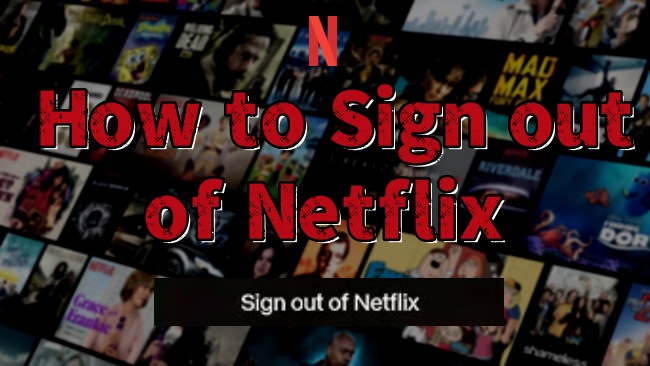
Part 1. How to Sign out of Netflix on Mobile Devices/Desktop
Thanks to Netflix’s widespread availability, users often access their accounts through mobile devices and computers for convenience. It’s easy to stay logged in for extended periods on your device through the Netflix app or its website. However, sometimes you may need to sign out – whether switching accounts, fixing issues, or ensuring privacy on shared devices. Following the steps below you can easily log out of your Netflix account on your mobile phone or desktop.
How to log out of Netflix on mobile devices
1. Navigate to the Netflix app on your mobile phone.
2. Then, tap the My Netflix option at the bottom-right corner of the screen.
3. Select the three horizontal lines icon next to your profile.
4. After that, you can hit the Sign Out button from the drop-down menu.
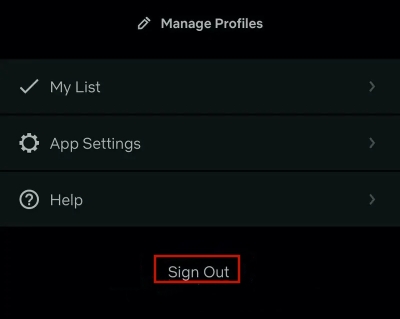
How to log out of Netflix on Windows app
1. Fire up your computer and launch the Netflix app.
2. Select the profile that you want to log out.
3. Then, hover your cursor over the top right corner and click the three dots icon.
4. Click Sign out and you can sign out of your Netflix account on your Windows Netflix app.
5. If you don’t install the Netflix app on your computer, you can visit its official website instead. Then, select the profile you need to log out.
6. Click your profile icon at the top right and select Sign out of Netflix from the drop-down menu.
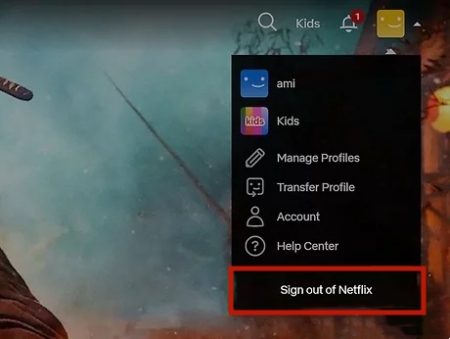
How to sign all devices out of Netflix
1. To sign out of your Netflix account on all your devices, you need to visit its website.
2. Then, click your profile icon in the upper right corner and select Account.
3. Now you will be led to your Netflix account page. Here you need to select Security & Privacy > Sign out of all devices.
Part 2. How to Sign out of Netflix on TV
For a bigger screen and better watching experience, many users choose to stream Netflix videos on a smart TV. There is a log out option on the Netflix app installed on your smart TV. Signing out of Netflix on your TV might seem like a simple task, but the process can vary significantly depending on the TV model you’re using. The following tutorial can do you a favor.
Sign out of Netflix on TV
1. Fire up your smart TV and head to the Netflix app.
2. On Netflix’s home screen, you should select the Settings icon.
3. From the Settings menu, scroll down to select Sign out or Log out. Don’t forget to select Yes to make a confirmation.
4. Once done, the Netflix app will return to the sign-in screen.
Sign out of Netflix on Android/Google TV
1. Open your Android or Google TV and go to Netflix from Your apps.
2. Press left on your remote control to open the menu options.
3. Scroll down to select Get Help.
4. If you don’t see the Get Help option, you can try to press the following keys in order: Up, Up, Down, Down, Left, Right, Left, Right, Up, Up, Up, Up.
5. Now you just need to select Sign out and you are done.
Sign out of Netflix on Amazon Fire TV
1. Open your Amazon Fire TV and head to Settings by clicking its icon on the Home screen.
2. Then, select Applications > Manage Installed Applications.
3. Select Netflix > Sign out > OK.
Part 3. Troubleshooting Tips If You Can’t Sign out
Even with the precise steps above, technical glitches can sometimes throw a wrench into this process. If you can not sign out of your Netflix account, you can fix this issue by trying the solutions in this part.
1. Wait patiently.
If you select the Sign out of all devices on the Netflix website, you need to wait patiently. It can take up to 8 hours for the change to take effect.
2. Reboot your device.
This method is helpful when you can not log out of your account on the Netflix app on your smart TV. Turn off your TV and unplug it for several minutes. Then, you can open it and try to log out of Netflix again.
3. Check the Internet connection.
Since Netflix is a streaming platform, all your operations on it require a stable network connection. Just to make sure that the Internet connection works fine when you try to log out.
4. Clear Netflix cache.
The temporary bugs and glitches on the Netflix app can be the culprit of your can’t log out the issue. In this case, clearing the Netflix cache data on your device can be helpful/ If you are using an iPhone, head to Settings > General > iPhone Storage > Netflix > Offload App. For Android users, you should go to Settings > Apps > Netflix > Storage > Clear cache.
5. Update/Reinstall the Netflix app.
If clearing the app cache can not fix the issue, consider updating or reinstalling the app. This step can help clear all the remaining bugs.
6. Contact Netflix Support.
If you’re still unable to sign out, you can reach out to Netflix’s customer support for further assistance.
Part 4. How to Watch Netflix Offline Without Staying Logged in
Through the methods above, you can log out of your Netflix account on diverse devices. But you need to notice that once you’re logged out, you can not access your downloaded videos offline. Netflix applies DRM protection on all its videos so you need to stay signed in and can only watch the downloads within the Netflix platform. If you’re looking for a more flexible solution to watch Netflix videos offline without worrying about logins or download limits, consider using Tunelf Netflix Video Downloader.
Tunelf Netflix Video Downloader is a professional and all-featured downloader prepared for all Netflix users. You can install this tool on your computer and use it to save any Netflix video as a local file. You can choose to save it as an MP4 or MKV file as you want. After downloading, the downloaded video can be saved on your device permanently and you don’t need to worry about it will expire. If you need to, transferring it to other devices for offline playback is also possible. There is no doubt that the Tunelf software gives you the flexibility to enjoy all your favorite Netflix videos offline without limits. What’s better, the Tunelf software ensures your watching experience by keeping the original quality and allowing you to reset the video settings.

Key Features of Tunelf Netflix Video Downloader
- Download TV shows, movies, anime, and various content on Netflix
- Convert Netflix to MP4 and MKV while keeping the original quality
- Support exporting Netflix content to videos, audio, and subtitles
- Allow to choose multilingual subtitles and soundtrack for Netflix
- Offer an abundant of features like automatic task completion
Step 1 Access Netflix on the Tunelf software

The first step is to download and install the Tunelf Netflix Video Downloader on your Windows or Mac computer. Make sure you choose the right version that is compatible with the operating system. Then, launch the Tunelf software and you will be led to the official Netflix website. Simply enter your credentials to sign in.
Step 2 Reset the output settings

After signing in, you can reset the video setting according to your needs. All you need to do is click the menu icon at the top right and select Settings. In the new pop-up window, you can decide on the video format, video quality, audio channel, audio language, subtitle type, and so on. When you finish, don’t forget to click OK to confirm all your changes.
Step 3 Find the target videos to download

Now it’s time to find your favorite videos from Netflix and download them locally. You can browse the videos in different genres on the Home screen or search for one specific video quickly by using the search top box. Select the video you like and click the red download icon in the lower right. There will pop up a window where you can set advanced settings and pick the episodes you need.
Step 4 Download Netflix videos for offline watching without staying logged in

The last step is to click the Download button. Then, the Tunelf software will initiate the downloading process automatically. Once done, you can find the local file on the History tab. For users who need to download multiple devices, you should choose the Add to List option instead. Then, keep adding the videos you want and you can download them at once in the Download List tab.
Part 5. FAQs about Signing out of Netflix
Q1: How to see devices signed in on your account?
A: To see what devices signed in on your account, you can visit the Manage Access and Devices page. It will show you a list of devices that have streaming activity on your account. You can also find additional information like device type and last watched date and time.
Q2: How to log out of Netflix on PS4?
A: If you need to log out of your Netflix account on PlayStation, you need to press O on your controller. Then, select the gear icon > Sign Out > Yes. Alternatively, you can delete the Netflix app directly. Just go to the TV & Video section from the home screen and highlight Netflix. Then, press the Options button on your controller and select Delete.
Q3: How do I log out of Netflix on Xbox One?
A: Enter the Netflix app on your Xbox One and press the B button on your controller. Then, you can see the menu appear on your screen. Select Get Help > Sign Out > Yes and you are done.
Summary
Knowing how to sign out of Netflix is essential for protecting your privacy and managing your account effectively. All the steps and methods outlined above can make the process simple and hassle-free. For those who want to enjoy Netflix content offline without restrictions, tools like Tunelf Netflix Video Downloader offer an excellent alternative to secure and permanent downloads. Try it today to enhance your Netflix experience!
Get the product now:
Get the product now:





