With a vast selection of TV shows, movies, and original content, Netflix has established itself as the leader in the streaming market. Millions of users around the world choose Netflix for entertainment and relaxation. As long as you have an active Netflix subscription, you are able to stream diverse videos online or download them for offline watching. However, Netflix imposes some limitations on the downloading feature, making it difficult to have full control over your favorite videos. As a result, many users seek a Netflix online video downloader to save their favorite titles locally.
If you’re looking for a reliable Netflix downloader, you’ve come to the right place. This guide will introduce the top online downloaders for Netflix users and also present the best alternative tool for saving Netflix content locally and permanently. Keep reading to easily and effectively enjoy your favorite Netflix titles offline.
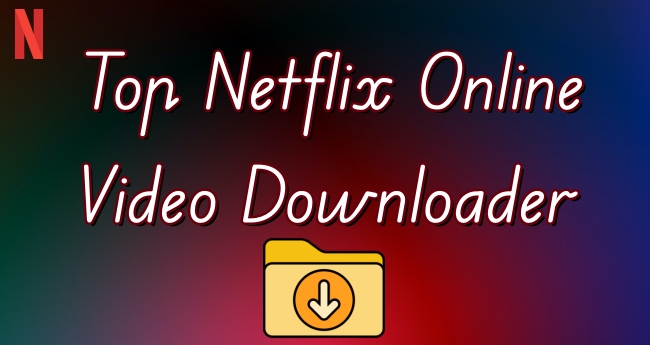
Part 1. Why Do You Need a Netflix Online Downloader?
Netflix offers two modes for users to enjoy its content: streaming titles online or downloading videos for offline viewing. However, as mentioned earlier, Netflix has some limitations on its downloading feature.
First of all, you can only download Netflix videos through its official app on certain eligible devices, such as Android devices, iPhones, iPads, Amazon Fire tablets, Google Chromebooks, and so on. Secondly, the downloaded videos are restricted to the Netflix app, meaning you can only watch them within the Netflix app and can’t transfer them to other media players or devices. Lastly, Netflix downloads are available for a limited time, typically expiring within 48 hours to 7 days after being downloaded. Once expired, you’ll need to renew and re-download them. All these limitations affect users’ watching experience, causing inconvenience, especially for users who want more flexibility in watching downloaded content.

Netflix download limit is always an annoying problem for Netflix users. No worries. This post offers the best method to bypass it.
In such cases, a Netflix video downloader can be extremely helpful. It allows you to save your favorite videos locally, enabling you to watch them on any player or device without restrictions. If you’d prefer not to install an additional app, a Netflix online video downloader is the best option. Keep reading to discover some effective tools to assist you.
Part 2. Top Netflix Online Downloaders
When you search for a Netflix downloader, there are a lot of feasible tools in the market. But there are barely any online tools to give assistance in downloading Netflix content. No worries. We still have found some available options. Explore them below.
2.1 Paste Download Netflix Downloader
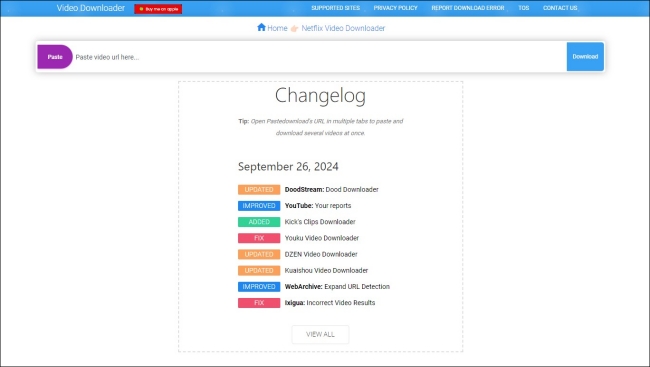
PasteDownload Video Downloader is an online video downloader that allows users to easily download videos from a wide range of services, including Netflix, YouTube, and more. Thanks to its user-friendly and concise UI design, you can download your preferred videos by copying their URL link. Also, it provides video files in different formats and quality for you to choose from. You can select the file you like and download it on your device through the browser without the need for additional software. For users who want to save Netflix videos for offline viewing across platforms, it is a convenient option.
-
Pros
- Free of charge
- East to use
- Don’t need to download extra apps, including Netflix
- Support multiple streaming platforms
- Offer diverse files in different formats and quality
-
Cons
- Fail to analyze some videos sometimes
- Don’t support downloading videos in batches
- Not stable and easy to be buggy
- Contains ads on the website
How to Download Netflix Videos via PasteDownload
1. Go to the Netflix app or website on your computer. Then, sign in to your account and find the video you like.
2. Copy the URL link of this video.
3. Open the browser and visit the PasteDownload video downloader website.
4. Paste the URL link into the top search box. Then, the website will begin an automatic analysis.
5. Once finished, you can see diverse download options. Choose the format and quality you need and click the Download button beneath it.
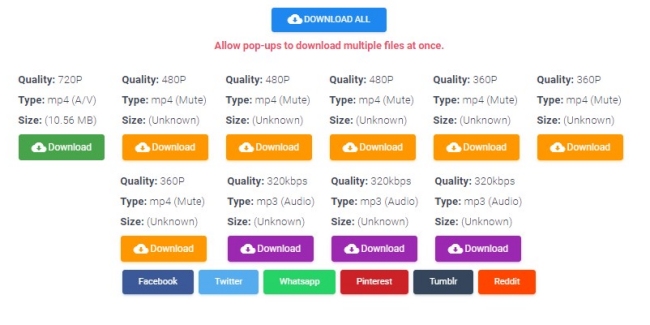
6. There will pop up a new window, where you should click the three-dot icon to download this video.
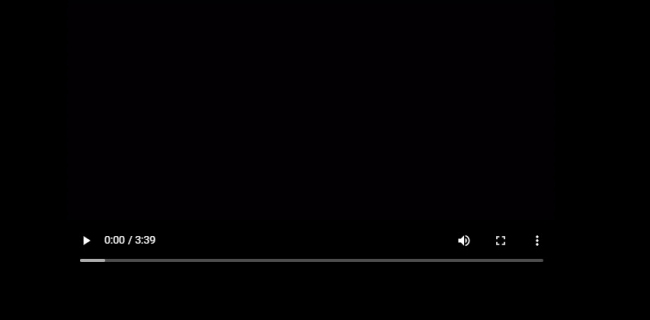
7. Select Download and you are done. Next, you can head to the downloads section of your browser to check the downloaded Netflix videos.
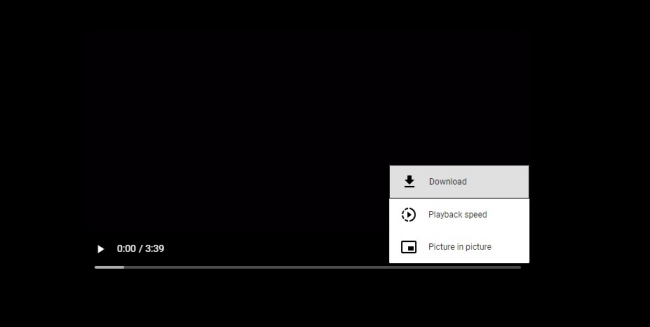
2.2 Apowersoft Free Online Screen Recorder
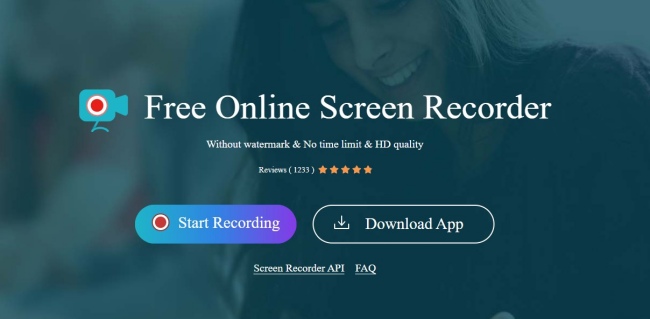
Recording Netflix videos is another effective way to save them as local files on your computer. One highly recommended tool for this purpose without installing an extra app is Apowersoft Online Screen Recorder. With this tool, you can record the entire video, including audio, and store it on your device as an MP4 file for future watching. As a versatile web-stored tool, Apowersoft Online Screen Recorder is easy to access and use on almost all browser apps. The tool is ideal for those who want a quick and free way to record their screen for various purposes.
-
Pros
- Totally free
- Can record almost all videos on your desktop
- Easy to use even for beginners
- Works on both Windows and Mac systems
-
Cons
- Only supports screen recording in 1 hour online
- Don’t have high video quality
- Require a fast-speed Internet connection
- Don’t support editing video settings
How to Record Netflix Videos via Apowersoft Recorder
1. Open the Netflix app or website and sign in to your Netflix account.
2. Find the video you want to download and enter the Now Playing screen.
3. Go to any browser and visit https://www.apowersoft.com/free-online-screen-recorder.
4. Click Start Recording. Then, you will need to select Screen and System Sound so that the Apowersoft tool can screen record the video successfully.

5. In the new pop-up window, you should choose Window > Netflix or Chrome Tab > Netflix website, depending on which one you use to stream the video.
6. Select Share and it will begin recording automatically. You can go back to Netflix and begin streaming the video.
7. Once finished, you can click Stop sharing.

8. Now, you are able to check the recorded video file. Click the Save button and you can download it on your desktop.
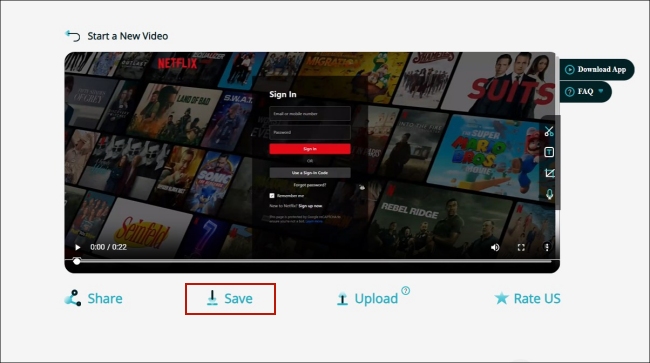
Part 3. Best Alternative: Tunelf Netflix Video Downloader
Netflix online video downloader is a convenient and helpful option to satisfy users’ demand to download and save Netflix videos as local files. But they are not perfect. The biggest disadvantage of an online tool is that it is not stable enough and easy to be buggy. It is upsetting and troublesome when it fails to work. To have a better experience with your favorite Netflix videos, here we’d like to recommend the best alternative: Tunelf Netflix Video Downloader.
With its powerful and professional functionalities, the Tunelf Netflix Video Downloader has received popularity worldwide. It is a versatile video downloader designed for Netflix users. With one simple click, you can install it easily on both Windows and Mac computers. Its advanced technology can assist you in removing DRM protection and downloading TV shows or movies from Netflix to your local device as an MP4 or MKV video file. After downloading, you can save the video files on your device permanently and transfer them to other devices for offline viewing without limits. In other words, it is your best choice to get rid of all restrictions that Netflix has for downloads.
As a software, it is not only more stable and effective than online tools but also provides more helpful features. For example, it smartly retains all the ID3 tags and original audio tracks from Netflix videos, making your offline watching experience just as online. The best thing is that the Tunelf software allows you to personalize your viewing experience by changing all kinds of video output settings, including video format, video quality, audio channel, subtitle type, and so on.

Key Features of Tunelf Netflix Video Downloader
- Download TV shows, movies, anime, and various content on Netflix
- Convert Netflix to MP4 and MKV while keeping the original quality
- Support exporting Netflix content to videos, audio, and subtitles
- Allow to choose multilingual subtitles and soundtrack for Netflix
- Offer an abundant of features like automatic task completion
-
Pros
- Unlimited downloads of your favorite TV shows, movies, and other content
- Support diverse file formats
- Can be used on both Windows and Mac computers
- Allow you to personalize video settings
- Support downloading videos in batches
- Keep the video’s ID3 tags and lossless quality
- Provide multiple subtitle types
- Don’t need the Netflix app
- Help users save Netflix content as video, audio, or subtitle respectively
- Stable and fast downloading speed
-
Cons
- Limited features with the free version
Step 1 Access Netflix content through the Tunelf software

Depending on the operating system of your computer, you should pick the right version of the Tunelf Netflix Video Downloader and install it on your desktop. Once done, you can launch it. Then, you will be led to the official Netflix website on Tunelf’s interface. Click Sign In and enter your credentials.
Step 2 Personalize video output settings

After login, you need to click the menu icon in the upper-right corner. Then, select Preferences. It’s time to decide on the video settings according to your needs. Here you should first select one video format – MP4 or MKV. Then, you can change other settings, like video encoding, video quality, audio channel, audio language, subtitle type, etc. Don’t forget to click OK when you are finished.
Step 3 Find the Netflix titles you want to download

Head to the Netflix homepage and you can browse its catalog to find the titles you like. Or, simply use the top search box to locate one specific video quickly. Select the title and click the red download icon in the lower right. After that, the Tunelf software will begin to analyze it automatically. Next, it prompts a new window and asks you to finish some advanced settings. If you click one TV show, you will need to choose the episodes you need to download in this window as well.
Step 4 Download Netflix content locally without limits

When you finish all the settings, there is just one step left to download the Netflix content: click the Download button. Next, all you need to do is wait for a while. Then, you can find the downloaded video in the History section. But if you need to download multiple videos in batches, you should select Add to List first. Then, you need to repeat the adding step until you add all the videos you need. Head to the Download List section and click Download to save all of them at once.
Part 4. Conclusion
The diverse Netflix downloading can affect your viewing experience. But no worries. Netflix online video downloader is a good helper to let you get full control over your favorite Netflix content. Read this post and you can have a basic understanding of some great Netflix online downloaders. But still, the best choice for saving Netflix videos offline permanently and watching them on any device is Tunelf Netflix Video Downloader.
Get the product now:
Get the product now:





