Netflix not working on my TV. I recently bought a new open box vizio v-series 50″ v505-j09 tv and I set it up with no problem but I cannot open Netflix from the smart cast menu. When I press the Netflix button on the remote I just get the letters then a black screen that doesn’t change. Has anyone encountered this problem and know how to fix it? I would greatly appreciate any help, thanks.
— User from RedditThere is no doubt that Netflix is one of the most popular streaming platforms in the market. Most users choose Netflix for relaxing and entertaining. If you happen to have a Vizio Smart TV, you can get an exceptional watching experience due to their integration. Netflix also provides the specific app on Vizio devices, allowing you to access your favorite Netflix TV shows and movies easily. But it does not always work fine on your TV. At times, you may encounter problems like Netflix not working on Vizio Smart TV. If so, don’t worry. All you need to do is to step into this post to get the best 11 Solutions. Once you follow the comprehensive guide to try these solutions stepwise, you can resolve the Netflix problem on your Vizio device easily and effectively. Fancy more detailed information? Let’s have a look at the following parts!

Part 1. Why Is Netflix Not Working on My Vizio Smart TV?
When you encounter this issue, you may be puzzled by the genesis behind it. To help you figure it out, here we listed some potential reasons why Netflix does not work on your Vizio TV. You can take them as references.
1. Internet connection problems
2. Old Vizio TV system
3. Corrupted or excessive Vizio TV cache
4. Outdated Netflix app version
5. Temporary bugs and errors
6. Regional restrictions from Netflix
Part 2. How to Fix Netflix App Not Working on Vizio Smart TV
Knowing the reasons behind the issue is helpful in the process of solving your problem. Now, you can try the following fixes one by one. Depending on the device models you are using, the exact steps may be different. If you want to save your time and fix the issue as quickly as possible, you are recommended to try the best alternative way in Part 3.
Fix 1. Check for Netflix Server Unavailability
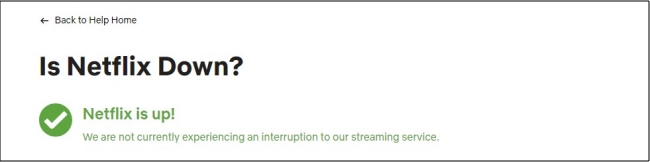
At the very beginning of this issue, you should first check the status of the Netflix server. This step can help determine if the issue is widespread or specific to your device or network. If Netflix servers are down or experiencing technical difficulties, many users may be affected, and the problem might not be something you can fix on your end. What you can do is wait patiently for Netflix to resolve the problem. You can check Netflix’s status via its official website or social media to see if they’ve posted something about the issue. Or, you can utilize a third-party website like DownDetector.
Fix 2. Check the Version of Netflix and Vizio TV
In order to watch Netflix content on your Vizio TV properly and smoothly without problems, you’d better update both the Netflix app and the Vizio system to the newest version. The latest version will fix all bugs in the old version and enhance your user experience. Additionally, the latest version can make sure there is no compatibility issue. To update the Netflix app, you just need to go to the Application Store on your smart TV. If you want to update your Vizio Smart TV Fireware, you should follow the steps below.
Step 1. Fire up the Vizio Smart TV and make sure that it is connected to a valid WiFi network.
Step 2. Press the Home or Menu button on your remote control.
Step 3. Then, go to the TV settings section and select System > Check for Updates.
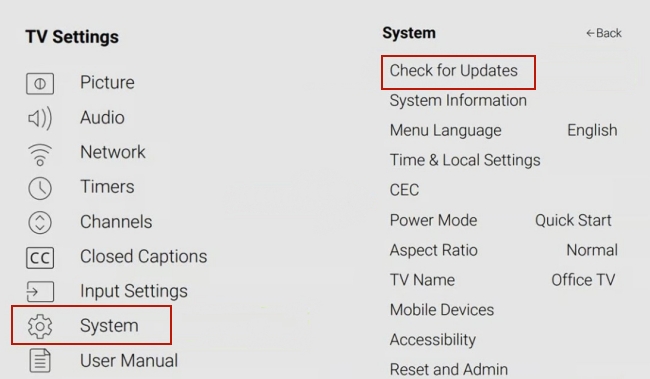
Step 4. Select Yes if the screen prompts. After confirming, you can download the latest version of the firmware.
Fix 3. Check Your Vizio TV Model
Some older Vizio models may not support Netflix. Thus, if you find you can not use Netflix on your smart TV, you should check the system version. Most Vizio Ultra HD TVs from 2014 or later have the Netflix app that can stream Netflix videos in Ultra HD. If you are not sure whether your Vizio TV supports streaming Netflix, you can head to the Application Store and search for its app. If the app isn’t available, you might need to update your device’s software.
Fix 4. Reload the Netflix App
Some issues with Netflix may display an error code on your screen. In such a case, you can reload the Netflix app on your Vizio TV to fix it. When it prompts the error screen, just use your remote control to select More Details > Reload Netflix. After that, the Vizio TV will restart the Netflix app. This procedure can help make a forced refreshment and reboot, fixing temporary bugs and errors on the Netflix app. In addition, you can choose to identify the error code and find relevant solutions on the Netflix website.
Fix 5. Verify the TV’s Network Connection
The error that Netflix won’t work on the Vizio Smart device may be caused by an issue with your network. A poor and unstable Internet connection can stop your Vizio TV from reaching Netflix. You’d better check and test your WiFi status on other devices. If there is something wrong, you can try the following steps to restart your home network.
Step 1. Turn off your smart TV first.
Step 2. Unplug your modem and your wireless router from power for about 30 seconds.
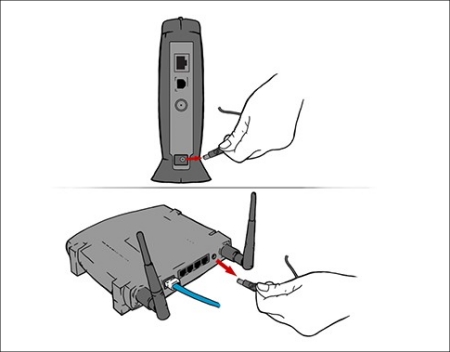
Step 3. Then, plug in your modem and router again and wait until there are new indicator lights blinking.
Step 4. Next, open your smart TV and try Netflix again.
If the steps don’t fix your problem, you should consider contacting your Internet service provider, namely ISP, and asking them to help you fix the network connection issue. They can check for an Internet outage in your area and give you professional advice to fix common router or modem issues.
Fix 6. Power Cycle Your Vizio TV Device
If the problem is coming from your Vizio TV device, what should you do to fix the Netflix not working issue? The first solution is to power cycle the TV. Two methods can help you to do so.
Method 1. From the Settings section
Step 1. Press the Home or Menu button on your TV’s remote control.
Step 2. Then, select System > Reset & Admin > Soft Power Cycle.
Step 3. When the restarting process is done, you can try to use Netflix again.
Method 2. Unplug your TV
Step 1. Close your Vizio TV and unplug it from the power outlet.
Step 2. Wait for at least 60 seconds. Then, press and hold the power button on the TV for 30 seconds.
Step 3. Once done, plug the TV back in.
Step 4. Next, you can open the TV and access Netflix TV shows and movies again.
Fix 7. Perform a Factory Reset
Power cycle can solve your problem in most cases. But if you still can not use the Netflix app on the Vizio TV, you should try to perform a factory reset. It can help resolve the Netflix not working issue by clearing out any conflict or errors that may have been introduced. But you should know that the factory reset will clear all your personal data, including saved WiFi passwords, app logins, and some customized settings.
Step 1. Press the Home or Menu button on the TV’s remote.
Step 2. Then, select the System option. On some models, the System option may be labeled as Help.
Step 3. Navigate to Reset & Admin > Reset TV to Factory Defaults > Reset TV.
Note
If the TV screen asks for a PIN, you can enter 0000 as the default value.
Fix 8. Sign out and Back in
When Netflix keeps buffering or fails to load videos, one potential solution is to sign out of your Netflix account and then sign back in on your smart TV. This simple step can refresh your connection to Netflix’s servers, clearing any temporary issues that might be causing playback problems. Signing out and back in can also help resolve account-related issues, such as syncing errors or problems with saved settings. By reestablishing a fresh connection, you might find that your streaming experience improves, allowing videos to load smoothly without interruption.
Step 1. Fire up your Vizio TV and open the Netflix app.
Step 2. Once done, you need to go to your Netflix profile.
Step 3. Then, press the left button on the remote. Scroll down to choose Get Help.
Step 4. Select Sign out and confirm your choice.
Step 5. Wait for a while, you can sign back in again.
Fix 9. Clear Cache on Vizio TV
Netflix app cache is a collection of temporary data stored on your Vizio TV, aiming to speed up certain processes and facilitate your user experience. Over time, the cache data will accumulate and potentially slow down your TV’s performance. Thus, you can try to clear the cache to free up your system storage and let your TV run more smoothly.
Step 1. Open your Vizio TV and press the Home or Menu button on the remote control.
Step 2. Then, navigate to Settings and find the Apps section.
Step 3. Search for and select the Netflix app.
Step 4. Next, select it and click Clear Cache > OK.
Fix 10. Reinstall Netflix
Another possible solution is to reinstall the Netflix app. It is especially helpful when the app not loading or freezing issue. Just select the Netflix app on your Vizio TV, then press the center button until it pops up a message. After that, you need to choose the Uninstall or Delete option. For a better result, you can reboot your TV device after successful uninstallation. Next, you can install Netflix and sign in to your Netflix account. Now you should be able to watch Netflix videos successfully.
Part 3. Best Method to Watch Netflix on Vizio Smart TV Offline
Netflix not working is a common solution on your Vizio TV. You can solve this issue through the above solutions. However, sometimes they may not work. Under this circumstance, you can try an alternative method to watch Netflix videos on your Vizio Smart TV. That is to download your favorite Netflix titles locally and play them on your TV as local video files. As long as you don’t play videos on the Netflix app, you will not encounter any Netflix bugs and errors. To achieve this goal, you’d better make use of the best third-party tool for Netflix users – Tunelf Netflix Video Downloader.

Key Features of Tunelf Netflix Video Downloader
- Download TV shows, movies, anime, and various content on Netflix
- Convert Netflix to MP4 and MKV while keeping the original quality
- Support exporting Netflix content to videos, audio, and subtitles
- Allow to choose multilingual subtitles and soundtrack for Netflix
- Offer an abundant of features like automatic task completion
Tunelf Netflix Video Downloader is designed to help you remove DRM protection and download all your favorite TV shows and movies from Netflix to your local computer. All the downloaded videos can be saved in MP4 or MKV format according to your demands. After downloading, you have the ability to import them to diverse devices like Vizio TV for offline playback. What’s better, the downloads will not expire anymore. You can watch them at any time you want.
With the help of the Tunelf software, you can have full control over the Netflix videos you like. The best thing is that you can personalize the video settings as you want. Except for the video format, you can reset diverse parameters, including video quality, audio channel, subtitle types, and so on. Since the Tunelf software smartly keeps all the ID3 tags, multilingual audio tracks, and original high-definition quality, your offline viewing experience is guaranteed.
Part 4. Conclusions
What should you do when Netflix not working on Vizio Smart TV? The answer is pretty simple – read this post. You can learn detailed information about the best 11 solutions to fix this issue. As long as you follow the complete tutorial above, you can resolve the Netflix not working problem easily and effectively on your Vizio TV. The best method to get rid of all kinds of Netflix bugs is to download Netflix videos as local files and play them on other players. To do so, you can not miss the Tunelf Netflix Video Downloader.
Get the product now:
Get the product now:





