Netflix is among the most popular streaming services in the world. Its vast library allows you to stream your favorite movies and TV shows on demand. Except for streaming online, Netflix also provides a download feature, which is a lifesaver for watching them offline whether during long commutes, flights, or simply relaxing without worrying about internet connectivity. However, it can be frustrating when the download feature doesn’t work as expected. If you’ve faced issues like failed downloads or the download button missing, you are not alone. In this post, we will explore the common causes of Netflix download not working and practical solutions to help you get everything working again.
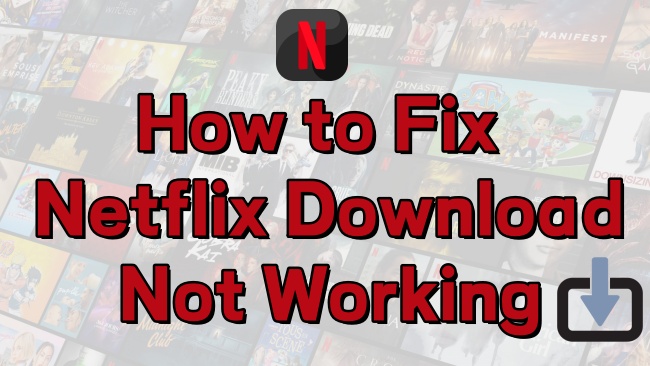
Part 1. Why Is My Netflix Download Not Working?
Before diving into fixes, it’s essential to understand why Netflix downloads fail. Here are some common reasons:
1. Device compatibility issues. Not all devices are compatible with the Netflix app. Some older devices that run outdated systems may encounter problems while downloading Netflix videos.
2. Account limitation. Netflix has applied some limitations on its downloading feature. Once you reach the limits, you may not download Netflix shows and movies successfully. Also, you will lose access to your Netflix downloads when your subscription ends.
3. Region limitation. Due to the copyright license, certain content is only available for download in specific regions.
4. Network issues. When your Internet connection is not fast or stable enough, you will face the issue of Netflix download failure. When you are traveling, downloads for certain titles may not work as well.
5. Insufficient storage. Depending on the length, Netflix TV shows or movies can take up a lot of storage space on your device. Once your device runs out of space, the downloading process will fail.
6. App glitches or corrupted cache data. Some temporary glitches and corrupted cache data on the Netflix app may cause download issues.
Part 2. How to Fix Netflix App Download Not Working
After knowing the basic cause of this issue, you can begin to solve it. For those who are struggling with Netflix download not working, here are some common troubleshooting tips that are worth trying.
Solution 1. Check Netflix Server
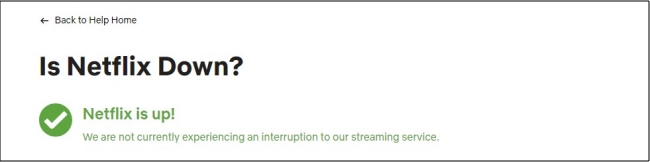
To avoid unnecessary troubleshooting steps and save time, you should first check the Netflix server’s status when you encounter download issues. If the issue is on Netflix’s side, there’s often little you can do to fix it immediately. In addition, it’s a good option when you want to stay informed about any ongoing outages or maintenance periods that might be affecting your watching experience. Open any browser on your device and visit the Netflix Status website. Then, you can see if the issue lies with the service itself.
Solution 2. Check Your Account Status
As the statement above, you will lose the accessibility to your Netflix downloads and the downloading feature once your subscription ends. Or, your account may be on hold because of a problem with your last payment. These 2 possible situations can both cause issues on downloading Netflix. Therefore, it’s always a good idea to check your account status, making sure your Netflix subscription is active and valid.
Solution 3. Reboot Netflix and Your Device
Another common reason for Netflix download issues is glitches or bugs within the app or your device. A simple yet effective fix is to force close the Netflix app and restart your device. This process refreshes both the app and your system, clears temporary corrupted files, and resolves minor bugs that could be interfering with the download process.
Part 3. How to Fix Netflix Download Failed
Have you ever encountered the message, “Download Failed. There was a problem with this download,” on your mobile device? This error typically points to an internal issue with the specific TV show or movie that interrupted the download. Additionally, external factors could also cause the failure. Below are some effective solutions to resolve this issue. Try them step by step for the best results.
Fix 1. Check the Network Connection
One of the most important premises to download Netflix TV shows or movies is a stable and fast-speed Internet connection. To ensure a stable downloading process, you’d better have an Internet connection with a download speed below:
High definition content: 3 Mbps or higher
Full high definition content: 5 Mbps or higher
Ultra definition content: 15 Mbps or higher
Check your home network and make sure it works well. To have a better Internet signal, you can try to place the router and your device closer and make sure there is no obstruction between them. Other available options include: opening your device’s Airplane mode closing it and restarting your router.
Fix 2. Update the Netflix App or Device System
Since the newest version of the Netflix app fixed the glitches and bugs like downloading issues on the older version and provides full features, you’d better update the Netflix app on your device. You can finish it easily by visiting the App Store or Google Play Store on your device. After that, you can update the operating system of your device as well to prevent the incompatibility issue.
Fix 3. Perform a Clear Uninstall
If no updates are available for the Netflix app, consider uninstalling and reinstalling it completely. This process helps eliminate corrupted files that may disrupt the app’s functionality, including its ability to download content. A fresh installation can also resolve any persistent bugs within the app, ensuring smoother performance.
Fix 4. Delete Old and Unnecessary Netflix Downloads
Netflix imposes certain restrictions on its downloading feature, limiting how freely you can download content. The number of devices you can use to download and the number of videos you can save offline is all limited. The exact number depends on your Netflix subscription plan. Thus, if you have reached the Netflix download limit, you may not be able to download videos properly. For instance, Netflix allows a maximum of 100 downloads per device. If you’ve reached these limits, you may experience issues downloading new videos. To resolve this, check if you’ve exceeded the download limits and remove any old or unnecessary downloads.
Fix 5. Free up Storage Space
A downloaded Netflix video will typically take up 250 MB to 1 GB of your device’s storage space, depending on the length of the video and the video quality you choose. When your device has insufficient storage space, the Netflix downloading process can be stopped. To ensure smooth downloads, it is necessary to free up some space on your device. You can delete unnecessary files, apps, or other large files.
Fix 6. Disable Anti-virus Tools [Windows]
Windows users often encounter issues with Netflix downloads not working. If you’ve already updated the Netflix app, the problem might be caused by third-party software on your computer, such as antivirus programs. To address this, temporarily disable these programs and restart your computer. After rebooting, try downloading the Netflix video again to check if the issue persists.
Fix 7. Search for Error Code on Netflix Help Center
In most cases, there will be an error code when you encounter issues on the Netflix app. You can search for the error code on Netflix’s official Help Center and find the related solutions to fix the issue quickly and effectively.
1. Tap the Alert icon next to the download problem message.
2. Here you can see the error code, copy it.
3. Launch any browser app on your device and visit Netflix Help Center.
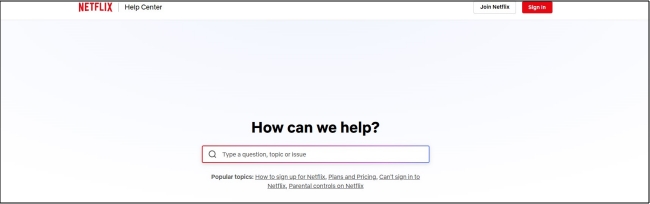
4. Paste the error code into the top search box to find its solutions.
Part 4. How to Fix the Netflix Download Button Missing
Another frustrating situation is that the Netflix button is missing, especially when you want to save content for offline viewing. This issue may arise due to several factors. First, you need to make sure that the Netflix app is up-to-date. Then, you can try the following solutions to resolve the issue.
Solution 1. Check the Availability of Downloading
The most likely reason the Netflix download button is missing is that the selected video isn’t available for download due to licensing restrictions or regional limitations. If the content’s intellectual property or franchise is owned by a third-party studio, Netflix may only have streaming rights rather than the rights to offer it for offline download.
Solution 2. Clear the Netflix App Data
Clearing the Netflix app data can help resolve issues like a missing download button. Over time, the Netflix app may accumulate corrupted or outdated files that interfere with its functionality. By clearing the app data, you effectively reset the app to its default state, removing temporary files and glitches that could be causing the downloading problem.
On Android devices:
1. Head to the home screen of your Android device.
2. Find the Netflix app. Then, tap and hold it.
3. Select App info > Storage & cache > Clear Storage > OK.
4. Once done, you can try Netflix again.
5. If you don’t see the App info option, you can go to Settings > Apps/App Manager > Netflix instead.
On iPhone/iPad:
1. Enter Settings on your iPhone or iPad.
2. Then, select General > iPhone Storage.
3. Here you need to find and tap Netflix from the app list.
4. Tap Offload app and you are done. Try to download Netflix videos again.
Part 5. Ultimate Fix: Download Netflix Videos via an Alternative Way
While Netflix offers an excellent download feature, it comes with limitations, such as regional restrictions, DRM protection, and device compatibility issues. It’s really frustrating when you encounter the Netflix not working issue. If the above solutions can not fix your problem or you want more flexibility and control over your Netflix downloads, consider downloading your favorite Netflix videos via an alternative method – using a powerful downloader like Tunelf Netflix Video Downloader.
Tool Required: Tunelf Netflix Video Downloader
Tunelf Netflix Video Downloader is designed to help you remove all the Netflix restrictions and save your favorite TV shows and movies as normal MP4 or MKV files. After removing the DRM protection, these files can be stored permanently locally on your device. You can watch them anytime, without worrying about account limitations, expirations, or app restrictions. More so, if you want, you can transfer to other apps and devices for offline watch. To ensure your viewing experience, the Tunelf software smartly keeps the original video quality and ID3 tags. Depending on your needs, you can even reset diverse video settings to get a personalized experience.

Key Features of Tunelf Netflix Video Downloader
- Download TV shows, movies, anime, and various content on Netflix
- Convert Netflix to MP4 and MKV while keeping the original quality
- Support exporting Netflix content to videos, audio, and subtitles
- Allow to choose multilingual subtitles and soundtrack for Netflix
- Offer an abundant of features like automatic task completion
Step 1 Load the Netflix website on Tunelf’s interface
According to the operating system of your computer, you can choose different versions of the Tunelf Netflix Video Downloader and install it on your desktop. Once downloaded, you can launch the Tunelf software. In its interface, you will be led to the official Netflix website, where you should sign in.

Step 2 Personalize the video output setting
Click the menu icon at the top right corner of Tunelf’s interface, and then select Settings. Here you can see a new pop-up window. You need to reset the video settings depending on your needs. The most important one is to choose a video format. Then, you can change other parameters, like audio channel, video quality, subtitle type, and so on. When you finish, click OK to save your preferences.

Step 3 Browse the Netflix library to find target videos for downloading
After setting, you are now able to find the video you want to download for unlimited and seamless offline watching. Either browse the Netflix library or search for one video via the top search box. Select the video you want to download and click the red download icon at the bottom right. It will prompt you to finish the advanced settings.

Step 4 Download Netflix videos without limitations
The last step is to click the Download button. Then, the Tunelf software will save the video you choose automatically. If you want to download multiple videos at once, you can click Add to List first. Then, keep adding the video you like and you can download them in batches on the Download List tab. All the downloaded will be saved on the History tab. Simply click the file icon next to each video and you can check its location on your computer. Now, feel free to enjoy your Netflix videos offline without any limitations.

Part 6. Summary
When Netflix downloads don’t work, it can disrupt your plans for offline entertainment. However, by following the troubleshooting steps outlined above, you can usually resolve most issues. For those looking for a more reliable and unrestricted way to enjoy Netflix offline, tools like Tunelf Netflix Video Downloader provide a seamless solution. Using it to have your favorite content saved locally ensures uninterrupted entertainment.
Get the product now:
Get the product now:





