As a dominant force in the video streaming industry, Netflix has a massive selection of TV shows, movies, thrillers, romance, comedy, and more original. With its unparalleled experience, an increasing number of individuals are turning to Netflix as their preferred entertainment platform. To meet users’ diverse needs, Netflix released different membership plans. For those seeking a budget-friendly option, Netflix has a Standard with-ads plan, which allows you to access most Netflix videos with ads. However, the ads can influence your viewing experience and cause interruption. If you don’t want to upgrade to a premium plan, what can you do to remove the ads? The answer is Netflix ad blocker. This post will explore 5 useful Netflix ad blockers and the best alternative tool. By utilizing these tools, you can effortlessly remove ads and immerse yourself in uninterrupted Netflix viewing.
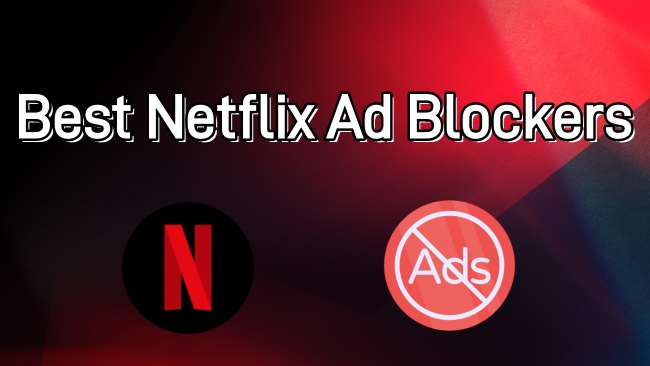
Part 1. Netflix Ad Skipper
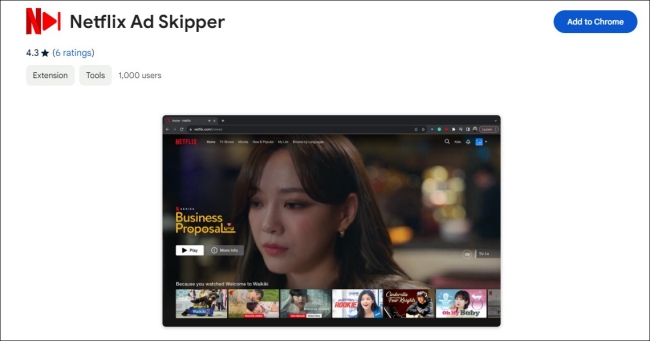
Netflix Ad Skipper is a beneficial ad blocker designed especially for Netflix users. If you don’t want to download an extra app on your computer, then Netflix Ad Skipper is your best choice since it is a Chrome extension. By simply adding Netflix Ad Skipper to your Chrome browser, you can effortlessly enhance your Netflix experience without the hassle of intrusive ads. Whenever you want to get an amazing Netflix experience without the interruption of ads, you just need to visit the Netflix website and enable the Netflix Ad Skipper extension on your Chrome browser.
-
Pros
- Free of charge
- Don’t need extra apps
- Easy to use
-
Cons
- Fail to block ads sometimes
- Risk of personal data leakage
1. Go to the Chrome Web Store and search for Netflix Ad Skipper. Once you find it, click the Add to Chrome option to get it on your Chrome extensions.
2. Then, visit the Netflix web player on your Chrome browser and play something you like.
3. Click the icon of Netflix Ad Skipper at the top right corner to enable it. So, you can enjoy your favorite Netflix content without ads.
Part 2. Total Adblock
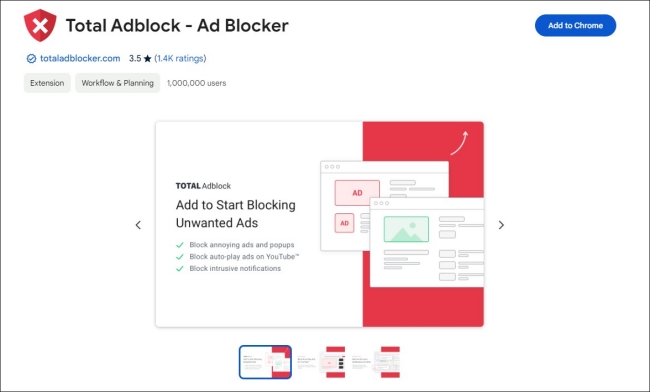
Total Adblock is another useful ad blocker extension that is available on many browsers. It helps you to block annoying ads and pop-ups instantly. Apart from Netflix ads, this tool can block many unwanted ads on other streaming services, like YouTube. Total Adblock allows you to manage the ads that you want to block and set the option of Acceptable Ads. What is noticed is that this tool is not free, and you can get a trial period. After that, you will need to pay for its premium license to block ads on popular websites.
-
Pros
- Available on many browsers
- Remove ads and alerts
- Personalize the notification you want to block
-
Cons
- Limited free trial
- Fails sometimes
- Contains ads itself
1. Open your browser and go to its extension store. For example, on Chrome, you just need to click the three dots icon at the top right corner and choose Extensions > Visit Chrome Web Store.
2. Find Total Adblock and select the Add to Chrome option next to it.
3. Once done, you can click its icon in the upper right corner of the window to turn it on.
4. Then, you should log in. If you don’t have a Total Adblock account, you can click Create an Account to register one.
5. Now you can activate ad-blocking by choosing the options depending on your needs.
6. Next, navigate to the Netflix web player and you can enjoy any video you like without ads.
Part 3. Adblock Plus
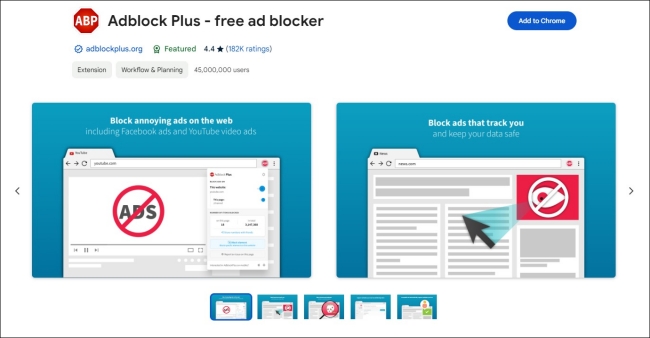
Are you tired of the ads and pop-ups on every website? Maybe you can try the Adblock Plus program. With its help, you are able to enjoy a seamless browsing experience not only on Netflix but also on other websites. It gives you fewer interruptions and less tracking from advertisers. Depending on your needs, there are 2 different options for you – Free and Premium. If you want to block more content like cookie banners, trackers, site notifications, and more, you will need the Premium plan.
-
Pros
- Have free and premium versions
- Block ads from Netflix and other websites
- Can be accessed on Chrome, Firefox, Microsoft Edge, and Opera
- Also available on Android devices
-
Cons
- Not work 100% on some websites
- Limited features for the free version
1. Visit the official website of AdBlock Plus. If you are using Chrome, you should click GET ADBLOCK PLUS FOR CHROME. If you use other browsers, you need to choose the Download Adblock Plus for another browser option.
2. Once you add this program to your browser extensions, you can turn it on and log in to your account.
3. Play any video on Netflix and choose what kind of ads you want to block by hitting the Adblock Plus icon.
Part 4. Netflix Adblock [Firefox Only]
Netflix Adblock is an open-source and free program on GitHub. It offers a convenient solution to rid your Firefox browser of pesky ads on the Netflix web player. Simply open your Firefox browser and access the GitHub repository, download the program, and follow the straightforward installation instructions. Once installed, it’s a piece of cake to enjoy your favorite Netflix content without the frustration of interruptions.
-
Pros
- Open-source and free
- Totally free
-
Cons
- Installation steps are complicated
- Only works on the Firefox browser
1. Open the Firefox browser on your desktop and navigate to the GitHub website of Netflix Adblock.
2. Follow the instructions on its folder to install it on your desktop.
3. Once done, you can enable it and start to watch the Netflix videos you like. The Netflix Adblock will help to remove ads automatically.
Part 5. Netflix Prime Auto Skip
Another useful Netflix blocker that you can find on GitHub is Netflix Prime Auto Skip. It is designed to skip ads, intros, recaps, and credits on diverse video online streaming platforms, such as Netflix, Amazon Prime Video, Disney+, and more. You have the ability to download this tool and use it on your Firefox, Chrome, and Microsoft Edge browsers. But you should notice that you may need to have some coder knowledge so that you can use this tool smoothly and properly.
-
Pros
- Can block ads on diverse platforms
- It doesn’t cost a penny
- Can be used on more than 1 browser
-
Cons
- A little complicated to use
- Android version can not block Netflix ads
1. Visit the website of Netflix Prime Auto Skip on GitHub and open the README folder to check all matters that need attention.
2. Follow the instructed folder to download the right version of Netflix Prime Auto Skip according to your needs.
3. Once done, you can run it and watch your preferred Netflix shows and movies without ads.
Part 6. Bonus: How to Get Ad-free Netflix Without Ad Blocker
Netflix ad blocker is a good choice for those who want to have an interrupted watching experience. There are many ad blockers you can use on your desktop while watching Netflix. But all of them have some disadvantages and do not work 100%. For users who like to watch Netflix videos on their iPhone or Android phone, the choice of ad blockers is less. Thus, why don’t you try a more effective method that works more secure and stable? Here we’d like to introduce the best alternative of Netflix ad blocker – Tunelf Netflix Video Downloader.
Tunelf Netflix Video Downloader is a professional and efficient downloader designed for Netflix users. Whatever Netflix plan you are subscribed to, you can use this program to download any video you like from Netflix to your local computer without any ads. Its advanced technology will even smartly remove the DRM protection of all Netflix shows and movies. In other words, you can download Netflix content as a normal MP4 or MKV video file and transfer it to other players or devices for offline playing. You don’t need to worry about your watching experience since this program will maintain high video quality and multi-language audio tracks and subtitles. The best thing is that the Tunelf program allows you to personalize the video settings so that your diverse needs can be satisfied.

Key Features of Tunelf Netflix Video Downloader
- Download TV shows, movies, anime, and various content on Netflix
- Convert Netflix to MP4 and MKV while keeping the original quality
- Support exporting Netflix content to videos, audio, and subtitles
- Allow to choose multilingual subtitles and soundtrack for Netflix
- Offer an abundant of features like automatic task completion
Step 1 Get Tunelf Netflix Video Downloader on your desktop

Tunelf Netflix Video Downloader has 2 versions for Windows and Mac users. You should download the right one according to the operating system of your computer. Just hit the download button above and you can install this helpful tool on your desktop. Then, launch it and you can sign in to your Netflix account in its interface.
Step 2 Personalize Netflix video output settings

Click the three horizontal lines icon at the top right of Tunelf’s interface. Then, select Settings. In the new pop-up window, you have the ability to decide on some regular video settings, like video format, video codec, and video quality. If you want, you can also adjust the parameters of the audio and subtitles of the Netflix video you want to download. When you are finished, you need to choose OK to save your changes.
Step 3 Find the video you want to download from the Netflix library

Now feel free to browse the Netflix library and find something you want to download. You can browse the category that you are interested in or find one show/movie quickly by using the top search box. When you find one video and you want to download it, you need to click it first, so that the Tunelf program can analyze it. Then, you will be led to a detailed window, where you should set more detailed settings about this video.
Step 4 Begin downloading Netflix videos for ad-free watching

Now it’s high time to download this video. Just click the Download button and wait for a while. Then, you can get the ad-free Netflix video in the Downloaded section. If you want to download many videos in batches, you should choose the Add to List option first. After you add all the videos, you can head to the Downloading section and download them at once. With the downloaded Netflix video files, it’s easy for you to enjoy them on your computer or other devices without ads.
Part 7. Comparison & Conclusion
| Netflix Ad Skipper | Total Adblock | Adblock Plus | Netflix Adblock | Netflix Prime Auto Skip | Tunelf Netflix Video Downloader | |
| Operating system | Chrome browser | Chrome, Edge, Firefox, and more browsers | Chrome and other browsers; Android device | Firefox browser | Chrome, Firefox, Edge browser | Windows, Mac |
| Price | Free | $23.8/ 1 year | $20 | Free | Free | From $14.95 |
| Easy to use | ✔ | ✔ | ✔ | ✘ | ✘ | ✔ |
| Effectiveness | Medium | Medium | Medium | Medium | Medium | High |
Removing Netflix ads while watching your preferred videos is not as difficult as you think. Netflix ad blocker is your good helper. If you have no idea about which one to choose, you can check the above review about 5 useful Netflix ad blockers. But if you want to enjoy Netflix without any interruptions, we suggest you use the best alternative of ad blocker – Tunelf Netflix Video Downloader. It empowers you to download any content you like from Netflix to your video. Now, download it and get the best Netflix-watching experience.
Get the product now:
Get the product now:





