As the biggest online entertainment streaming platform, Netflix has captivated popularity from worldwide users not only because of the vast selection of TV shows and movies but also due to a range of attractive features it offers to help users customize their preferences and watching experience on Netflix. One convenient feature is Netflix’s watch history, which keeps tracking the videos you’ve watched. However, over time, they can accumulate and become messy. In this case, you may want to clear it and get a fresh start. Luckily, it’s not difficult to manage your Netflix watch history. How do you remove recently watched on Netflix? In this post, you can find comprehensive guidance and exact steps to do so. Without further ado, come to read the full guide and get all the information you need.
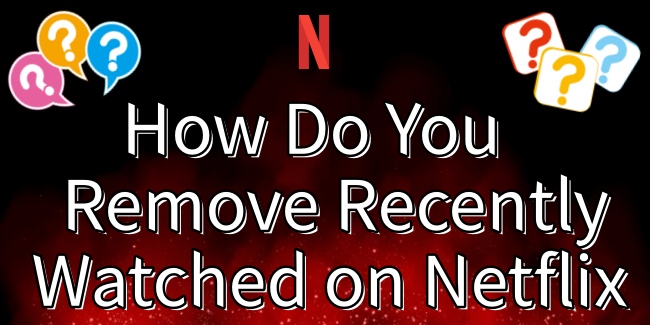
Part 1. Netflix’s Recently Watched: Everything You Need to Know
Before managing all the titles you’ve watched on Netflix, it’s essential to have a basic understanding of Netflix’s Recently Watched feature. Knowing how this feature works and what factors to consider before editing your watch history can make the process smoother and more effective.
1.1 Understanding Netflix’s Watch History
Netflix’s Recently Watched feature is a convenient tool that keeps tracking all the TV shows and movies you’ve been watching and storing them in your account’s watch history. It is designed to offer quick access to your latest content. By accessing the Continue Watching row and the Recently Watched list, you can easily pick up where you left off last. Moreover, Netflix will give personal recommendations based on your watch history.
It is noticed that the Recently Watched list is specific to each individual profile on your Netflix account. This means that different profiles will have their own unique lists, tailored to their individual viewing habits. If you want to see your watch history on Netflix, you just need to go to the Viewing Activity section of your account.
Every time you watch a show or movie on Netflix, the platform automatically records the title and episodes of the video, when you watched the content, and where you left off. In general, it can be the best choice for catching up on long series, sharing content with friends and family, and revisiting a favorite show or movie.
1.2 Benefits of Removing Recently Watched on Netflix
Although this feature is useful, there are times when clearing titles from your watch history becomes necessary. Here are the key benefits of removing recently watched videos on Netflix.
1. Enhanced Privacy. If you’ve watched something you don’t want to share with others, removing it from your Netflix can maintain your privacy. It ensures others sharing your account won’t see what you’ve watched.
2. Improved Recommendations. When you find Netflix’s recommendations do not meet your requirements, clearing your watch history can help Netflix provide more accurate suggestions tailored to your preferences.
3. Explore Videos in New Genres. If you are stuck in a particular genre, clearing all your recently watched Netflix videos can give you assistance in discovering new and unexpected content.
4. Start Fresh. Doing so is also a good choice to clear your messy records and let you have fresh perspective to approach Netflix.
1.3 Things to Consider Before Removing Recently Watched
Before deciding to clear your recently watched list on Netflix, it’s helpful to understand how this action might impact your overall viewing experience. Taking a moment to evaluate its purpose can ensure that you manage your watch history thoughtfully.
About recommendations:
Netflix’s algorithm relies on your watch history to provide recommendations tailored to your personal taste. Removing titles on your recently watched may alter the recommendations you received.
About the action:
The action to remove titles on your watch history is irreversible. Once you remove one title, it can not be recovered again. Thus, make sure you want to remove it before doing so. In addition, you can not delete your whole watch history via the Netflix mobile app. You need to select and delete titles one by one. To clear your whole watch history, you need to head to the web version.
About persistence:
After deleting the titles on your watch history, they will not be removed completely. It can remain on your account for up to 24 hours. Also, the removed titles will not appear on the Continue Watching row.
Part 2. How to Remove a Movie from Recently Watched on Netflix
Removing a movie from your recently watched list on Netflix is a straightforward process that helps you maintain a tidy watch history. Whether you’re looking to reset your recommendations or simply declutter your viewing activity, you can follow the steps below to access your account settings.
On Desktop:
1. From any of your web browser apps, you need to visit your Netflix account page.
2. Click Profiles and then select the profile you need to edit.
3. Open the Viewing activity of the profile you choose.
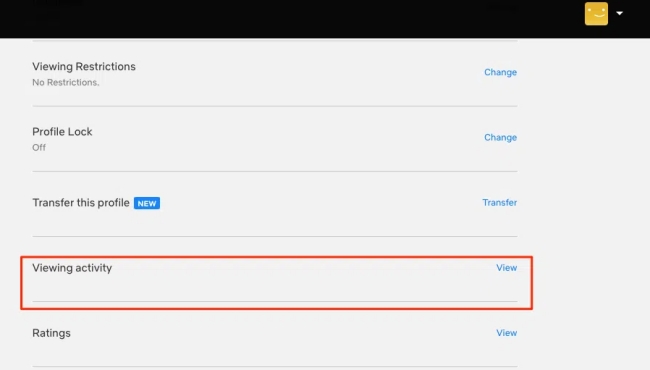
4. After that, you can see all the titles you’ve watched on the Watching page. To remove one title, you just need to click the hide icon next to it. If you hide one episode from a TV show, you can see the option to hide the entire series as well.
5. Some of you may need to remove all titles from the recently watched list. You can do so by clicking the Hide all option at the bottom of this page.
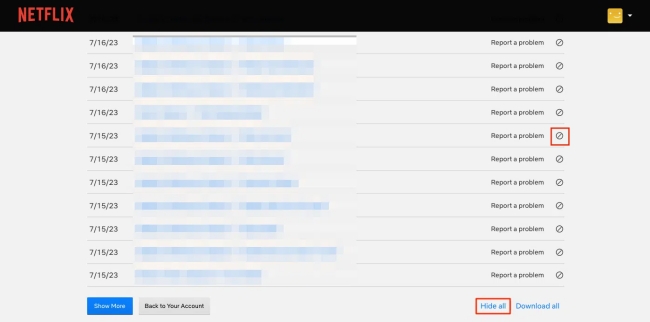
On Mobile:
1. Open the Netflix app from the home screen of your mobile device.
2. Go to Home and scroll down until you find the Continue Watching for [your username] section.
3. Locate the title you want to remove and tap the three-dots icon next to it.
4. Select Remove From Row and confirm your action.
5. You can also tap your profile icon in the top right and select Account. Then, you will be directed to your Netflix account web page where you can follow the same steps as for desktop users.
Part 3. Bonus Tip: Download Your Favorites Before Clearing History
Before removing a title, consider downloading it for offline viewing. This ensures you don’t lose access to your favorite content while keeping your watch history clean. However, Netflix applies DRM protection on all its videos, because of which, you can only watch them within the Netflix platform even if you have downloaded them. It can be upsetting for users who want to enjoy Netflix videos on various devices. To remove the Netflix downloading restrictions, a tool like Tunelf Netflix Video Downloader can do you a favor.
Tunelf Netflix Video Downloader is a professional and functional video downloader designed especially for all Netflix users. It allows you to download Netflix videos as DRM-free MP4 or MKV files. With its help, you can keep your favorite shows and movies on your device permanently, even if you decide to remove them from your watch history. What’s more, you can import them to any device you like for offline watching. To enhance your watching experience, the Tunelf software smartly keeps the original video quality and all the ID3 tags. You can even get a personalized watching experience by changing the video output settings as you wish.

Key Features of Tunelf Netflix Video Downloader
- Download TV shows, movies, anime, and various content on Netflix
- Convert Netflix to MP4 and MKV while keeping the original quality
- Support exporting Netflix content to videos, audio, and subtitles
- Allow to choose multilingual subtitles and soundtrack for Netflix
- Offer an abundant of features like automatic task completion
Step 1 Visit the Netflix website on Tunelf’s interface

Based on your device’s operating system, you need to choose the Windows or Mac version of the Tunelf Netflix Video Downloader and download it on your desktop. Once installed, you can launch the Tunelf software. From its interface, you will be led to the official Netflix website where you should sign in to your account.
Step 2 Personalize the output settings

Move your cursor to the top right corner of Tunelf’s interface, and then click Menu > Settings. It will pop up a new window. Here you are able to set various video settings as you wish, such as video format, video quality, video encoding, audio channel, language of audio tracks, subtitle type, and so on. Once done, click OK to make a confirmation.
Step 3 Choose the Netflix videos to download

When you finish the settings, you can choose the videos you like and download them. You can browse the Netflix library to find something you are interested. If you have one specific video that you want to watch offline, you can also locate it quickly via the top search box. After selecting one video, you need to click the red download icon at the bottom and finish the advanced settings in the new window.
Step 4 Download Netflix videos for unlimited watching

The last step is to click the Download button. Then, the Tunelf software will begin downloading this video automatically and save it on the History tab. If you have the need to download multiple videos at the same time, you can select the Add to List option first. After adding all the videos you need, head to the Download List tab and you can download them at once.
Part 4. FAQs about Removing Netflix Recently Watched
Q1: Can I permanently stop Netflix from tracking my watch history?
A: No, that is not possible. Netflix automatically tracks your watch history to improve recommendations and your watching experience. You can only remove the titles you’ve watched manually.
Q2: How long does it take to remove all Netflix recently watched titles?
A: It will take up to 24 hours for Netflix to remove your watched titles from all your devices.
Q3: Can the watched history from a kid profile be removed?
A: No, the answer is negative. Titles that have been watched from a Netflix Kids profile can not be removed. This is to ensure that parents can keep track of their children’s Netflix watch history.
Q4: How can I remove my Netflix login history?
A: Currently, there are no official options to clear your login history on Netflix. But you can choose to sign out of your Netflix account on all devices. Simply visit the Sign Out of All Devices page and select Sign Out.
Part 5. Conclusion
Through the methods above, you will not be bothered by the question of how do you remove recently watched on Netflix. Managing your Netflix watch history is a straightforward way to improve your Netflix watching experience. Don’t forget to download your favorite shows with tools like Tunelf Netflix Video Downloader before clearing them from your list so that you can watch them offline anytime, anywhere you want. Now, download the tool to take control of your Netflix experience and enjoy a more personalized streaming journey.
Get the product now:
Get the product now:





