Netflix is the most popular streaming service around the world. As a subscription-based service, Netflix provides massive TV shows, movies, and other unique content for subscribers. You can not only browse a variety of streaming content on its library but also have the ability to download Netflix shows and movies for offline watching. However, Netflix limits the downloads and you can only watch them on the Netflix app. If you want to watch them on other players or devices, converting Netflix to MP4 is a good idea. Once you remove the videos’ DRM protection and download them in MP4 format, you can have complete control over them. This post will teach you how to do so on different devices. Let’s explore together and learn more in the following parts.
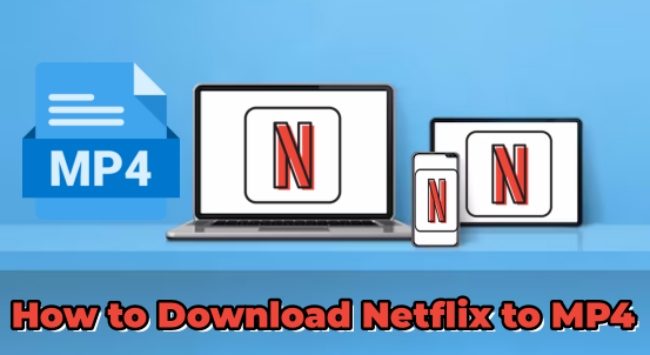
Part 1. Best Method to Convert Netflix Download to MP4
As the statement aforementioned, there are many restrictions on Netflix’s downloading feature. If you want to convert Netflix shows or movies to MP4 files, you will need the help of a functional third-party tool. Here we’d like to recommend Tunelf Netflix Video Downloader, a professional and powerful Netflix downloader.
Equipped with advanced technology, the Tunelf Netflix Video Downloader is a great utility to crack Netflix DRM protection and download videos in MP4 format. No matter what Netflix plans you are subscribed to, you can use the Tunelf software to get the content you like offline and keep the original HD or even Ultra HD resolutions. After downloading, the MP4 files will be saved on your Windows or Mac computer permanently. It’s a piece of cake for you to transfer them to other players or devices for offline watching whenever and wherever you want.

Key Features of Tunelf Netflix Video Downloader
- Download TV shows, movies, anime, and various content on Netflix
- Convert Netflix to MP4 and MKV while keeping the original quality
- Support exporting Netflix content to videos, audio, and subtitles
- Allow to choose multilingual subtitles and soundtrack for Netflix
- Offer an abundant of features like automatic task completion
Step 1 Download Tunelf software and access Netflix

The Tunelf software can be downloaded on both Windows and Mac computers. You should get the right version according to your computer model. After installation, just click and open it. In this app, you will see a window that shows the Netflix website. Here you should enter credentials and log in to your account.
Step 2 Customize the output settings

Now, you should pay attention to the upper right corner of the main window and click the menu icon. Then, choose Settings. Here you should select MP4 as the video format and decide on other settings like video quality, audio channel, audio language, and subtitles depending on your needs. Don’t forget to click the OK button so that your preferences can be saved.
Step 3 Browse and find Netflix movies to download

Find the shows or movies you want to save as MP4 files and click it. In the detailed tab, you can set the video quality and the advanced settings of audio and subtitles. If you want to get a high-definition video, you’d better set the quality to 1080p. To satisfy diverse demands, this useful tool even allows you to download the audio or subtitles separately.
Step 4 Download and convert Netflix videos to MP4

The last step is to hit the Download button and you can get the MP4 file of your favorite Netflix shows or movies. When you need to download many videos at once, you can choose Add to List first. Once you added all the videos you want, just go to the Downloading tab and you can download them at once. All the downloads can be accessed in the Downloaded tab. If you want to find the MP4 files of them, you just need to click the file icon next to them, so that you can find their location on your computer.
Part 2. How to Download Netflix Movies to MP4 Online
If you don’t want to download apps on your desktop, you can consider seeking an online tool that can give you a hand. Next are 2 common online tools, and you can try them to download MP4 files from Netflix.
2.1 SafeConverter
SafeConverter is an online free tool that supports converting videos, audio, images, and documents. With the link to the Netflix video, you can use this tool to download the MP4 file. But you should notice that this tool is not stable. There is a high chance that the download will fail. For a more stable and effective method, you should try the Tunelf Netflix Video Downloader.
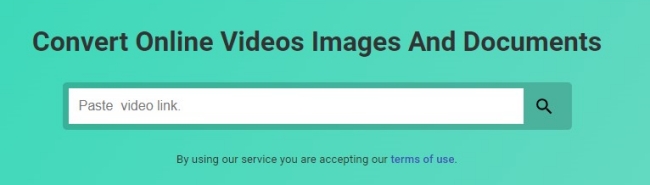
1. Go to the Netflix app or website on your desktop and copy the link of any Netflix movie you want to download.
2. Open one browser and head to the interface of SafeConverter.
3. Paste the link into its search bar and click the search icon next to it.
4. Choose the resolution and format you want, then click the Download button next to it to save it on your computer.
2.2 Apowersoft Free Online Screen Recorder
Another method to save a Netflix video in MP4 is to record it. Apowersoft Free Online Screen Recorder is a recording tool. It is totally free and easy to get on your browser. By authorizing this tool, you have the ability to record any website on your browser or any app on your desktop. It will save the recording in an MP4 format.
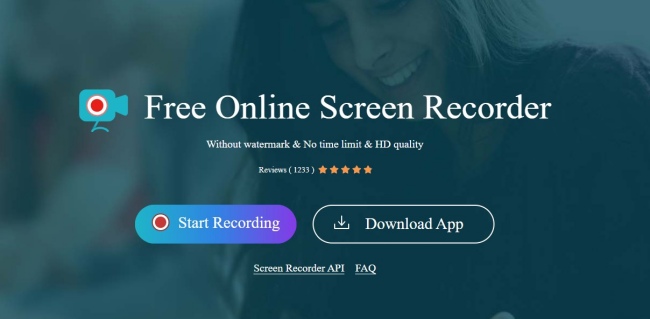
1. Head to the official site of Apowersoft Free Online Screen Recorder and click Start Recording.
2. Then, select Screen and System Sound to make sure the Netflix video can be recorded normally.
3. When you are prepared, you can open the Netflix app or its web player to play video. Then, select it on the Apowersoft web and click Share to begin recording.
4. Once the recording is finished, click the Stop icon and you are done.
5. Now, click the Save option to download the MP4 file.
Part 3. How to Convert Netflix Movies to MP4 on Phones
Except for computers, many users also use the Netflix app on the mobile device. This part is prepared for those who want to convert Netflix videos to MP4 on mobile phones. You can try the methods below.
3.1 Transfer Converted Netflix Downloads from PC to Phone
For users who want to achieve the converted MP4 files on mobile phones, the most convenient way is to use the Tunelf Netflix Video Downloader to download the MP4 files. Then, transfer them to your smartphone via a USB cable. Here are the detailed steps.
1. Click the Converted icon on the Tunelf software to locate the downloaded Netflix MP4 files.
2. Use a compatible USB cable to connect your mobile phone and computer.
3. Copy the files and paste them to the folder of your mobile phone.
4. Once finished, you can watch the video on the player of your mobile phone.
3.2 Convert Netflix Downloads via Video Format Factory
Video Format Factory is a video converter that can change the video’s file format and convert it to the one you want. It supports mainly all major videos. You can download the Netflix videos on your phone first, and then use it to convert Netflix downloads to MP4. But this app is available on Android devices only.
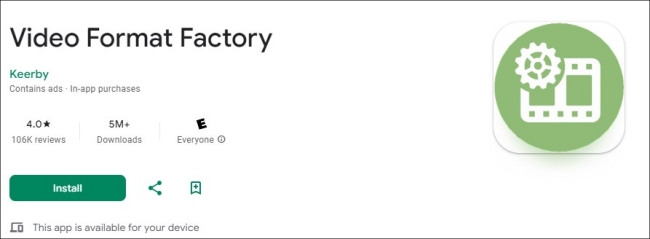
1. Go to the Google Play Store on your Android device. Search for Video Format Factory and install it on your Android phone.
2. Open it and tap Add on the main screen.
3. Then, choose Video and you can see all the videos that are stored on your phone. Select the Netflix video from all listed files.
4. After that, tap Convert and set the output settings depending on your demands.
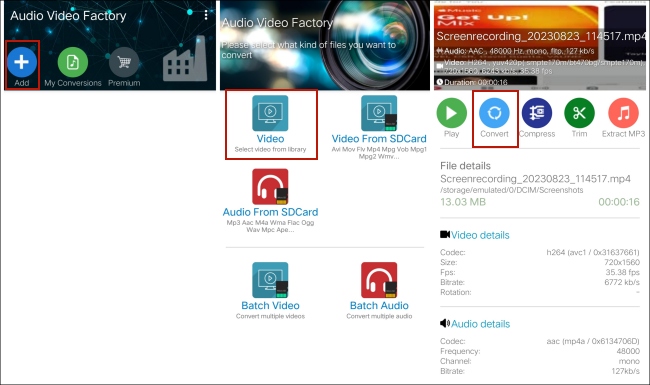
5. Tap the Convert Now! option to convert the video to an MP4 file.
Part 4. FAQs about Netflix to MP4
Q1: What is the format of a Netflix download?
A: Netflix saves the downloaded movies and shows in NFV format. It is an encrypted format. The NFV files can be read and played only in the Netflix application. Netflix uses it to prevent unauthorized access to video content.
Q2: Can I convert Netflix downloads to MP4?
A: Although there is no official method to let you save Netflix videos in MP4 format, you can convert the downloads to MP4 via a powerful third-party tool, like Tunelf Netflix Video Downloader.
Q3: Is it legal to download Netflix to MP4?
A: If you download Netflix in MP4 only for personal use, you won’t be in trouble.
Q4: Can you download Netflix movies to external hard drive?
A: When you download Netflix movies directly from its app, you will fail to do so due to the DRM protection. But things will become much easier with the Tunelf Netflix Video Downloader. After using it to convert Netflix movies, you can transfer them to an external hard drive freely.
Part 5. Conclusion
No matter what device you are using, it is impossible to download or convert Netflix to MP4 via an official method. But you don’t need to worry. We’ve found solutions to this problem. You can utilize some third-party tools to achieve your goal. The best tool you can get is Tunelf Netflix Video Downloader without a doubt. With its powerful features, it’s an easy process to download Netflix content in MP4 format, which can be played out of the Netflix app. Want to get full control over your Netflix videos? Then you should not miss this potent tool.
Get the product now:
Get the product now:





