As the dominant platform in the video streaming market, Netflix attracts more and more users with its giant library which contains massive TV shows, movies, and other original programs. Users all around the world can find the content they like on Netflix. However, Netflix’s downloading limits have bothered many users. It’s really frustrating that when you open your downloads but only find all the videos are expired. Therefore, many users want to know how to download Netflix movies permanently. Well, you are in the right place. This post presents you with the best method to download Netflix content via a powerful third-party tool. Then, you can save the downloaded movies permanently and watch them at any time you want. Keep your eyes on this post. It’ll get you the instructions on how to do this in the following parts.
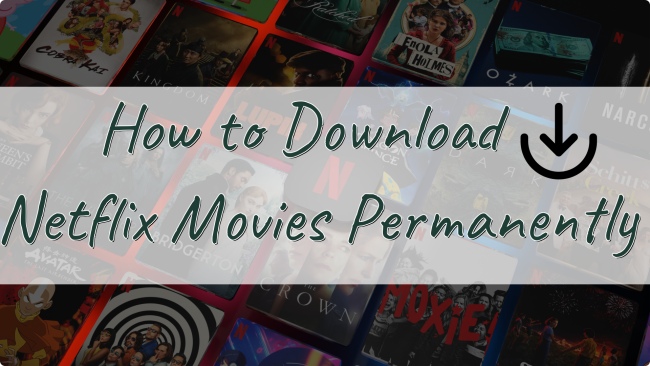
Part 1. Can I Permanently Save a Netflix Download?
Let’s be clear right away: there is no official method for you to save Netflix downloads forever. No matter what Netflix plan you subscribe to, the downloaded TV shows and movies on your device will expire after a certain amount of time. Normally the validity period is 7-30 days. It depends on the content you download and its licensing agreement.
Once you watched the downloaded shows and movies, they will expire in 48 hours. As for the expired videos, you can download them again but some of them are only allowed to be downloaded 2 or 3 times. If you want to check the time that a downloaded video has, you can go to the Downloads page of your Netflix page. More so, the downloads will expire if you end your Netflix subscription.
However, that does not mean there is no method for you to save your downloads forever. Instead of downloading Netflix movies via the official method, you can utilize an almighty third-party tool to download movies from Netflix to your device. As long as you can remove the DRM protection of Netflix movies, you are able to download and save them as plaint MP4 files, so that you don’t need to worry about the expiration issue.
Tool Required: Tunelf Netflix Video Downloader
To reach it, the Tunelf Netflix Video Downloader is definitely your best choice. It is equipped with a slew of fantastic features, making it a top-most choice for Netflix users. Unlike the inconvenient recorder tool, the Tunelf software can help you directly download your preferred movies in MP4 or MKV format and keep the original HD quality. With its functional and powerful features, it’s easy for you to download Netflix movies and save them on your local device for a lifelong time. Whenever and wherever you want, you have the ability to watch the downloaded movies. What’s more, you can transfer the downloaded files to any device that supports MP4 of MKV format for offline watching. This tool even offers you a more personalized experience by allowing you to change the audio and subtitle settings depending on your needs.
Part 2. Best Method to Download Netflix Movies and Keep Them Forever
Tunelf Netflix Video Downloader is easy to access on both Windows and Mac computers. You can download this tool according to your computer model. After that, just 4 steps and you can get enjoy Netflix movies offline and save them forever.

Key Features of Tunelf Netflix Video Downloader
- Download TV shows, movies, anime, and various content on Netflix
- Convert Netflix to MP4 and MKV while keeping the original quality
- Support exporting Netflix content to videos, audio, and subtitles
- Allow to choose multilingual subtitles and soundtrack for Netflix
- Offer an abundant of features like automatic task completion
Step 1 Launch Tunelf software and log in

Install and launch the Tunelf Netflix Video Downloader on your desktop. Once it is opened, you will be led to the Netflix website in a new pop-up window in this software. Here you should log in to your account. Then, feel free to browse the Netflix library and find the movie you want to download.
Step 2 Decide the output settings depending on your needs

It’s better for you to decide the output settings of the video before downloading. Click the three horizontal lines icon in the upper right corner, then choose Settings. Here are all the regular output settings you should preset, including video format, video quality, audio channel, audio language, subtitle type, and so on. Just click the little arrow icon next to it and you can change it as you want. Next, click OK to save your changes.
Step 3 Find something to download and finish advanced settings

At the time you find the movie you like, just click it so that the Tunelf software can analyze it. In the detailed window, you will need to choose the video quality you like, which can be up to 1080p. Also, select the audio and subtitle you need.
Step 4 Begin downloading Netflix movies and save them forever

When you finish the advanced settings, you can click the Download button to initiate the downloading process. If you want to download several movies at once, you can click the Add to List option first. After adding all the movies you like, you can go to the Downloading tab and download them together. To find the downloaded video files on your computer, you just need to click the file icon next to the movie in the Downloaded tab.
Part 3. How to Save Netflix Movies Forever with Online Tool
It is possible that some users don’t want to download an extra app. In this case, you can try an online recording tool – Apowersoft Free Online Screen Recorder. Although the recording process may be a little complicated, you can record the Netflix movie and save it as an MP4 file to save forever.
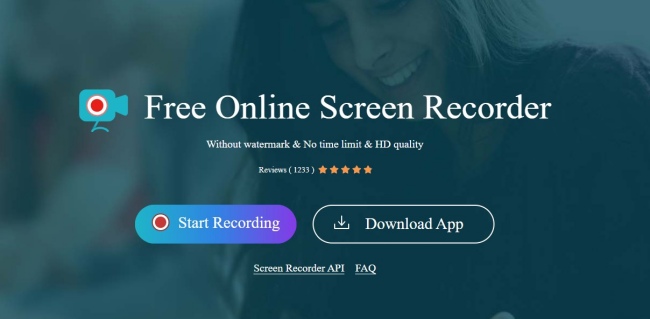
1. Go to the Netflix official website in any browser on your desktop and log in to your account.
2. Find the movie you want to save.
3. Head to the Apowersoft Screen Recorder website, and click Start Recording.
4. Then, choose the screen and sound source.
5. In the new pop-up window, switch to Chrome Tab and click the Netflix website. After that, you can click the Share button to start recording.
6. Play the Netflix movie and once the movie ends, you can click Stop Sharing at the top to finish recording.
7. The last step is to choose the Save option and you can download the Netflix movie permanently.
Part 4. FAQs about Downloading Netflix Movies Forever
Q1: Why is Netflix limiting downloads?
A: Netflix limits video downloading mainly because of the license issue. It’s a way to protect the content from piracy and illegal sharing. Also, some content providers request to limit the way videos are accessed and saved.
Q2: Can I download Netflix movies on Android and save them forever?
A: Unfortunately, there also exist downloading limits on the Netflix app on your Android phone. Thus, you are not allowed to save the downloads forever on Android. But if you use the Tunelf Netflix Video Downloader to get the movies you like locally, you can transfer them from your PC to your Android device after downloading. Or, you can try some screen recording apps on an Android device.
Q3: What happens to my downloads when I cancel Netflix?
A: Once you cancel the Netflix subscription, you will lose the accessibility of the streaming content. As for the downloads, they will expire in a limited time, and the amount of time is dependent on your subscription. Thus, you’d better finish watching your downloads before canceling the subscription.
Q4: How many devices does Netflix allow downloads?
A: It depends on your Netflix plans. If you subscribe to the Standard with ads or the Standard plan, you can download on 2 supported devices at a time. For Premium subscribers, it is possible to download on 6 supported devices at a time.
Conclusion
How to download Netflix movies permanently? I believe you already have the answer after reading this post. You can use a recorder app to record and save the Netflix movie as a normal MP4 file. But if you are looking for a more stable and effective method, you should not miss the Tunelf Netflix Video Downloader. It can help you download Netflix movies in MP4 or MKV format with HD quality. With its help, you have the ability to save the movie on your device permanently and even transfer it to other compatible devices for offline watching. Just click the download button below to get this amazing tool! You won’t regret it.
Get the product now:
Get the product now:





