The rise in connectivity and internet speeds around the world has changed the way we consume online content on devices over time. For movie lovers, Netflix is the best choice without a doubt. With its app on a compatible device, you can access all kinds of TV shows, movies, and other unique content online. In addition, Netflix allows you to download titles and watch them offline if you need to. However, Mac users found that there is no Netflix app on Mac. So, how to download Netflix movies on Mac? If you are also bothered by this question, you are in the right place. This post shows you a timely solution to your problem and offers a comprehensive guide to clear your mind of all worries. There are 3 effectual methods that can assist you in getting Netflix movies offline on your Mac device. You can read the following parts and choose the one that suits your situation best.

Part 1. Can You Download Netflix Movies on Mac?
As a Netflix subscriber, it’s an easy process for you to download Netflix movies. All you need are the latest version of the Netflix app and a compatible device, including Android device, iPhone, iPad, Windows, Amazon Fire tablet, and Google Chromebook. And Mac is not one of them. That means you are not able to download movies from Netflix to Mac via the official method. You will need the help of a third-party tool. What third-party tool can help you download Netflix content and remove its downloading limitations? Well, the one-stop answer is definitely Tunelf Netflix Video Downloader.
Tunelf Netflix Video Downloader is a powerful and professional Netflix downloader, entitling you to grab Netflix titles and save them in MP4 or MKV format on your Mac computer. Thanks to its advanced technology, the DRM protection of Netflix movies can be removed easily, which means you can save movies you like as plain video files and save them forever. After downloading, you don’t need to worry about the downloads will expire, and can watch them at any time you want.
More than that, you can use the Tunelf software to set the video quality to 1080p so as to get a high-definition movie. Want to customize your viewing experience? Sure, Tunelf software keeps the subtitles and audio in many different languages for you to choose from. Other parameters like audio channel and video codecs are all changeable depending on your demands.
Part 2. How to Download Netflix Movies on Mac [Best Method]
Tunelf Netflix Video Downloader has 2 different versions for Windows and Mac. You should choose the right version and download it on your Mac computer. Then, you can follow the step-by-step tutorial in this part to get Netflix movies on your Mac locally.

Key Features of Tunelf Netflix Video Downloader
- Download TV shows, movies, anime, and various content on Netflix
- Convert Netflix to MP4 and MKV while keeping the original quality
- Support exporting Netflix content to videos, audio, and subtitles
- Allow to choose multilingual subtitles and soundtrack for Netflix
- Offer an abundant of features like automatic task completion
Step 1 Install the Tunelf software and log in to Netflix

Hit the download button above and you can download the Tunelf software on your Mac computer. After the installation, you can double-click it from your desktop to open it. Then, you will see the login window in the software, where you should enter your credentials to access Netflix content.
Step 2 Preset the output settings of Netflix movies

Now you should set the output settings so that you can get the Netflix movie you like locally on your Mac computer. Just hover the mouse over the upper right corner of the Tunelf software’s interface, and then click the menu icon. After that, select Settings and you will be led to a new pop-up window, where you should set the video format, codec, and quality. Also, don’t forget to choose the language of the audio and subtitles. When you finish deciding the settings, click OK and you can save them.
Step 3 Browse and find Netflix movies to download

It’s time to find the Netflix movies to download. You can browse in the Movies tab or utilize the search box to find your favorite movie. Once you device, just click it and the Tunelf software will start to analyze automatically. Wait for a while, then you can enter the detailed downloading window. Here you can set the video quality, audio channel, and subtitle type according to your preference.
Step 4 Download movies from Netflix to your Mac computer

Congratulations! There is just one step before you can download the Netflix movie. Now, you have 2 choices – Add to List or Download. If you want to download multiple movies at the same time, you should choose Add to List. Then, after you add all the movies, you can go to the Downloading tab and download them at once. For those who want to download the movie as soon as possible, the Download option is more fast. To find the downloaded movie on your Mac, you just need to head to the Downloaded tab and click the file icon next to it.
Part 3. How to Download a Movie on Netflix Mac via Boot Camp
It is known that you can not access the Netflix app on Mac. But the Netflix app is available on Windows computers, and you can make use of that. In other words, if your Mac computer is equipped with an Intel CPU, you can install a virtual Windows system via Boot Camp and download Netflix movies on your Mac device to watch offline. You should notice that Windows is a paid OS. So, this method includes additional consumption. In addition, this method does not work 100%. If you encounter any problems, we recommend you use the Tunelf software instead to get a more stable Netflix experience.
1. Install the Windows system on your Mac computer via this official guide from Apple: https://support.apple.com/en-us/102622.
2. Once finished, you should go to the Microsoft Store to search and install the Netflix app.
3. Run Netflix and log in to your account. Then, find the movie you want to download on Mac and click the Download button next to it.
4. Wait for a while and you can go to More > My Downloads to enjoy the movie offline.
Part 4. How to Watch Netflix Downloads on Mac via AirPlay
Another method to watch Netflix movies on your Mac is to cast the downloaded movie from your iOS device via AirPlay. Here are the concrete steps to do so.
1. Open the Netflix app on your iPhone or iPad. Then, go to My Netflix > Downloads > See What You Can Download.
2. In this section, you should choose the movie you like, then tap the Download button next to it.
3. Fire up your Mac computer, and click the Apple icon > System Settings > General > AirDrop & Handoff to turn on the AirPlay Receiver.
4. Now, play the downloaded movie on your iPhone or iPad. Swipe down to access the Control Center.
5. Tap the AirPlay icon and choose your Mac computer as the destination from all available devices.
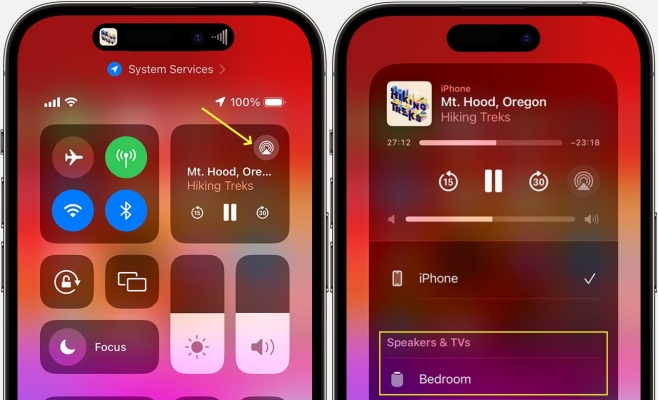
Note
You should connect your iPhone or iPad to the same WiFi as your Mac.
Part 5. Conclusion
To get a better Netflix watch experience, many users will choose to download Netflix content offline. But for Mac users, it’s a difficult task since there is no Netflix app on Mac. If you are also facing this problem, why don’t you try the 3 effective methods in this post? You can directly download Netflix movies on Mac via the best third-party tool – Tunelf Netflix Video Downloader. Also, you can try to install a virtual Windows system on your Mac or cast the downloaded Netflix movie from your iOS device to your Mac.
Get the product now:
Get the product now:





