With over 247 million subscribers around the world, Netflix has become the leading provider of streaming services with a massive catalog of TV shows and movies. Not only do you have the ability to browse numerous online content on its app and web player, but also you are able to download the titles you like so that you can watch them offline later. Talking about the device to watch Netflix movies offline, many users will choose a laptop due to its convenience and better viewing experience. If you also have one and want to download Netflix movies on laptop, you came to the right place. This post covers a detailed step-by-step guide to help you learn how to do that. The 2 helpful methods in the following content can satisfy all your demands, and you can choose one to achieve your goal according to your personal situation. Now, without further ado, let’s keep reading and figure it out.
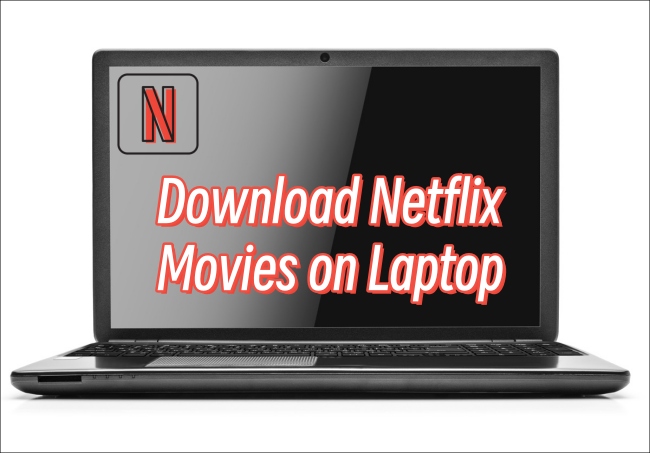
Part 1. Can I Download Netflix Movies on My Laptop?
As it is known, the Netflix library can be accessed in its app or web player, but you can only download titles via the Netflix app. It is a pity that not all devices support using the app. Thus, many users are unsure if it is possible to download Netflix videos on their laptops. Well, the one-word answer to this question is yes. But the methods to download Netflix movies may differ depending on your laptop model. If your laptop is one of the compatible devices of Netflix, you are able to download movies directly by using its app. Otherwise, you will need the help of a professional third-party downloader.
According to Netflix, the devices that are compatible with the Netflix app include Android device, iPhone, iPad, Windows computer, and Google Chromebook. Theoretically, you can download Netflix movies on your laptop if it has the Google Play Store or the Microsoft Store installed. Because you can get the app from them. But if you are using a MacBook, the official download method is not valid. And you can jump to Part 3 to check the best alternative method. In addition, another indispensable factor in downloading Netflix movies on your laptop is the Netflix subscription. You will need to subscribe to one plan to get the content offline. Different subscription plans have different download limits.
Part 2. How to Download Movies on Netflix on Laptop via App
The official method to download Netflix movies requires a compatible device and an active membership. Therefore, please make sure that your laptop is running Windows 10 or 11, and that your Netflix subscription is active. After that, follow the steps below and you are able to enjoy Netflix movies on your laptop with ease.
1. Go to the Google Play Store or the Microsoft Store on your laptop and search for Netflix. Then, install it by hitting the Install or Get button.
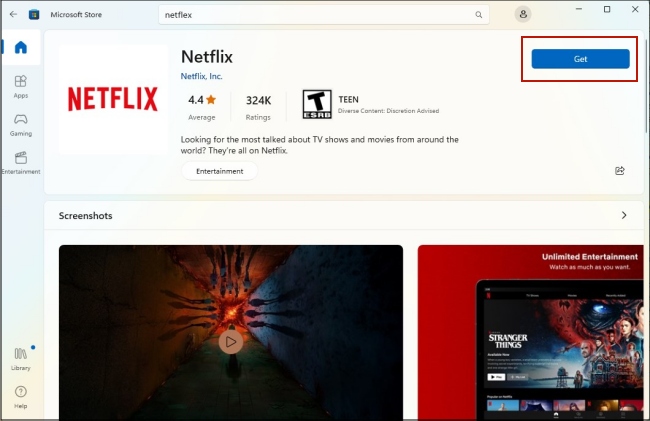
2. Launch Netflix on your laptop and sign in to your account.
3. Then, you can browse the Home tab or use the search box to find the movie you like.
4. Once you find it, you should click the Download icon next to it so that it can be saved locally.
5. Wait for a while and you can watch the movie offline in the My Downloads section.
Part 3. How to Download Netflix Movies on Laptop without Limits
See, it’s not difficult to download movies from Netflix to your laptop. However, if you can not install Netflix on your laptop, you should consider another method – using a third-party downloader to download movies on your laptop. Tunelf Netflix Video Downloader is ideal for you. By using it, you can remove all the limitations of the Netflix download feature effortlessly and get full control over the downloaded videos.
Tunelf Netflix Video Downloader is a powerful and functional tool that is designed specially for Netflix users. Adopting an advanced decryption technology, Tunelf software can assist you in cracking the DRM protection of Netflix movies and downloading them as plain video files in MP4 or MKV format. At the same time, it ensures your viewing experience by maintaining high resolution, multi-language audio tracks and subtitles, and 5.1 surround sound. With its help, you can save the downloaded videos permanently and don’t need to worry about the expiration issue anymore. If you need, you can even transfer them to other devices for watching. In general, the Tunelf Netflix Video Downloader is the best alternative to download movies on your laptop. All you want, it does for you.

Key Features of Tunelf Netflix Video Downloader
- Download TV shows, movies, anime, and various content on Netflix
- Convert Netflix to MP4 and MKV while keeping the original quality
- Support exporting Netflix content to videos, audio, and subtitles
- Allow to choose multilingual subtitles and soundtrack for Netflix
- Offer an abundant of features like automatic task completion
Step 1 Get the Tunelf Netflix Video Downloader ready
To start with, you need to download and install this Tunelf software on your laptop. This tool is valid in laptops that run the Windows or Mac OS system. After the installation, you can launch it on your laptop and log in to your Netflix account in the pop-up window.

Step 2 Personalize the output settings of Netflix movies
Click the menu icon at the top of the Tunelf software’s interface. Then, choose Preferences. Here you can decide on a variety of output parameters for the Netflix videos you want to download on your laptop. According to your needs, you will need to set the video format as MP4 or MKV. What’s more, don’t forget to set the video quality, audio channel, subtitle type, and other parameters. Next, hit the OK option to save your change.

Step 3 Search for Netflix movies for downloading
Go to the Home section where you can start to browse all the movies and find your preferred one to download. Or, just enter the name or link of the movie you like into the search bar at the top to locate it quickly. With one simple click, Tunelf software will analyze it and pop out a new detailed window. You should set the video quality here. You have the options from 480p to 1080p. Also, make sure the language of the audio tracks and subtitles is correct.

Step 4 Download Netflix movies locally on the laptop
When everything is ready, you just need to click the Download button and you are done. The Tunelf software will do the next for you. In case you need to download movies in batches, Tunelf software offers the Add to List option for you. If you click it, the movie will be added to the Downloading section first. Then, you can add all the movies you like and download them at once. After downloading, you can watch the movies offline on the Downloaded section of the Tunelf software. You are welcome to import the downloads to other devices for watching.

Part 4. Why Can’t I Download Netflix Movies on My Laptop
It is possible you fail to download Netflix movies when you use the app on your laptop. The reasons why you can not download Netflix movies on a laptop are various. If you are facing this issue, don’t worry. We’ve collected some solutions below and you can try them to resolve the issue.
1. Check the content you want to download
It is noticed that not all shows and movies can be downloaded from Netflix. The content rights of some shows and movies are exclusive to another company, while others are not available to purchase. Thus, you should make sure that the titles you like are able to be downloaded. If you are not sure about that, you can go to More > My Downloads > Find Something to Download. In this tab, all the titles can be downloaded.
2. Check your Netflix subscription
As the statement mentioned above, only the Netflix subscriber have the ability to download Netflix movies. So, make sure that your subscription does not expire and is still active.
3. Check the download limitation
Depending on the Netflix plan that you subscribe to, the download limits are different. For the Standard with ads and Standard plan, you can download on 2 supported devices. If you have a Premium subscription, you can download shows and movies on 6 supported devices. Once you bypass your device limits, you will need to remove some devices that are linked to your account in order to download movies on your laptop successfully.
4. Update Netflix to the latest version
To make sure the downloading process on Netflix works properly, it’s better for you to update the Netflix app to the latest version.
5. Restart Netflix and your laptop
Sometimes, the glitches and temporary bugs in the Netflix app or your laptop can prevent you from using Netflix normally. One of the easiest and most effective solutions is to restart the app and your laptop.
Part 5. Conclusion
How to download Netflix movies on laptop? The answer is easy. You either do it via the official method or utilize a third-party tool to reach it. With a compatible device, it’s a piece of cake for you to download Netflix movies on your laptop. But if your laptop does not support the Netflix app, the Tunelf Netflix Video Downloader is your saviour. By removing the DRM protection of Netflix titles, this amazing tool helps you get full control over Netflix movies. You can watch them on your laptop and other devices without much effort.
Get the product now:
Get the product now:





