Netflix is the giant in the video streaming market, providing a massive catalog of TV shows and movies. For users who love online streaming content, Netflix is a good choice. However, sometimes you may want to cancel the Netflix subscription for diverse reasons. For example, the subscription fee is high or the Netflix Windows app no longer supports downloading videos offline. If you don’t know how to cancel Netflix subscription, this post presents detailed guidance. You just need to follow the guidance below step by step and you can cancel your subscription with ease. Furthermore, this post also shows you the best method to help you save the video you like even after canceling your subscription. Let’s explore them together.
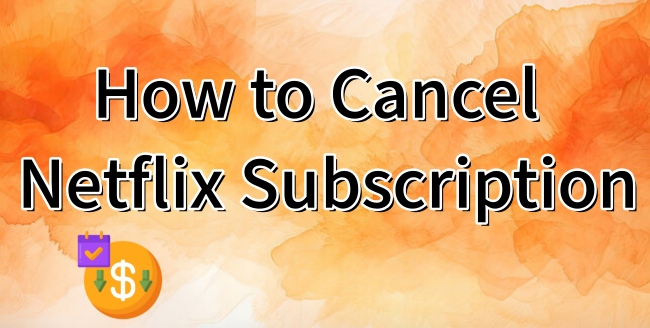
Part 1. How Do You Cancel Netflix Subscription on Desktop
When talking about canceling your Netflix subscription, the most convenient way is to do is on a web browser. Here are the precise steps that you can follow.
1. Visit the Netflix official website on any of your browsers.
2. Click your profile icon at the top right corner, then select Account.
3. After that, you need to enter the Membership section by hitting it on the left bar.
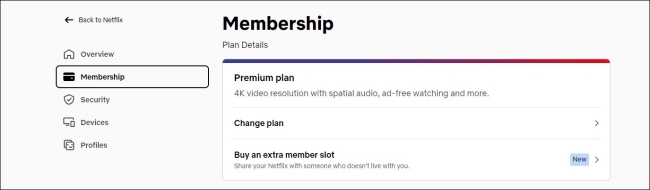
4. Scroll down to the bottom of this page and hit the Cancel Membership > Finish Cancellation option.

5. The alternative method is to head to this https://www.netflix.com/cancelplan page to click Finish Cancellation.
Part 2. How to Cancel Netflix Subscription on Mobile
Many users usually access Netflix services on their smartphones. If you are one of them, you can follow the guidance in this part to cancel your Netflix subscription on your iPhone or Android phone easily. There are two options for you. You can cancel it either through the Netflix app or the Settings app on your iPhone.
Option 1. Through the Netflix app
1. Open the Netflix app on your mobile phone and sign in to your account.
2. Tap the More icon at the far right bottom on Netflix’s interface. Then, select Account.
3. After that, you will be led to the Netflix web browser. Scroll down to select the Cancel Membership button.
Option 2. Through the Settings app [iPhone Users]
1. Head to the Settings app on your iPhone.
2. Then, you can tap your Apple ID at the top.
3. After that, select Subscription. Then, you should find your Netflix subscription from all subscriptions and choose Cancel Subscription.
Part 3. How to Cancel My Netflix Subscription on TV
Since the Netflix app can be used on many smart TVs, it’s also possible to cancel your Netflix subscription on a TV as well. You should make sure that your smart TV can install the Netflix app and is connected to a stable WiFi network.
1. Run your smart TV and enter the App section from its home screen to launch the Netflix app.
2. When you enter the Netflix app, you need to click the drop-down menu in the top right of Netflix’s interface.
3. Next, choose Account > Membership & Billing > Cancel Membership > Finish Cancellation.
Part 4. How to Save Netflix Videos after Canceling Subscription
Through the steps above, you can now cancel your subscription with ease. However, it is known that once you cancel your subscription, you can not access Netflix videos anymore even if you downloaded them. Is it possible to save the downloaded videos after canceling your Netflix subscription? Fortunately, the answer is yes. All you need is the help of a powerful third-party downloader – Tunelf Netflix Video Downloader.
Tunelf Netflix Video Downloader is famous and popular among Netflix users. Adapted with advanced technology, the Tunelf program has the ability to download Netflix shows and movies as local files in MP4 or MKV format while keeping the original video quality at the same time. In other words, you can save your favorite Netflix videos as normal DRM-free files on your computer. Therefore, they will not expire anymore, and you can watch them on any device at any time you like. More so, the Tunelf program allows you to personalize the video settings, including video codec, video quality, audio channel, subtitle type, and so on. Now, follow the steps below to save and watch your preferred Netflix videos after canceling your subscription.

Key Features of Tunelf Netflix Video Downloader
- Download TV shows, movies, anime, and various content on Netflix
- Convert Netflix to MP4 and MKV while keeping the original quality
- Support exporting Netflix content to videos, audio, and subtitles
- Allow to choose multilingual subtitles and soundtrack for Netflix
- Offer an abundant of features like automatic task completion
Step 1 Download and install the Tunelf Netflix Video Downloader
According to your computer, you should download the Windows version or the Mac version of the Tunelf Netflix Video Downloader. Then, launch it on your desktop. You can visit the Netflix web player on its interface. Simply enter your credentials to sign in to your Netflix account.

Step 2 Personalize your video output settings
Click the menu icon at the top right, then choose Preferences. Then, you can personalize the output settings as you wish. In the new pop-up window, you can set the video format and video quality. Also, you can decide on the audio channel, audio language, subtitle mode, and subtitle language. Once done, you should click the OK button to save the changes.

Step 3 Find the Netflix video you like
Since you are on the Netflix library now, it’s easy for you to find the videos you like. There is a wide range of videos in different genres prepared for you on the Netflix home page. Or, you can search for your favorite show or movie at the top box. When you find it, you just need to choose it and click the Download icon to enter the advanced settings section. Here you need to choose the episodes you want to download and finish other settings. If you want to get a better watching experience, it’s recommended to set the video quality as 1080p and choose 5.1 Surround Sound as the audio channel.

Step 4 Download Netflix videos to save forever
Now you are fully prepared. Click the Download option in the current window and the Tunelf program will do the rest for you. To reach batch downloads, you need to choose Add to List first. Then, you can go to the Downloading tab after adding all the videos you need. Wait for a while, then you can go to the Downloaded tab and click the file icon next to each video. You will be led to its exact location on your computer. Now, feel free to watch the downloads at any time you want.

Part 5. FAQs about Canceling Netflix Subscription
Q1: Can I cancel Netflix anytime?
A: Absolutely yes. Whenever you don’t need Netflix anymore, you have the ability to change or cancel your subscription. There are no cancellation fees.
Q2: What happens when I cancel my Netflix subscription?
A: When you cancel your Netflix subscription, you will not be charged anymore. But Netflix will not stop your account immediately, you can still use your account until the end of your current billing cycle. If you have a gift card, you can continue to use it until the balance runs out.
Q3: Why don’t I see an option to cancel?
A: If you don’t see an option to cancel on your account page, then you may need to cancel your Netflix account with your billing company. Go to the Membership section on your account page. Then, you can see a link that guides you to finish the cancellation with your billing company.
Q4: What’s the difference between canceling membership and pausing membership?
A: If you want to take a break, pausing membership is a better choice than canceling membership. If you choose pause membership, you can access Netflix content until your next billing date. Your membership will pause for 1 month, and during this month, you will not be charged. After one month, you will be charged for your current plan and can resume watching Netflix videos with your subscription.
Q5: How to rejoin Netflix after canceling?
A: Once your Netflix subscription is closed, Netflix will keep your Viewing Activity for 10 months. If you restart your account within this time, you can get your information back, including account details, recommendations, ratings, and so on. Simply sign in to Netflix and select Restart Membership from any profile.
Part 6. Summary
How to cancel Netflix subscription? The answer is in this post. Whatever devices you are using to watch Netflix, you can easily cancel your subscription by following the guidance above. If you want to watch Netflix videos after canceling your Netflix subscription, you can utilize the powerful third-party tool – Tunelf Netflix Video Downloader. With its help, it’s a breeze to download your favorite Netflix videos as local files and save them forever.
Get the product now:
Get the product now:





