Thanks to the rapid development of technology, people can easily enjoy a wide range of streaming services online. Netflix is a leading streaming service that provides a wide range of TV shows, movies, and original content to subscribers. It has received popularity and acclaim around the world. However, it is a pity that Netflix’s service is not available in every country. If you can not access Netflix in your region, what you need is a good VPN service, which can change your IP address and let you enjoy your favorite Netflix videos with ease. Therefore, this post introduces the best VPN for Netflix and teaches you how to stream and download Netflix videos easily and effectively. Let’s explore more detailed information in the below parts together.

Part 1. Best Free VPN for Netflix
VPN, which stands for virtual private network, is a network architecture for virtually extending a private network across one or multiple other networks. It can help you to create a secure and encrypted connection and mask your IP address. As a result, you have the ability to access content that may be restricted or censored in your region, like Netflix. By using a VPN app, you can connect to its server and be assigned a new IP address. Once the connection is finished, it’s a piece of cake for you to stream Netflix content even if it is not available in your region.
There are a variety of VPN services in the industry. Here we have collected the best VPN for Netflix free. You can read the following content to pick one service depending on your needs.
ExpressVPN
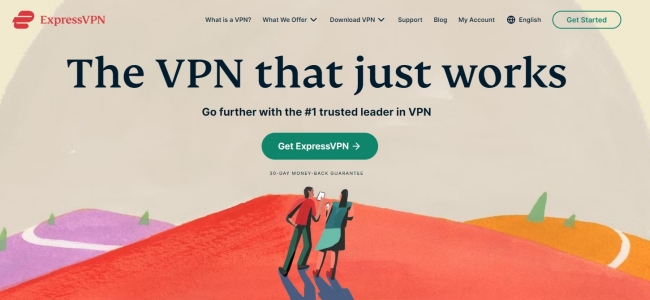
If you are a beginner in using VPN, one of the easy-to-use VPN services you can choose is ExpressVPN. Thanks to its user-friendly layout and design, you can connect to Netflix in a matter of clicks. Additionally, it provides more than 3000 servers in 105 countries. You can visit Netflix libraries in various regions, like the U.S., U.K., Canada, Italy, France, Germany, Belgium, Japan, Spain, and more. ExpressVPN stands out in the market due to the wide range of services it offers and its fast connection speeds.
Beyond that, ExpressVPN offers some extracts to meet your diverse demands, such as a private DNS service for streaming Netflix. Once you subscribe to ExpressVPN, you are able to connect up to eight devices at a time to visit any streaming content you like. It supports many devices, including Windows computers, Mac computers, iOS devices, Android devices, Linux computers, and even routers. In general, it can be a good choice for you to spoof your location and unblock Netflix content. But its price is a little bit expensive compared to competitors. Its monthly plan costs $12.95 per month and the annual plan costs $8.32 per month.
NordVPN
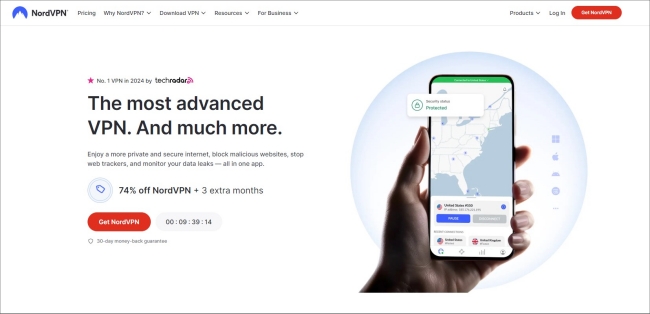
Another helpful VPN service with fast speed is NordVPN, allowing you to dive into your favorite Netflix content almost immediately. It offers over 5000 network servers in 60 countries, which means you can use it across geographic restrictions from almost anywhere in the world and access your favorite Netflix content. Not only does NordVPN possess supreme unblocking power, but it also provides stability and fast speed to ensure your viewing experience on Netflix. With its help, you are capable of unblocking dozens of popular international Netflix libraries and watching buffer-free 4K videos smoothly.
You don’t need to worry about the compatibility issue since this VPN service is easy to access on almost all devices. NordVPN is also a cost-effective choice. Its prices start at $3.39 per month and give you a 30-day money-back guarantee.
Proton VPN
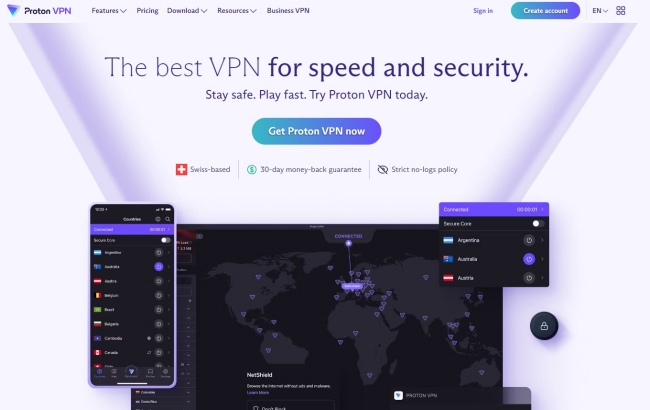
Talking about the best free VPN for Netflix, we will recommend Proton VPN. To meet different needs, Proton VPN released 2 versions. You can choose the free version and wait for it to unblock the streaming service patiently or use the paid version to get a speed of over 950Mbps.
Although it does not support as many regions as ExpressVPN and NordVPN, you can still access Netflix through some free servers in the U.S., Netherlands, Poland, Japan, and so on. One of the biggest advantages of Proton VPN is its privacy and security credentials. It uses AES-256 encryption, the highest level of encryption currently. In other words, you don’t need to worry about your online activity security while streaming Netflix titles. Its user-friendly UI design makes it a great choice for all users to get a great streaming experience.
Surfshark
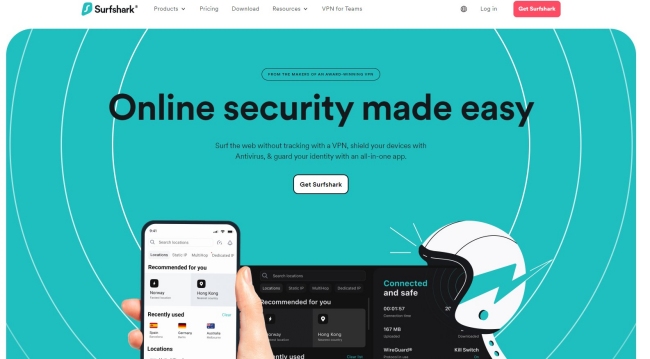
Surfshark is a VPN service that has lightning-fast speed to help you access Netflix videos. You can use it to unblock streaming services in diverse countries, such as the United States, the United Kingdom, Australia, Canada, etc. If you want, you can use almost any device in your household to connect to the VPN service to watch Netflix. For example, Android, iOS, iPadOS, Windows, MacOS, Linux, Amazon Fire TV, Apple TV, and so on.
Thanks to its fast speed, you don’t need to worry about issues like network lagging or buffering. It unlocks various Netflix libraries with optimum speed and retains over 70% of your original internet speed. The best thing about the Surshark VPN is that it can bypass Netflix’s anti-VPN blocks and ensure your accessibility to diverse Netflix libraries. It offers 3 plans and the cheapest one only costs $2.49 per month, which is worth trying.
Part 2. How to Stream and Download Netflix with a VPN
The above VPN services are available on almost all devices. Now you can choose one VPN software that meets your requirements and install it on your device. Then, perform the simple steps below to play your favorite Netflix videos online or offline via VPN.
Step 1. Launch the VPN software on your device and connect to its service.
Step 2. Once done, you should open the Netflix app on your device or visit the Netflix website on any browser. Then, log in to your premium account.
Step 3. On the Home page of Netflix, you are able to browse its library and play any video you like.
Step 4. If you want to download the video for offline watching, you should choose the download button next to it. When the downloading process is finished, you can find the downloads on My Netflix > Downloads or More > My Downloads.
Part 3. How to Download Netflix Videos Unlimitedly
As everyone knows, Netflix is a streaming service that has a high requirement for network connection. However, the Internet may be unstable and have low speed while using a VPN service. What’s worse, using a VPN service may be against Netflix’s terms and Netflix can terminate the VPN address. Therefore, a better method for you to enjoy Netflix videos is to download them locally for watching offline. But you need to notice that Netflix applied a time restriction on the downloaded videos. Normally after 48 hours to 7 days, your Netflix downloads will expire. If you want to remove this annoying obstruction, we suggest you use a powerful third-party tool – Tunelf Netflix Video Downloader.
Tunelf Netflix Video Downloader is a professional and functional downloader for all Netflix users. You are able to download all your favorite TV shows and movies from Netflix to your Windows or Mac computers in lossless quality. Since the Tunelf software removes the DRM protection, you can save the videos as local files on your device permanently. More so, the downloaded files can be imported to other devices for offline watching. Another reason why the Tunelf software is popular is that you can use it to customize the video output settings. Depending on your needs, you can set the video format, video quality, audio channel, subtitle type, and so on. Once you finish the downloading process, you can enjoy your favorite Netflix videos without a VPN service and even without an Internet connection.

Key Features of Tunelf Netflix Video Downloader
- Download TV shows, movies, anime, and various content on Netflix
- Convert Netflix to MP4 and MKV while keeping the original quality
- Support exporting Netflix content to videos, audio, and subtitles
- Allow to choose multilingual subtitles and soundtrack for Netflix
- Offer an abundant of features like automatic task completion
Step 1 Access to Netflix content in the Tunelf software

To install Tunelf Netflix Video Downloader on your desktop, all you need is one simple step – click the download button above. Please pay attention to the version and download the one that is compatible with your operating system. After that, you can launch it and visit the Netflix website in Tunelf’s interface. Enter your credentials and then you can sign in to your Netflix account.
Step 2 Set the video output settings

Now, click the menu icon in the upper right corner of the Tunelf’s interface. Choose Preferences and you can choose the video format you need. Also, other parameters can be changed according to your demands, like video quality, video codec, audio channel, and so on. Don’t forget to click the OK button so that your changes can be saved.
Step 3 Find the Netflix videos to download

Netflix offers a vast catalog of over 200,000 titles in different genres. You can browse the Home page to find the video you like. Alternatively, you can utilize the top search box to locate one specific title quickly. After that, you can select the video and click the red download icon. There will pop up a new window where you should set the advanced settings and choose the episodes you want to download.
Step 4 Initiate the downloading and converting process

Whenever you are ready, you can begin downloading and converting the videos you like by hitting the Download button. If you need to download many videos at once, you should click the Add to List option first. Then, repeat these steps until you add all the videos you like. Next, go to the Download List section and you can download them at once. All the downloaded Netflix videos will be saved in the History tab. Click the file icon next to the Netflix video and you can find its location on your computer quickly and effectively.
Part 4. FAQs about VPN for Netflix
Q1: Why does Netflix restrict content by region?
A: Well, the reasons why you can not access Netflix content in your region are diverse. The most possible reason is the copyright law. If no one is selling it or it’s exclusive to another streaming platform, Netflix can not get the rights to it. Also, different countries have their own copyright rules. All these factors lead to a unique library of content in different regions. Thus, if you need a VPN service to stream Netflix freely.
Q2: Is Netflix blocking VPN?
A: No, Netflix does not block VPN users. You can use a VPN service to access Netflix content. But Netflix may identify if you are using a VPN and prompt a “You seem to be using a VPN or proxy” message. To avoid this case, you can try some free VPNs that work with Netflix, such as ProtonVPN and Surfshark.
Q3: Is it illegal to use a VPN for streaming Netflix?
A: Generally speaking, it is legal to use a VPN service to watch Netflix videos, unless you are in a region where using VPN is illegal.
Q4: Can I watch Netflix for free if I have a VPN?
A: Unfortunately, the answer is no. Netflix is a subscription-based streaming service and do not offer free content or a free trial. You must have a Netflix membership to watch Netflix videos properly.
Part 5. Conclusion
It is a pity that Netflix is not available in all countries around the world. But you don’t need to worry. You can use different VPN services to access Netflix content easily. This post introduces the best VPN for Netflix. What’s more, you can learn the ultimate method to download all your favorite Netflix TV shows and movies through the best tool – Tunelf Netflix Video Downloader. You can get DRM-free files for watching offline on diver devices.
Get the product now:
Get the product now:





