At an unprecedented time when DJing is becoming more and more popular across the world, the uprise of controllers and applications has made it more accessible to users. No longer do people need to own thousands of CDS and records or buy expensive equipment like never before. Those costly barriers are now gone with the wind. Rekordbox is one of the most popular pieces of DJ software these days, which integrates everything from cloud music management to creative performance capabilities. So, is it easy to create mixes on Rekordbox? Can we import Amazon Music to Rekordbox?
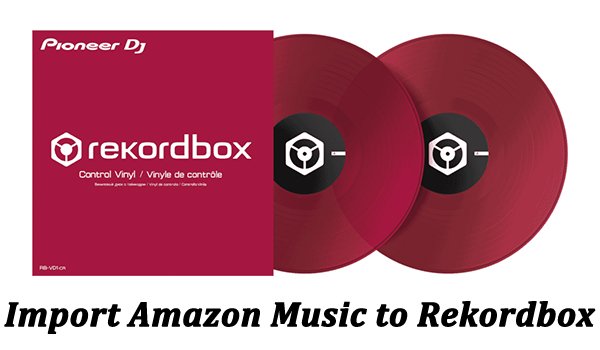
Maybe some of you are puzzled by these questions. No worries, here’s a piece that will break down all your confusion and show you the best tool to help your download your favorite Amazon Music tracks. In the meantime, we’ll display the possible ways to import the local music library to your Rekordbox program. Now start with the powerful Amazon Music Converter.
Part 1. FAQs about Rekordbox Amazon Music
Q1. What music apps does Rekordbox support?
A: Currently, Rekordbox has an official collaboration with four music streaming services: SoundCloud, Beatport, Beatsource, and Tidal. You can directly access your music library on these services and mix them on Rekordbox.
Q2. What file formats does Rekordbox support?
A: Rekordbox supports you to import your local music files for mixing. The audio formats supported by it include MP3, WAV, FLAC, AAC, ALAC, and AIFF.
Q3. Which DJ app works with Amazon Music?
A: Pitifully, Amazon Music does not have official integration with any DJ programs or apps. It is impossible for you to directly DJ your Amazon Music library via one DJ software. But most DJ apps support you to use local music files. Thus, you can try to use one music converter to help you get Amazon Music locally. Tunelf Amazon Music Converter can be your best choice. For more information, you can go to Part 2 to check out.
Q4. Can I Play Amazon Music on Rekordbox?
A: The answer to this question is positive. Although you can not directly access Amazon Music on Rekordbox, there is an alternative method to help you achieve your goal. That is to download Amazon Music as a local file. Then, it’s easy to import it to Rekordbox and you can edit and mix it as you wish.
Part 2. Best Tool to Convert Amazon Music for Rekordbox
Just like other music streaming services, Amazon Music only provides the downloading feature for subscribers. You are not allowed to download any song if you don’t have an Amazon Music Unlimited plan. What’s more, you are not enabled to download the music to your local folder directly due to the DRM protection. That means, once your subscription expires, you will lose the accessibility of the downloaded Amazon Music, not to mention adding them to Rekordbox.
Therefore, you should remove the limitation first and convert the Amazon songs to Rekordbox-supported formats. If we can download songs from Amazon in those major file formats, it will be possible and easy to add those DRM-free songs to Rekordbox.
Luckily, a professional Amazon Music Downloader will be your best assistant. Here, we’ll recommend Tunelf Amazon Music Converter, which is well-designed to help you download songs from Amazon to your computer, including all tiers from Prime Music, and Music Unlimited to HD Music. Besides, all the downloaded songs will be exported with lossless audio quality and full ID3 tags. There are also other exclusive features waiting for your exploration, just tap the Download button below to get the right version for your Windows or Mac computer.

Key Features of Tunelf Amazon Music Converter
- Download songs from Amazon Music Prime, Music Unlimited, and HD Music
- Convert Amazon Music songs to MP3, AAC, FLAC, WAV, M4A, and M4B
- Handle the audio conversion of Amazon Music at a faster speed of 5×
- Ensure the output audio quality while retaining ID3 tags and metadata
Part 3. Step-by-step Guidance: Add Amazon Music to Rekordbox
After installing the smart program on your desktop, you can follow the simple steps below to get the tracks or playlists you want. You should first convert the Amazon Music and then import it to Rekordbox. Don’t worry about the steps being too complicated. You can easily reach it as long as you follow the tutorial stepwise.
3.1 Convert Amazon Music to MP3 Files for Rekordbox
Step 1 Add Amazon songs to convert for Rekordbox
Launch the Tunelf Amazon Music Converter on your computer and the Amazon Music will be opened simultaneously. You can log in to your account and add the tracks or playlists you like to the conversion window of the Tunelf program. Simply drag and drop the music from Amazon to Tunelf’s interface and you are all set. Add all the tracks you want because this tool allows you to convert in batches.

Step 2 Reset output settings for Rekordbox
To ensure smooth progress, you should change the output settings so that the Amazon Music can be mixed on Rekordbox. Go back to the Tunelf program and enter the menu section by hitting its icon at the top right corner. Then, you can select Preferences > Convert. Here you should choose one output format that is supported by Rekordbox. Also, other parameters like channel, bit rate, and sample rate are all changeable.

Step 3 Convert Amazon Music for using on Rekordbox
At last, you just need to click the Convert button and wait for the downloading process to complete. When finished, click the Converted icon to browse all the downloaded Amazon Music files you get for Rekordbox.

3.2 Transfer Converted Amazon Music to Rekordbox
Once you’ve exported and saved all the DRM-free Amazon songs to your computer, you can easily move them to Rekordbox for mixing and editing. Here, we’ll show you three possible methods to import music files to Rekordbox. Continue reading and find the most suitable method for you.
Option 1. Add Amazon Music Rekordbox Directly
The first method is pretty easy if your music has been saved on the computer. Just launch the Rekordbox program on the computer, go to File > Import > Import Track / Import Folder / Import Playlist, and then select the Amazon songs you’ve downloaded. Alternatively, you can directly drag and drop the Amazon Music file to Rekordbox. It will analyze the file automatically and add track data, including waveforms, song keys, and BPM.
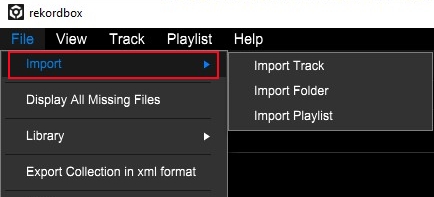
Option 2. Add Amazon Music to Rekordbox from iTunes
Step 1. First of all, you need to add the downloaded Amazon Music to iTunes library.
Step 2. After that, go to Rekordbox and click the arrow icon next to iTunes to expand the tree.

Step 3. You can choose to look for Amazon songs within your entire track collection (All Tracks), or in playlists that you’ve made in iTunes.
Step 4. Once you’ve found the song or playlist you want, Rekordbox will import these files into its collection and add the track data and waveforms.
Option 3. Add Amazon Music File from Your Phone to Rekordbox

Step 1. Find the downloaded Amazon Music files on your computer and transfer them to your mobile phone via a USB cable. If you want to import the music files to iPhone, you can also utilize the syncing feature of iTunes.
Step 2. Open the Rekordbox app on your mobile phone and log in to your account.
Step 3. Then, choose Import songs > All songs to find the Amazon Music you want to use on Rekordbox.
Step 4. After that, tap the import icon at right and the track will be added to the Collection section of this app. You can start to edit and mix it depending on your needs.
Part 4. Conclusion
In this guide, we’ve explored the best way to transfer Amazon Music to Rekordbox for mixing and editing. With the best assistant Tunelf Amazon Music Converter, you can edit the downloaded Amazon songs and compose tunes of your style. Besides, you can keep the downloaded Amazon songs forever and move them to other devices with ease. Note that you need to purchase the official version to unlock the full features of the smart converter.
Get the product now:
Get the product now:








