Music consumption has changed a lot since the rising of streaming music services. More and more folks choose to listen to music from streaming platforms instead of purchasing CDs and playing traditional radio. Many popular streaming music services offer free tiers that offer no-cost listening, and Tidal is one that allows users to enjoy free music.
With spending a dime, you can listen to more than 90 million songs and watch over 450,000 videos on Tidal. However, the offline listening feature is only available for those paid users. With a premium subscription, users can download Tidal music. Lots of users wonder where does Tidal download to. In this article, you’ll find the answer.
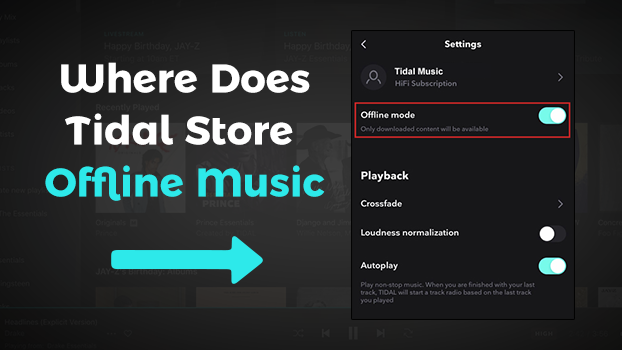
Part 1. How to Find Downloaded Songs on Tidal
Once you upgrade to a premium account, you can enjoy some exclusive features on Tidal. For example, you can download Tidal music and play Tidal offline on your Android or iOS device. After downloading Tidal music, you can turn on the Offline Mode to get offline playback to see how Tidal store downloads. Here’s how to find Tidal downloaded songs within the Tidal player. You can perform the following steps under the offline mode or not.

Step 1. Launch the Tidal mobile app and then go to the Profile tab from the bottom.
Step 2. Under My Collection, the Downloaded selection displays.
Step 3. Tap into it and it will show all the content you’ve downloaded.
Part 2. Where Does Tidal Download to on Android
Since the offline listening feature is only supported on the Tidal mobile app. This means that you are not able to download Tidal music to your computer even though you have subscribed to any premium plan on Tidal. Therefore, you cannot find the Tidal downloads on your computer.
What’s more, if you are using an iPhone or other iOS device, it is also hard to find where is Tidal music located. You can’t directly access those downloaded files which are only available on the Tidal player. Hence, Android users can find the Tidal downloads location through the following path:
Internal Storage/Android/data/com.aspiro.tidal/files/exoplayer-offline
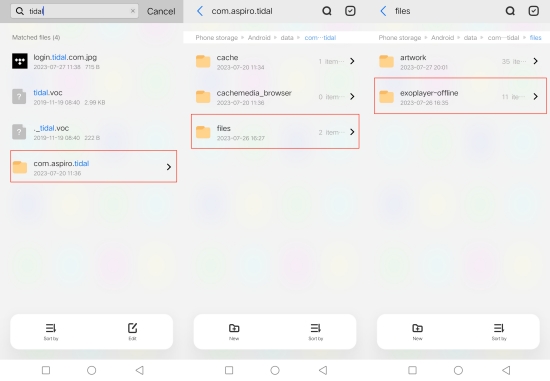
Also, you can directly search for Tidal on Android’s File Manager to quickly access the destination. Even though you can find Tidal downloaded songs in Files Manager, all the downloads are cache files instead of physical files. That is, they are unplayable. So it seems meaningless to know where Tidal downloads store. So to make Tidal downloads playable or get Tidal local files, Tunelf Tidal Music Converter comes to help.
Part 3. Where Does Tidal Download to on PC/Mac
As we all know, with a Tidal subscription, you can easily download songs on your phone for offline listening on the go. However, the download feature is not available for desktop users. But using Tunelf Tidal Music Converter, downloading songs from Tidal to computer can’t be easier. To some extent, it fills the Tidal gap that there is no Tidal download feature on the computer.
Whether you are a Tidal Free user or subscribe to Tidal, Tunelf Tidal Music Converter works well. It’s a professional-grade music converter that can be used to download songs, albums, playlists, and artists from Tidal. All the Tidal music can be saved as MP3 or other DRM-free formats to the computer. Moreover, Tunelf enables you to decide where Tidal downloads to, you can select any location on your computer, or use a USB drive or SD card as external storage for storing Tidal songs.

Key Features of Tunelf Tidal Music Converter
- Download any Tidal content, including songs, albums, playlists, and artists
- Support exporting Tidal music to MP3, AAC, FLAC, WAV, M4A, and M4B
- Preserve a whole set of ID3 tag information in the downloaded Tidal songs
- Handle the conversion of Tidal music up to 5× faster speed and in batch
Now, choose the correct version of Tunelf Tidal Music Converter to have it on your Windows or Mac. Then download Tidal on computer to get Tidal physical files for playing without restrictions.
Step 1 Import Tidal Music to the Conversion List

Run Tunelf Tidal Music Converter on your computer, then wait for the automatic opening of the Tidal desktop app. On Tidal, locate your preferred songs, albums, or playlists. Share it to copy the URL link and paste it into the Tunelf’s search bar, then click the + button to load songs.
Step 2 Set the Output Audio Parameters for Tidal

Before putting forward the conversion, you can set up the output audio parameters for Tidal. Click the menu bar at the top right corner and select the Preferences option. In the pop-up window, go to the Convert tab to choose the output format and change the bit rate, sample rate, and channel depending on your requirements.
Step 3 Download Tidal Music to Computer Locally

Now, click the 3 dots next to the Output box at the bottom to set your preferred output location. When the settings are complete, you can click the Convert button located at the bottom right corner of the converter. And Tunelf will download all songs at a 5x faster speed. After conversion, go to the Converted history list to view all converted songs.
Step 4 Find Tidal Downloads on PC/Mac
In the history list on Tunelf Tidal Music Converter, click the Search icon at the rear of each Tidal music, and Tunelf will bring you to the folder where you choose to store the downloaded Tidal music on your computer. Done! You’ve got Tidal physical files! If necessary, you can use a USB cable to transfer these converted files to your Android, iPhone, MP3 player, or any other device for playing.
Conclusion
After reading the whole article, you’ll know where are Tidal downloads stored on your mobile device. Even though you can locate the location that Tidal download stores, they are unplayable cache files. If you want to store Tidal music on your computer or make Tidal files playable, Tunelf Tidal Music Converter is the best solution.
Get the product now:
Get the product now:






