Although there are more and more music streaming platforms released in these years, Tidal is the one that nobody will ignore. Due to its massive library and high-fidelity music, it is highly loved by all audiophiles around the world. In order to ensure the accessibility of carefully curated playlists and high-quality songs, some users may wonder about uploading Tidal to Google Drive and saving the music permanently. If you also think it’s a good idea but have no idea about how to do so, you can read this page. An efficacious solution is presented and you can get more details below. Just keep reading and see how to.

Part 1. Can I Add Tidal Music to Google Drive?
Tidal’s music library contains more than 100 million songs, and they are accessible to all users. But for offline listening, you are entitled only when you have a subscription to Tidal. To make matter worse, the downloaded music are all protected, and only the Tidal app can recognize them. In other words, you are not allowed to play the downloads out of the Tidal app, nor can you transfer it to other platforms or devices. So, does this mean that it is impossible to upload Tidal files to Google Drive? Actually, no. Notwithstanding that there is no official way to reach it, we found an alternative method – taking help from a smart music converter. Needless to say, Tunelf Tidal Music Converter is the best converter to aid you in doing it.
Adopting an advanced technology, it is a great utility to crack Tidal music DRM protection. With just one click, you can download songs, playlists, and albums you like from Tidal and get the unprotected files on your computer. It also supports you to convert music files to universal audio formats, such as MP3, FLAC, AAC, M4A, M4B, and WAV. After the conversion, feel free to transfer the music to other devices like a USB drive and share it with your friends.
There are main two operations you need to do to add Tidal music to Google Drive. First, download the DRM-free music files with the help of the Tunelf program. Second, upload the downloaded files to Google Drive. Follow the complete tutorial below and try it stepwise.

Key Features of Tunelf Tidal Music Converter
- Download any Tidal content, including songs, albums, playlists, and artists
- Support exporting Tidal music to MP3, AAC, FLAC, WAV, M4A, and M4B
- Preserve a whole set of ID3 tag information in the downloaded Tidal songs
- Handle the conversion of Tidal music up to 5× faster speed and in batch
Part 2. How to Download Tidal Music for Google Drive
No matter whether you use a Windows or Mac computer, you have the accessibility to this powerful program. You should install it on your desktop ahead of time.
Step 1 Select Tidal music to download

Fire up Tunelf Tidal Music Converter on your desktop and it will launch the Tidal app automatically. Once you log in, you can start to discover your favorite Tidal music and then drag and drop it to the conversion window. Alternatively, copy its link and paste it into the program’s search bar, then click the add icon next to it. The song or playlist can also be loaded to the program.
Step 2 Set output format as MP3

Now, locate your cursor at the top right corner of the program’s window. Click and enter the menu section. Next, select Preferences – Convert. Choose MP3 from the drop-down list on the Format panel. If you want, you can also change other settings to get a customized music file.
Note: The audio formats supported by Google Drive include MP3, MPEG, WAV, .ogg, and .opus.
Step 3 Begin downloading Tidal music for Google Drive

After you finish the settings, you can start to download and convert the music you like. Click the Convert button and the program will start to do its job. You just need to wait for a while and then check the downloaded files by hitting the Converted icon.
Part 3. How to Move Downloads from Tidal to Google Drive
As you have got the common Tidal music files with the help of the Tunelf program, here it’s time to upload them to your Google Drive. If you have no clue, don’t worry. The detailed steps are prepared for you, and you can follow them below.
• On computer
Step 1. Open the Google Chrome app on your desktop. Head to the Google Drive website and use your Google account to log in. If you don’t have one, you can register to get it.
Step 2. Click Go to Drive and you will be navigated to your personal Google Drive.
Step 3. Position the cursor at the upper left section and click the New button. Then, select File upload or Folder upload option.
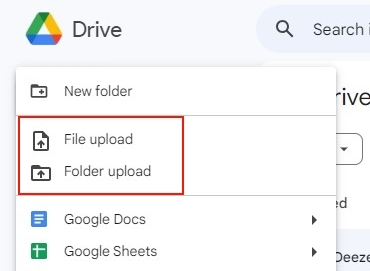
Step 4. At the new pop-up window, find and double-click the music files or folder you want to upload to Google Drive.
Step 5. Then you will find the downloaded Tidal music appear on your Google Drive. It is accessible on your computer all the time. You can directly play them whenever you want.
• On smartphone
Step 1. Transfer the downloaded Tidal music files from your computer to your phone via a USB cable.
Step 2. Install the Google Drive app on your smartphone. You can get it on Google Play Store or App Store.
Step 3. Launch the Google Drive app, and sign in to your account.
Step 4. Tap Files at the bottom of the main screen. Then tap the Add icon and choose Upload. Next, you can find and choose the music files you want to upload.
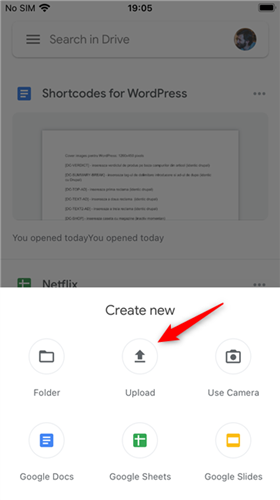
Step 5. After uploading, you can now listen to your Tidal music on your smartphone via the Google Drive app.
Part 4. The Verdict
As long as you find the right method, uploading Tidal to Google Drive can be a piece of cake. The easiest way to complete this special task is to use an audio converter like the Tunelf Tidal Music Converter. Its effective functions can assist you in downloading and converting your favorite Tidal music. Download it to unlock all possibilities of Tidal music.
Get the product now:
Get the product now:






