Tidal Music dominates a significant part of the streaming music industry. It is distinct for its innovation of HiFi music. You can get more than 100 million high-fidelity music and all kinds of curated playlists on it. Sometimes you may want to review the music you have listened to. If you don’t know how to do it, you can come to check this article. Because it covers all tutorials to give you assistance in finding and cleaning Tidal recently played. Step into the next content and you will figure it out.

Part 1. How to Find Recently Played History on Tidal
All the tracks, playlists, and albums you played on Tidal will be recorded. You can find them on the Tidal app no matter if you use a computer or mobile phone. Try the following methods to get your Tidal listening history.
Method 1. Home page
• On Computer
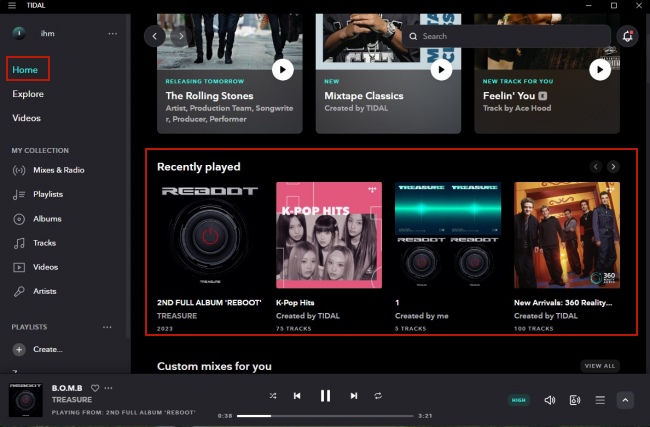
Step 1. Open the Tidal app on your computer and then log in to it.
Step 2. Click Home at the left bar.
Step 3. Scroll down and you can see the Recently played section. It will show all the playlists and albums you played.
• On Phone

Step 1. Launch the Tidal app on your mobile device. Then log in to your account.
Step 2. Tap the first icon at the bottom in order to enter the Home screen.
Step 3. Scroll down and soon you can get the playlists or albums that you have played under the Recently played part.
Method 2. Play queue
• On Computer

Step 1. Run the Tidal app on your desktop. Subsequently, play something you like.
Step 2. Click the Play queue icon on the playing bar at the bottom.
Step 3. Then there will pop up the Play queue window. You can see the recently played tracks by scrolling up.
• On Phone

Step 1. Navigation to My Collection on your smartphone’s Tidal app.
Step 2. Select one track you like to play and enter the Now Playing screen.
Step 3. Tap the first icon at the bottom so that you can see the play queue.
Step 4. Swipe up to get the recently played tracks.
Method 3. Last.fm
Last.fm is a global music service. Its scrobble feature can let you see your recently played history on your music streaming services. Thus, you can connect Tidal to Last.fm first, and then open the Last.fm app. Tap the Scrobbles icon and you can see your music history. You can also refresh it by hitting Scan.
Part 2. How Do You Delete Recently Played on Tidal
How to remove recently played music on Tidal? In fact, Tidal didn’t design a button that allows you to clear your recently played history with a single click. But you can still remove one track from your listening history manually. Below you can see the exact steps on how to do it.
• On Computer
Step 1. Run the Tidal app on your PC and log in.
Step 2. Click the Play queue icon at the playing bar. You can find it at the bottom of the window.
Step 3. Scroll up to find your listening history. Hit the cross icon next to each track to remove it.
Step 4. If you want to clear the whole recently played record, you can find the first track at the top and hit on it to re-play. Then all the history will be cleared.
• On Phone
Step 1. Open the Tidal app.
Step 2. Play something and hit the playing bar at the bottom.
Step 3. Now you are in the Now Playing screen. Tap the three horizontal lines icon at the lower left corner.
Step 4. Find the track you want to delete from the recently played, and hit the cross icon next to it.
Part 3. Bonus: How to Download Tidal Music without Subscription
If you want to keep recently played songs on Tidal, one good solution is to download them and save them on your own device for offline use forever. However, you are not permitted to download unencrypted songs from Tidal even with a subscription. How to solve this? Tunelf Tidal Music Converter comes to help.
This program is a powerful and functional tool that is available for both Windows and Mac users. Designed with a DRM removal technology, it allows you to download unprotected music files from Tidal. You have the ability to get all the songs, playlists, and albums you like to your local computer. With normal music files, it is possible to import them to other devices for listening. With the program’s help, you can even convert the music to other common audio formats, like MP3, FLAC, AAC, M4A, M4B, and WAV. To get an offline experience that’s just as good as listening online, the Tunelf program is one you don’t want to miss!

Key Features of Tunelf Tidal Music Converter
- Download any Tidal content, including songs, albums, playlists, and artists
- Support exporting Tidal music to MP3, AAC, FLAC, WAV, M4A, and M4B
- Preserve a whole set of ID3 tag information in the downloaded Tidal songs
- Handle the conversion of Tidal music up to 5× faster speed and in batch
Step 1 Add tracks from Tidal to the program

First of all, you need to install and launch the Tunelf Tidal Music Converter on your local computer. When you open it, you can find that it’s opening the Tidal app for you. Therefore, you can use your account to log in and decide the track or playlist you want to listen to offline. Directly dragging and dropping it to the main window of the program for loading.
Step 2 Customize output preferences

Before the official conversion, you can adjust some settings on the basis of your demands. Click the first icon at the top right corner to enter the menu section. Select Preferences – Convert and you can change the output settings. It’s perfectly fine to choose one output format you want and change the channel, bit rate, and sample rate to enhance the music quality.
Step 3 Download and convert Tidal recently played songs

Once you finished all the settings, you can start to download and convert the Tidal music you chose. Just one-click on the Convert button and you are done. The default 5x faster speed will accelerate the whole process and save your time. After converting, click the Converted icon to see where the music files are stored on your computer.
Part 4. Conclusion
Tidal is a great music streaming service for audiophiles. If you encounter a recently played issue while using it, you can check this post to get some detailed information and solutions. This post provides full guidance on how to find and clear Tidal recently played tracks. An extra tip for using Tunelf Tidal Music Converter to download Tidal music without a subscription is also presented. If you want to listen to recently played songs offline forever or back up them, you can get this useful program to try.
Get the product now:
Get the product now:






