Music is an inseparable companion to many of us. Among numerous online music streaming services, Tidal stands out as a top choice for music enthusiasts due to its extensive catalog of tracks, carefully curated playlists, and diverse original content. Many audiophiles appeal to Tidal due to its high-fidelity music. Many audiophiles are drawn to Tidal for its high-fidelity music quality. However, for frequent flyers, deciding whether to use Tidal can be challenging due to concerns about accessing Tidal on airplane. If you’re one of those hesitant users, this post is for you.
You can absolutely enjoy Tidal music during your flight. To clear your woe up, we’ve prepared four effective methods to access Tidal music both online and offline while on an airplane. Additionally, you will discover an ultimate way to play Tidal music on any device without limitations. Keep reading for detailed instructions.

Method 1. Access Tidal Content via Inflight Entertainment
Nowadays, most airlines offer inflight entertainment systems that allow passengers to stream a variety of digital content, including movies, TV shows, music, and more, from a complimentary library. Some airlines may even provide free Tidal music streaming as part of their inflight entertainment offerings. If your airline offers this service, you can enjoy Tidal music directly through the entertainment system.
To check if your airline provides free Tidal music streaming, visit the airline’s official website before your flight. This information is typically listed under the inflight entertainment section. If you’re already on the airplane, you can find out by looking through the informational pamphlet located in the seat pocket in front of you or by asking a flight attendant directly.
Method 2. Stream Tidal on Airplane via Inflight WiFi
Inflight WiFi is the wireless Internet accessible on the airplane during flight, allowing you to browse the Internet. Of course, stream media content like Tidal music is included. If your airlines offer this service, you are able to stream Tidal music on your device directly just like you normally do. Visit your airline’s official website and check what WiFi packages they offer for the flights. It may cost a few dollars. If you don’t mind that, you can purchase one and stream your favorite Tidal music during your flight. Compared with the inflight entertainment, this is a better choice because you can stream Tidal music on any of your devices, as long as it can access the Tidal app or web player.
Method 3. Official Method to Listen to Tidal on Airplane Offline
Some of you may don’t want to spend an extra fee since you already have one Tidal HiFi or HiFi Plus subscription. Under this circumstance, you can directly utilize Tidal’s official method to listen to Tidal during your flight. That is to download your preferred tracks or playlists ahead of time, then you can enjoy them on an airplane even without the Internet connection. But you should notice that Tidal doesn’t allow users to download music on a computer. Thus, if you want to listen to Tidal music on your computer during a flight, you should go to Method 4 which is not limited by devices.
1. Before downloading, please make sure that your Tidal subscription is active.
2. Open the Tidal app on your iPhone or Android device and log in to your HiFi or HiFi Plus account.
3. To download tracks, you need to go to My Collection > Tracks. Then, toggle on the top Download button.

4. If you want to download playlists, select the playlist you like by hitting My Collection > Playlists. Then, tap the Download button and you are done.

5. After that, go to Settings to find the Offline Mode, and enable it.

6. Now, you can listen to all the downloaded tracks or playlists on the Tidal app on your mobile phone during your flight. All the downloads are accessible even if you enable the Airplane mode.
Method 4. Best Method to Enjoy Tidal Music on Airplane Offline [Any Device]
It’s a pity that Tidal doesn’t support downloading music on a computer for offline playback. But you don’t need to worry. There is an alternative method that allows you to enjoy Tidal music with your computer on the airplane. You can download music from Tidal to your computer via a third-party tool instead of the official Tidal app. The most ideal tool for this purpose is the Tunelf Tidal Music Converter.
Tunelf Tidal Music Converter is a professional and functional converter designed for all Tidal users. You don’t need a Tidal subscription to use it. With this tool, it’s a piece of cake to download all your favorite tracks, playlists, albums, and even podcasts from Tidal to your computer. What’s more, the Tunelf program will smartly remove the DRM protection of Tidal music. As a result, you can download Tidal music as a plain audio file in diverse formats, from MP3, WAV, AAC, and M4A to FLAC. All the downloads can be saved on your computer permanently, and you can listen to them at any time you want. You can also transfer them to other devices like MP3 player for offline listening if you like. In general, you can get an unlimited and uninterrupted Tidal music experience with the help of the Tunelf Tidal Music Converter. To ensure your listening experience, the Tunelf program keeps the ID3 tags and original high sound quality. Thus, you can manage and enjoy your Tidal music offline better.

Key Features of Tunelf Tidal Music Converter
- Download any Tidal content, including songs, albums, playlists, and artists
- Support exporting Tidal music to MP3, AAC, FLAC, WAV, M4A, and M4B
- Preserve a whole set of ID3 tag information in the downloaded Tidal songs
- Handle the conversion of Tidal music up to 5× faster speed and in batch
Step 1 Import Tidal music to Tunelf Tidal Music Converter
Before your flight, you need to install the Tunelf program on your computer first. Depending on the operating system of your device, you can choose to download the Windows version or the Mac version. Once done, launch it and it will open your Tidal app at the same time. You can find the tracks or playlists you want to download and add them to the Tunelf program by dragging and dropping. Or, if you have the URL links of the music, you can copy and paste them into the top search bar in Tunelf’s interface. Then, click the add icon next to it to load the music.

Step 2 Customize music output settings
According to your needs, you should customize the output settings of the Tidal music. Click the menu icon at the top, then choose Preferences > Convert. Here you should choose one audio format. If you want to import tracks to other devices, MP3 is the most compatible format. For music lovers, formats with higher quality like FLAC and WAV are worth trying. Other settings like channel, bit rate, and sample rate are all changeable.

Step 3 Begin downloading Tidal music to play on an airplane
Now you are fully prepared. Just click the Convert button to start downloading the Tidal songs or playlists you add. When it is finished, you can find their location by hitting the Converted icon. Feel free to enjoy your Tidal music on the airplane.

FAQs about Playing Tidal Music on Airplane
Q1: Can I play Tidal on Airplane without a HiFi subscription?
A: Yes, you can. If you use inflight entertainment or WiFi to stream Tidal music online, you don’t need the HiFi subscription. You can get limited music experience with your free account. But if you want to listen to Tidal offline on the airplane without a subscription, you will need the help of the Tunelf Tidal Music Converter.
Q2: How to download Tidal Dolby Atmos to play on the airplane?
A: To access Tidal Dolby Atmos music, you must have a HiFi Plus subscription and a device that is compatible with Dolby Atmos. But some Dolby music is not downloadable. You can check the post below for more information.
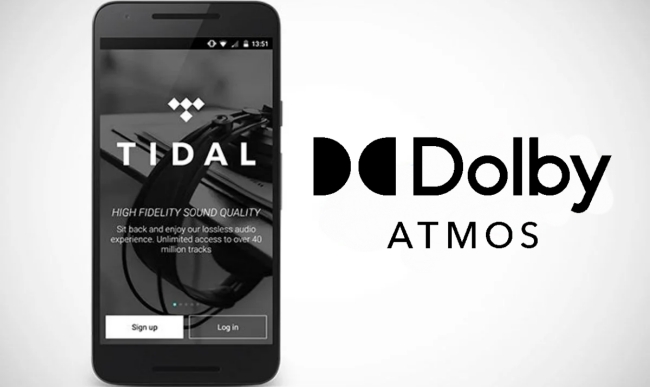
How to listen to Dolby Atmos on Tidal? The answer can be find in this post. After reading it, you can get the complete guidance.
Q3: How to fix Tidal not downloading?
A: When you find that the Tidal app not downloading music, you should first check your subscription and the network status. Make sure that your subscription is active and the Internet connection is stable and fast. Then, you can try troubleshooting tips like restarting the Tidal app, deleting and re-adding the song that can not be downloaded, clearing Tidal cache, rebooting your device, and updating or reinstalling Tidal on your device. If none of them works, we suggest you contact the Tidal Support Team for more professional solutions.
Q4: Why is my downloaded Tidal music not playing?
A: It can be annoying that the downloaded Tidal songs not playing. If you encounter such an issue, you can go to the following post and follow its fixes to resolve it. To prevent this kind of situation, using the Tunelf Tidal Music Converter is a better choice.
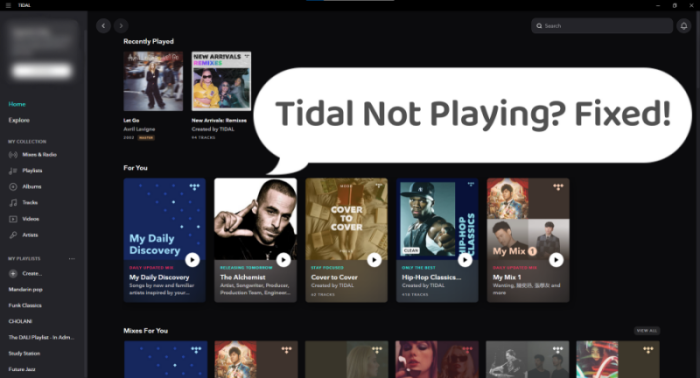
Sometimes you may find Tidal not playing songs. Don’t worry. If you encounter this issue, this post can help you out with 12 effective fixes.
Conclusion
Listening to Tidal on airplane is not a difficult thing. You can try the 4 feasible methods in this post. No matter whether you want to play Tidal music during your flight online or offline, you can find detailed guidance here. But if you want to get the best Tidal music experience, you should not miss the Tunelf Tidal Music Converter.
Get the product now:
Get the product now:






