Along with the revolution in the music industry, a variety of music streaming services become a hit around the world. People are getting used to listening to music online. If you are an audiophile and want to get the most out of your music streaming service, Tidal is definitely worth checking out. But while you’re enjoying Tidal’s high-fidelity music, you may experience some issues, such as Tidal keeps logging me out. You don’t need to worry. This post collects 9 feasible solutions to assist you in solving such a problem. You can get all the messages you need in the following content. So without further ado, let’s have a look at this post!
If you go to the Tidal forum, you will find many users complained that Tidal logged me out. It is common that when you log in, you receive message like “Something went wrong”, “An error occurred. Log in failed”, “Tidal login failed”, etc. Or you succeed in logging in, but Tidal logs out itself. The behind causes can be various.
When you face this kind of issue, you can first go the the social media platform and visit Tidal’s official account. So, you can check whether if there is an error occurs in the Tidal app and wait for Tidal to solve it. If it is not, you can check this post and follow our fixes below to solve it.

Solution 1. Check Internet Connection
The most possible reason for Tidal’s login issue is the Internet connection. You should verify and make sure that your device has a reliable and stable network connection. If you are using the WiFi from your company or some public place, then it may prevent you from accessing Tidal. Also, in order to prevent unnecessary errors, a VPN is not recommended. If your Internet has low speed or lag, try the following tips.
1. Close the WiFi and enable it again.
2. Change to another WiFi connection.
3. Turn on the airplane mode and close it.
4. Reboot your device or the WiFi router.
Solution 2. Clear Tidal Cache
If you often use Tidal, then the app will automatically store some temporary files on your device. That are cache files. However, overmuch cache files may cause some glitches on the Tidal app. So, you can clear some cache files to fix the issue of the Tidal login failure. The method to clear the Tidal cache varies from device. Click here to get more detailed information.
Solution 3. Update the Tidal App
Tidal is constantly being updated. Every once in a while, the Tidal team collects users’ feedback on all kinds of bugs and issues. Then, they will improve them in new versions. Consequently, keeping up with the app updates ensures you do not face some errors that have already been solved. For the Tidal mobile phone app, you can get the new version app at the Google Play Store or App Store. If you use the desktop more often, go to Tidal’s official site to check for updates.
Solution 4. Reinstall Tidal
Except for the updating, reinstalling Tidal is also a great solution. This method can eliminate some temporary bugs within the Tidal app. To reach it, you can press and hold the Tidal application on your mobile phone, then choose Uninstall. Make sure that it is deleted completely. Then, go to download Tidal again.
Solution 5. Reset Your Account Password
If you have trouble logging in to your Tidal account, then it is possible that there are some wrong credentials with your account. In this case, you’d better reset your password and try to log in again. You only need a couple of steps to make this.
1. Navigate to the Tidal official website.
2. Click Forget your password under the Log In button.

3. Enter your email or your account user name, and then hit Continue.
4. Tidal will send a verification link to your email box. You just need to follow the instructions in the email so that you can reset the account password.
Note: The link for resetting the Tidal password is time-limited, you’d better check and click it promptly.
Solution 6. Disable Browser Extensions
You can access Tidal music on the mobile phone app, desktop app, and the web player. If you run into the problem that Tidal desktop logs me out on the web player, browser extensions like ad-blocker can be a potential reason. It may prevent you from logging in. To solve it, you can close the extensions on your browser by following the steps. We will take Google Chrome as an example.
1. Open your Google Chrome and head to Settings.
2. Click Extensions on the left bar. Then you can see all the extensions on your browser.
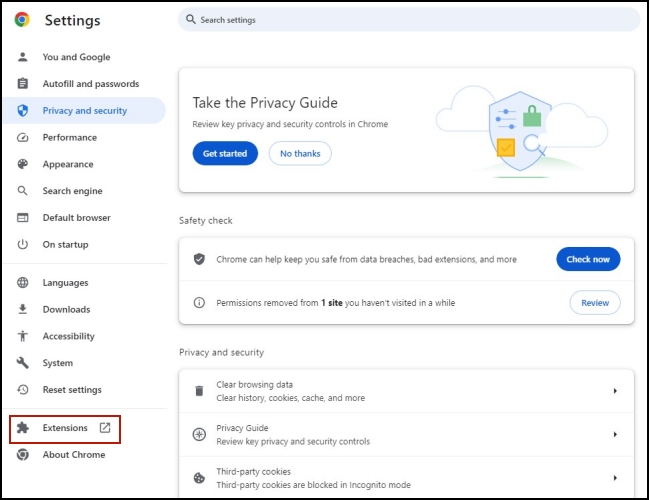
3. Click Remove under each extension to disable it.
4. Go to the Tidal web player and try to log in again.
Solution 7. Delete Your Account Completely
If you still can not log in, there is another possible solution – deleting your Tidal account. This may help clear all the errors within your account. After deleting, you are able to register a new account to access Tidal music again. But this way will lead to the playlist missing. If possible, you’d better back up your playlists in advance.
Solution 8. Download Tidal Music Locally
To prevent Tidal keeps logging you out, you can download the Tidal music on your computer and play it on another player offline. But you may know that the downloaded Tidal tracks are saved as encoded cache files and only the Tidal app could recognize them. To remove the restriction, you need to utilize a professional third-party tool – Tunelf Tidal Music Converter.
This program is designed especially for Tidal users. It has advanced DRM technology which empowers you to download all your favorite tracks and playlists from Tidal to your computer. What’s more, you can use the program to convert music files to other formats, like MP3, FLAC, AAC, M4A, M4B, and WAV. As a result, you fully control the downloaded music to do whatever you want. For example, you can upload it to Google Drive as a backup. Or, you are capable of transferring it to other devices or platforms to avoid Tidal app bugs.

Key Features of Tunelf Tidal Music Converter
- Download any Tidal content, including songs, albums, playlists, and artists
- Support exporting Tidal music to MP3, AAC, FLAC, WAV, M4A, and M4B
- Preserve a whole set of ID3 tag information in the downloaded Tidal songs
- Handle the conversion of Tidal music up to 5× faster speed and in batch
Step 1 Load Tidal songs to Tunelf program

First of all, you need to download the Tunelf Tidal Music Converter on your computer. Then, launch the Tunelf program on your computer, and meantime, the Tidal app will automatically load. Choose the tracks you like and load them to the program’s interface by dragging and dropping.
Step 2 Customized the output parameters

Click the menu icon at the upper right corner, then choose Preferences –Convert. You will see the output settings in the new window. Next, you can choose one output format depending on your needs. Also, you have the ability to adjust other settings like channel, sample rate, and bit rate.
Step 3 Make Tidal songs as local files

Once you finished the settings, click the Convert button to initiate downloading and converting. The default 5x faster speed can save your time. If you want to find the location of the downloads, the Converted icon can help you. Just click it and you will be led to the folder that contains the Tidal music files on your computer.
Solution 9. Contact Tidal Support for Help
The ultimate fix for you to solve the login issue is to ask the Tidal support team for help. When you tried all the fixes mentioned above but still failed, it’s time to do so. You can get further assistance from the professional support team.
Conclusion
The tutorial above is a great helper to solve the problem that Tidal keeps logging me out. You can try 8 productive methods to fix the error in the Tidal app. Alternatively, you can try to use Tunelf Tidal Music Converter to get songs from Tidal locally. Therefore, you can avoid the glitches. Just come and download it via the button below. You won’t regret!
Get the product now:
Get the product now:






