I wish Tidal would bring the crossfade option back…Am I the only one who misses that option in the overall app experience? I read somewhere that the function used to be available but I don’t know the reason why it was removed?
— Reddit.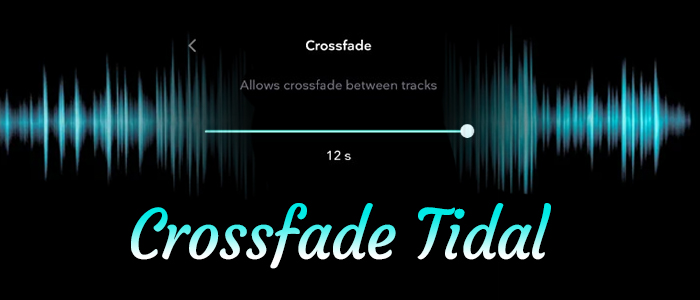
Music has become an essential part of our daily lives, offering relaxation and entertainment to millions of people worldwide. With a variety of music streaming platforms available, many audiophiles choose Tidal for its CD-quality and lossless high-definition audio. One popular feature among music lovers is the crossfade function, which allows for smoother transitions between songs and enhances the overall listening experience. If you’re a Tidal user looking to have a better understanding of Tidal crossfade, you’re in the right place. This article will explain everything you need to know about this feature and provide step-by-step guidance on how to seamlessly crossfade Tidal tracks without any limitations.
Part 1. FAQs about Tidal Crossfade
Q1: What is crossfade?
A: Crossfade is a feature in music playback. It creates a smooth transition between 2 songs by fading out the ending of one track and fading at the beginning of the next song. When you dive into a bulk of songs, it can make sure that there is no abrupt silence, enhancing your music experience.
Q2: Does Tidal have crossfade
A: Sadly, since 2018, Tidal Crossfade has not been available for every user. So you may find there are quite a few users who complained about Tidal Crossfade gone or Tidal Crossfade not working. With the awesome Tidal Crossfade feature, a totally gapless playback experience can be accessed with absolute ease. This is one of the reasons why a great number of Tidal users called the crossfade feature back.
Q3: Why is Tidal crossfade gone?
A: The crossfade feature was removed in an update from 2018. According to Tidal, it is because their data showed that the crossfade didn’t add to the overall customer experience.
Part 2. How to Crossfade Tidal Songs via Its Partner
Although you can not access the Tidal crossfade feature on its app directly, many third-party apps have integration with Tidal and allow you to crossfade songs. You can utilize their crossfade feature to play your favorite Tidal songs.
2.1 Via Mixonset [iPhone]
Mixonest is a new AI DJ app for iOS users. Among the features it has, the crossfade feature gained popularity. More surprisingly, it has integrated Tidal. Put starkly, you can directly access your Tidal library as long as you link your Tidal account. Using this third-party tool, you are allowed to create seamless mixes from Tidal with simple taps. Here’s how.
Note
To crossfade Tidal using Mixonset, you must have an active Tidal subscription.
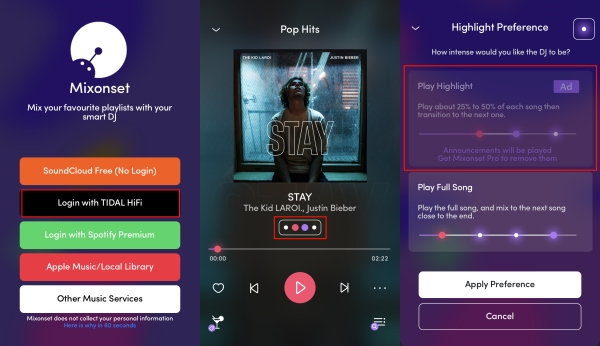
1. Install Mixonset from the App Store and launch it.
2. Tap Login with Tidal HiFi and it will open a browser. Just enter your email and password to complete the login.
3. Tap into a Tidal playlist and hit on Start Mixing.
4. On the Now Playing screen, tap the highlight option under the title.
5. Select the Play Hightlight mode and tap Apply Preference.
6. Now, the current Tidal song will be mixed with the next song.
2.2 Via Plex [Desktop]
Another platform that has official integration with Tidal is Plex. Plex is a versatile media server platform that lets you organize and stream your personal media collection across various devices. It also offers a crossfade feature, enhancing your listening experience. By linking your Tidal account to Plex, you can stream Tidal songs directly through Plex’s player, allowing you to enjoy the crossfade feature with your Tidal music library.
1. Visit the transfer page on Plex to connect your Tidal Premium account to Plex.
2. Once done, you can browse Tidal content in the Music section of the Plex Web App. Find the song you like, and then click the three dots icon next to it.
3. Select Add to [library name] to add it to your personal library.
4. When it is finished, you can shuffle the music in your library. Plex music will automatically crossfade.
Part 3. How to Download Tidal Locally for Free Crossfade
It’s not difficult to crossfade Tidal songs on Mixonset or Plex due to their integration with Tidal. However, for users who don’t use these apps, there is no official way to get Tidal crossfade. Thankfully, there will always be a way out. There are a lot of crossfade tools in the market. All you need to do is download your favorite Tidal tracks locally and transfer them to a third-party crossfade tool to get what you want. During the whole process, you may be obstructed by Tidal, since it doesn’t allow users to export songs or playlists for personal use. Hence, the key is to remove DRM from Tidal and get Tidal songs as local files.
That is what the Tunelf Tidal Music Converter‘s mission is. It is an excellent Tidal downloader that works well for all Tidal Free and Premium users. Adopting an advanced decryption technology, the Tunelf Tidal Music Converter has the ability to remove Tidal DRM and download songs from Tidal to unprotected MP3, FLAC, AAC, M4A, M4B, and WAV. Using state-of-the-art ID tags detection technology, Tunelf is able to keep the original ID3 tags and the lossless audio quality so you can easily manage Tidal songs with crossfading tools. Now, let’s see how to download Tidal for crossfading.

Key Features of Tunelf Tidal Music Converter
- Download any Tidal content, including songs, albums, playlists, and artists
- Support exporting Tidal music to MP3, AAC, FLAC, WAV, M4A, and M4B
- Preserve a whole set of ID3 tag information in the downloaded Tidal songs
- Handle the conversion of Tidal music up to 5× faster speed and in batch
Step 1 Add Tidal Playlist to Tunelf

Install and open the Tunelf Tidal Music Converter on your PC or Mac. It will launch the Tidal desktop app spontaneously. On Tidal, select the playlist you want to crossfade, and click the three dots to share it. Then copy the playlist link and paste it into Tunelf’s search bar.
Step 2 Configure the Output Format

Once the song is loaded in the converter, click the menu icon in the upper right corner and select the Preferences option. On the new pop-up window, switch to the Convert section. From here, the output format, bit rate, sample rate, and channel are available to customize. To crossfade Tidal with third-party tools, just leave the MP3 format as the default option. Then click OK to save the settings before exiting the window.
Step 3 Download Tidal Playlist Locally

Just click the Convert button at the bottom right corner, and Tunelf will automatically download and convert Tidal songs to MP3 at a 5x faster speed. After conversion, all the Tidal songs will be saved to your computer. You can navigate to the Converted list to browse all your converted songs or use the search icon to locate them in the local folder.
After getting Tidal local files, crossfading Tidal will be a piece of cake. Read on to find the way most suits you.
Part 4. How to Crossfade Tidal Music via Other Players
Congratulations! Now you have the Tidal tracks as local music files stored on your device. You can transfer them to any player that supports the crossfade feature and enjoy your music without hassle. No matter where is the media player installed, you can perform a transfer easily via a compatible USB cable.
As the most popular streaming service, Spotify offers a number of features to level up the listening experience, including the ability to crossfade songs. So, here we will take Spotify as an example for your reference.
How to Add Tidal Songs to Spotify
Given that your converted songs are saved to your computer, you can directly upload them to Spotify via the Spotify desktop app without transferring them to your mobile phone.
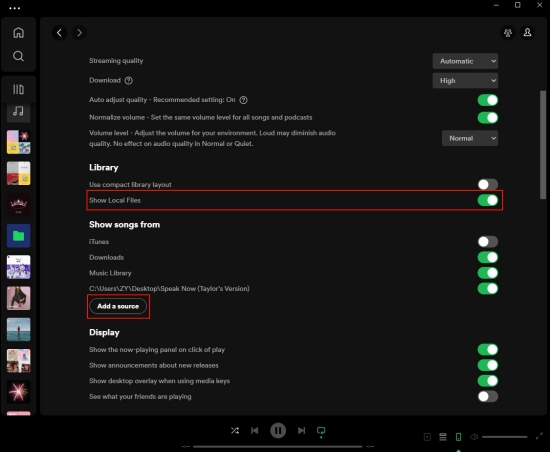
1. Open the Spotify app on your computer and log into your Spotify account.
2. Click your profile to enter Settings and scroll down to the Library section.
3. Toggle the Show Local Files button and hit Add Source below.
4. Select the folder where converted Tidal songs are stored.
How to Crossfade Tidal Songs on Spotify
Once songs are added to Spotify, you can open the Spotify mobile or desktop app to access or crossfade your Tidal songs.

1. Stay on the Settings page, and scroll down to locate the Playback panel.
2. Enable the Crossfade songs feature and set the crossfade duration from 1 second to 12 seconds.
3. Head to the Library and find the Local Files playlist where all your added Tidal songs display.
4. Start playing and you can hear crossfaded songs without abrupt stops.
Part 5. Conclusion
With the above 3 ways, Tidal crossfade gone won’t trouble you anymore. In short, adopting the third-party player apps that has integration with Tidal to access a crossfade feature is the most direct way without downloading Tidal songs or the Tidal app, but it needs a Tidal subscription. Hence, we recommend downloading Tidal songs as local files using Tunelf Tidal Music Converter and then it gets easy to crossfade Tidal with the help of any crossfading tool.
Get the product now:
Get the product now:






