Tidal is one of the most commonly used music streaming services on all devices for its vast library, curated features, as well as its easy connectivity. When it comes to casting Tidal on speakers, DJ programs, or TVs, Tidal Connect, arguably the most important feature in the streaming world, gets all the credit. Using this feature, streaming your favorite music seamlessly from Tidal Cloud straight to a host of devices has never been easy. Now, let’s get closer to Tidal Connect. If you are suffering from Tidal Connect not working, please skip to Part 4 to find out the best solutions.
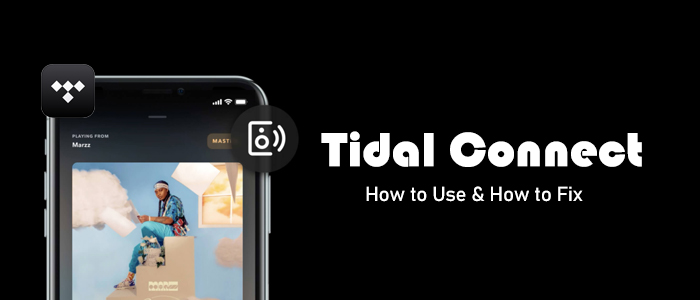
Part 1. What is Tidal Connect
Just like Spotify Connect, Tidal Connect enables you to stream Tidal music on any supported hardware without using third-party software. Thanks to this great feature, you’re no longer restricted to enjoying its over 100 million songs solely through your phone or desktop. Furthermore, you can easily switch seamlessly between different speakers and sound systems without using a Bluetooth connection. Using Tidal Connect makes your phone or desktop a remote control that can control the playback of another device. Most surprisingly, you are allowed to make calls or receive other audio without interrupting playback.
So you may wonder how many Tidal Connect devices. There is an increasing number of Tidal connect devices including but not limited to Sonos, Cambridge Audio, Bluesound, Yamaha, Sony, Denon, Alexa, HiFi ROSE, Lumin, Phorus, AudioPro, CocktailAudio, Esoteric, and more. You’d better go to the Tidal supported devices page to see more details and keep yourself up to date with any news.
Part 2. How to Use Tidal Connect on Mobile/Desktop with Subscription
Tidal Connect is easy to use. So prepare your compatible Tidal Connect device and make sure it and your Tidal-ready device are connected to the same WiFi. After that, perform the following steps.
Note
The Tidal Connect feature is only for Tidal premium users and is not available on the web player.
Step 1. Launch the Tidal app on your phone or computer.
Step 2. Pick any content to start playing to access the Now Playing screen.
Step 3. Hit on the device icon which locates at the upper-right corner of the Now Playing screen on mobile or at the bottom corner of the Now Playing bar on desktop.
Step 4. From the available devices list, choose one to set up Tidal Connect and cast Tidal music.
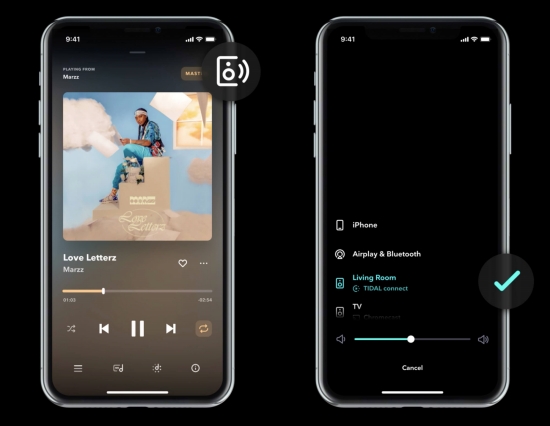
If you are subscribing to the Tidal HiFi Plus plan, you can even stream Tidal MQA, Dolby Atmos, and 360 Reality Audio on Tidal Connect devices. Those optimal performances are unique for Tidal Connect and cannot be felt on devices connected to Bluetooth or AirPlay.
Part 3. How to Connect Tidal to Any Device without Subscription
Even though Tidal Connect is convenient to wirelessly play the Tidal catalog on its supported devices, there still exist some devices that cannot directly play Tidal. Moreover, to use Tidal Connect, a Tidal HiFi or HiFi Plus account is required. Once your membership is expired, you are not eligible to access this feature.
Fortunately, with Tunelf Tidal Music Converter, you are free to connect Tidal to any device even if you are a Tidal Free listener. No matter what devices you own, after downloading Tidal to MP3, FLAC, AAC, M4A, M4B, and WAV, it is much easier to use a USB drive to play them. The function of downloading and converting of Tunelf Tidal Music Converter works for all Tidal users and offers great convenience. More importantly, to give you the best experience like Tidal does, Tunelf retains the original quality whether it is MQA or HiFi, and allows you to change the sample rate and bit rate. So you don’t need to worry about the sound quality when playing Tidal on other devices.

Key Features of Tunelf Tidal Music Converter
- Download any Tidal content, including songs, albums, playlists, and artists
- Support exporting Tidal music to MP3, AAC, FLAC, WAV, M4A, and M4B
- Preserve a whole set of ID3 tag information in the downloaded Tidal songs
- Handle the conversion of Tidal music up to 5× faster speed and in batch
Step 1 Add Songs from Tidal to Tunelf

Open Tunelf Tidal Music Converter after installation and the Tidal app will be launched or relaunched. So make sure you’ve downloaded the Tidal app with your Tidal account signed in. On Tidal, find your desired track or playlist and share it to obtain the link. After that, copy and paste it into Tunelf’s search bar and click the + button. Once uploaded, you can freely browse your songs in Tunelf.
Step 2 Adjust the Output Format

Tunelf boasts customizable options for every user. Click the menu icon in the upper right corner and select the Preferences option. On the new pop-up window, switch to the Convert section. Now, you can change the output format, bit rate, sample rate, and channel as you want. To play Tidal on any device, just leave the MP3 format as the default option as MP3 is the most common and compatible format. If you make other adjustments, click OK before exiting the window.
Step 3 Download Tidal Songs Locally

Just click the Convert button at the bottom right corner, and Tunelf will automatically download and convert Tidal songs to MP3 at a 5x faster speed. After conversion, all the Tidal songs will be saved to your computer. You can navigate to the Converted list to browse all your converted songs or use the search icon to locate them in the local folder.
Step 4 Move Converted Tidal Songs to USB Drive

Done! You’ve got Tidal physical files. You are able to play them with the built-in player on your computer. To play Tidal on other devices without Tidal Connect, a USB drive is needed. Simply insert your USB drive into the USB port of your computer and create a new folder in the USB drive for storing Tidal music files. Locate the folder where you save the converted Tidal music files and move them to the new folder on your USB drive.
Part 4. How to Fix Tidal Connect Not Working
For me, Tidal Connect has stopped working in the past few days. I’ve got two Tidal Connect enabled devices, as Raspberry Pi and a Bluesound Powernode. I can see them in the Tidal app, but when I select them, playback pauses… and nothing else happens.”
When streaming Tidal through Tidal Connect, quite a few users found an aggravating experience. Have you been struggling with the above situation? So what to do when Tidal Connect won’t work? In this part, we are going to answer it and share several troubleshooting tips.
Fix 1. Reconnect the Network
When you may receive an error message saying “Tidal no connection tap to refresh”, check if the WiFi is solid and confirm the two devices are connected to the same wireless connection. When the connection is not stable, it is impossible to access online content on Tidal or use the Tidal Connect feature. Additionally, you can turn off WiFi on both devices and then reconnect them to the same wireless connection.
Fix 2. Relaunch the Tidal App
The Tidal Connect not working issue might be the Tidal app itself. Bugs occur from time to time and then lead to malfunction. Hence, forcing close the Tidal app and then reopening it is helpful.
On Android or iOS devices, swipe up from the bottom of the screen to enter the multitask interface, and locate the Tidal app. Hold and swipe up on the Tidal’s preview to close it.
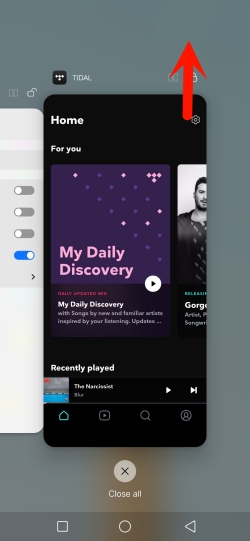
On Windows or Mac, just head to the 3-line icon in the upper left corner and select File > Quit.
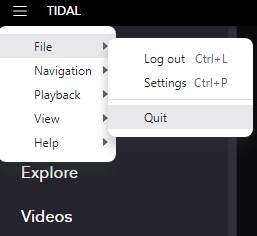
Fix 3. Sign Out and then Back In
This way sounds to no avail. But actually, some users gave feedback that they solved Tidal Connect not working by signing out of their current accounts.
On the Tidal mobile app, go to Tidal Settings from the upper right corner. Scroll down to the bottom and you will see Log out.
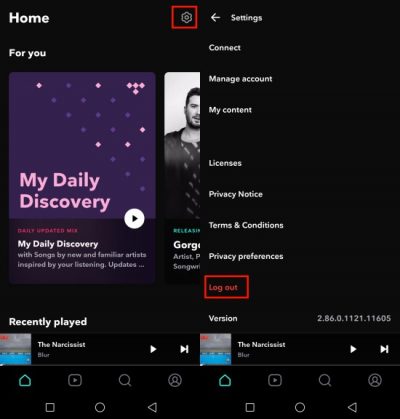
On the Tidal desktop app, locate the three dots next to your Profile and the Log Out option will display.
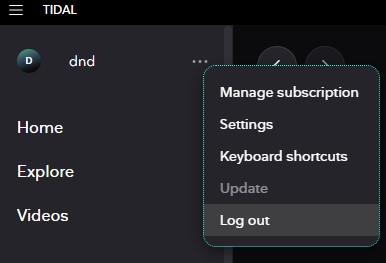
After logging out, Tidal will prompt you to sign in. Just enter your email and password to sign into your account again.
Fix 4. Clear Tidal Caches
Apart from the bugs in the Tidal app, the issue could be that your cache is full. Clearing caches Tidal produced regularly can ensure Tidal works well.
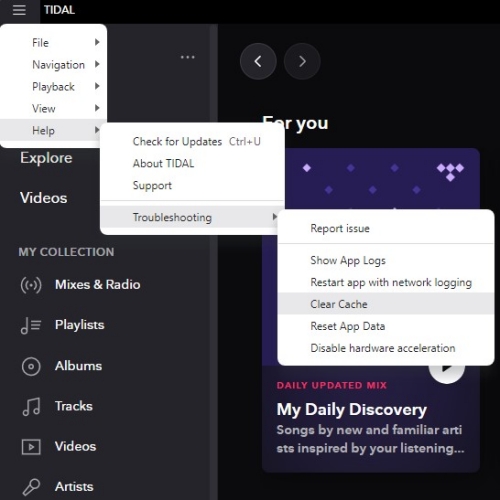
On Android, open the Settings app and go to Storage > Tidal > Clear Cache.
On iOS, navigate to Settings > General > iPhone Storage > Tidal > Offload App.
On Windows, launch Tidal and click the menu bar featuring three lines. Select Help > Troubleshooting > Clear Cache.
On Mac, fire up Tidal and click the menu icon to enter the Preferences option. You will find Cache and then click Clear Cache.
Fix 5. Reinstall the Tidal App
If restarting the Tidal app and clearing caches don’t work to solve Tidal Connect not working. The ultimate way is to get rid of the Tidal app. Uninstalling is seen as the most used and effective way to fix a series of issues.
On Android or iOS devices, tap and long press the Tidal icon on the Home page. Then from the dropdown menu, select Uninstall or Delete App. After that, go to Google Play Store or App Store to get the latest version of Tidal.
On Windows, click Start > Settings > Apps > Installed Apps. Choose the Tidal app and click the Uninstall button. Subsequently, go to the Tidal download page to get the Tidal desktop app.
On Mac, open Finder and select Application from the left panel. Locate Tidal and drag it to Trash. Then go to App Store to install Tidal again.
Fix 6. Use A USB Drive to Play Tidal on Other Devices
Wish the above ways feasible to hook you up. If all fails, then the Tidal app and Tidal Connect might be out of control. This time, try to play Tidal on other devices without Tidal Connect. To do so, all you need is Tunelf Tidal Music Converter. Use it to help you get Tidal files and then transfer them to a USB drive. After that, insert this USB drive into your devices and you are free to play Tidal without issues.
Conclusion
By the time you read this, you should have known what is and how to use Tidal Connect. Undoubtedly, Tidal Coonect enables you to stream Tidal on various devices with ease. However, the Tidal Connect not working issue can ruin your listening experience. So the above solutions you can have a try. Among them, Tunelf Tidal Music Converter is a perfect fix not only gets rid of Tidal issues but plays Tidal on multiple devices at the same time.
Get the product now:
Get the product now:








