Among diverse music streaming platforms, Tidal is famous for its high-fidelity music. More than that, the playlist feature is also an amazing function that is popular among music lovers. You are allowed to create a unique playlist on the basis of your demands and to share it with your friends. When you carefully create a playlist and want to enjoy it with your friends, what should you do? Don’t worry. This post shows exactly what you need. Just move on and learn 3 potent methods to share Tidal playlist with your friends to get the perfect music experience.

Part 1. Can You Share Tidal Playlists?
I can tell you the answer without hesitation, yes, you can! Like other music streaming services in the music industry, Tidal ensures its users’ ability to share playlists. In addition to the native Tidal sharing features, there also exist some workarounds that you can use to share your Tidal playlist with friends with ease. If you want to know more detailed information, just keep reading to see how it works.
Part 2. How to Share Tidal Playlist
In the following content, we will provide you with 3 efficient methods by which you can make use to share your Tidal playlist freely. You don’t need to worry about the procedures because we list complete steps for you to take as a reference at the same time.
2.1 Share Playlist Link
• For desktop app/web player users
1) Open the Tidal desktop app or web player on your computer and log in.
2) Click Playlists at the left bar.
3) Find the playlist you want to share with your friends and hit on it.
4) Click the Share button at the header, then choose Copy playlist link.
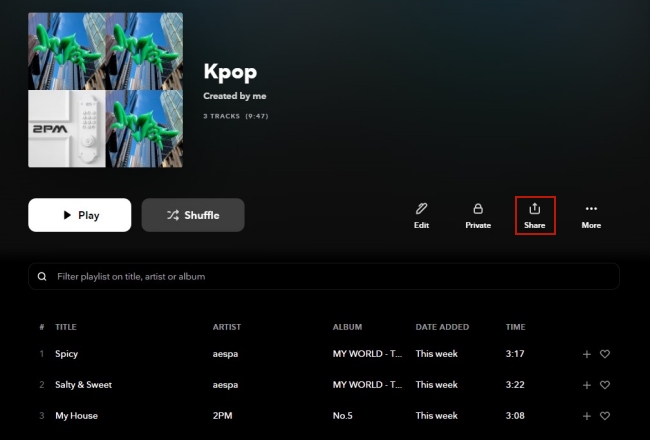
5) Now you can send the link to your friends via email. Or you can directly choose the Facebook or Twitter option and send it to your friends.
• For phone app users
1) Launch the Tidal app and use your account to log in.
2) Tap the playlist that you want to share with your friends.
3) Tap the … icon which is located at the upper right corner. Then, select Share – Copy to obtain its link.

4) Now you can paste the link into your social media app and send it to your friends. Also, you can choose the options listed above the Copy button to directly send the link.
Note
Anyone who opens the playlist link you shared should have a Tidal account so as to listen to the playlist. If not, your friend can only hear the first 30 seconds of each track on the web.
2.2 Make a Public Playlist
In 2022, Tidal introduced a new feature – Profiles, which obviously makes the playlist-sharing process more easier for users. You can now create a playlist and publish it on your profile. As a result, other Tidal users can access and listen to it through your profile page.
• For desktop app users
Method 1
1) Fire up the Tidal app on your computer and log in to your account.
2) Click your user name at the left bar to enter your profile window. Then hit the Publish a Playlist button under the Public Playlists section.

3) Choose the playlist you want to share and click Publish.
4) Now the playlist will show on your profile. Your friend can search your user name in the search bar and find it.
Method 2

1) Find the playlist you wish to share on the Tidal app.
2) Click it and choose More under the playlist’s name.
3) Select Public and you will receive a prompt that says “Your playlist will be visible on your Profile and accessible by anyone”. Hit on the Confirm button.
4) Now your friends can listen to this playlist on your profile via the Tidal app.
• For phone app users

1) Run the Tidal app on your mobile phone.
2) Tap the Profile icon at the bottom of the main screen. Next, choose Playlists under My Collection.
3) Decide the playlist you want to share and click the … icon next to it.
4) Scroll down and choose Make public. Then tap the Confirm button.
5) This playlist will appear in the public playlists section of your profile. Your friends can enter your profile and enjoy it.
2.3 Download Playlist as a Local File to Share
As we mentioned above, these 2 methods require your friends to have a Tidal account and limit them to listening to the playlist only in the Tidal app. If you want to share a playlist with someone who doesn’t use Tidal, these 2 methods are invalid. To solve this issue, we suggest you use an alternative method – downloading your Tidal playlist as a local file and sending it to your friends on any messaging app like WhatsApp.
However, it’s not an easy thing to do. You are not allowed to download anything from Tidal unless you have a HiFi or HiFi Plus subscription. What makes it worse is that the downloaded Tidal tracks are saved as encoded cache files and only the Tidal app could recognize them. Clearly, you need a powerful tool to help you remove such restrictions, and we’d like to recommend Tunelf Tidal Music Converter.
It is a dedicated and functional Tidal music converter that empowers you to download songs, playlists, and albums from Tidal to your computer and helps you remove the DRM protection at the same time. It is accessible for both Tidal free account users and Tidal subscription account users. Apart from that, you can use it to convert the music to other formats like MP3, FLAC, AAC, M4A, and so on.

Key Features of Tunelf Tidal Music Converter
- Download any Tidal content, including songs, albums, playlists, and artists
- Support exporting Tidal music to MP3, AAC, FLAC, WAV, M4A, and M4B
- Preserve a whole set of ID3 tag information in the downloaded Tidal songs
- Handle the conversion of Tidal music up to 5× faster speed and in batch
Step 1 Load Tidal playlist into Tunelf program

Install and launch the Tunelf Tidal Music Converter on your desktop, and wait for it to help you open the Tidal player. Then you can log in to your account and choose one playlist you want to share. Click the … icon under the playlist name. Then choose Share – Copy playlist link. Next, go back to the interface of the program and paste the link into the top search bar. After you click the + icon, the playlist will be loaded into the program.
Step 2 Choose one output format

To have a better music experience, you should choose one suitable output format. Head to the menu bar and hit Preference – Convert. You can select the output format and set other parameters like bit rate, sample rate, and channel here.
Step 3 Download Tidal playlist for sharing

To initiate the whole downloading process, you can click the Convert button at the bottom of the program. Then the program will do the rest for you. Once it is finished, you can see all the downloaded content by clicking the Converted icon. Until now, you can easily share the local Tidal music files with your friends.
Part 3. FAQs about Sharing Tidal Playlist
Q1: Can I export my Tidal playlist?
A: You can use Tunelf Tidal Music Converter to help you. You just need to add the playlist to the program and hit the convert button, then the playlist can be saved on your local computer. If you want to export your Tidal playlist to CSV or TXT formats, you can make use of some third-party tools like TuneMyMusic.
Q2: Is it possible to share my Tidal account?
A: Yes, you can do so as long as you subscribe to the Family plan of Tidal. This plan allows you to share your account with up to 5 family members. You can invite them via the Add Family Member option.
Q3: Can I share a private playlist with one person?
A: Even if the playlist is private, you can still share it by sending its link to your friends.
Q4: How many playlists can you make on Tidal?
A: Actually, the number of playlists you can create and share on Tidal is limited. The maximum you can create is up to 10,000.
Part 4. Summary
Sharing a playlist is a perfect way to enjoy the music with your friends. After reading this post, I believe you have found the answer about how to share Tidal playlist with friends. If you and your friends are both Tidal users, it’s pretty easy to share via the playlist link or public playlist. When your friends don’t use Tidal and you want to get Tidal music locally, you can choose Tunelf Tidal Music Converter to do you a favor. Download the playlist and listen to it with your friends offline.
Get the product now:
Get the product now:






