When streaming music online on popular apps like Spotify, and Apple Music, listening with lyrics is the basic feature to enjoy the entire song. However, for Tidal users, this has been asked for many times and was not added to the Tidal app until two years ago. If you’re asking about it, can you see lyrics on Tidal, yes, you can! Good tunes and original lyrics are the souls of a great song and we’d like to say thank you to Tidal to add this feature to its app.
Now only Hi-Fi or Hi-Fi Plus premium Tidal users can see the Tidal Lyrics on Android, iPhone, Mac, and Windows PC with ease. If you want to sing along with the tunes or just try to understand the story behind the lyrics, welcome to read this post to find out!
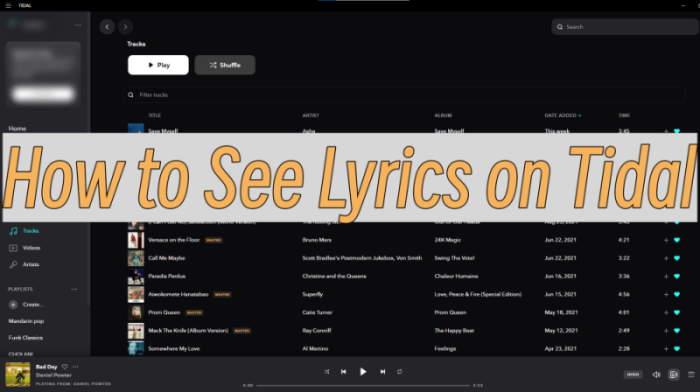
Part 1 How to Display Lyrics on Tidal Mobile/Desktop App
In 2021, the Tidal app has finally partnered with Musixmatch to offer its users to view lyrics when streaming Tidal tracks. The lyrics on the Tidal app are time-synced, each sentence will show up one by one along with the music and you can also swipe up and down to the specific lyrics to go back or jump to the next as you want.
What you need to see lyrics on Tidal: A Hi-Fi or Hi-Fi Plus Premium Tidal account; the latest version of the Tidal app. Then you can follow the below steps to see and turn on the Lyrics features.
How to See Song Lyrics on Tidal iPhone/Android
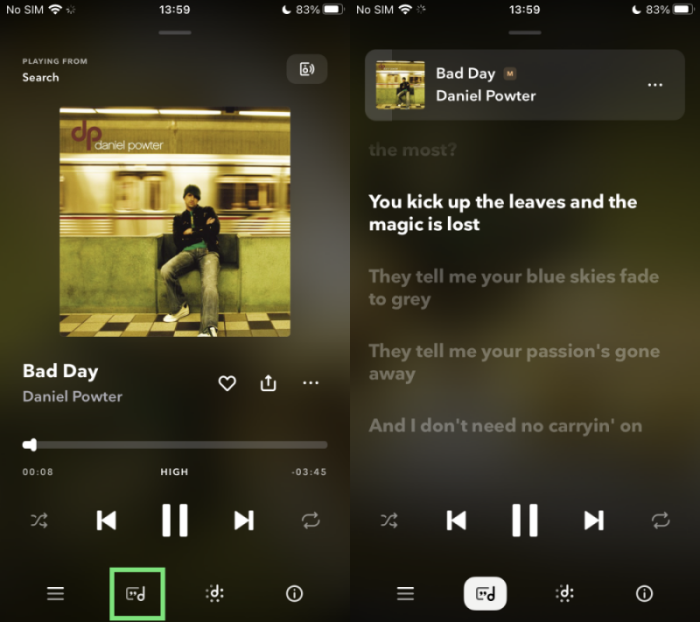
Step 1. On your iPhone or Android device, open the Tidal app.
Step 2. Search for a song to play or go to My Collection to listen to your favorite songs.
Step 3. When it starts to play, tap the playing view below.
Step 4. In the Now Playing page, find the Lyrics icon at the bottom to see Tidal lyrics.
Step 5. Here you can see the time-synced lyrics and you can control it up and down to go back or move faster by choosing specific lyrics.
How to See Song Lyrics on Tidal Mac/PC/Web

Step 1. Launch the Tidal app on your Mac or Windows PC.
Step 2. Select a song from your music library to play.
Step 3. When it starts to play, tap the bottom album picture.
Step 4. In the Now Playing View, tap Lyrics from the four panels on this screen.
Step 5. Now you can sing along with these time-synced lyrics.
Part 2 FAQs About Tidal Lyrics
About viewing lyrics on Tidal, you may still have many puzzles as below. Luckily, we’ve made the answer out clearly here for you to check.
Q1. Can I use Tidal lyrics for Karaoke?
Tidal syncs the music with lyrics to make it easier for you to sing along. As you can see in the highlighted parts when the music plays, you can make use of this feature to sing along. But it highlights each line when it plays, but not each word like in Karaoke. But I don’t think this makes a big difference for most people to enjoy music.
Q2. How to see lyrics on Tidal from my TV?
If you’re about to use this feature on your TV set, unfortunately, you’re unable to view Tidal lyrics when streaming on TV. Until now, Tidal only offers its premium subscribers to access song lyrics only on Tidal’s mobile apps and on desktop/web.
Q3. Why does Tidal not show lyrics?
As for now, all Tidal lyrics come from the works of Musixmatch. Musixmatch is a community-driven app that verifies music credits and offers music lyrics. If you find that your favorite songs have no lyrics, it means there is no lyric for this song in the Musixmatch database. Another possible reason is that your Tidal app needs to be updated. Older versions of the Tidal app may not add the Lyrics feature. Please check and make sure to get the latest update from Tidal.
Q4. How to fix Tidal not showing lyrics?
If you’re running into Tidal not showing lyrics issues, you may try the following steps to fix it.
- Log out of your Tidal account and log back in.
- Update your Tidal app to the latest version.
- Reboot your phone, Mac, or Windows computer.
- Uninstall and reinstall the Tidal app.
- Make sure your subscription is active and valid.
- Use another good network connection.
- Download Tidal songs offline to play on other lyrics-supported players.
Extra Tip: Play Tidal Songs on More Devices with Lyrics
Tidal not showing lyrics on your device but you can’t figure out why? No worries, you can download Tidal songs as offline local files and play them on other lyrics-supported players instead. As we all know, Tidal adopts a copyright-protection technology to encrypt its audio files to prevent them from playing on other devices. Due to the DRM restriction, all the songs are only cache files on your devices, not real files. Even though you have downloaded the tracks as offline playback, they will be inaccessible once your subscription is over. To make them playable on more devices without limit, you need to remove the encryption code on these tracks. Here we met Tunelf Tidal Music Converter.
Tunelf Tidal Music Converter is a professional and trustworthy software for all Tidal users. Tunelf enables you to remove the limit and download DRM-free audio files without hassle. Then you’re able to access music easily and make it possible to stream these streaming contents whenever and wherever you want. When you complete the mission, all your Spotify songs will be saved in your local drive with lossless audio quality, and the original ID3 tags are preserved as well. Next is the tutorial about how to export a Tidal playlist with Tunelf Tidal Music Converter.

Key Features of Tunelf Tidal Music Converter
- Download any Tidal content, including songs, albums, playlists, and artists
- Support exporting Tidal music to MP3, AAC, FLAC, WAV, M4A, and M4B
- Preserve a whole set of ID3 tag information in the downloaded Tidal songs
- Handle the conversion of Tidal music up to 5× faster speed and in batch
Step 1. Import Tidal Music to Tunelf
For a better user experience, we suggest you sign up for Tunelf Tidal Music Converter. And please make sure to download and install the Tidal app on your device. When you launch Tunelf, the Tidal app will work at the same time. And you’ll enter your Tidal app automatically. You can import a song by a copy & paste, then clicking the Add + icon to load music files. The other simple way is to drag and drop the music tracks to the program.

Step 2. Adjust the Output Audio Formats
Here comes the most important part of the process – setting formats. To set the output audio formats, you can go to the three-line icon > Preferences > Convert. Here, you’re allowed to choose the output audio formats from MP3, M4A, WAV, FLAC, AAC, and M4B. Besides, Tunelf offers settings for some other audio parameters like sample rate, bit rate, and channel for your personal needs.

Step 3. Download DRM-free Tidal Music Offline
After setting the formats, click the Convert button to start the conversion. It’s no problem to convert a batch of music files. You’ll only need to wait for a short time till it is finished. When the conversion is over, you can access the converted music files easily in your local folder by clicking the Converted icon.

When the conversion is completed, you have got the Tidal music files in your local folder offline forever, it’s now easy to deal with the songs with no lyrics, you can add them to other lyrics-supported players for singing along.
Bottom Line
Tidal has now provided its premium users (including Hi-Fi and Hi-Fi Plus) to see lyrics on the Tidal app. With the detailed procedure above in Part 1, you can find and activate Tidal lyrics on your device easily. In addition, we also offer you an extra method to play Tidal music offline on more devices without limits. After conversion, you can get the Tidal local files forever playable and fix the Tidal lyrics not showing issue as well. There are other players that can provide you lyrics to your favorite Tidal songs.
Get the product now:
Get the product now:






