Xbox One is one of the best-known home video game consoles developed by Microsoft, where you can play hundreds of high-quality games with friends. In addition to playing games, you can get access to popular apps on Xbox One, including your favorites, like Apple TV, Netflix, Pandora, and more. Although Xbox One offers lots of services, users still raise a question as follow:
“I’ve realized today how bad the options are for Xbox. There are lots of streaming music apps available on Xbox one. But I cannot find a Tidal app on Xbox One. Can I play Tidal music on Xbox One? I’m wondering what can be done about this. Any ideas?“
Listening to music on Xbox One while playing games is a great experience. Xbox One has integrated with some streaming music services, such as Spotify, Amazon Music, Apple Music, SoundCloud, and Pandora. But it’s not easy to play Tidal music on Xbox One as Tidal doesn’t deliver its music support gaming consoles. Don’t fret! Here we are about to show you how to play Tidal music on Xbox One.
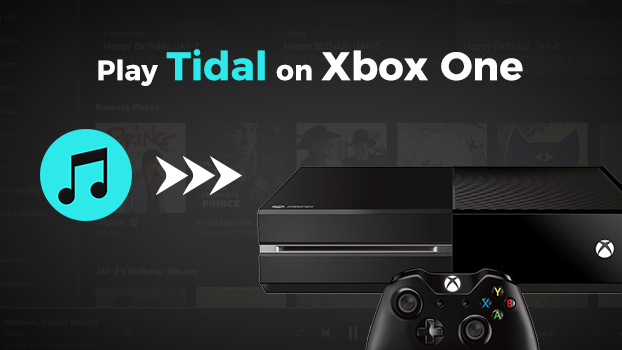
Part 1. Best Method to Play Tidal Music on Xbox One
Although there is a Tidal app on Xbox One, you can still listen to Tidal music on Xbox One. Here is a simple method you can use for playing Tidal music on Xbox One. That is to download and convert Tidal music to a format compatible with Xbox One. Then you can transfer Tidal songs to a USB drive for playing on Xbox One.
1.1 Tidal for Xbox One: What You’ll Need
To convert Tidal music to Xbox supported audio formats, you should start with Tunelf Tidal Music Converter. Tunelf Tidal Music Converter is a robust music downloader for all Tidal users. With this tool, you can download and convert Tidal music to MP3, AAC, M4A, M4B, WAV, and FLAC with lossless audio quality and ID3 tags kept. Also, it can remove DRM protection from Tidal. If you want to play Tidal music on Xbox One, you can try using Tunelf Tidal Music Converter.

Key Features of Tunelf Tidal Music Converter
- Download any Tidal content, including songs, albums, playlists, and artists
- Support exporting Tidal music to MP3, AAC, FLAC, WAV, M4A, and M4B
- Preserve a whole set of ID3 tag information in the downloaded Tidal songs
- Handle the conversion of Tidal music up to 5× faster speed and in batch
1.2 How to Play Tidal Music on Xbox One via USB
Here we will show you how to save Tidal songs to your computer locally by using Tunelf Tidal Music Converter. As Tunelf Tidal Music Converter is available on both Windows and Mac computers, then you can download the free trial version to your computer. Now follow the below steps to export Tidal music to MP3 via Tunelf software.
Step 1 Import Tidal Music Tracks to Tunelf

Firstly, launch Tunelf Tidal Music Converter on your computer and Tidal Music will be opened subsequently. In the Tidal Music app, find the songs, albums, or playlist you want to play on Xbox One. Copy the music link and paste it into the search bar on the converter, then click on the + icon to load Tidal songs into the conversion list.
Step 2 Select MP3 as the Output Format

Move to the menu bar at the top right corner of the converter and select the Preferences option. In the settings window, you can set the output format, channel, bit rate, and sample rate according to your needs. In order to play Tidal music on Xbox One, you are suggested to select MP3, FLAC, or M4A as the output audio format.
Step 3 Download Tidal Music Tracks to MP3

To initiate the conversion of Tidal to MP3, you can click the Convert button at the bottom right, and Tunelf software will start downloading Tidal songs to MP3 or other formats that are available for Xbox One. Once completing the conversion, you can click the Converted icon to locate the converted folder where you store the converted Tidal songs.
Step 4 Stream Tidal Music to Xbox One via USB
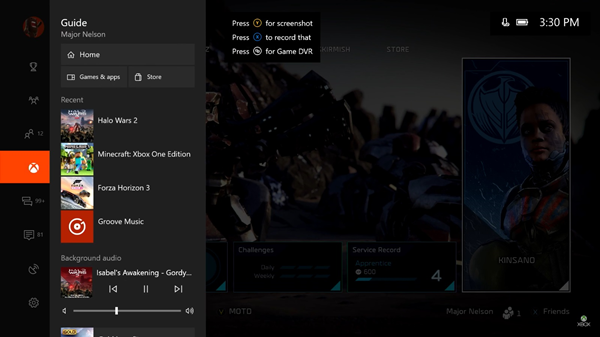
1) Plug your USB drive into your computer and create a music folder for storing Tidal music files.
2) Then you can move Tidal music files to the folder of the USB drive and unplug it from the computer.
3) Connect the USB drive to your Xbox One and press the Guide button on your controller, then open Media Player.
4) Select Portable Device and start playing Tidal music in the background.
Part 2. How to Stream Tidal Music to Xbox One via DLNA
Xbox One can view and play content from USB storage devices and DLNA servers using the Media Player app. Another method for you is to stream Tidal music to Xbox One by using DLNA servers. If your Xbox One and mobile phone are connected to the same network, you can stream Tidal music from your mobile phone to Xbox One. This method relies on a good network. Follow the below steps to cast Tidal music to Xbox One from iPhone or Android phone with DLNA.
Step 1. Go to set up DLNA server on your iPhone or Android phone. Here you can find lots of such apps like iMediaShare that can function as a DLNA server for streaming content to Xbox One.
Step 2. After setting up DLNA server on your device, open Media Player on your Xbox One and select DLNA server on your device.
Step 3. Launch Tidal Music on your device and select the music you want to play. Then your selected music tracks will be played on Xbox One.
Part 3. How to Listen to Tidal Music on Xbox One via Plex
You cannot access Tidal Xbox One because there is no Tidal app for Xbox One. But you can establish the connection between Tidal and Xbox One through Plex as Plex supports both Xbox One and Tidal Music. If you have a subscription to Plex, then you can add Tidal Music songs to Plex for playing on Xbox One. Here’s how to link Tidal to Plex for playing your favorite songs.
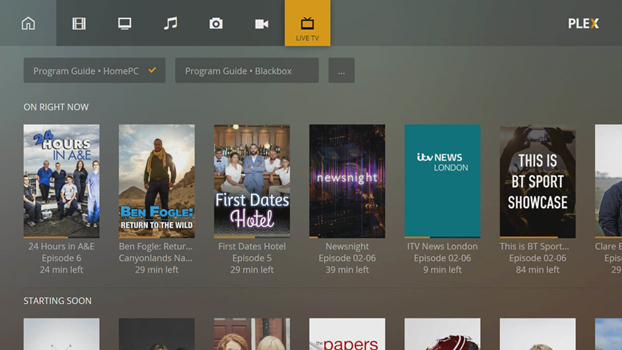
Step 1. Open your Accounts page in the web app and log into your account.
Step 2. Click the Other Service button and select Link Tidal Account. Then you can authorize your Tidal to Plex.
Step 3. Go to launch Plex on your Xbox One and enter your Plex account credentials.
Step 4. Browse your Tidal music in Plex’s library and select the music you want to play on Xbox One.
Part 4. How to Enjoy Tidal Music on Xbox One from Web Player
No matter whether from the Tidal Music app or from the Tidal Music Web player, you can get access to the library of Tidal Music. Here you can use Microsoft Edge on your Xbox One and head to the Tidal Music Web Player for playing music on Xbox One. Now you can try the following steps to play songs from Tidal Music Web Player on Xbox one.
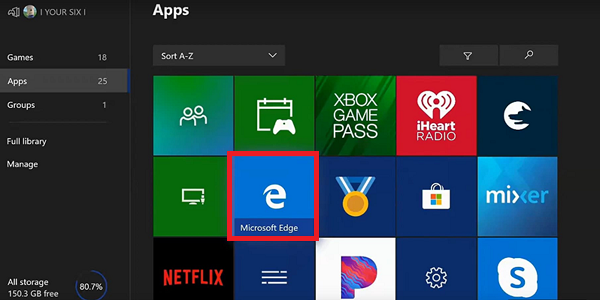
Step 1. Power on your Xbox One and press the Xbox button on your controller.
Step 2. Head to My Games & Apps > See All, then select Apps.
Step 3. In the apps list, open Microsoft Edge and go to the Tidal Music Web Player.
Step 4. Log into your Tidal Music account and start playing your liked songs on your Xbox One.
Conclusion
In conclusion, you can stream Tidal Music on Xbox One by using the above methods. Among all methods, you can choose to use Tunelf Tidal Music Converter to download Tidal songs, then you can play Tidal music in the background while playing games on Xbox One. Just have a try, and you’ll find it out.
Get the product now:
Get the product now:










