Raspberry Pi is a series of single-board computers. It can replace many uses of desktop computers, including word processing, spreadsheets, media content, and even gaming. What’s more, Raspberry Pi can play high-definition videos up to 4K. You can connect the Raspberry Pi to your TV, monitor, keyboard, and mouse. This small, affordable credit card-sized computer can be used for a variety of projects, including streaming music.
Tidal is a music streaming service that provides high-fidelity audio quality. By connecting Raspberry with Tidal, you can get a strong music streaming system that delivers high-quality audio. In this article, we’ll teach you how to stream Tidal on Raspberry Pi. If you are interested in this topic, please keep reading to explore more.

Part 1. Can You Play Tidal on Raspberry Pi
As a small-sized computer, the Raspberry Pi is designed to be cheap and easy to use. It is a versatile device that runs on various operating systems, including Linux and Windows. Raspberry Pi has a wide range of applications, such as media centers, home automation, and even a desktop computer.
There are many discussions about playing Tidal on Raspberry Pi. However, the mainstream operating system on the Raspberry Pi is not compatible with any programs out of the box, including Tidal. And there is no official Tidal Connect app for Raspberry Pi OS yet. Is it possible to stream Tidal Music on Raspberry Pi? The answer is yes. You can stream Tidal to Raspberry via two tools. Read the content below to get more detailed information.
Part 2. How to Stream Tidal on Raspberry Pi?
Do you like to listen to music in your spare time, especially at home? You can view Raspberry Pi as a personal music player. If you are a Tidal Premium user, you can follow the instructions below to solve the system incompatibility issue and play Tidal on Raspberry Pi eventually. In the following part, we’ll show you two methods to play Tidal on your Raspberry Pi.
Method 1. Stream Tidal on Raspberry Pi via Volumio
Volumio is an operating system that is dedicated to being a music player. It is designed to run on various devices, including Raspberry Pi. It provides the highest sound quality and the most convenient approach to use. Once the Volumio is installed on the Raspberry Pi, you can download music streaming apps on the Volumio and enjoy music on the Raspberry Pi. Apart from Tidal, you can also play Spotify, Deezer, and many other music apps on Volumio. Recently, Volumio has released a new feature called Tidal Connect, which allows users to stream music from Tidal to a Tidal Connect-enabled device. Now, let’s see how to turn that into reality.
Step 1. Download and install Volumio on your Raspberry Pi.
Step 2. Create a MyVolumio account on the Volumio UI and subscribe to the Virtuoso or Superstar plan.
Step 3. Open Tidal on your mobile or tablet and log into your account.
Step 4. Open a playlist you want to play and play a song.
Step 5. Go to the Now Playing screen and tap on the Connect icon in the top right corner.
Step 6. Select your Volumio device from the available Tidal Connect devices list.
Step 7. Then Tidal will be connected to your chosen device. And you can control everything directly from the Tidal app.
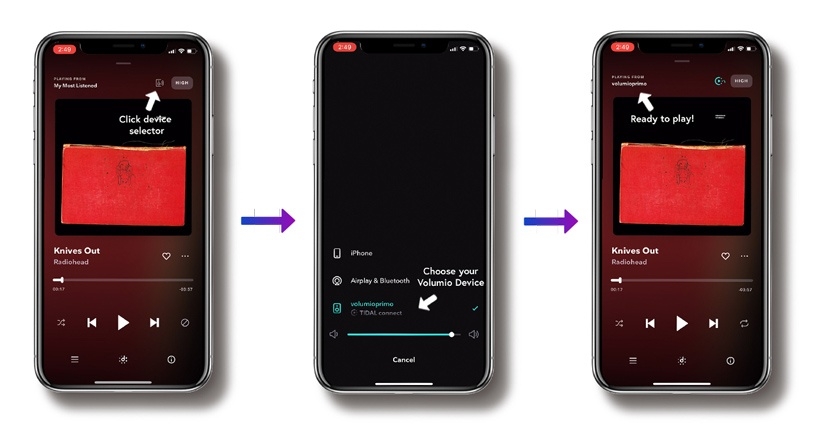
Method 2. Stream Tidal on Raspberry Pi via BubbleUPnP
BubbleUPnP creates an OpenHome proxy for each of your UPnP renderers to send your music stream to them. It allows you to use the native Tidal app on your phone. To use this method, make sure you have a Tidal Premium subscription already.
Step 1. Download and install the BubbleUPnP Server from the official website to your computer.
Step 2. Once installed, open BubbleUPnP Server and select Media Renderers from the menu bar in the bottom left corner.
Step 3. Select your Raspberry Pi from the list of available renderers and turn on the Create an OpenHome renderer option.
Step 4. Go to the Room field, and type in a different name for your renderers, such as Tidal-Volumio.
Step 5. Then select Local Media Server, and enable Tidal by checking the Enable box. Enter your Tidal username and password.
Step 6. Save your settings and exit BubbleUPnP Server. Install your chosen UPnP render on your Raspberry Pi.
Step 7. Open BubbleUPnP on your Android and select the OpenHome proxy for your renderer, such as Tidal-Volumio. Then start streaming Tidal on Raspberry Pi.
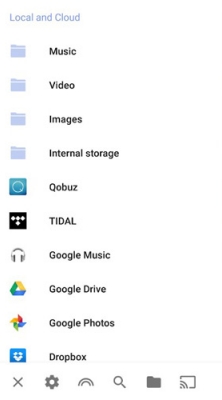
Part 3. Best Method to Get Tidal for Raspberry Pi
Tidal is not supported on the Raspberry Pi directly, so we offered two methods for you to stream Tidal on Raspberry Pi. The solutions above to play Tidal on Raspberry Pi have proved to be effective. If you want to get Tidal music for Raspberry Pi, you’ll need Tunelf Tidal Music Converter. This is the best tool to convert and download Tidal music to open formats. With the help of Tunelf, you can listen to Tidal music anywhere freely.
Tunelf Tidal Music Converter is designed to convert and download Tidal songs, and playlists to open formats like MP3 with high audio quality. With this tool, you can convert your songs from Tidal for offline listening on any device. Apart from MP3, it offers M4A, M4B, AAC, WAV, and FLAC formats for you to convert. All the downloaded songs will be preserved with ID3 tags. With 5× faster speed, all your added songs will be converted in a few minutes. Let’s see how to use this practical tool.

Key Features of Tunelf Tidal Music Converter
- Download any Tidal content, including songs, albums, playlists, and artists
- Support exporting Tidal music to MP3, AAC, FLAC, WAV, M4A, and M4B
- Preserve a whole set of ID3 tag information in the downloaded Tidal songs
- Handle the conversion of Tidal music up to 5× faster speed and in batch
Step 1 Import Tidal Playlists to Tunelf
Launch the Tunelf Tidal Music Converter on your computer and go to the My Collection section to select the songs, playlists, or albums you want to convert. To add Tidal music to Tunelf, you can simply drag and drop the target songs from Tidal to Tunelf. Or you can copy the track link and paste it into the search bar in Tunelf, then click the + button to add the music.

Step 2 Set Output Format and Parameters for Tidal
Before you start the conversion, you can set the output audio parameters in Tunelf as you like. Click the Menu bar on the top right corner of Tunelf, and select the Preferences option. You can choose the output format from MP3, M4A, M4B, AAC, WAV, and FLAC. Also, you can set the output parameters, such as output format, channel, bit rate, and sample rate. Once you have finished your settings, click OK to save all the changes.

Step 3 Start to Convert and Download Tidal Playlists
Now, click the Convert button on the right-hand corner of Tunelf to start the conversion process. All your added tracks will be downloaded in no more than a few minutes. The converted songs will be saved to the default or chosen folder on your computer. Finally, you can click the Converted button to view all the converted Tidal music tracks.

Part 4. Conclusion
Since Raspberry Pi doesn’t allow users to play Tidal on it directly, we provide 2 practical ways for you as a preference. You can apply the methods above to see if it works on your Raspberry Pi. And if you want to get Tidal music as MP3 or other open formats for offline listening, you’ll need Tunelf Tidal Music Converter.
Get the product now:
Get the product now:






