The smartwatches from Samsung are the best option for those Android users right now, and its Galaxy Watch is no exception. Designed with advanced sleep coaching, a bioactive sensor, and an improved battery, Galaxy Watch has elevated your user experience from various aspects. In addition to those outstanding features, Galaxy Watch lets you stream tunes from many streaming music services like Tidal, Spotify, YouTube Music, and more. Do you want to play Tidal on Galaxy Watch? We’re here to guide you through how to listen to Tidal on Galaxy Watch.

Part 1. Can You Use Tidal for Galaxy Watch?
To date, Samsung has established cooperation with various streaming music providers, such as Spotify, Apple Music, YouTube Music, and so on. For expanding the streaming music service options, Samsung’s wide array of wearables became compatible with the Tidal music app. The devices supported by Tidal include Galaxy Watch, Gear Sport, Gear S2 and S3, and Gear Fit2 and Fit2 Pro. If you are a user of the Galaxy Watch, you should be bound to appreciate this feature.
Part 2. Official Way to Link Tidal to Galaxy Watch
Tidal comes available on a range of popular smartwatches like the Galaxy Watch and Apple Watch, which has expanded the reach of its music streaming service. However, lots of users don’t know how to use Tidal for Galaxy Watch. It doesn’t matter! Here’s how to use Tidal on Galaxy Watch for playing your favorite music while working out.
2.1 Get Started with Tidal Galaxy Watch
Make sure that you have the Tidal music app installed on your Galaxy Watch. If not, you can first download and install the Tidal wearable app. Here’s how to.
Step 1. Go to download and open the Galaxy Watch app on your Android phone or iPhone.
Step 2. For Android users, search for Tidal, then install the Tidal Wearable app. For iPhone users, tap View More, search for Tidal, and install the Tidal music app.
2.2 Connect Tidal to Galaxy Watch for Playing
After completing the installation of Tidal on Galaxy Watch, you can go to link Tidal with your Galaxy Watch. You can choose to link with Tidal from your computer or phone.
Step 1. Navigate to link.tidal.com on your computer or phone.
Step 2. Log into Tidal by entering your Tidal account details, or sign up to Tidal.
Step 3. Enter the code displayed on your watch and confirm to link it to your Tidal account.
Note: A premium Tidal subscription will be required to use the Tidal app on the watch.
Part 3. Alternative Way to Listen to Tidal on Galaxy Watch
With a paid subscription to Tidal, you can enjoy over 90 million songs and many music videos, as well as, exclusive music, videos, and artist concerts on your watch. But the Offline Mode feature is not available on the wearable now. The Offline Mode is only for those paid subscribers who are using a mobile phone or table. What to do if you want to listen to Tidal on your watch when heading out for a jog?
The preferred method to enjoy offline Tidal on Galaxy Watch is to use a Tidal music downloader. Here you are highly recommended to use Tunelf Tidal Music Converter. It is a professional music downloader for Tidal users, capable of downloading and converting songs, albums, playlists, and artists from Tidal into several popular audio formats. With the help of Tunelf Tidal Music Converter, you can download Tidal music to your watch for offline listening.

Key Features of Tunelf Tidal Music Converter
- Download any Tidal content, including songs, albums, playlists, and artists
- Support exporting Tidal music to MP3, AAC, FLAC, WAV, M4A, and M4B
- Preserve a whole set of ID3 tag information in the downloaded Tidal songs
- Handle the conversion of Tidal music up to 5× faster speed and in batch
3.1 How to Download Music from Tidal via Tunelf
Even though you are using a free Tidal account, you can download Tidal music by using Tunelf Tidal Music Converter. You can choose to download and install a Windows or Mac version on your computer. Then follow the below steps to start exporting Tidal music to your computer.
Step 1 Import Tidal Music to Tunelf Software

Pull up Tunelf Tidal Music Converter on your computer, which will automatically load the Tidal music app. Then locate your preferred music and drag it from Tidal onto the main interface of the converter. If you want to download a collection of songs, copy the playlist’s link and paste it into the search bar, then click the + button to load the music.
Step 2 Configure the Output Audio Parameter

After adding Tidal songs to the converter, head to set the output audio formats for Tidal. Click the menu bar on the top of the converter and select the Preferences option. In the settings window, you can select one format compatible with the Galaxy Watch. In addition, you can personalize the bit rate, sample rate, and channel.
Step 3 Start to Download Music from Tidal

Upon passing over the setting of the audio parameters, you can click the Convert button to let Tunelf Tidal Music Converter download music from Tidal to your computer. Wait for a while, and all the converted Tidal music will be saved to the default folder of your computer. And you can click the Converted icon to browse all the converted Tidal songs.
3.2 How to Move Offline Tidal Music to Galaxy Watch
Now it’s time to transfer all the downloaded Tidal music to your watch for offline playing. The process is pretty easy, and you only need to follow the below steps.
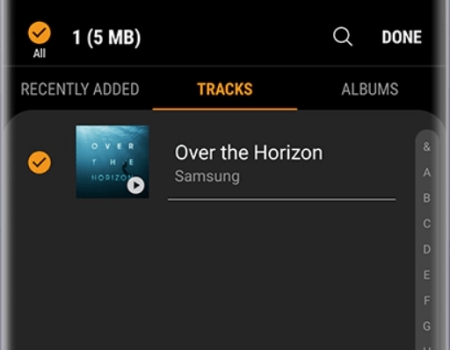
Step 1. Connect your mobile phone to your computer first and move Tidal music to it.
Step 2. Then open the Galaxy Wearable app on your device and tap Home.
Step 3. Press Add content to your watch and then tap Add tracks.
Step 4. Select the Tidal music files you want to move and tap Done to sync Tidal music to the watch.
Conclusion
The feature of Tidal on Galaxy Watch has been rolling out to all premium Tidal users. By following the above steps, you can listen to Tidal on your watch when you have an internet connection. For offline listening, you can use Tunelf Tidal Music Converter to download Tidal songs to the watch.
Get the product now:
Get the product now:






