Since the rise of music streaming services, the way people listen to music has changed a lot. If you are a music lover who looking for high sound quality, then Tidal can be your first choice to enjoy music. With its millions of high-fidelity music, your unrivaled musical experience is guaranteed. However, Tidal has some disadvantages. The download features and offline mode are only available on the mobile phone. As a result, you may need a third-party tool to take full control of your Tidal music. NoteBurner Tidal Music Converter is one of the helpful tools. To let you have a complete and better understanding of it, this post will show you a comprehensive NoteBurner review and offer you the best alternative. If you are curious about this tool, keep reading and you will get all you want to know.
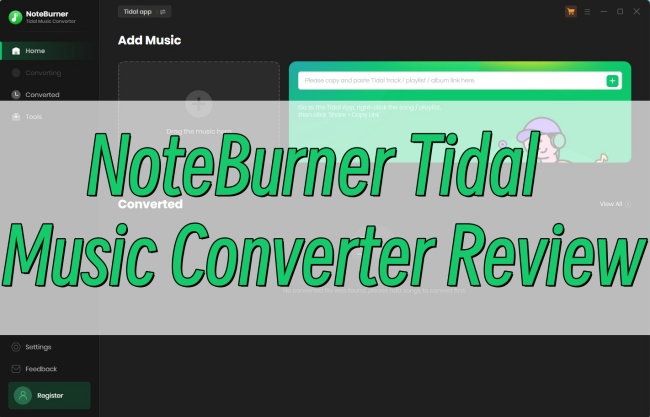
Part 1. Complete Introduction of NoteBurner Tidal Music Converter
NoteBurner Tidal Music Converter is a professional Tidal music converter. It is designed for Tidal Free, Tidal HiFi, and Tidal HiFi Plus users. In other words, as long as you have a Tidal account, you can use it to download tracks, playlists, and albums from Tidal to your computer. When you are struggling to decide whether to choose it, you should check this part and take it as a reference. Next, we will analyze this converter in four aspects.
1.1 Main Features
• Record and Download Tidal Music to your computer without a subscription
NoteBurner converter successfully shed the download limits of the Tidal app. It entitles you to download the Tidal content you like to your computer. There are 2 ways to achieve it. You can do so via the Tidal app that is installed on your computer, or you can utilize its built-in Tidal web player. However, you should pay attention that the web player mode has a high requirement for the Internet. And it may crash sometimes.
The operating principle of it is recording your Tidal music and saving it as a local file. However, if the Tidal music you load can not be recorded, the converter will find a substitution from YouTube Music. That is to say, the music may not come from the Tidal music library. If you only want Tidal music, you can go to the Convert Settings on NoteBurner, then change the Intelligent Mode to Tidal Record. Or, you can directly try its best alternative – Tunelf Tidal Music Converter on part 3 to fix this problem once and for all.

• Convert Tidal music to 6 audio formats
It is known that the music files you download from Tidal directly are encoded with DRM protection. However, after NoteBurner records the Tidal tracks as local files, you can convert the files to 6 other audio formats that are commonly used. The supported formats are MP3, FLAC, WAV, AIFF, AAC, or ALAC. You can choose one depending on your own demands. Then, you can transfer the files to other devices for listening. It also allows you to adjust some output parameters, like bit rate and sample rate. But due to the sound quality limits, the bit rate can not be changed under FLAC, WAV, AIFF, and ALAC formats. The highest sample rate you can choose is 192k Hz. If you want to adjust this data to a more precise number, maybe the alternative Tunelf software on part 3 can do you a favor.
• Reserve high quality and ID3 tags
To enhance your music experience, NoteBurner keeps the original sound quality of Tidal Music while downloading it. However, since it uses some gadgets to record your Tidal tracks, the sound quality is not as great as when you listen online. What’s more, it also retains the ID3 tags of each track. You can see the title, album, artist, artwork, etc, and arrange your music according to this information.
• Convert local music, edit ID3 tags, and burn CD
Except for converting Tidal music, NoteBurner also supports you in importing and converting your local music files. If you want, you can also personalize the ID3 tags and burn the music to CD.
1.2 Pros and Cons
Pros
- Download Tidal high-fidelity music without subscription
- Convert Tidal music to 6 audio formats that are commonly used
- Keep the original sound quality and ID3 tags
- Allow convert at 10X faster speed and convert in batches
- Available on both Windows and Mac computer
- Support to convert local music and burn music to CD
- Customize ID3 tags
Cons
- The free version can only convert 1 minute of each track
- Only Tidal web player supports 10X faster speed
- The build-in Tidal web player crashes sometimes
- Not supports to convert Tidal video
- Redundant functionality and cluttered interface
- Can’t adjust bit rate under FLAC, WAV, AIFF, and ALAC formats
- Can’t customize music channel
1.3 System Requirements
To use this converter normally and smoothly, you should pay attention to its system requirements, which are listed below. If your device can’t meet them, you are not able to install this tool on your computer and download Tidal music as you want.
Operating System: Windows 7, 8, 10, 11; Mac OS 10.15~ Mac OS 13 Ventura
Processor: 1G Hz or above
RAM: 512MB or higher
Monitor: 1024×768 pixels or higher resolution
Supported Input Formats: Tidal tracks, playlists, artists, and albums
Supported Output Formats: MP3, AAC, WAV, FLAC, AIFF, ALAC
1.4 Price
NoteBurner converter is not a free tool. For the full functionality, you need to purchase it. NoteBurner offers totally 3 different plans and they are:
• 1-Month Plan $14.95
This plan costs $14.95 per month. You will receive one license for only one computer. If you don’t want it anymore, you can cancel anytime. This plan includes one month free upgrades and a 5-day money-back guarantee.
• 1-Year Plan $59.95
If you subscribe to the yearly plan of NoteBurner, you will spend $59.95 every year. This plan also only allows you to use it on one computer. You will also get 1-year free upgrades and a 5-day money-back guarantee.
• Lifetime Plan $129.9
To purchase it completely, you can pay for the lifetime plan. This one is a little bit expensive, cost $129.9. But once you buy it, you can use it on your computer permanently and enjoy the lifetime upgrade service. In case you have some problems with it, it offers you a 30-day money-back guarantee.
Part 2. Guide: How to Use NoteBurner
NoteBurner Tidal Music Converter has two different versions for Windows and Mac users. You can install it according to your computer model on NoteBurner’s official website. Here is the full guidance on how to use it to convert Tidal music.
Step 1. Install and launch the NoteBurner Tidal Music Converter on your Windows or Mac computer. If you have the Tidal app installed on your desktop, you can choose the Tidal app convert mode. If not, you should click and select the Tidal web player convert mode.

Step 2. Use your Tidal account to log in and decide which track or playlist you want to download. Then, you can directly drag and drop the song or playlist to NoteBurner’s Home section. Click the Add button so as to load it into the program.
Step 3. Hit Settings at the left bar and you can choose one output format and customize other settings to improve your music experience.

Step 4. Hit the Convert button at the upper right corner and it will start converting automatically. After the conversion, you can click Converted at the left bar to browse all the downloads.

Part 3. Best NoteBurner Alternative – Tunelf Tidal Music Converter
Taking the shortcomings of NoteBurner into consideration, you can see that it is not the perfect method to download and convert Tidal music. Hence, we’d like to introduce one alternative to it. This alternative converter has similar functionality and can fix some NoteBurner’s shortcomings. This alternative converter is the Tunelf Tidal Music Converter. Adopting an advanced decryption technology, it can download the Tidal music and convert it to 6 other audio formats: MP3, FLAC, AAC, M4A, M4B, and WAV. It also keeps the original sound quality and ID3 tags of Tidal music. You can even download Tidal MQA music and enjoy it on other devices offline.
Compared with NoteBurner software, Tunelf Tidal Music Convert is cheaper. It’s also more cost-effective due to the similar functionality. In addition, the Tunelf program is more stable, because it supports to use of the Tidal app to convert, which is clearly more stable and secure than the web player. Tunelf program also has an advantage over customizing output settings. You can change the audio channel, output format, bit rate, and sample rate on it. They are all changeable under all formats. You are able to improve the sound quality up to 192,000 Hz and 320 kbps. After conversion, feel free to import the music files to other platforms and players for playing. Follow the below steps to see how it works.

Key Features of Tunelf Tidal Music Converter
- Download any Tidal content, including songs, albums, playlists, and artists
- Support exporting Tidal music to MP3, AAC, FLAC, WAV, M4A, and M4B
- Preserve a whole set of ID3 tag information in the downloaded Tidal songs
- Handle the conversion of Tidal music up to 5× faster speed and in batch
Step 1 Add Tidal music to Tunelf program

You should install and launch the Tunelf Tidal Music Converter on your desktop in advance. Wait for it to help you open the Tidal app, then you can log in and choose the music you want to download. Drag and drop it to the interface of the program so that it can be added successfully. The Tunelf program also supports you in converting Tidal music in batches. Thus, you can add several songs at one time.
Step 2 Configure the output settings

Click the menu icon at the top right corner, and select Preferences > Convert. Here you can choose one suitable output format. If you want to acquire a different music experience, you can change the channel, bit rate, and sample rate freely.
Step 3 Begin downloading and converting

At the bottom of the interface, you can see the Convert button. Click it and you are done. Just a little time and you can get the downloaded Tidal music files. Click the Converted icon and you can track their download path on your computer.
Part 4. Comparison between NoteBurner and Tunelf
| NoteBurner Tidal Music Converter | Tunelf Tidal Music Converter | |
| Operating system | Windows 7, 8, 10, 11 Mac OS 10.15~ Mac OS 13 Ventura | Windows XP, Vista, 7, 8, 8.1, 10, and 11 Mac OSX 10.8, 10.9, 10.10, 10.11, 10.12, 10.13, 10.14, 10.15, 11 Big Sur, 12 Monterey, and 13 Ventura |
| Supported Input Formats | Tidal tracks, playlists, artists, and albums | Tidal songs, albums, playlists, artists |
| Supported Output Formats | MP3, AAC, WAV, FLAC, AIFF, ALAC | MP3, WAV, FLAC, AAC, M4A, M4B |
| Supported Output Sound Quality | Low (320 kbps) High (44,100 Hz) Max (192,000 Hz) | Low (320 kbps) High (44,100 Hz) Max (192,000 Hz) MQA |
| Conversion Speed | Up to 10X (Tidal web player mode only) | Up to 5X |
| Conversion Stability | Low | High |
| Price | 1-Month: $14.95 1-Year: $59.95 Lifetime: $129.90 | 1-Month: $14.95 1-Year: $29.95 Lifetime: $79.95 |
| Keep Lossless Quality | ✔ | ✔ |
| Keep ID3 Tags | ✔ | ✔ |
| Bit Rate | From 128 kbps to 320 kbps. (can not adjust under FLAC, WAV, AIFF, and ALAC formats ) | From 8kbps to 320 kbps |
| Sample Rate | From 44,100 Hz to 192,000 Hz | From 8000 Hz to 192,000 Hz |
| Channel | ✘ | Mono, Stereo |
| UI design | A bit complicated | Clear and easy to use |
Conclusion
After reading this post, I believe that you know NoteBurner Tidal Music Converter better. The professional Tidal music converters do help you in some circumstances. You can choose the right one depending on your demands and this post can give you a reference. If you want to adjust more output parameters and are looking for a more stable conversion, we’d like to recommend you Tunelf Tidal Music Converter. You are able to achieve your goal by using its functional features.
Get the product now:
Get the product now:






