Tidal is an incredible music streaming platform for audiophiles. You can get an immersive music experience with high-fidelity music from its library. Sometimes you may feel Tidal’s playing volume too low and want to make it louder. If you have no clue about how to make Tidal louder, you should not miss this article. We’ve collected 4 practical fixes that can solve your problem so that you can have better music enjoyment. Want to know more details? Just dive into reading the post and concentrate on selecting the suitable way depending on your demands.

Fix 1. Use Tidal Volume Control Button
How do I make Tidal volume louder? The most simple answer is to utilize the volume control button and turn it up. When you feel the volume is not loud enough, follow the steps below to set the volume button to maximum.
• On Tidal desktop app

Step 1. Open your computer and then install and launch the Tidal app.
Step 2. Log in to your account and enter the main window.
Step 3. Locate the volume button and drag the volume bar up to make the music louder.
• On Tidal phone app

Step 1. Go to the Tidal app on your mobile phone.
Step 2. Choose one song to play and enter the Now Playing screen.
Step 3. Tap on the speaker icon at the top.
Step 4. Then you can see the volume bar at the bottom. Drag it to the right and you can turn on the volume.
Fix 2. Disable Normalize Volume
Like other music streaming services, Tidal also offers the feature of volume normalization. It will turn louder songs down to their reference level, which may lead the low sound. Below you can see the detailed steps on how to close it.
• On Tidal desktop app

Step 1. Fire up the Tidal app on your desktop and log in.
Step 2. Click the … icon next to your profile.
Step 3. Choose Settings – Streaming. Find the Normalize volume button and switch it off.
• On Tidal phone app

Step 1. Run the Tidal app on your mobile phone.
Step 2. Enter the My Collection screen. Tap the … icon at the top and select Settings.
Step 3. Tap Audio & Playback and then you can disable the Normalize volume button.
Fix 3. Increase Audio Quality
To make Tidal louder, you can also change the audio quality. This method is a feasible way to improve your listening experience. By increasing the music quality, you will get clearer and louder music.
Note: This method requires a Tidal subscription.
• On Tidal desktop app

Step 1. Run the Tidal app on your computer.
Step 2. Head to the Settings.
Step 3. You can see the Audio quality section under Streaming. Tap High/Max to get a better and louder music quality.
• On Tidal phone app

Step 1. Launch the Tidal app on your mobile phone and log in to your HiFi or HiFi Plus account.
Step 2. Tap the gear icon at the top of the home screen so that you can go to Settings.
Step 3. Choose Audio & Playback – Quality. Then you can decide the quality under Mobile data streaming and Wi-Fi streaming. Change them to High/Max.
Fix 4. Edit Tidal Tracks
In addition to the above methods, there is a better way to help you make Tidal louder and you can make your customized music at the same time. That is to download the tracks you like from Tidal and then import them to an audio editor or equalizer for editing.
But first, you need to remove the digital rights management of Tidal music, and Tunelf Tidal Music Converter can do you this favor. This professional Tidal music converter allows you to download songs, playlists, and albums to your local computer. With DRM-free music files, you have the ability to edit them freely. What’s more, you can use this program to convert the music to other formats, such as MP3, FLAC, AAC, M4A, M4B, and WAV.

Key Features of Tunelf Tidal Music Converter
- Download any Tidal content, including songs, albums, playlists, and artists
- Support exporting Tidal music to MP3, AAC, FLAC, WAV, M4A, and M4B
- Preserve a whole set of ID3 tag information in the downloaded Tidal songs
- Handle the conversion of Tidal music up to 5× faster speed and in batch
If you don’t know how to use the Tunelf program to download Tidal music and how to make it louder via editors or equalizers, you can follow our steps below. Don’t forget to download Tunelf program on your computer ahead of time.
Step 1 Add Tidal music to Tunelf program

Fire up Tunelf Tidal Music Converter on your computer and the Tidal app will open automatically. Then, you can log in and choose the track or playlist you want to edit. To add it to the program, you can drag and drop it to the interface of the Tunelf program. Alternatively, you can get its link by clicking Share – Copy track link or Copy playlist link. Next, paste it at the top search section which is located on the main screen of the program. Then, click the + button next to it.
Step 2 Define the output setting

Open the menu section at the upper right corner, and choose Preferences – Convert. The program offers several audio parameters for you to define: output format, bit rate, sample rate, and channel.
Step 3 Download Tidal music for editing

Click the Convert button at the bottom of the program to initiate the downloading and conversion process. It may take you a while depending on the number you download. After downloading, you can click the Converted icon to locate the downloads in your local folders.
Step 4 Edit downloaded Tidal music
Now you get the Tidal music locally and can make it louder through audio editors or equalizers. There are a variety of tools to choose from. Here we will use Audacity as an example for you to reference. Audacity is a famous free audio editor which has powerful functions. There is no doubt that it can assist you in making music louder.
1. Download and install Audacity on your computer, and open it.
2. At the top section, click File – Import – Audio and choose the downloaded Tidal music file from your computer.

3. Hit Ctrl + A on your keyboard in order to select the entire track.
4. Choose Effect – Volume and Compression – Amplify.

5. On the new pop-up window, enter the suitable value to turn up the decibels. When you finish, click Apply.
6. After you adjust the volume, click File – Export. Then decide the audio format and hit it so that you can save the file on your computer.
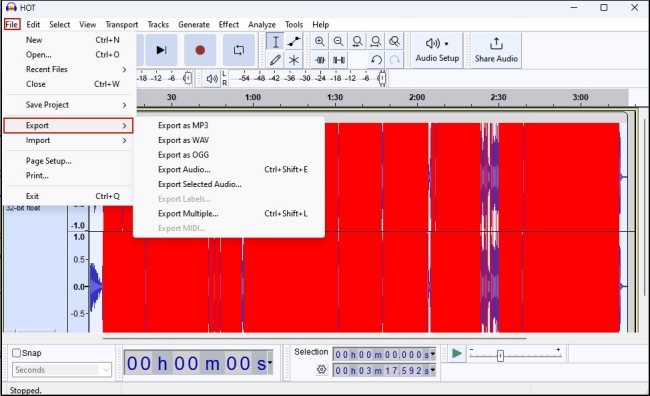
7. Now you get a louder Tidal track than before and it can be played on any music player as long as the format is compatible.
Part 5. Summary
This post presents 4 productive methods that you can try to adjust Tidal music volume. The question of how to make Tidal louder will not bother you anymore. You can get clear and loud music on Tidal via some inner settings like volume control and volume normalization. Also, you can choose to download Tidal music with the help of Tunelf Tidal Music Converter and change the volume on audio editors.
Get the product now:
Get the product now:






