Can I listen to Tidal offline? Is it possible to download Tidal songs for offline listening in the highest possible quality on PC? I have certain connectivity problems and it would be a great help to be able to download music from Tidal, then I can play Tidal offline.
— User from RedditIn today’s fast-paced world, having access to your favorite music anytime, anywhere is essential for entertaining and relaxing. For music lovers who seeking for high-fidelity streaming, Tidal is the best choice. It offers CD-quality lossless music experience and vast library. With a Tidal subscription, you have the ability to download songs, albums, and playlists for convenient listening without an Internet connection. This offline feature is especially beneficial for those who travel frequently or want to enjoy music in areas with limited connectivity. Understanding how to make the most of Tidal offline mode can enhance your listening experience. Keep your eyes on this post. It will get you the instruction on how to play Tidal offline regardless of what device you are using and whether you have a Tidal subscription or not. Let’s get right to it.
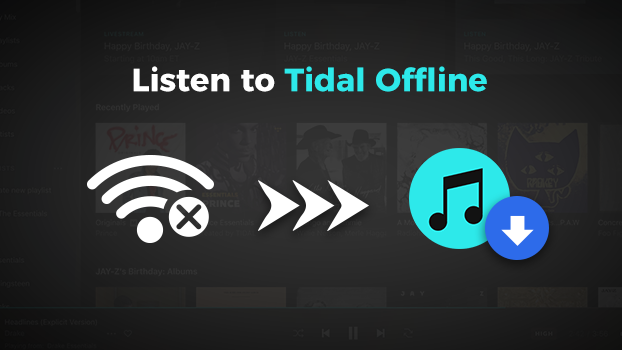
Part 1. Can You Listen to Tidal Offline?
If you are new here, you may wonder does Tidal have offline mode. Well, the answer is positive. Similar to other music streaming services in the market, Tidal offers an offline mode to meet users’ diverse requirements. Once you download music tracks on your device beforehand, you can enable the offline mode on Tidal and listen to them even if there is no network.
However, this feature is now only available for Tidal subscribers. In other words, you must subscribe to Tidal Individual Plan, Tidal Family Plan, or Tidal Student Plan to use the offline mode. Another limitation is that Tidal only supports the offline mode feature on the Tidal mobile app currently. This can be a troublesome issue for those who enjoy Tidal on other devices. In the following part, we’ll show you how to enjoy Tidal offline listening on your mobile phone and other devices.
Part 2. How to Listen to Tidal Offline [All Devices]
As is apparent from the above description, Tidal doesn’t allow all users to listen to Tidal offline on the computer or other devices. Even though you have a paid Tidal account, you can not find an official way to download music from Tidal to other devices. If you want to listen to Tidal offline on your computer or other devices, you will need the help of a professional converter. Why don’t you try the Tunelf Tidal Music Converter?
Tunelf Tidal Music Converter is an easy-to-use yet powerful music downloader, enabling both free users and paid subscribers to download music from Tidal to their computers. With the help of Tunelf software, all Tidal users can download Tidal songs, albums, playlists, and artists. It supports saving Tidal music into six popular audio formats, including MP3, AAC, FLAC, M4A, M4B, and WAV. Then you can play Tidal offline even without using the Tidal music app. By using a compatible USB cable, you can even transfer the downloaded music files to other devices for offline playback. In general, the Tunelf software provides an unlimited and uninterrupted experience for you.

Key Features of Tunelf Tidal Music Converter
- Download any Tidal content, including songs, albums, playlists, and artists
- Support exporting Tidal music to MP3, AAC, FLAC, WAV, M4A, and M4B
- Preserve a whole set of ID3 tag information in the downloaded Tidal songs
- Handle the conversion of Tidal music up to 5× faster speed and in batch
Downloading Tidal music with Tunelf Tidal Music Converter is a rather simple process. Tunelf Tidal Music Converter is compatible with both Windows and Mac computers. After installing it on your computer, here’s what you need to do for downloading Tidal music.
Step 1 Load Tidal Music into Tunelf Software

Open the Tunelf Tidal Music Converter on your computer, and then the Tidal Music app will be opened automatically. Go to My Collection in Tidal and select any song, album, or playlist to download. You can directly drag and drop Tidal music to the main interface of the converter. Or you can copy and paste the music link into the search bar on the converter to load Tidal music.
Step 2 Customize the Output Audio Parameters

Locate the menu bar and select the Preferences option from the drop-down menu, then you’ll see a pop-up window. In the settings window, you can select one format, and you are suggested to set MP3 as the output format. Otherwise, you can change the bit rate, sample rate, and channel on demand. Remember to click the OK button to save all the settings.
Step 3 Start to Download Tidal Music to Computer

To initiate the conversion of Tidal music, simply click the Convert button at the bottom right of the corner. Tunelf Tidal Music Converter will download and save Tidal music to the required folder of your computer. After completing the conversion, you can click the Converted icon to browse all the downloaded Tidal music tracks.
After that, you can now enjoy the downloaded Tidal songs on your computer with ease. They will be stored on your computer permanently and will not expire. Feel free to import them to other players and devices for offline listening.
Part 3. How to Play Tidal Offline [Mobile Devices]
If you have an active Tidal subscription and want to listen to Tidal offline on your smartphone, you can enable the offline mode on the Tidal iOS or Android app directly. It’s pretty simple to reach. But you should notice that the downloaded songs on the Tidal app will become unavailable once your Tidal subscription expires. Thus, we recommend you use the Tunelf Tidal Music Converter to download what you like from Tidal. Then, transfer the downloads from your computer to your mobile phone so that you can listen to them offline forever.
Step 1. Start the Tidal music app on your iPhone or Android phone.
Step 2. Locate My Collection at the bottom right of the screen.
Step 3. Select Playlists or Albums to download, then tap on the three dots to the right of the title.
Step 4. Scroll down to choose Download and go back to My Collection.
Step 5. Tap on the cogwheel in the upper right corner of the screen to access Settings.
Step 6. Tap on the white toggle to the left of Offline Mode, then enable it.

Part 4. Troubleshooting: Tidal Offline Mode Not Working
When using Offline Mode on Tidal, some users find there is a problem with it. If you have experienced such an issue, then you are at the right place to uncover ways to fix Tidal offline not working. Simply employ the following tricks to solve the problem.
Method 1. Restart your device. In this case, you can directly turn off your phone and try to restart it again. Then go to listen to Tidal offline.
Method 2. Delete and reinstall Tidal. Go to delete the Tidal music app on your device and then install it again.
Method 3. Update Tidal or phone. Make sure that your device and Tidal are in the latest version. If not, simply update your phone to the latest operating system or Tidal.
Method 4. Clear cache in Tidal. You can delete the downloaded music and clear the cache in Tidal. Then download playlists or albums you want to listen to offline.
Part 5. FAQs about Tidal Offline Mode
Q1: Where does Tidal store offline music?
A: Locate My Collection in Tidal and tap on Downloaded, and then you’ll find the offline Tidal music. If you are looking for its location on your file manager, you can read the post below for detailed information.
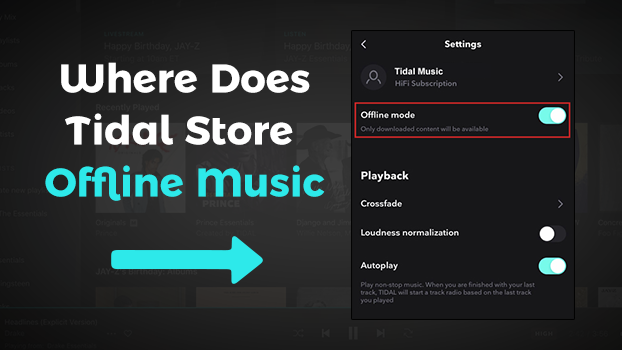
With a subscription, you can download Tidal music for offline listening. So where does Tidal store offline music? Read on to find the answer!
Q2: Is Tidal offline mode free?
A: No. As we talked about above, you need to pay for the Tidal subscription so that you can use the Tidal offline mode.
Q3: What is the download limit for Tidal offline mode
A: In Tidal’s offline mode, users can download a maximum of 10,000 tracks across up to five different devices.
Q4: Why is Tidal not playing downloaded songs?
A: If you find the Tidal app not playing your downloaded songs, you will need to check your subscription status first. Once your subscription expires, you will lose the accessibility to your downloaded music tracks in the Tidal app. You can also try to log out and log back in to make a refreshment. For more feasible solutions to this issue, dive into the post below.
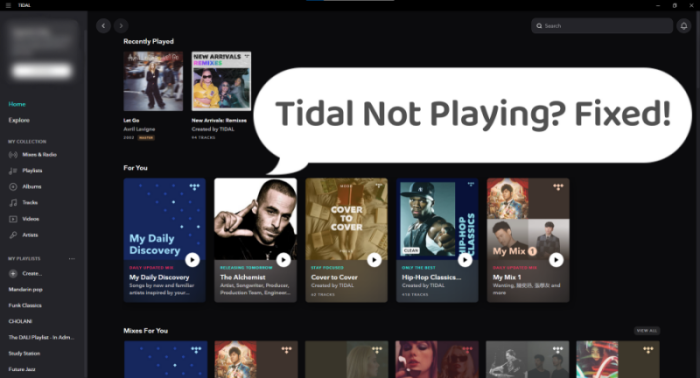
Sometimes you may find Tidal not playing songs. Don’t worry. If you encounter this issue, this post can help you out with 12 effective fixes.
Q5: Can I listen to Tidal MQA in offline mode?
A: Absolutely, yes. You are allowed to set the quality of downloaded music on Tidal. You can go to Settings > Quality and choose Master to access the MQA tracks.
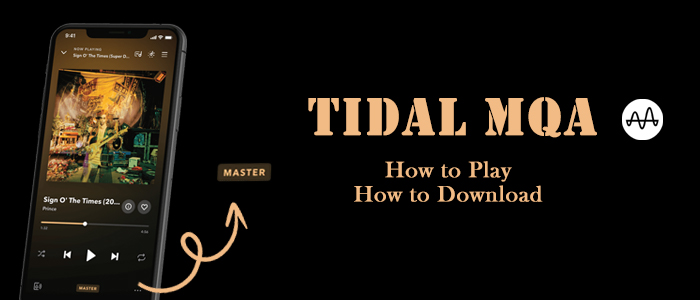
Tidal MQA, also known as Tidal Master. Do you know how to play MQA on Tidal? Here we offer a detailed guide and a Tidal MQA downloader.
Q6: Can I play Tidal offline after canceling my subscription?
A: Unfortunately, the answer is no. All the downloaded songs on the Tidal app will become unavailable when your subscription ends. If you want to save your downloads after canceling the subscription plan, you will need the help of the Tunelf Tidal Music Converter.
Conclusion
That’s it! With a paid subscription, you can download Tidal music and enable Offline Mode on your phone. For playing Tidal on the computer or other devices offline, you can use Tunelf Tidal Music Converter. The process of using Tunelf Tidal Music Converter is actually pretty simple. Go to have a try, and you’ll find it out!
Get the product now:
Get the product now:






