Now is an era of music and more and more music lovers are pursuing high-fidelity songs and extraordinary music experiences. As a result, Tidal stands out from a variety of music streaming services due to its large music library and high-quality audio like MQA, 360 Reality Studio, and Dolby Atmos. Just like Dolby Atmos on Amazon Music, Tidal Dolby Atmos offers a remarkable experience for you likewise. If you are curious about it and want to know how to listen to Dolby Atmos on Tidal, you come to the right place! Given that, this page will tell you efficacious methods to enjoy it on Tidal online and offline. To enhance your Tidal music enjoyment, just read and follow the tutorial below stepwise.
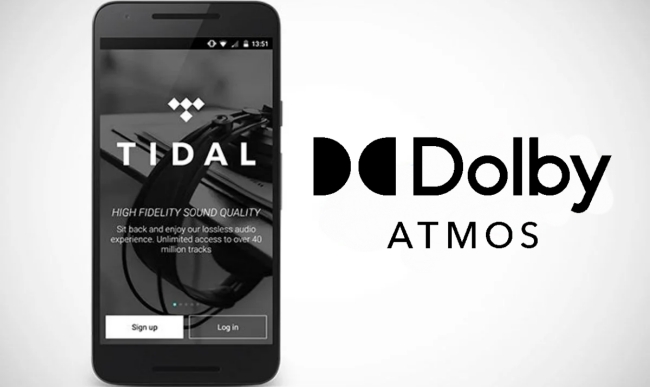
Part 1. Does Tidal Support Dolby Atmos?
The one-word answer to this question is yes. Tidal is famous for its high-quality music. Not to mention the Dolby Atmos that it provides lifts users’ music experience to a brand new level. If you know little about this amazing audio, here is some basic information about it.
Dolby Atmos is an immersive audio that gives you a spatial way to enjoy the song you like. Unlike ordinary stereo, its advanced technology places the audio elements in a three-dimensional sound field. As a result, you can achieve an experience that goes beyond common songs. At first, Dolby Atmos was used in films. But now it has penetrated into the music industry and can be accessed on your home cinema setups, soundbars, media players, mobile phones, and smart TVs.
For Tidal users, you have the ability to browse and listen to music with Dolby Atmos on the Tidal app. The only requirements are a HiFi Plus subscription and one device that is compatible with Dolby Atmos. Tidal offers a huge Dolby Atmos music library to make you feel like you are in the artists’ studio.
Part 2. How to Play Tidal Dolby Atmos Online
You can not only listen to your favorite Dolby Atmos song on Tidal but also curate your own Dolby Atmos playlist. Before you start streaming Dolby, you should first check whether your HiFi Plus subscription is active. Then you can follow the next steps to play Dolby music. But you should be aware that not all Tidal music is available in Dolby Atmos. And Tidal does not support playing Dolby Atmos on desktop or Pixel devices.
• On mobile phone
Step 1. Install and launch the Tidal app on your iOS or Android device. Then log in to your HiFi Plus account.
Step 2. Tap the search icon at the bottom and enter the Explore screen soon.
Step 3. Enter “Dolby Atmos” in the top search bar. Then choose Dolby Atmos Genre from all the results.

Step 4. Now you will be navigated to the Dolby Atmos section. You can browse and choose the track or playlist you like to play.
Step 5. If your device is not Dolby enabled, the Tidal app will play a stereo version instead. To make sure your Dolby enjoyment, you can enter the Now Playing screen and check whether there is a Dolby icon.

Note: Your iOS device should be running iOS 14.6 or later to play Dolby Atmos music.
• On smart TV
Step 1. Fire up your smart TV and find the Tidal app on it.
Step 2. Choose the Available in Dolby Atmos option on the main screen.
Step 3. Finally, choose the music you like to stream on your smart TV.
Note: If you can’t find or download the Tidal app on your TV, you can utilize the Tidal Connect feature to access Dolby music on your TV.
Part 3. How to Play Tidal Dolby Atmos Offline
Now you can find and listen to Dolby music with ease. We all know that high-quality music will cause more cellular data, thus, you need to ensure a stable network connection while streaming it. But what if the Internet is lagging? Can you download Dolby music offline to avoid that situation? Unfortunately, Tidal does not allow you to do so.
Don’t worry! Although there is no official method to support you, we still found an alternative method that can give you a hand. You may need to get help from a smart music converter and we’d like to recommend Tunelf Tidal Music Converter. It is valid for all Tidal users regardless of the plan. Designed to download Tidal music as local files, Tunelf program can smoothly remove this annoying copyright limitation of Tidal. Therefore, you are capable of playing your favorite tracks and playlists on any device as per your wish. Moreover, it is possible for you to convert the audio files to diverse formats, like MP3, FLAC, AAC, and so on. With its assistance, you can get Dolby Atmos music from Tidal locally and enjoy it offline anytime and anywhere.

Key Features of Tunelf Tidal Music Converter
- Download any Tidal content, including songs, albums, playlists, and artists
- Support exporting Tidal music to MP3, AAC, FLAC, WAV, M4A, and M4B
- Preserve a whole set of ID3 tag information in the downloaded Tidal songs
- Handle the conversion of Tidal music up to 5× faster speed and in batch
Step 1 Add Dolby Atmos music to Tunelf program

Launch the Tunelf Tidal Music Converter on your desktop, and meanwhile, the Tidal app will open itself. Log in and go to the Dolby Atmos section to choose the track you want to download. Then, directly drag and drop it to the convert window on the program. It can be loaded successfully. Repeat this step until you added all the tracks you like because the program supports you converting in batch.
Step 2 Reset output settings for Dolby music

Click the menu icon at the top right section. Then choose Preferences, and switch to the Convert tab. Here you can decide the output formats and change other parameters depending on your demands. When you finish the settings, click the OK button to make a confirmation.
Step 3 Download Tidal Dolby Atmos music

Now it’s high time to begin downloading and converting. To do so, you should click the Convert button at the bottom of the program’s interface. Just wait patiently for a while and you will be able to save the Dolby Atmos music files permanently. Once everything is done, you can click the Converted icon to trace the storage path of these files on your computer.
Part 4. FAQs about Dolby Atmos on Tidal
Q1: What is the difference between Dolby Atmos and Sony 360 Reality Audio?
A: Dolby Atmos and Sony 360 Reality Audio both are spatial audio and they operate similarly by using audio objects, rather than standard channels. That means instead of coming out from the common left and right channel, the audio will move in a three-dimensional space. One of Dolby Atmos music’s advantages is that it has a better loudness normalization. Compared with 360 Reality Audio, Dolby Atmos can only be used on suitable devices that are compatible with it.
Q2: What devices are compatible with Dolby Atmos?
A: You can listen to Dolby Atmos music on the following devices:
• Mobile phones: Samsung Galaxy S20, Samsung Galaxy Note 10, Oppo Reno Ace, Sony Xperia 1, etc.
• Tablets: Galaxy Fold, Samsung Galaxy S5E, Lenovo Yoga Smart Tab, Amazon Fire HD 10, etc.
• TVs: Sony BRAVIA Z9G and Sony BRAVIA A9G.
• Media players: Apple TV 4K, Fire TV Cube, Fire TV Stick 4K, MagentaTV One, MagentaTV Stick, etc.
Q3: Which music streaming app supports Dolby Atmos?
A: Apart from Tidal, you can get Dolby Atmos on Apple Music and Amazon Music Unlimited.
Q4: Is Dolby Atmos free on Tidal?
A: Actually, no. Dolby Atmos music is now only available to enjoy for users who have the Tidal HiFi Plus subscription. Notwithstanding, if you want to access Dolby Atmos on Tidal, you can get or upgrade your subscription on the Tidal website.
Part 5. Conclusion
As long as you have the Tidal HiFi Plus subscription, it is really easy for you to get Dolby Atmos music on Tidal. In sum. this post presents 2 useful methods to help you solve the question – how to listen to Dolby Atmos on Tidal. You are allowed to directly stream Dolby music on the Tidal app. For offline playback, try Tunelf Tidal Music Converter to play it on any device without much effort. What makes it better, you can save the music files forever.
Get the product now:
Get the product now:






