According to Plex, there are two main camps now in the digital music streaming field: one is to listen to those personal-created music collections; the other is to stream music through several music streaming services. So, how do we keep finding new music but not lose the original creative ideas for curated music songs? Plex is intended to be the bridge between them and is already doing this job now. The good news is that Plex integrated Tidal successfully, making Tidal the first fully compatible music streaming service in Plex. If you are not familiar with Plex Tidal integration, you can read this post to get all the information you need. To help you have a better music experience, this post will teach you how to link Tidal to Plex in the best 2 methods. Just move on and explore them.
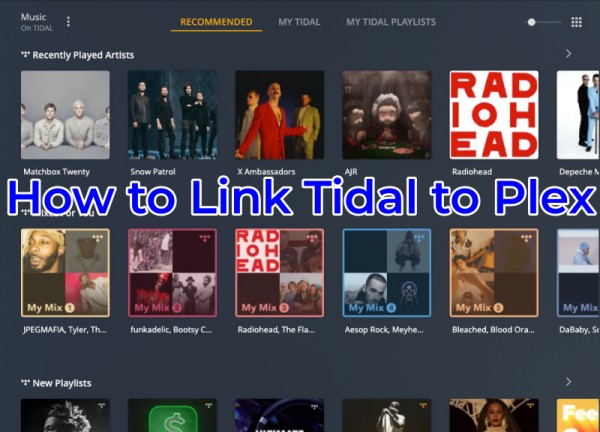
Part 1. Everything You Need to Know about Tidal on Plex
To get Tidal with Plex for use, you’ll have to know some basic understanding of Tidal and Plex. No matter whether you want to know Plex more, or just use it with Plex, we will get you covered. Just check the following items.
What is Tidal Plex integration?
As I said from the beginning, now there are generally two camps of enjoying digital music which I quoted from Plex and I totally agree with it. One is the users who use the major music streaming services; the other is the people who create and stream those personally curated songs. So in order to build a bridge between these two camps, Plex integrated with Tidal, the leading company for providing FLAC high-quality sounds. With a Tidal subscription, you can easily link Tidal to Plex and access millions of songs through Plex apps as you want. Furthermore, you can add the content you like from Tidal to your personal library on Plex, such as artists, albums, and music tracks.
What Plex Apps support Tidal?
With a linked Tidal account, the below Plex apps will allow you to access Tidal music content: Amazon Fire TV; Android (mobile); Android Auto; Android TV; Apple TV; Chromecast; iOS; macOS (desktop); PlayStation 4; Plex HTPC; Plex Media Player; Plex Web App; Plexamp; Roku; Smart TVs; Sonos; Windows (desktop); Xbox One.
How long can you use the Tidal Plex integration?
The integration between Tidal and Plex has been a convenient way for music lovers to enjoy and manage their music libraries. Unfortunately, this integration will be ending on October 28, 2024. After that date, Plex will no longer offer new Tidal subscriptions billed through its platform, and Tidal functionality within Plex will be disabled. While any Tidal content you’ve added to your Plex library will remain visible, you will no longer be able to play those tracks, albums, or artists once the integration ends.
Part 2. How to Link Tidal to Plex [Official Way]
To use Tidal with Plex, you need to acquire a Tidal subscription first. Right now, there are two ways available for you to connect Tidal to Plex. You can choose to transfer your owned Tidal subscription to use it on the Plex server or just create a new one if you want.
2.1 Link to an Existing Tidal Subscription
If you have an existing subscription directly from Tidal, you’ll have a way to transfer it to Plex. It can not only help you enjoy the same benefits without a Plex Pass subscription but also offer you a discounted rate with an active Plex Pass subscription.
Here are the steps of how to transfer an existing TIDAL subscription to be billed and managed through Plex:
Note
You can transfer your Tidal existing subscription through Plex even if you have a Plex Pass subscription. This transfer does not replace the benefits you owned Plex Pass subscription, which means you’ll keep these two subscriptions attached to your account.
Step 1. Go to https://www.plex.tv/transfer-tidal-subscription-page/ for Tidal transfer.
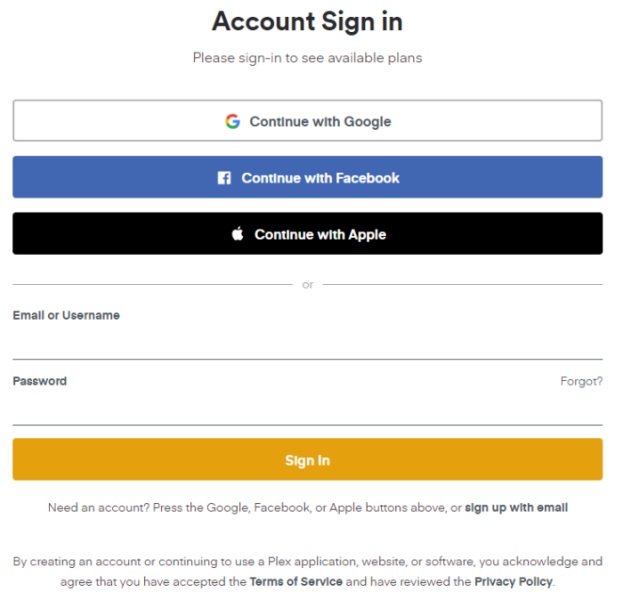
Step 2. Scroll down to the Sign-in section or select the Sign-in button at the upper-right corner to log into your Plex account.
Step 3. Select the plan that you already have on Tidal to proceed. Then you’ll be redirected to the Tidal site.
Step 4. Sign in to the existing account for the Tidal subscription and it will then switch your subscription to be managed by Plex.
Step 5. Once you have done the transfer, you’ll no longer manage your subscription through Tidal, but through Plex instead. And you’ll be charged through Plex too.
For those Tidal users who have an extended Tidal trial offer, some trial time may be lost. Because Plex does not have access to information about your existing trails.
2.2 Start a New Tidal Subscription
You can also subscribe to Tidal directly through Plex if you are new to Tidal. You’ll have the chance to earn a Tidal free trial too. The new subscription created within Plex enjoys the same main features and functions with additional Plex-related benefits.
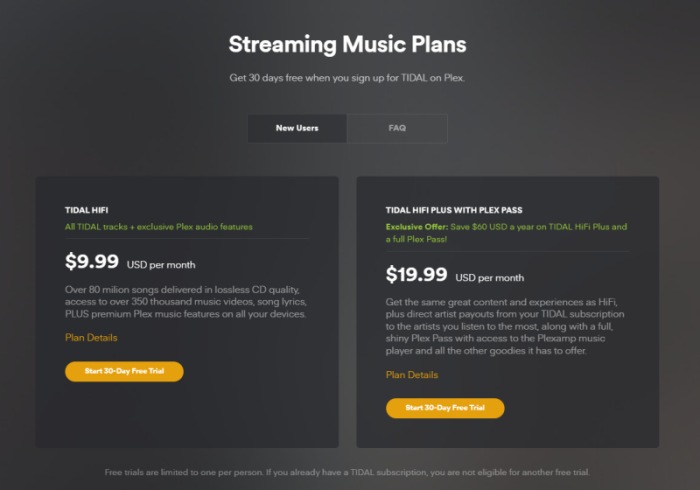
Step 1. Visit the main Tidal page on the Plex site to start a new Tidal subscription on a free Plex account.
Step 2. Scroll down to the bottom to choose a plan according to your needs. You can see the button that says Start 30-Day Free Trial.
Step 3. After chosen, you’ll be sent to the Tidal site to subscribe. Create a new account here and authorize your Tidal account to Plex.
2.3 Browse and Add Tidal Content to Your Plex Music Library
When viewing or streaming Tidal on Plex, you’re able to add your Tidal content to Plex Media Player for easier access just as keep your own music in your music library. You can add single tracks, entire albums, or artists with their albums to Plex as follows:
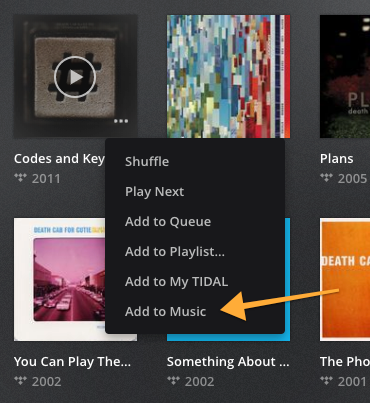
Step 1. To browse Tidal content in Plex Web App, you just need to choose the Music entry from the left sidebar. If you are using its mobile apps, you need to open the navigation bar on the left. Then, choose the Music source.
Step 2. When viewing Tidal content, hover over your interested album or music and a three-dot icon will show up.
Step 3. Click on the context menu to open more options. In the popup option list, select Add to [library name]to your Plex library.
Step 4. The Plex Media Server will grab the information in a few seconds and you’ll see the selected content show up and available in your library.
Note
If you want to add Tidal content on your Plex Media Server, it should be v1.15.4.993 or newer. Thus, the Tidal content can be added to your normal music library successfully. In addition, this feature requires you either having an active Plex Pass on your account or your Tidal subscription is billed via Plex.
Part 3. How to Play Tidal Songs on Plex as Local Files [Best Alternative]
It is a pity that Tidal Plex integration will end soon. After expiration, how can you keep your accessibility to Tidal songs on your Plex library? Well, here we’d like to recommend the best alternative for you – the Tunelf Tidal Music Converter.
Tunelf Tidal Music Converter is specially designed for all Tidal users to enjoy Tidal Music better without limits. It lets you download songs, playlists, and albums from Tidal to MP3, FLAC, and more with lossless high-quality. To play Tidal music on multiple devices without limits, you need to convert and download Tidal music to MP3, AAC, FLAC, and other common unencrypted audio formats. Tunelf program is a kind of such tool. Plus, the 100% audio quality and ID3 tags will be losslessly retained. After conversion, it’s easy to import local Tidal music files to Plex Media Player or any device for streaming or something else.

Key Features of Tunelf Tidal Music Converter
- Download any Tidal content, including songs, albums, playlists, and artists
- Support exporting Tidal music to MP3, AAC, FLAC, WAV, M4A, and M4B
- Preserve a whole set of ID3 tag information in the downloaded Tidal songs
- Handle the conversion of Tidal music up to 5× faster speed and in batch
Step 1. Select Tidal Songs to Download
Regardless of using a Free account or a Premium subscription, you are able to add songs, playlists, or albums from Tidal to the converter for downloading and conversion. To import your desired Tidal songs to the converter, you can locate the music track and copy the music link then paste it into the search bar on the converter. After clicking the + (Add) button to load Deezer songs. Or you can simply drag and drop to add music.

Step 2. Configure the Output Audio Formats
Now to customize the output audio settings, you can go to the menu bar located at the top-right corner and select Preferences > Convert. Tunelf lets you convert Tidal music to MP3, WAV, FLAC, M4A, AAC, and M4B. And you can also adjust the audio parameters such as sample rate, and bit rate to reach a better performance.

Step 3. Convert Tidal Music to Target Format Locally
Now click the Convert button at the bottom right corner of the Converter and the Tunelf program will start the conversion. Wait for a while, and all the songs will be saved in the format of MP3 or other to your computer. And you can view those converted Tidal songs in the history list.

Step 4. Play Tidal on Plex Media Player
After conversion, now it’s just a piece of cake to play the converted Tidal tracks on Plex Media Player. Now please follow the below steps to import converted Tidal songs to Plex.
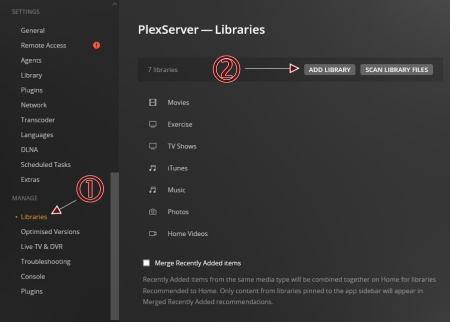
1. Install and launch the Plex Media Player on your device and go to Settings.
2. From the left menu panel, navigate to Manage followed by Libraries, and then select Add Library.
3. Next, select Music from the Select Type section and give it a name. Click Next to proceed.
4. In the next view, select Browse for Media Folder to add your local files.
5. Locate the folder where your converted Tidal tracks are stored and click Add > Add Library.
After uploading, you can find them in your Plex media library. Just click them to play.
Part 4. FAQs about Plex Tidal
Q1: What countries support Tidal Plex integration?
A: The countries where Tidal service is available all support the Tidal Plex integration. Currently, Tidal’s service can be used in over 50 countries. You can check them on the Tidal website.
Q2: What Tidal features does Plex support?
A: Once you connect your Tidal account to Plex, you can access almost all Tidal features on Plex. But still, a few features are not available through Plex. Check them below:
1. You are not allowed to access Tidal’s high-fidelity music, including MQA, Dolby Atmos, Sony 360 Reality Audio, or other HiRes music when you are using Plex to play Tidal music.
2. You can not download Tidal music to the Plex mobile app and use Tidal’s Offline Mode.
3. You can not purchase Tidal music through Plex.
4. The DJ functionality is not compatible with Plex even if you have a Tidal subscription with DJ Extensions.
Q3: Is Tidal free to all Plex users?
A: Actually, no. A Plex account will not come with access to Tidal content automatically. The premise of playing Tidal content on Plex is that you already have a Tidal account or subscription and link it to your Plex account.
Q4: Do I need a Plex Pass subscription to access Tidal on Plex?
A: No, a Plex Pass subscription is not required for using Tidal on Plex. But if you have a Plex Pass subscription, it may give you a discount when you try to subscribe to Tidal through Plex.
Part 5. Summary
For how to link Tidal to Plex or other related knowledge you’d like to know, this passage shares the comprehensive guide above. You’re able to learn more about the Tidal Plex integration and their subscriptions. Just select one to dive into the music sea. If you want to stream MQA quality and save Tidal songs on Plex forever, you can try the tool recommended in Part 3. Tunelf Tidal Music Converter will be a good helper!
Get the product now:
Get the product now:






