Tidal sounds great compared to its rivals for its HiFi quality. In addition to that tier, Tidal brings the ultimate experience with MQA for HiFi Plus subscribers. MQA, the breakthrough audio technology that enables audiophiles to stream the original master recording, commonly refers to Master Quality Authenticated. Since the integration of Tidal and MQA, there are millions of tracks across all genres being added to MQA quality on Tidal. Confused about how to play MQA on Tidal and how to download MQA from Tidal? Fear not, this article is here to explain everything.
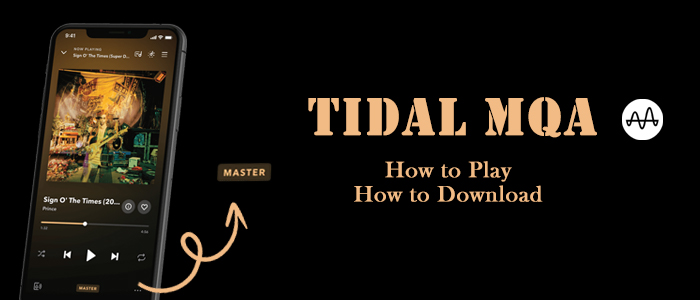
Part 1. FAQs about Tidal MQA
Given that you may have no idea about Tidal MQA, the beginning part is going to tell what you should know about Tidal MQA by answering your frequently asked questions.
What is Tidal MQA?
Tidal MQA, known as Tidal Master, allows you to enjoy Master Quality Authenticated tunes. This is the original sound of the studio, the master version as signed off by the artists and recording engineers. Note that MQA tracks on Tidal aren’t available with the regular HiFi plan. Tidal MQA tunes are only for Tidal HiFi Plus members.
What’s the difference between Amazon Music Ultra HD vs Tidal MQA?
MQA is more than double the quality of HiFi quality. Songs labeled Master are 24-bit audio with sample rates up to 96kHZ and an average bit rate of 9216kbps. While Amazon Music Ultra HD streams 24-bit audio at a bit rate of 3730kbps and a sample rate from 44.1 kHz to 192 kHz. In the aspect of bit rate, Tidal MQA wins and a higher bit rate generally means better audio quality.
How to find MQA on Tidal?
On Tidal’s Home page, scroll down until you see Master Quality Authenticated Albums and Playlists. In these two selections, you can find vast MQA tracks on Tidal.
What is Passthrough MQA on Tidal?
Generally speaking, if you own a newer DAC which supports MQA, you can directly cast Tidal MQA to them. But for an older DAC, you have to turn on Tidal Passthrough MQA. After enabling Tidal Passthrough MQA, your DAC will perform the full decoding of the MQA audio, and the MQA stream is passed to your DAC.
Part 2. How to Listen to MQA on Tidal
If you wish to play an MQA file, you need software or hardware with an MQA Core Decoder built-in. Thankfully, the Tidal app has the core decoder which can unfold part of the audio source natively so you can play Tidal MQA directly. Stream a Tidal Master track and you will hear music in its highest possible quality. Here’s how to.
2.1 How to Enable Tidal MQA for Listening
Before playing Tidal in MQA, you have to enable Tidal MQA settings. Otherwise, songs labeled MQA can’t be played in MQA. Note that Tidal MQA is only available in the Tidal app.
On Mobile:
Step 1. Launch the Tidal app and go to Settings from the upper right corner.
Step 2. Select Quality and then Streaming.
Step 3. Tap Master under both WiFi and Mobile data sections.

On Desktop:
Step 1. Open the Tidal desktop app and click the three-line icon in the upper left corner.
Step 2. Choose File > Settings > Streaming.
Step 3. Under the Quality section, toggle the Master option.
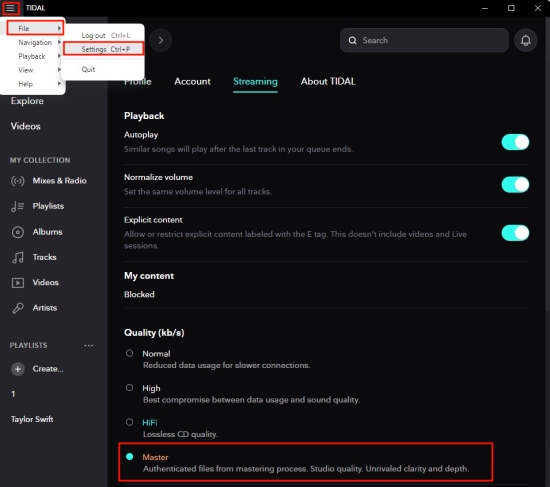
2.2 How to Play MQA on Tidal
After setting the streaming quality as Master, now you are allowed to play songs labeled “M” in MQA quality with your HiFi Plus membership.
Step 1. Open the Tidal app on your mobile or desktop device.
Step 2. Go to Home and scroll down to find the Master Quality Authenticated Albums and Master Quality Authenticated Playlists selections.
Step 3. Hit on the View all button to see more albums and playlists.

Step 4. Select one and use the Play button to start playing.
Step 5. On the Now Playing screen, you can see the Master icon which indicates the song is being streamed in Master quality.

Tips: Best Tidal MQA Streamer
To unlock Tidal MQA’s full potential and get optimal performance, there are several best Tidal MQA streamer which is fully compatible with Tidal Master: Bluesound, Roon, Audirvana, Cambridge Audio, HiFi ROSE, Cary Audio.
Part 3. How to Download MQA from Tidal on Mobile
The Tidal mobile app empowers HiFi Plus subscribers to download songs in Master for offline listening. Now grab the steps below to download Tidal MQA Android/iPhone.
Step 1. On Tidal, head to Settings > Quality > Download to enable Master as the downloading quality.

Step 2. From the bottom menu, go to Home and scroll down to find the MQA album or playlist. Alternatively, search the album you want to download to see if it is labeled Master.
Step 3. Tap into the album or playlist and hit on the Download icon.

Step 4. Once the downloading is complete, head to the Profile page and select Downloaded to view them.
Part 4. How to Download MQA from Tidal on Computer
If you opt to download Tidal MQA for offline listening, you can only choose the mobile device since the download feature is not available on the Tidal desktop app. But there’s still a way to download Tidal songs on the computer – using a Tidal Music Converter. And it is also the best way to download MQA from Tidal. Why would I say it is the best way? All downloaded songs are only accessible on the Tidal player during the subscription. As they are encoded DRM, you cannot save Tidal MQA files to your devices locally or play them on other players and devices.
Fortunately, Tunelf Tidal MQA Downloader has the ability to help you get Tidal MQA files and remove the above restrictions. As a dedicated Tidal music converter, it can download music from Tidal to MP3, FLAC, AAC, M4A, M4B, and WAV. For Tidal Free users, it works well to download songs from Tidal. For Tidal paid users, it can retain the Tidal MQA or HiFi quality with advanced decryption technology. Moreover, this smart Tidal MQA downloader boasts the same sample rate and bit depth as Tidal MQA. In short, Tunelf Tidal Music Converter makes it much easier to get Tidal MQA files.

Key Features of Tunelf Tidal Music Converter
- Download any Tidal content, including songs, albums, playlists, and artists
- Support exporting Tidal music to MP3, AAC, FLAC, WAV, M4A, and M4B
- Preserve a whole set of ID3 tag information in the downloaded Tidal songs
- Handle the conversion of Tidal music up to 5× faster speed and in batch
Step 1 Import Tidal Songs to Tunelf

First, install and start Tunelf Tidal Music Converter on your Windows or Mac, and the Tidal app will be launched or relaunched. Find the Tidal MQA track, album, or playlist on Tidal and share it to obtain the link. After that, copy and paste it into Tunelf’s search bar and click the plus button. Once the Tidal songs or playlists are loaded, you can check them on the converter’s main window.
Step 2 Configure the Output Parameters

Now, click the three horizontal lines icon in the upper right corner and select the Preferences option. After a window pops up, click the Convert section. From here, the output format and some parameters including bit rate, sample rate, and channel are available. Please change the default MP3 format to FLAC format. And adjust the sample rate to 96kHz and bit depth to 24 bit. Then don’t forget to click OK to save your settings.
Step 3 Download to Get Tidal MQA Files

Just one-click the Convert button at the bottom right corner, and Tunelf will automatically download Tidal MQA at a 5x faster speed. After conversion, all the Tidal songs will be saved to your computer locally. You can navigate to the Converted list to browse and view all your converted songs. Alternatively, use the search icon to locate Tidal MQA files in the local folder.
Done! Now you are free to play Tidal MQA with any player and any device. You can also use a USB cable to move these Tidal MQA files to your Android or iPhone for playing.
Conclusion
Now, you have got a clear idea of Tidal MQA and have understood how to play and download MQA from Tidal. To get Tidal MQA files or download Tidal MQA on the computer, the best way is to use the best Tidal MQA downloader – Tunelf Tidal Music Converter. Trust me, it will give you an extraordinary musical experience.
Get the product now:
Get the product now:






