Tidal Music is a global subscription-based music, podcast, and video streaming service that offers audio and music videos. You can now enjoy Tidal for free or through a paid subscription on your mobile phone or computer. And FLAC is an audio coding format for the lossless compression of digital audio. With Tidal HiFi, you can stream audio using the lossless format FLAC. So, is it possible to download FLAC from Tidal? Sure! There are several ways to download and convert Tidal to FLAC. Let’s check it out now!
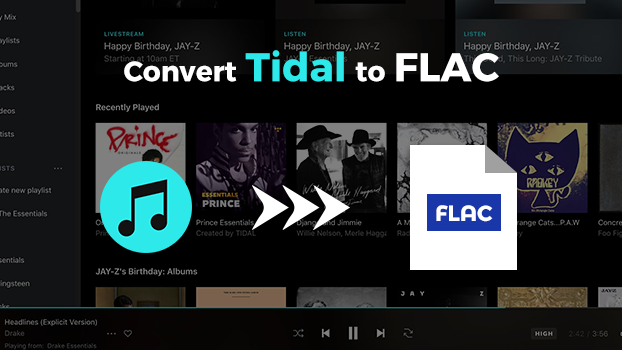
Part 1. Tidal FLAC Review
Before converting Tidal music to FLAC files, let’s have a better understanding about FLAC Tidal and address any concerns you might have. We’ve collected several questions that people often have. This information will serve as a helpful reference, ensuring you have all the necessary detailed information about converting your Tidal music to FLAC files.
What is FLAC on Tidal?
FLAC stands for Free Lossless Audio Codec. It is an audio format known for its high quality. Unlike other compressed audio formats such as MP3, FLAC retains all the original audio information. This means you can enjoy music with the highest fidelity, preserving the integrity and nuances of the original recording. Tidal provides FLAC audio up to 16-bit, 44.1 kHz. If you are a Tidal subscriber, you can even get the HiRes FLAC which is the standard CD quality. Whether you’re a casual listener or an audiophile, FLAC offers a superior audio experience that sets a new standard for music quality.
How to download FLAC from Tidal [Official Method]
Tidal’s subscription service is now divided into Tidal Free, Tidal HiFi, and Tidal HiFi Plus. Both Tidal HiFi and Tidal HiFi Plus subscriptions allow you to download music in CD-quality FLAC format. Here’s how you can download music in FLAC on both computers and phones.

Step 1. Open Tidal on your iPhone or Android phone and go to My Collections.
Step 2. In My Collections, view the tracks, albums, and playlists you collect.
Step 3. Select an album or a playlist and select the Download button.
Is it possible to download Tidal FLAC Files?
Yes, Tidal offers FLAC files for Tidal subscribers to download and play offline. You just need to go to Settings on the Tidal app and change the Audio quality to Max. Then, you are able to download the Tidal tracks you like in FLAC format. However, all the downloaded FLAC music files can only be recognized and played within the Tidal app due to DRM protection. In other words, you just store the cache files of your preferred songs instead of downloading them locally.
If you want to get the real Tidal FLAC music file, you need to remove the DRM protection of Tidal music. Since Tidal does not allow you to do so, you should utilize a third-party tool like Tunelf Tidal Music Converter. With its help, you can easily remove the DRM protection of Tidal music and download it as a normal FLAC file. After that, you can play the music on any player and device you like. The best thing is that the Tunelf program will maintain the original music quality.
| Tidal | Tunelf Tidal Music Converter | |
| Downloaded music format | DRM-protected FLAC files | High-res FLAC files |
| Devices that can play downloaded files | Mobile phone only | Any device that is compatible with FLAC |
| Requirement | Tidal HiFi or HiFi Plus subscription | ✘ |
Part 2. How to Rip FLAC from Tidal Without Premium Losslessly
To access the downloaded FLAC music in the Tidal app, an active Tidal subscription is indispensable. Once your subscription expires, you will lose the accessibility to all the downloads from Tidal and can not listen to them offline anymore. Fortunately, the Tunelf Tidal Music Converter can help you remove this obstruction. This Tidal to FLAC converter enables you to download FLAC music from Tidal no matter whether you are using a Tidal free account or paid subscription. It assists you in downloading Tidal music as a normal FLAC file. Therefore, you have the ability to save the downloads on your device permanently. Whatever device you want to listen to the FLAC music on, you can import the downloaded files to it and enjoy your music seamlessly.
Beyond that, the Tunelf Tidal Music Converter can download songs, albums, and playlists from Tidal into other five audio formats, including MP3, AAC, WAV, M4A, and M4B. Tunelf software works at 5× faster conversion speed, then you can download Tidal music in batches quickly. It is well compatible with Windows and Mac computers.

Key Features of Tunelf Tidal Music Converter
- Download any Tidal content, including songs, albums, playlists, and artists
- Support exporting Tidal music to MP3, AAC, FLAC, WAV, M4A, and M4B
- Preserve a whole set of ID3 tag information in the downloaded Tidal songs
- Handle the conversion of Tidal music up to 5× faster speed and in batch
Step 1 Load Tidal Songs into Tunelf Software

Go to download and install Tunelf Tidal Music Converter on your Mac or Windows computer first. And make sure that you have the Tidal music player installed on the computer. Pull up Tunelf Tidal Music Converter on your computer then it will automatically load the Tidal music player. Then go to My Collections and find any music track, album, or playlist you want to save into FLAC format. Now you can add your selected items to the conversion list by drag-and-drop.
Step 2 Configure the Output Audio Parameters

To download Tidal FLAC music, you need to set the output audio parameters for Tidal. By clicking on the menu bar > Preferences, there will pop up a setting window, and switch to the Convert tab. In the setting window, you can set FLAC as the output audio format and also adjust the bit rate, sample rate, and channel.
Step 3 Download and Convert Tidal to FLAC

After that, you can click on the Convert button, and the Tunelf Tidal Music Converter will start downloading and converting Tidal music to FLAC. Once completing the conversion, you can click on the Converted icon to open the history list where you can see all the downloaded Tidal FLAC music.
Part 3. How to Download FLAC from Tidal for Free [Lossy]
Except for the Tunelf Tidal Music Converter, you can find many other Tidal to FLAC converters on the Internet. If you are looking for a free tool, this part is prepared for you. Here we introduce 2 helpful and free tools for you. They can both download plain FLAC music files from Tidal. But the downloading process is lossy. If you don’t care about the lossy sound quality, you can check the information below and choose one tool that meets your requirements.
Method 1. Rip Tidal to FLAC via GitHub Tidal GUI/ Tidal DL
Tidal-Media-Downloader is an application that lets you download albums, tracks, videos, and playlists from Tidal. It supports two versions: Tidal-dl and Tidal-gui. Tidal-dl is for Windows, Mac, Linux, and Android, while Tidal-gui is for Windows. Follow the below steps to download FLAC from Tidal via Tidal-dl and Tidal-gui.
Download FLAC from Tidal via Tidal-dl
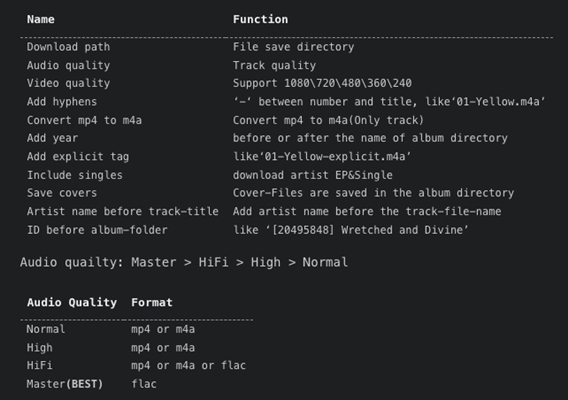
Step 1. Open Tidal-dl on your computer and enter your username and password.
Step 2. Type 2 and press the Enter button on the keyboard to set FLAC as the output format.
Step 3. Go to copy the music link from Tidal Web Player and paste it into Tidal-dl to download Tidal FLAC music.
Download FLAC from Tidal via Tidal-gui
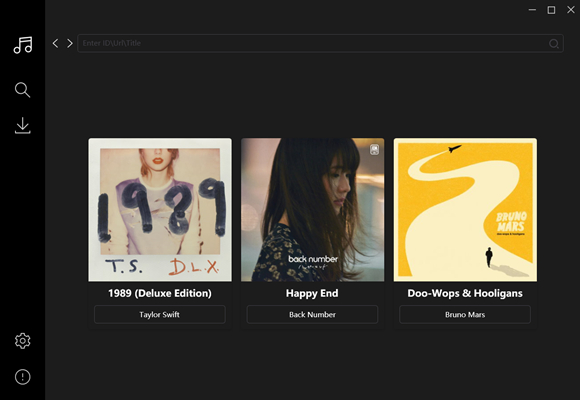
Step 1. Launch Tidal-gui on your computer and set the Proxy information then log into your Tidal account.
Step 2. In Tidal Web Player, find any music track, album, or playlist to download and copy the music link.
Step 3. Go back to Tidal-gui and paste the music link into the search bar then tick the checkout box and click on the Download button to save Tidal FLAC music.
Method 2. Rip Tidal to FLAC via Audacity
Audacity is a free and open-source audio software that allows you to record and edit any audio on your Windows or Mac computer. Also, you can use Audacity to convert the recording file to other formats, including FLAC. Therefore, you are able to use Audacity to record the Tidal music you like and export it to FLAC format.
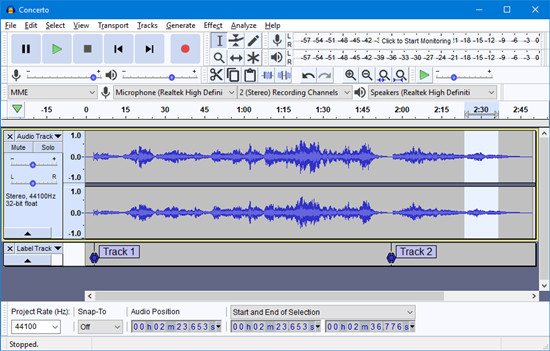
Step 1. Install and launch the Audacity app on your desktop. Then, choose Edit > Preferences at the top toolbar.
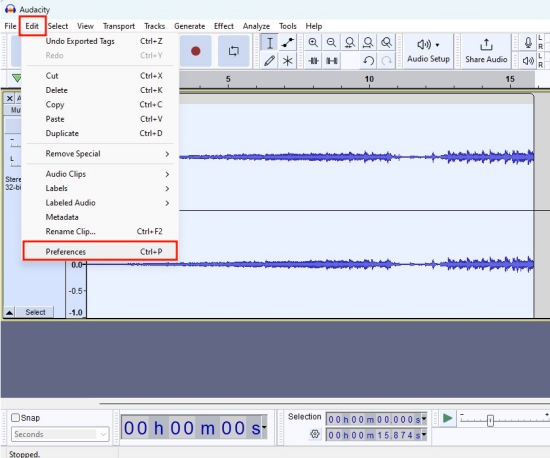
Step 2. Then, go to the Audio Settings section. Here you can set Windows WASAPI as the Host.
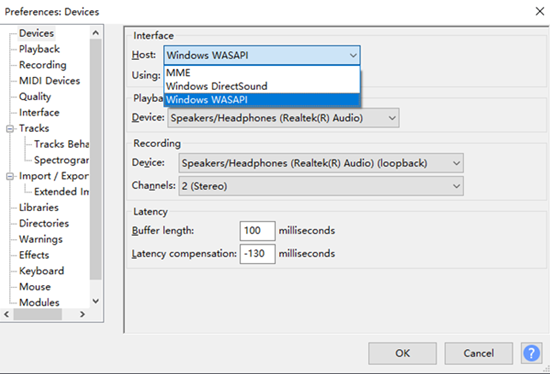
Step 3. Now, you can go to the Tidal app and play something you like.
Step 4. Go back to the Audacity interface and click the Record button to begin recording the current-playing music.
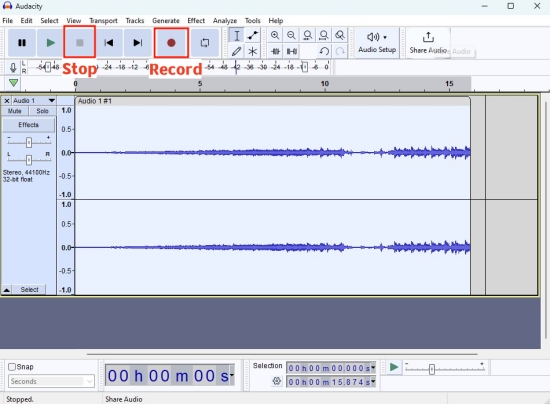
Step 5. Once done, you can click the Stop button. Next, hit File > Export > Export Audio at the top toolbar.
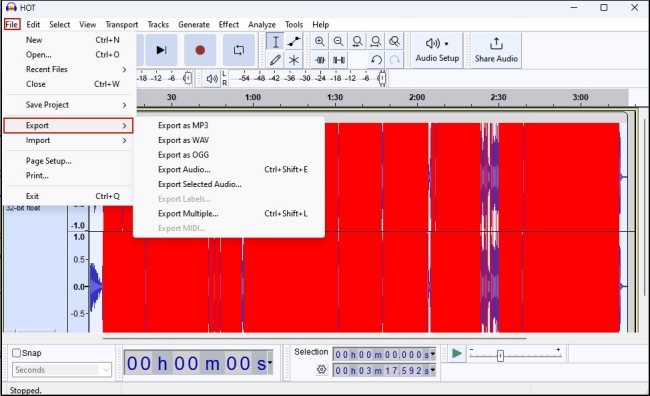
Step 6. To save it as a FLAC file, you just need to choose FLAC Files in the Save as type section.
Part 4. How to Get Tidal FLAC Android/iPhone
Some users are more accustomed to using the Tidal app on their mobile phones and want to download Tidal FLAC music on the phone directly. It’s a pity that there is no mobile app that can help you to reach it. But you can use the Tunelf Tidal Music Converter to download Tidal music first, and then import the downloaded FLAC files to your smartphone for offline listening. You can follow the steps below.
On Android phone:
Step 1. Download the Tidal music you like on your computer via the Tunelf Tidal Music Converter.
Step 2. Make a connection between your mobile phone and your computer via a compatible USB cable.
Step 3. Now, you can find the downloaded FLAC music files. Then, drag and drop them into the internal folder of your mobile phone.
Step 4. Once done, you can enjoy the FLAC music on your Android device.
On iPhone:
Step 1. After downloading FLAC files to your computer, you can connect your iPhone to your computer via a USB cable.
Step 2. Then, you need to add the downloaded files to the iTunes/Music app first. Just choose Files > Add File to Library/Add Folder to Library.
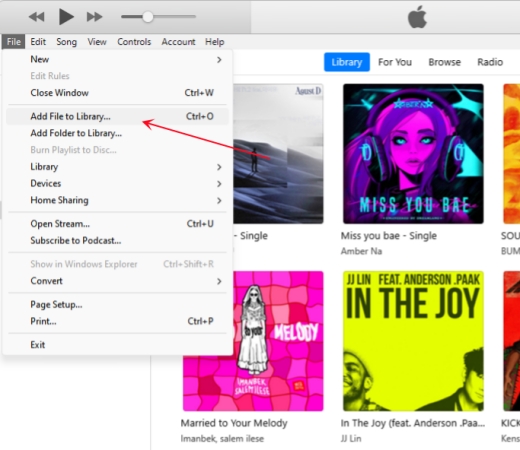
Step 3. Next, click the iPhone icon and choose Sync Music > Entire music library > Apply.
Step 4. When it is finished, you can open your iPhone and listen to FLAC music files offline.
Part 5. Conclusion
And voila! The above are all the methods that can help you download FLAC from Tidal to your computer and mobile phone. With Tidal HiFi subscriptions, you can download Tidal FLAC music on the computer and mobile phone directly. Or you can use Tunelf Tidal Music Converter to download and save Tidal music to FLAC with a Tidal free account.
Get the product now:
Get the product now:






