Last.fm is a global music service that allows you to track your music listening stats. The one factor that separates it from other similar tools is that it focuses on your personal music taste or preferences. Many people are fond of using this tool to scrobble with their music streaming services. Recently, some people are looking for a method to connect Tidal to Last.fm. So, does Tidal work with Last.fm? Let me tell you, thanks to Tidal Last.fm integration, you can manage to do that right now!
If you wonder how to connect Tidal to last.fm for tracking, don’t miss this post! We will walk you through two ways to access and add Tidal stats to Last.fm. Once read, you’ll find it’s just a piece of cake to connect. See it below.

Part 1 How to Enable Tidal Last.fm Connect on Multiple Devices
As Last.fm and Tidal have built a partnership, Last.fm is allowed to access your listening history and summarized, then create a special profile of yours. You can easily connect within the Tidal app as there is a connect button within the app directly. Please follow the below steps to connect Last.fm to Tidal.
Get Last.fm Tidal iPhone/Android
Step 1. Open the Tidal mobile app on your device and log into your Tidal account.
Step 2. From the Home screen, tap the gear icon at the upper-right corner of the screen to enter Settings.
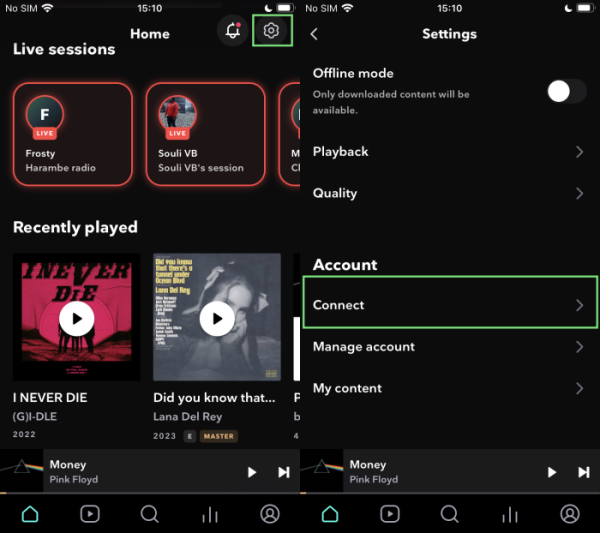
Step 3. Select the Connect panel under the Account section. Here you’re able to see the services you can connect to.
Step 4. Find the Last.fm and tap it to connect. It will redirect you to another page, here just confirm the account information and tap login to connect.
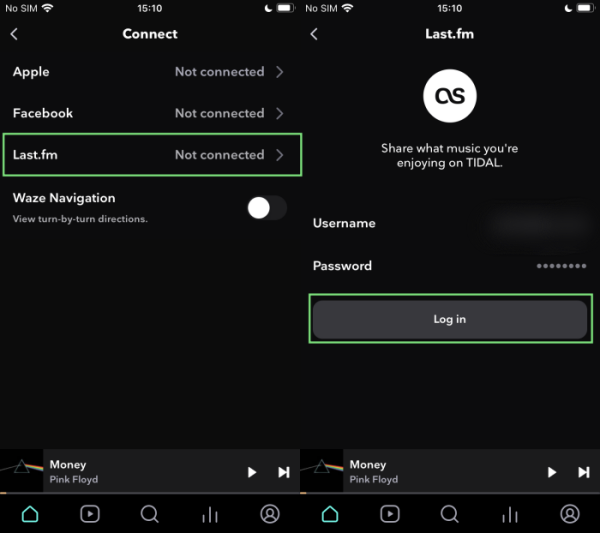
Step 5. Once the connection is over, you can share what you’re listening to on Tidal to your Last.fm account.
Get Last.fm Tidal Web/Computer
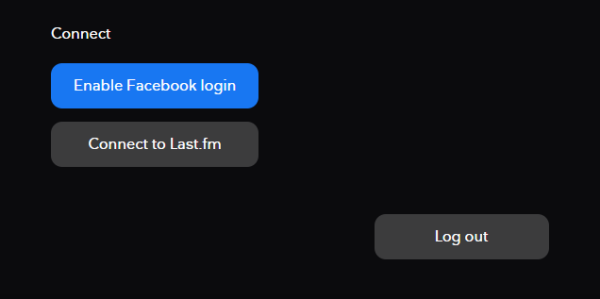
Step 1. Launch the Tidal app on your desktop or open the Tidal web player through any browser, then log into your Tidal account.
Step 2. From the left side menu, click the three-dot icon and select Settings from the drop-down menu.
Step 3. In the next view, switch to Account and scroll down to the bottom of the Connect section.
Step 4. Here are two options available for you, click the Connect to Last.fm button to link together.
Step 5. You’ll be redirected to the Last.fm login page. Enter your account credentials to connect.
Part 2 Last.fm Tidal Not Working? Solved!
Scrobbling through tidal isn’t working. Wonder if it’s a tidal issue or a last.fm issue. I was wondering if anyone else is having issues today as well.”
— A Tidal User in Reddit.As you can see a lot of complaints about Tidal Last.fm not scrobbling issue, it is very common and frequently happened, according to most people. This has largely impacted our normal usage to track music listening stats. Don’t worry. There are several fixes below you can apply under different circumstances.
Method 1. Disconnect and re-connect Tidal to Last.fm. If your last.fm not scrobbling Tidal stats as usual, simply disconnect it from your Tidal account, and reconnect can help.
Method 2. Update your Tidal app. We all know that Tidal has integrated with Last.fm to track your music. You’ll make sure your Tidal app is the latest version to support Last.fm connect within its app. Otherwise, you should update the Tidal app at once.
Method 3. Use other Last.fm Tidal Scrobbler. As Last.fm apps on desktops (both for Mac and Windows) use the newer scrobble protocol 2.0 which authenticates with your Last.fm account if you try to scrobble a song, so you don’t have to fill in your Last.fm login credentials in the app. And this issue may appear when you use this connection on Android or iOS devices. In this case, you can resort to other Scrobblers like Web Scrobbles for help.
Part 3 How to Download Tidal Music Offline for Last.fm Playback
If Last.fm Tidal not scrobbling, so why not try to download Tidal songs as offline playback? Since Last.fm can not only track the listening stats from those music streaming services but also have access to the audio files playing on your PCs, tablets, and so on devices. We know that we can’t avoid issues when the Last.fm connection is not stable. In this case, downloading Tidal songs for offline playback seems to be a great alternative way.
To get this done, you’ll need a specific tool: Tunelf Tidal Music Converter. Why? That is because all Tidal music files are DRM-protected files, which means you can only play them on the Tidal app. It is because the DRM files are encoded with special formats, it is not allowed to stream them on other unsupported devices. Tunelf program can break the limit!
Convert Tidal Music Files Offline for Last.fm Playback
Tunelf Tidal Music Converter is a useful music downloader for all Tidal users. Tunelf program can easily tackle the DRM format files and convert them to common audio files like MP3. Thanks to the innovative technology, you can download high-quality lossless music from Tidal and keep the original ID3 tags as well. The 5 times faster conversion speed enables you to download playlists or songs in batches. With all these cutting-edge features, you can easily download Tidal as local common audio files and stream them whenever you want forever without premium. Can’t wait to see how it works. Here is the tutorial:

Key Features of Tunelf Tidal Music Converter
- Download any Tidal content, including songs, albums, playlists, and artists
- Support exporting Tidal music to MP3, AAC, FLAC, WAV, M4A, and M4B
- Preserve a whole set of ID3 tag information in the downloaded Tidal songs
- Handle the conversion of Tidal music up to 5× faster speed and in batch
Step 1 Import Tidal Tracks to Download
Tunelf program is now available on Windows and Mac computers. When you launch Tunelf, the Tidal app will work simultaneously. You can just choose a song by clicking Share > Copy Link and paste the link to the search bar, then click the Add + icon to load music files. The other simple way is to drag and drop the music tracks to the program.

Step 2 Select Preferred Output Audio Formats
Once loaded the files, you can select the output format and parameters in the three-line icon on the top right of the main screen. In the pop-up menu, choose Preferences > Convert to set sample rate, bit rate, channel, and archive according to your needs. The conversion will be done in 5x speed as default, if you want a more stable conversion, you can change the converting speed to 1x on the Preferences > Convert screen.

Step 3 Download Tidal Songs Offline
After setting the formats, you can click the Convert button to start the conversion. It’s no problem to convert a batch of music files. Just have a cup of tea and you’ll get the converted tracks soon. Once finished, you can access the converted music files easily in your local folder by clicking the Converted icon.

Summary
Thanks to Last.fm Tidal integration, we are now able to access and use Tidal with Last.fm with simple steps. We have shared the guide on how to connect Tidal to Last.fm above. Moreover, to solve Last.fm Tidal not working issue forever, you can download Tidal music offline forever via Tunelf Tidal Music Converter. Last.fm will also track the sound you play on your Windows computers.
Get the product now:
Get the product now:






