Using one of the best DJ software applications is undoubtedly the most accessible approach to DJing. Meanwhile, the integration of music streaming services and DJ software makes it easier to mix new tunes. There are a number of DJ software, and Traktor DJ is one of the longest serving DJ applications on the market. Within Traktor DJ software, you can access tracks from music streaming services. So, is it possible to use Tidal with Traktor DJ? Sure! If you’re interested in exploring how to DJ with Traktor and Tidal, here’s our guide on getting started.
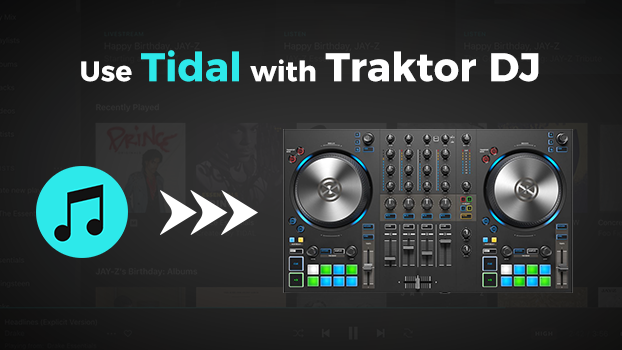
Part 1. Can You Use Tidal with Traktor DJ?
Question 1. What Streaming Services Work with Traktor?
Traktor is integrated with digital music services, allowing users to access music from SoundCloud, Beatport, and Beatsource. It doesn’t support music streaming services, such as Tidal, Spotify, and Apple Music.
Question 2. Which Audio File Formats Does Traktor Support?
Traktor supports several popular audio formats, including MP3, WAV, AIFF, FLAC, AAC, Ogg Vorbis, and Audio CD. But DRM-protected files are not supported by Traktor.
Question 3. How to Use Tidal Music with Traktor?
Due to DRM protection, the music cannot be applied to other platforms not supported by Tidal. If you want to mix Tidal music with Traktor DJ, you need to remove DRM from Tidal and convert Tidal music to Traktor supported format. To make Tidal compatible with DJ software, Tunelf Tidal Music Converter comes to help you.
Part 2. How to Get Tidal Music on Traktor DJ
Tunelf Tidal Music Converter is a top priority if you are looking to download Tidal music to a format compatible with Traktor DJ. It works for downloading music from Tidal even with a free account. Not just downloading Tidal music, Tunelf Tidal Music Converter supports converting Tidal music to MP3, AAC, FLAC, M4A, WAV, and M4B. Here’s a guide on how to download music from Tidal to MP3.

Key Features of Tunelf Tidal Music Converter
- Download any Tidal content, including songs, albums, playlists, and artists
- Support exporting Tidal music to MP3, AAC, FLAC, WAV, M4A, and M4B
- Preserve a whole set of ID3 tag information in the downloaded Tidal songs
- Handle the conversion of Tidal music up to 5× faster speed and in batch
Step 1 Select Tidal Music to Use in Traktor
Run into Tunelf Tidal Music Converter on your computer, then the Tidal music app will be automatically opened. Go to your music library in Tidal and select music to download. Then directly drag and drop songs from Tidal into the converter. Or you can copy the music link and paste it into the search bar for loading Tidal music into the conversion list.

Step 2 Set the Audio Parameters for Tidal
Go back to the interface of Tunelf software and click the menu > Preferences to open the settings window. In the settings window, select MP3 as the output audio format as Traktor supports MP3, FLAC, WAV, and AAC. Then you can also change the bit rate, sample rate, and channel according to the requirement of Traktor DJ.

Step 3 Download Music from Tidal to MP3
After setting the parameters, you can click the Convert button located at the bottom right corner of the converter. Then Tunelf Tidal Music Converter will download and save Tidal music as MP3 files to your computer. As long as the songs are converted, you can go to view the converted Tidal music tracks by clicking the Converted icon.

Part 3. How to Add Tidal Music to Traktor DJ
Now all the Tidal music has been converted to Traktor supported formats. You can head to the folder where you store the converted Tidal music and upload Tidal music into Traktor DJ for mixing.
Option 1. Import Tidal Music to Traktor DJ on Computer
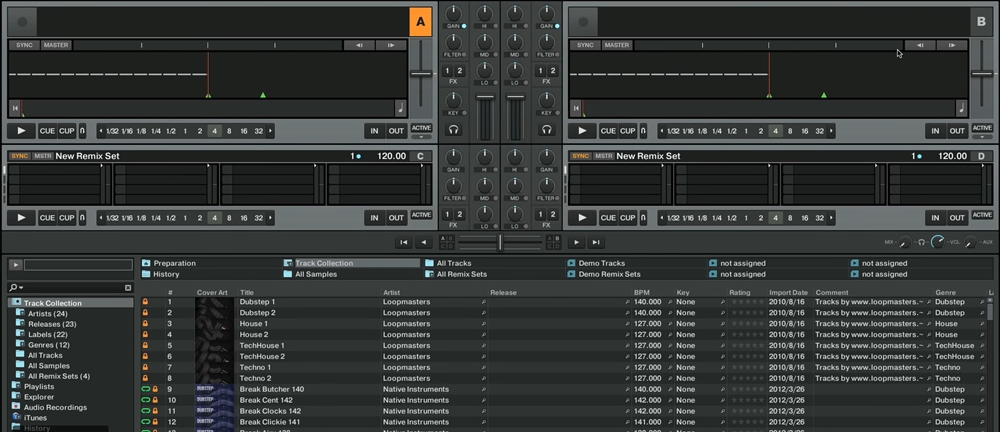
Step 1. Click the Preferences menu and select the File Management option.
Step 2. Under Music Folders, go to browse the music folder on your computer by clicking the Add button.
Step 3. Locate the converted Tidal music folder and click the Choose button.
Step 4. Quit the Preferences windows and right-click Track Collection in the track browser.
Step 5. Select Import Music Folders, then the converted Tidal music tracks will be added to the DJ software.
In addition to importing music from Music Folder, you can add Tidal music to Traktor DJ by using Traktor’s Explorer. Or you can upload Tidal music to iTunes library, then you can transfer Tidal music from iTunes to Trajtor DJ.
Option 2. Upload Tidal Music to Traktor DJ on iPad
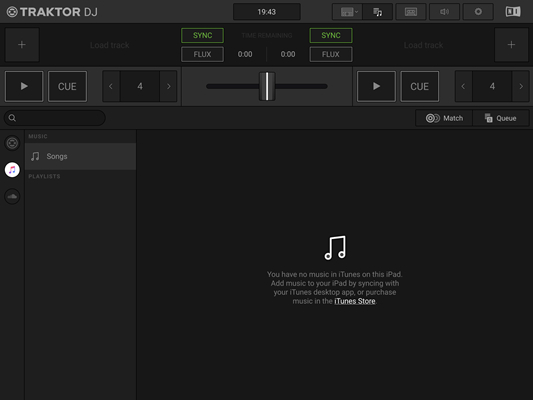
Step 1. Open iTunes and create a folder in your music library, then upload Tidal music.
Step 2. Run Traktor DJ on your iPad and press the + button, then tap Songs.
Step 3. Browse all the Tidal music in iTunes and select one to add to the DJ software.
Conclusion
And voila! That’s all! Now you have a chance to use Tidal with Traktor DJ by using Tunelf Tidal Music Converter. With the help of Tunelf Tidal Music Converter, you can download and convert Tidal music to MP3 or other Traktor supported formats. If you’re interested, go to try using Tunelf Tidal Music Converter now.
Get the product now:
Get the product now:






