Djay Pro is a digital music mixing tool for iOS, MacOS X and Microsoft Windows created by the German company algoriddim. Its interface consists of two turntables, a mixer, and a music library showing songs and playlists, which is innovative and clean. Among DJ apps, this software has integrated with several popular music streaming services and provides its users with powerful functions. The Tidal Djay Pro app is one of the best DJ apps that allows Djay users to access and mix with Tidal’s music tracks as well as music videos in real time.
If you wonder how to connect Tidal to Djay Pro for mixing, you have come to the right place! In this article, we’ll walk you through the steps to use Tidal music with Djay Pro app and share with you an extra tip below.
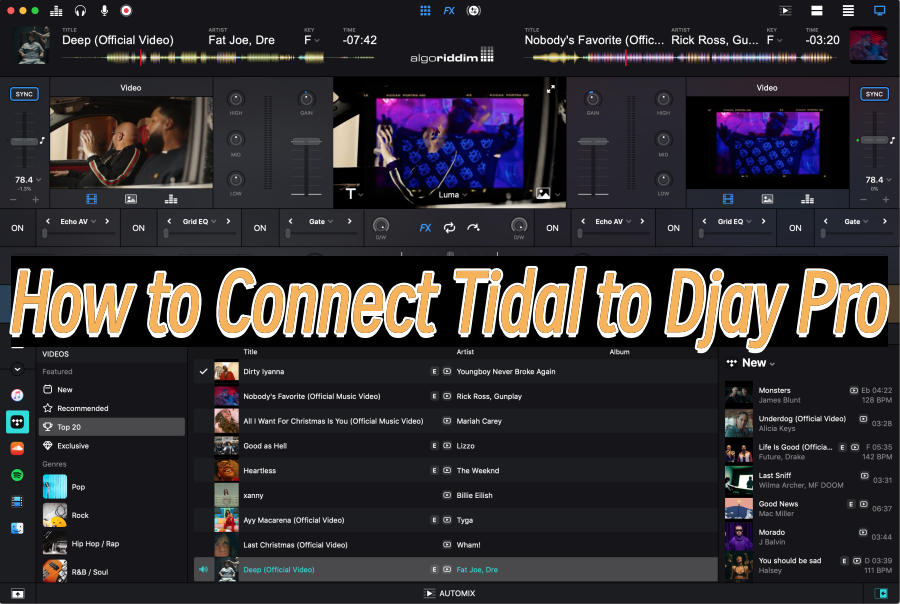
Part 1 Djay Pro Tidal: What You Want to Know
For some people who don’t know about the Djay Pro and Tidal thoroughly, here shares some basic knowledge and several questions that you are concerned about.
Q1. Is Tidal Djay Pro Available to Use?
Yes, it is! Algoriddim has partnered with TIDAL to give Djay users seamless access to TIDAL’s unique catalog of tracks in high-fidelity sound. Djay Pro users are able to access Tidal’s unique catalog of music videos and you can mix with music videos in real-time within the Djay Pro app.
Q2. Can I Add Tidal Music to Djay Pro for Free?
No, you must acquire a Tidal Hi-Fi or Hi-Fi Plus premium subscription to make use of the Tidal Djay integration. But if you have never used Tidal before, you can enjoy the Tidal free trial offer to enjoy Tidal music for free.
Q3. What Features Can I Get from the Integration?
The partnership with Algoriddim Tidal has brought a lot of sparkling features, opening a new working field for DJs as well as video mixing.
- Djay Pro equips a Match feature integrates with Tidal’s recommendation engine. This will suggest songs for mixing in the next loop instantly, which makes it easier for users to find the perfect music for mixing and create more masterpieces.
- Djay’s AI-based Automix allows you to select your favorite songs or playlists and even music videos. Then Djay Pro will start the mixing automatically.
- Within the Djay Pro app, you can see Tidal’s music collections including Top Tracks, Rising, Featured, and Genre collections, which are not in your personal playlist. You’re supposed to discover more new tracks or videos for mixing.
Q4. Is It Possible to Use Djay Pro Tidal Offline?
It used to be an undone work, but now with the professional tool called Tunelf Tidal Music Converter, you can download Tidal music offline and import them to Djay Pro for streaming or mixing at any time. Check Part 3 to see the method!
Part 2 How to Connect Tidal to Djay Pro with Premium
Thanks to the integration app, now accessing and streaming Tidal music to Djay Pro is not a tough task. You can easily touch the Tidal icon to make use of the Tidal unique music catalog and music videos. Here’s what you should do to connect Tidal to Djay Pro.
Note
please make sure you have updated the Djap Pro app to the latest version so that you can enjoy this feature on your iOS, Mac, Windows device. And an eligible Tidal premium account is needed. To mix Tidal music videos within Djay Pro, you need to resort to the Mac or iOS version.
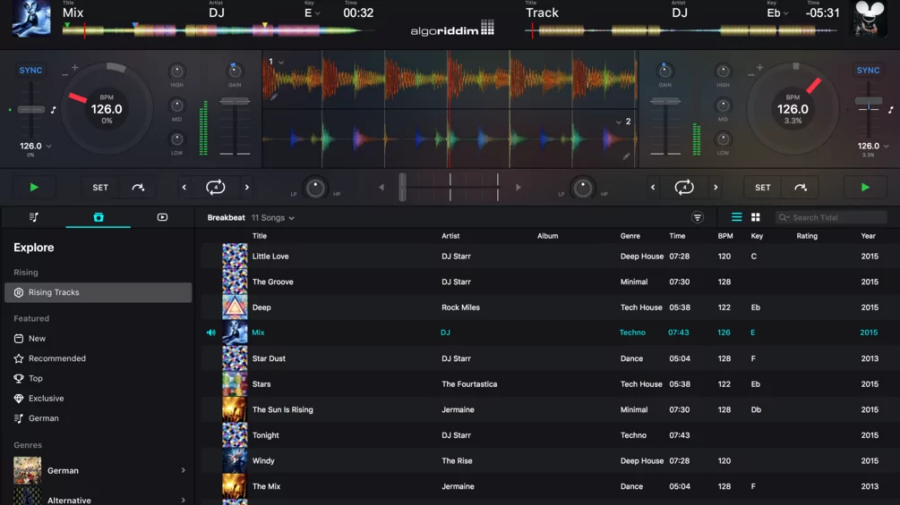
Step 1. Download and install the Djay Pro app on your iOS, Mac, or Windows PC and log into your Djay account.
Step 2. In the Home screen of the Djay app, tap on the Music icon shown at the upper-left corner of the interface.
Step 3. Here you’re going to see all the streaming services apps or audio resources from the list. Select the Tidal logo to access the tracks.
Step 4. You’ll be prompted to log into your Tidal premium account via account credentials.
Step 5. Once done, you can see all the music playlists in your Tidal Music Collection. And you can find and discover new music in the Featured, Rising, and Top Tracks collections.
Part 3 How to Mix Tidal Music with Djay Pro Offline Without Premium
Here this part is prepared for some people who don’t own a valid Tidal premium subscription or those who have canceled their subscriptions. Don’t have a premium account from Tidal? no worries, this method will tell you how to download Tidal songs offline so you won’t need a Tidal app for streaming them, even without premium. Here what needs to mention is a great tool – Tunelf Tidal Music Converter.
Tunelf Tidal Music Converter is a music downloader and converter designed for Tidal users to better enjoy Tidal music. It has two versions; you can use it on Mac or Windows PC. The main purpose is to remove the limit on Tidal music audio format and convert them to other mainstream audio formats, so you can keep the DRM-protected content from Tidal offline forever and stream them to any compatible platforms with ease. What is important is that Tunelf won’t destroy the original audio quality of Tidal music and keep the metadata info like ID3 tags as well. You only need four simple steps to mix Tidal with Djay Pro.

Key Features of Tunelf Tidal Music Converter
- Download any Tidal content, including songs, albums, playlists, and artists
- Support exporting Tidal music to MP3, AAC, FLAC, WAV, M4A, and M4B
- Preserve a whole set of ID3 tag information in the downloaded Tidal songs
- Handle the conversion of Tidal music up to 5× faster speed and in batch
Step 1. Import Tidal Music to Tunelf Software
For a better user experience, we suggest you sign up for Tunelf Tidal Music Converter. And please make sure to download and install the Tidal app on your device. Tunelf program is now available on Windows and Mac computers. When you launch Tunelf, the Tidal app will work simultaneously. You can just choose a song by clicking Share > Copy Link and paste the link to the search bar, then click the Add + icon to load music files. The other simple way is to drag and drop the music tracks to the program.

Step 2. Adjust the Output Audio Formats
The second step is to configure the output audio parameters as you want. Go to the menu icon > Preferences > Convert to select the output format, bit rate, sample rate, and channel for personal needs. Here you can choose MP3 to convert as it is compatible with most popular players or devices.

Step 3. Download Tidal for Djay Pro Locally
Once confirmed your output settings, you can click the Convert button to start your conversion. The converted Tidal music will be saved to the default folder or the folder you’ve set as above. Finally, you can click the Converted icon to open the history list where you can browse the converted Tidal music.

Step 4. Add Tidal Music to Djay Pro
Now things get super easy to use Tidal with Djay program for mixing. Please follow the below procedures to import Tidal songs to Djay Pro.
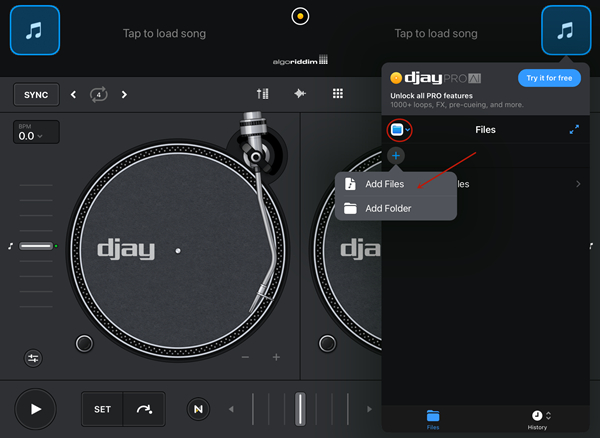
- Launch Djay Pro software on your computer.
- Go to the “Files” option from the left panel and click on the Add Folder or Add Files to import single songs or a folder.
- Next, find the converted Tidal music folder to import
- Once done, you have successfully imported the converted Tidal audio files to Djay Pro. You can start mixing your Tidal tracks.
In Conclusion
Tidal Djay Pro integration is easy to use, you can simply tap the Music icon from the latest Djay Pro app to access Tidal’s music catalog directly. But if you don’t have a Tidal Premium subscription, then the better way for you is to use a specific tool to cope with this, which is Tunelf Tidal Music Converter.
Get the product now:
Get the product now:






