In most cases, online streaming is good enough for us to enjoy what we like. Spotify is a top-rated music streaming platform, allowing all users to stream millions of songs online with ease. With the Premium service, you can listen to music catalogs without pesky ads and download songs to listen to them offline. After downloading, you may wonder where these downloads are actually stored on your computer or mobile device. Knowing where are Spotify downloads stored can be crucial, whether you’re managing storage space or simply curious about the app’s inner workings. To figure it out, let’s delve into this post. What you can find below is the full guidance and exact steps to walk you through how to find Spotify downloads’ location across different devices. More so, you can get some helpful tips to manage them effectively, and how to place them in different locations without limits.
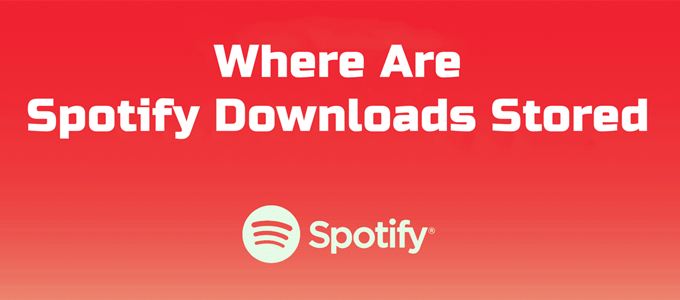
Part 1. Where Are Downloaded Spotify Songs Stored [Android/iPhone]
With a Spotify Premium account, you can easily download your favorite Spotify songs for later listening. The downloaded songs and playlists can be found easily on the Spotify app’s Downloaded section. Spotify stores downloads on mobile devices differently based on the operating system. Here’s a breakdown of where your Spotify downloads are stored on Android and iOS:
Where Are Spotify Downloads Stored Android
On Android devices, Spotify will save the songs on the default storage of your device, on either internal memory or the SD card. If you’re an Android user, you can access the offline songs by the following steps:
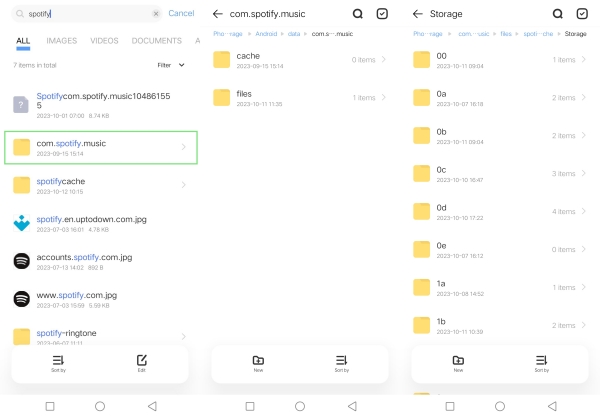
1. Open the File Manager app on your Android phone.
2. Then find your Spotify downloaded songs in this directory: Android/data/com.spotify.mobile.android.ui/files/spotifycache/Storage/.
3. Alternatively, you can go to the File or File Manager app on your Android phone. Then, type keywords like Spotify to search for the Spotify downloaded files quickly.
Where Are Spotify Downloads Stored iPhone
On iOS devices, Spotify downloads are restricted to the app’s own file system. Apple’s iOS does not allow you to directly access downloaded files outside of the Spotify app, as these are encrypted by DRM protection. Due to DRM protection, the Spotify downloaded files are in OGG Vorbis format, which is strictly prohibited from being seen on your iOS devices. But you can still listen to and access downloaded music on the Spotify app easily with the offline mode.
Part 2. Where Do Spotify Downloads Go [PC/Mac]
Apart from the mobile phone, we often use our computer to enjoy streaming from Spotify. Likewise, the Spotify desktop app allows paid users to download songs for offline listening. Just check out where does Spotify save downloaded songs on PC/Mac.
Where Are Spotify Downloads Stored PC
Generally, the downloaded Spotify songs are stored in the C drive on your PC. Now follow the steps below to navigate to your location accordingly.
1. Launch the Spotify app on your PC and head to Settings from your Profile icon.
2. Scroll down to the Storage section to check where does Spotify download music on PC under Offline storage location.
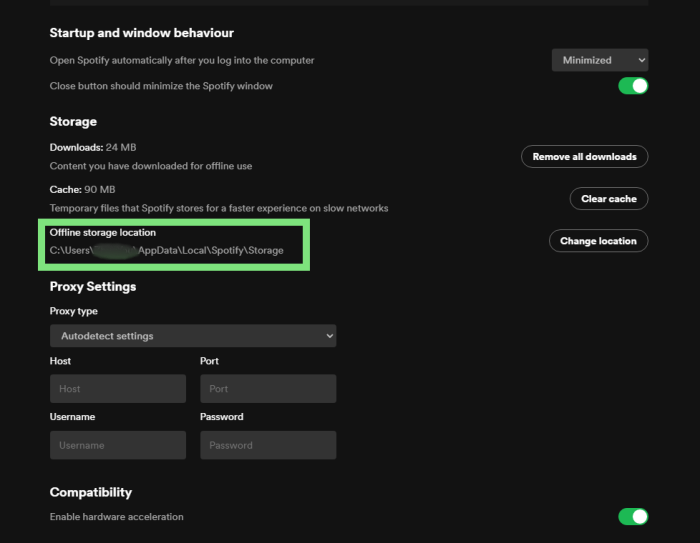
3. Once you have checked the location, open File Explorer and follow the saving path to locate downloaded Spotify music on your PC.
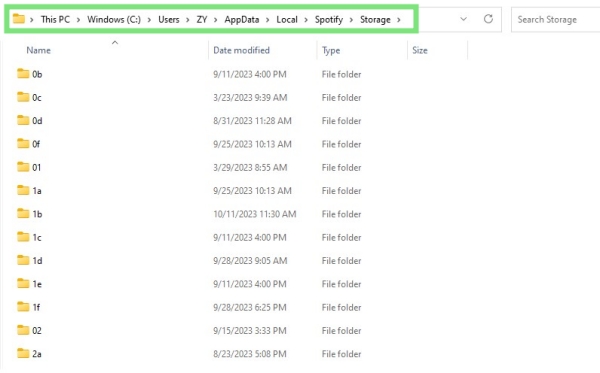
4. Here you can see all your Spotify downloaded songs with DRM protection in your local drive.
Where Are Spotify Downloads Stored Mac
It’s quite straightforward to locate where your Spotify offline songs are stored on macOS. Here’re some tips for you:
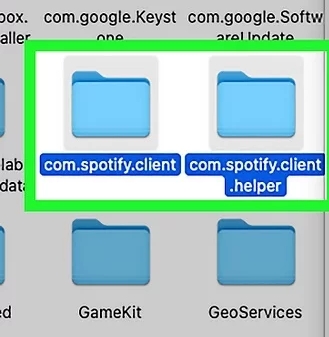
1. Open Finder on your Mac and click the Go menu.
2. On the pop-up box, enter this path: /Users/yourusername/Library/Caches/com.spotify.Client/storage.
Part 3. How to Place Spotify Downloads on Other Locations
Though you can get their storage location on some of your devices, it’s impossible to open and listen to any of them due to DRM protection. If you wish to play, move, or share these downloaded songs, you have to remove DRM from Spotify first. By doing so, you can easily place the Spotify downloaded tracks and manage them offline as you wish. This is not a difficult process to do. To reach all of your targets, all you need is a powerful and professional music converter – Tunelf Spotify Music Converter.
Tunelf Spotify Music Converter is designed to convert Spotify from OGG Vorbis to MP3, WAV, FLAC, AAC, M4A, and M4B. Therefore, you can save Spotify songs as local files and listen to them on different devices or players you like. You can just download all Spotify songs to your computer and put them on your phone. The converting process is fast, with 5× speed. Moreover, you are able to enjoy 100% lossless high-quality songs. Here is a tutorial on how to use Tunelf Spotify Music Converter.

Key Features of Tunelf Spotify Music Converter
- Download Spotify playlists, songs, and albums with free accounts easily
- Convert Spotify music to MP3, WAV, FLAC, and other audio formats
- Keep Spotify music tracks with lossless audio quality and ID3 tags
- Remove ads and DRM protection from Spotify music at a 5× faster speed
Step 1 Import Spotify Songs to Tunelf Software
Launch Tunelf Spotify Music Converter after installation. The Spotify app will work with Tunelf software simultaneously. Now you can copy & paste or drag & drop to import the track, playlist, or album to the program.

Step 2 Configure the Output Audio Parameters
Next is the important part of the conversion. You’re supposed to customize the output audio settings, you can choose to convert Spotify music to MP3 from a list of audio formats. And you’re also allowed to adjust some other parameters like sample rate, bit rate, and channel to achieve better performance. All you need is to click the menu icon > Preferences > Convert. You can also set your preferred output location from the Output panel.

Step 3 Download and Convert Spotify to MP3
Here comes the final part – download and convert Spotify music to MP3 files. Now confirm all of your settings and click the Convert button to start the conversion. Once finished, you’re able to check your converted history in the Converted list. After locating them in the folder you set, just double-click one of them to start playing. You are allowed to transfer them to your phone with a USB cable.

Part 4. Other Tips about Spotify Downloads
While Spotify offers a convenient way to download your favorite songs and playlists for offline listening, it’s important to note that these downloads are specific to the Spotify app and platform. Unless you use the Tunelf software, you can not play them on any device or media player. Here are some tips about Spotify downloads that you can use to enhance your listening experience.
4.1 How to Play Spotify Downloads?
Spotify typically stores the downloaded content on its app. You can easily find and play them without an Internet connection. Here are the exact steps to do so.
On iPhone/Android:
1. Open Spotify from your device’s home screen.
2. Then, tap Home > your profile icon > Settings and privacy.
3. If you are using an iOS device, tap Playback. For Android users, you should select Data-saving and offline.
4. Find the Offline option and toggle it on.
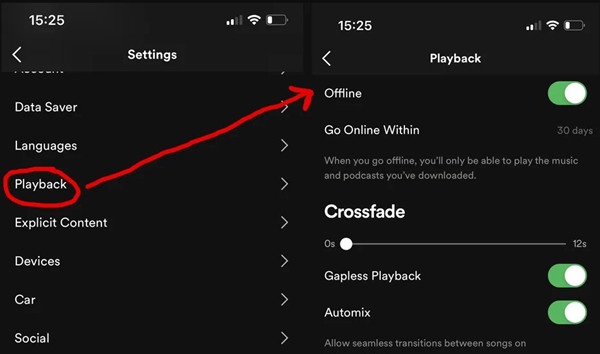
5. Go back to Your Library and you can enjoy your Spotify-downloaded tracks offline.
On Desktop:
1. Launch Spotify on your desktop and sign in to your account.
2. For Windows users, click the three-dots icon at the top right corner. Then, choose File. If you are using a Mac, click Apple menu > Spotify.
3. Then, select Offline Mode.

4. Now you can enjoy your Spotify downloads with ease since anything you haven’t downloaded will become grayed out.
4.2 How to Delete Spotify Downloads?
If you don’t want some downloaded tracks anymore, you can remove them from your device as well. Think manually removing downloads is too complicated? Follow the steps below to delete all downloads from your mobile device at once.
1. On the Home section of your Spotify app, swipe left to tap your profile picture.
2. Select Settings and privacy.
3. Head to Storage > Remove all downloads.
4.3 How to Change Download Location of Spotify Music?
On the Spotify desktop app, you are free to set where does Spotify download music to. Just go to Spotify Settings and scroll down to the Storage section. Locate the Change location button next to Offline storage location. Surely, you can also save Spotify downloads to an SD card or USB drive.

Want to find a way to download Spotify music to SD card? Just read this post and you’ll find out how to save Spotify music to SD card.
Part 5. FAQs about Spotify Downloaded Songs Location
Q1: Do Spotify downloads take up space?
A: Absolutely yes. As for how much space do Spotify downloads take up, it is depending on the downloads amount. The more you download, the more space Spotify takes up. If needed, try to clear Spotify caches or delete downloads to free up storage.
Q2: How long do Spotify downloads last?
A: 30 days. Spotify requires users to connect to the internet at least once every 30 days. If not, you’ll lose access to downloaded music and podcasts after a month.
Q3: How many songs can you download from Spotify?
A: Spotify Premium users can download up to 10,000 music tracks on one device. The device they can use for downloading songs is up to 5.
Q4: Can I keep Spotify downloads after canceling Premium?
A: Unfortunately, the answer is negative. Once you cancel your Premium subscription, you will lose access to all the downloaded songs on your device. If you want to keep your Spotify downloaded songs permanently, you need to download them by using the Tunelf Spotify Music Converter. It can help you remove the DRM protection and convert them to normal music files.
In Conclusion
If you’d like to figure out the location of where does Spotify download to, take a look at this post. But remember that even if you find a storage folder, it’s impossible to open it without removing DRM. Thanks to Tunelf Spotify Music Converter, you can play and keep Spotify downloads. Come and join us with the below link.
Get this product now:
Get this product now:






