On TikTok, a video-focused social networking service, viewers can watch and discover millions of personalized short videos, from genres like pranks, stunts, tricks, jokes, dance, and entertainment with a duration of 15 seconds to three minutes. Meanwhile, TikTok allows users to easily create their personal short videos, featuring music in the background and editing with a filter. In the whole short video, the background music plays an important part.
To create a music video with the app, users can choose background music from a wide variety of music genres. But it is a bit difficult to make the video become more popular because you need to shoot some interesting videos and select an appropriate music track. Where to find more great music tracks? Spotify could be a good place to find lots of songs globally. In this guide, we’ll show you how to music from Spotify to TikTok.

Part 1. Frequently Asked Questions about TikTok
About TikTok, you would have lots of questions you want to get the answer to. Here we’ve collected several frequently asked questions and worked out those questions.
Question 1. How to add Spotify link to TikTok bio?
A: It’s simple to add a link to your bio in TikTok, but all you have to do is to create or switch over a Business account from your personal account. Simply tap Edit profile and copy your Spotify link into the website field. That’s all.
Question 2. How to add a song to TikTok from Spotify?
A: To add a song to TikTok from Spotify, you could use Tunelf Spotibeat Music Converter to download Spotify songs first. Then you can use Spotify songs in your video by using other video editors and share the video to TikTok.
Question 3. How to make a sound on TikTok from YouTube?
A: You can go to use an online YouTube downloader to extract sound from YouTube videos. Then you can use the extracted YouTube sound on TikTok. Note that you cannot use the extracted YouTube sound for commercial business.
Part 2. Spotify & TikTok: What You’ll Need to Know
Before adding Spotify music to video in TikTok, you must know that all the music from Spotify is copyright-protected content only playable within the Spotify app. Besides, Spotify doesn’t offer its streaming service to any third-party video sharing or editing platform for use. So, you cannot directly find any Spotify music in the TikTok music library. To make Spotify music playable in TikTok videos, you need to remove DRM from Spotify and convert Spotify to MP3 or other common audio formats first. Then you can add Spotify music to TikTok videos by using InShot or CapCut. Later, you can share your Spotify TikTok video.
It’s not easy to download Spotify music to MP3. But if you have the help of a third-party Spotify music downloader, then you can easily save Spotify music in the format of MP3. Here Tunelf Spotify Music Converter is an efficient and easy-to-use tool that can help you download music from Spotify and convert Spotify music to six widely-supported audio formats like MP3 and AAC. You can use Tunelf software to download Spotify music on a Windows or Mac computer. Tunelf software can handle the conversion of Spotify music at up to 5× faster speed in batch.

Key Features of Tunelf Spotify Music Converter
- Download Spotify playlists, songs, and albums with free accounts easily
- Convert Spotify music to MP3, WAV, FLAC, and other audio formats
- Keep Spotify music tracks with lossless audio quality and ID3 tags
- Remove ads and DRM protection from Spotify music at a 5× faster speed
Part 3. Method to Download Spotify Music for TikTok Videos
First, download and install Tunelf Spotify Music Converter on your computer. Then follow the steps below to download music from Spotify to MP3 or other audio formats compatible with video editing tools. The free version of Tunelf program allows you to download and convert Spotify music in no more than 1 minute. Go to have a try, and do the following steps now.
Step 1 Select Spotify songs to download
Start by launching Tunelf Spotibeat Music Converter, then Spotify will be opened automatically. Go to browse your music library and find the best music to fit your TikTok video. After finding the songs, you need to add them to the conversion list. You can drag and drop Spotify songs directly into the converter or copy and paste the Spotify music link into the search box within the converter.

Step 2 Set the output format for Spotify
The next step is to go to set the output audio parameters for Spotify. Click the menu bar and select the Preferences option from the drop-down menu. Then in the pop-up window, select the output audio format from the available options, including MP3, AAC, M4A, M4B, WAV, and FLAC. In addition, you can set the bit rate, sample rate, and channel.

Step 3 Download Spotify music to MP3
Once all is set well, click the Convert button at the bottom right of the converter. Wait for a while and Tunelf program will soon download and save Spotify songs to your computer. After conversion, you can view the converted Spotify songs in the history list by clicking the Convert button. To locate the folder where you save the converted songs, click the Search icon in the history list.

Part 4. How to Add Music to TikTok from Spotify
When all your required songs are saved into the format of MP3, it’s time to add Spotify music to video for sharing in TikTok. To add Spotify music to video, you need to use a video editor such as CapCut or InShot. Before starting, you need to transfer Spotify music to your iPhone or Android phone first. Now go to use InShot and CapCut to add Spotify music to TikTok video.
InShot: Add Spotify Music to TikTok Video
InShot is a powerful HD video editor and photo editor with professional features. By using it, you can add music to the video easily. Here you can add your Spotify songs to the video and then directly share this video to TikTok within InShot.
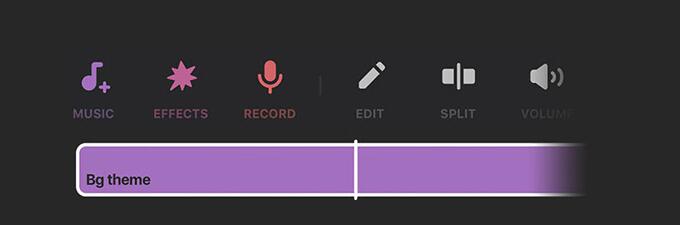
Step 1. At launch, create a new project in InShot, then add video clips or photos from your phone.
Step 2. Enter into the editing screen and tap the Music icon at the bottom of the screen.
Step 3. Select Import from the next screen and tap Files to browse Spotify songs stored on your device.
Step 4. Tap the Use button to add Spotify songs to the video, then share the video with TikTok.
CapCut: Add Spotify Music to TikTok Video
CapCut is a free all-in-one video editing app that helps you create incredible videos. It is also developed by ByteDance, the service provider of TikTok. So, you can use this video editor to add Spotify songs to your video and directly sync and post the video on TikTok.
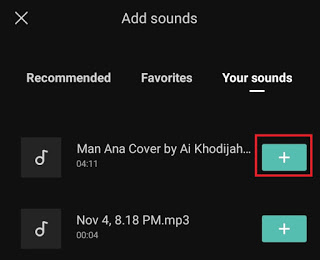
Step 1. Once launching, touch New Project to create a new project and then add video clips or photos from your device.
Step 2. From the video editing screen, tap on the Audio icon to add the background music.
Step 3. Select the Sounds option and go to Your Sounds then browse Spotify songs stored on your device. Find the target item and tap on the Add + icon to use Spotify music in the video.
Step 4. After completely editing the video, choose to save and share it with TikTok.
Conclusion
Background music is one of the many ways you can use for enhancing your TikTok videos. At Spotify, you can find the best music track to fit your TikTok video content, thus elevating your video projects and attracting more viewers. To get it done, simply try using Tunelf Spotibeat Music Converter, and you’ll find it out.
Get this product now:
Get this product now:






