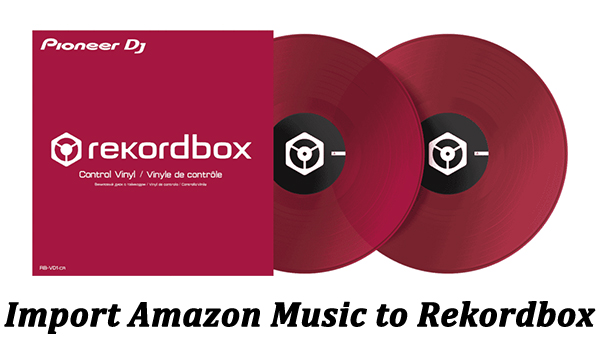Spotify has dominated the streaming market with over 70 million songs, 450,000 podcasts, and 3 billion playlists. All users can access those music resources, make their personal playlists, and share their liked songs on the social media platform. Without any doubt, Spotify is the de facto streaming service of choice for so many music lovers including DJs. It’s tempting for DJs to combine Spotify’s vast music library with amazing DJ software like rekordbox. Are you one of the DJs who want to use Spotify music with rekordbox? If so, you come to the right place. This post is the best and most detailed guide you can find about Spotify rekordbox. Keep reading and we will show you the best method to get Spotify on rekordbox seamlessly and unlimitedly.
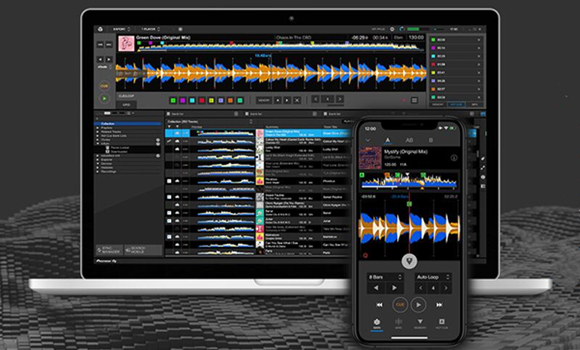
Part 1. Can I Use Spotify on Rekordbox?
As a cloud-connected DJ platform, rekordbox is suitable for DJs at all levels. Many rekordbox fans are curious: does rekordbox work with Spotify? Let’s state clearly first. Unfortunately, the answer is negative. In July 2020, Spotify announced that it stopped supporting third-party DJ apps, including rekordbox. In other words, you can not access your Spotify music library within the rekordbox platform directly. If you want to try to import downloaded Spotify songs to rekordbox for DJing, you will be stopped by the DRM copyright protection, which restricts the use of Spotify music outside of its official app.
Removing the Spotify music DRM protection is essential to import Spotify songs to rekordbox and DJ them. We present the best tool that can help you do so and the exact steps in the next part. You can jump into Part 2 to achieve your goal right now!
What Audio Formats Does Rekordbox Support?
Rekordbox is compatible with Windows, Mac, Android, and iOS devices then you can effortlessly manage your Rekordbox library with different devices. The platform allows you to import your own music files as long as it is compatible. Music files that can be loaded and played on Rekordbox are listed in the table below.
| Music file | Bit depth | Bit rate |
| MP3 | 16 bit | 32 kbps to 320 kbps |
| AAC | 16 bit | 8 kbps to 320 kbps |
| WAVE | 16 bit / 24 bit | – |
| AIFF | 16 bit / 24 bit | – |
| Apple Lossless | 16 bit / 24 bit | – |
| FLAC | 16 bit / 24 bit | – |
What Music Streaming Services Work with Rekordbox?
From official news, Rekordbox now supports music streaming services including SoundCloud, Beatport, Beatsource, and Tidal .
What Is the Best Format for Importing Spotify Music into Rekordbox?
To edit and mix Spotify songs on rekordbox smoothly, we recommend you download Spotify songs in MP3 or WAV format. They are the most common and compatible formats for Rekordbox.
Part 2. How to Download Music from Spotify to Rekordbox
As the statement mentioned above, there is no official rekordbox Spotify integration. Luckily, rekordbox allows you to import your own music files in 6 popular audio formats for mixing. So here this alternative way is to download Spotify music offline and convert them to rekordbox-supported formats. The biggest obstruction to doing so is the digital rights management on all Spotify songs. That’s why you need the TunesMake Spotify Music Converter.
As the best music converter in the market, TunesMake Spotify Music Converter has captivated popularity and acclaim around the world. Whether you are a Spotify Premium or a Free user, you can easily install this functional tool on your computer and use it to download your preferred Spotify songs, playlists, albums, podcasts, and other audio content locally. The TunesMake software provides diverse popular audio formats for you to choose from according to your demands, including MP3, WAV , FLAC, AAC, M4A, and M4B. After downloading, it’s a piece of cake for you to import the downloaded files to other platforms or devices for offline playback, editing, or mixing. The best thing is that the TunesMake software offers a lossless downloading process to ensure your music experience.

Key Features of TunesMake Spotify Music Converter
- Download Spotify playlists, songs, and albums with free accounts easily
- Convert Spotify music to MP3, WAV, FLAC, and other audio formats
- Keep Spotify music tracks with lossless audio quality and ID3 tags
- Remove ads and DRM protection from Spotify music at a 5× faster speed
Step 1
Find Spotify contents you want to download

Fire up TunesMake Spotify Music Converter, and then you’ll be shown to the Spotify app automatically. Head to your music library on Spotify and find tracks you want to download. Then drag and drop your desired Spotify songs you wish to convert to the TunesMake interface. Or you can copy the URL of the track or playlist to the search box on the TunesMake app.
Step 2
Adjust the output audio quality for downloads

After your selected music tracks are added from Spotify to the TunesMake program, you can start to configure the output audio formats for use. Click on the Menu > Preference > Convert, and a window will pop up asking you to set the audio format, bit rate, sample rate, and channel for better audio quality. Once you’re satisfied with your settings, click the OK button.
Step 3
Start to convert Spotify music to Rekordbox

Then click the Convert button to start downloading and convert Spotify music to MP3. The TunesMake program will save Spotify music files to the folder you specify. Once the conversion is completed, you can browse the converted Spotify music tracks in the history folder by clicking the Converted icon.
Part 3. How to Import Music from Spotify to Rekordbox on Desktop
The process of importing music files into Rekordbox is not complicated, especially when you use rekordbox on your computer. You can choose to import the downloaded Spotify files from your hard drive directly or add them to rekordbox from your iTunes library. Just follow the steps below and everything is easy for you.
Method 1. Upload Spotify Music to Rekordbox from Hard Drive
The most straightforward method to import your downloaded Spotify files to rekordbox is importing them directly from your computer. You can find the storage location of Spotify downloads in the TunesMake software. Once done, do the following:
Step 1. Open Rekordbox on your computer and go to File > Import > Import Track.
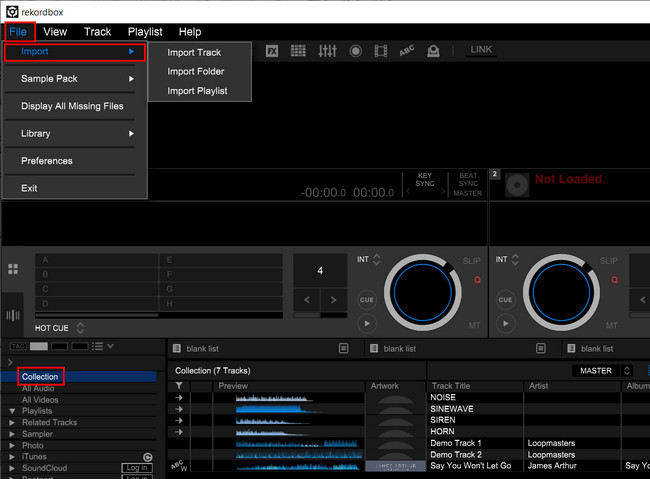
Step 2. Navigate to the folder where you save the converted Spotify music files.
Step 3. Highlight the Collection icon on the left sidebar of the playlist tree, then drag and drop Spotify songs on the track window at the bottom of the program screen.
Step 4. After that, your chosen Spotify songs will be added to the program, and start mixing your personal tunes.
Alternatively, you can directly drag and drop Spotify songs from the folder on PC or the Finder on Mac into Rekordbox for use.
Method 2. Add Spotify Music to Rekordbox from iTunes
For users who want to enjoy the Spotify downloaded music on other platforms except for rekordbox, importing the audio files to the iTunes library can also be a good choice since rekordbox allows you to access your iTunes library on its platform directly. Here’s how to:
Step 1. First of all, you need to import Spotify music to iTunes . Launch iTunes on your desktop and select File > Add File to Library.
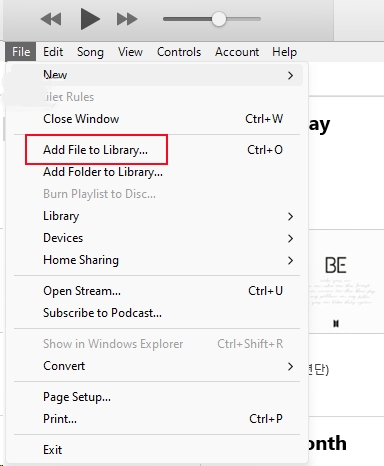
Step 2. Then, you need to find the Spotify downloads stored on your computer and add them to your iTunes library by clicking Open.
Step 3. You can add them to a new playlist and name it Spotify. You can create a new playlist on iTunes by clicking New > Playlist/ Smart Playlist.
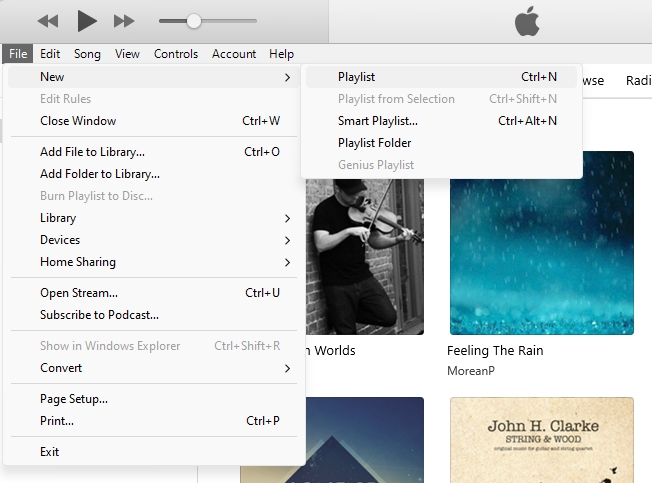
Step 4. Once done, you can launch the rekordbox app on your computer. After that, click the iTunes icon on the left sidebar.
Step 5. Then you can browse Spotify songs or playlists in your iTunes library.
Step 6. After selecting Spotify songs within your entire track collection, Rekordbox will import your selected songs.
Part 4. How to Add Spotify Songs to Rekordbox on iPhone/Android
Some users are more accustomed to using rekordbox on mobile devices for convenience. If you want to mix Spotify songs with rekordbox on your iPhone or Android device, this part is prepared for you.
Step 1. Before mixing, you need to transfer the downloaded music to your mobile phone first.
For iPhone users:
1. Connect your iPhone with your computer via a compatible USB or USB-C cable.
2. Once connected, launch iTunes on your desktop.
3. Click the device icon in the upper left corner to select your iPhone.
4. Then, select File Sharing > Add. And you can select the downloaded Spotify file you want to transfer to your iPhone.
For Android users:
1. Make a connection between your Android phone and computer via a USB cable.
2. Open the File Explorer or Finder app on your desktop and find the downloaded music files.
3. Now you can directly drag and drop them to your Android phone’s music folder.
Step 2. Open rekordbox on your iPhone or Android phone and then log into your account.
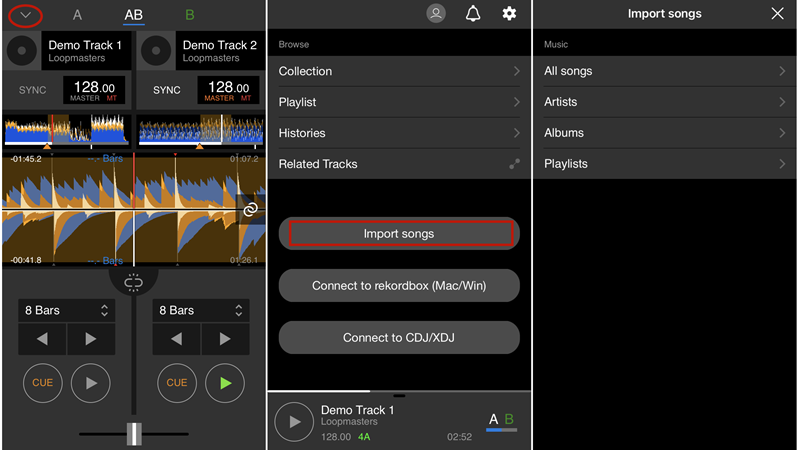
Step 3. Touch the arrow icon on the upper left corner of the screen.
Step 4. Tap Import Songs and tap All songs to browse the Spotify music files stored on your device.
Step 5. Select Spotify music files and add them to rekordbox then go to Collection.
Step 6. Go to add Spotify music to Demo Track 1 or 2 and start mixing your music.
Besides, if you have uploaded Spotify songs into Rekordbox on your Mac or PC, you can choose Connect to Rekordbox (Mac/Win) and sync a library with Rekordbox for iOS/Android.
Part 5. Bonus: How to Export Spotify Music from Rekordbox
When you create your personal tunes with Rekordbox, you are able to export those Spotify songs to your hard drive for use in some places. There are several ways you can export songs from Rekordbox, which do basically the same thing. Here we’ll share two methods for you to choose from.
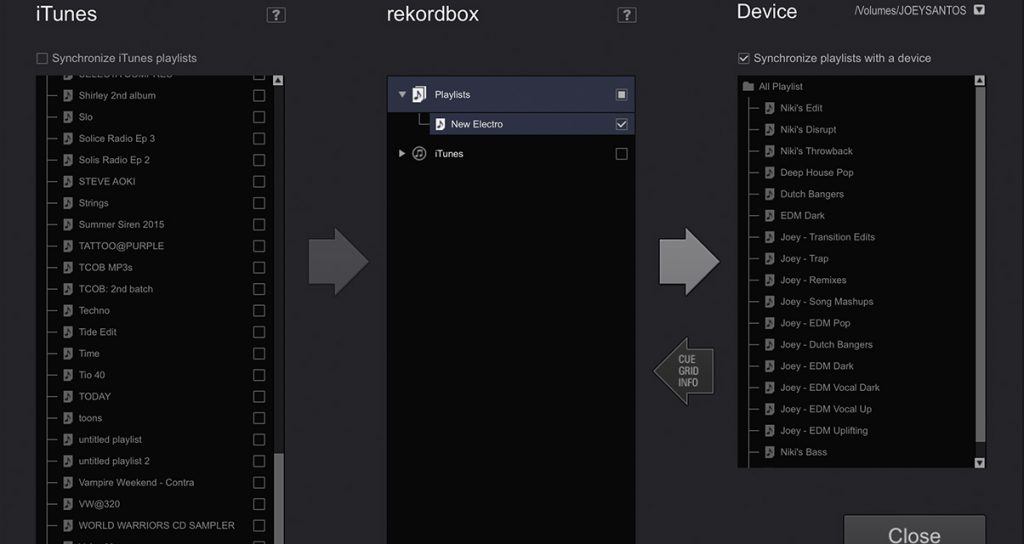
Method 1. Export all songs in playlist from Rekordbox
Step 1. Insert your USB stick into your computer and click the Sync Manager button at the bottom left of your screen.
Step 2. Click a playlist and select on the top of the screen Playlist.
Step 3. Select Export playlist and click [name of your USB drive].
Method 2. Export one or more individual songs from Rekordbox
Step 1. Insert your USB stick into your computer and then choose the Sync Manager option at the bottom left of your screen.
Step 2. Look for the song you want to export by clicking on a playlist or searching for it. Or you could select multiple songs by holding Shit.
Step 3. Right-click on one of the selected tracks and select Export tracks, then click [name of your USB drive].
Part 6. Conclusion
Although there is no official integration between rekordbox and Spotify, it’s still a workaround to use spotify music with rekordbox. All you need is the best helper: TunesMake Spotify Converter. No matter whether you want to use rekordbox or any other DJ software like djay Pro , Serato DJ , Traktor DJ , and Virtual DJ , TunesMake Spotify Music Converter will never let you down. It enables you to download the songs you like from Spotify to MP3 and other popular audio formats. Then you don’t need to worry about whether there is a limitation from Spotify and you can listen to Spotify songs anywhere.
Related Articles
- 1
- 2
- 3
- 4
- 5
- 6
- 7