Spotify is no doubt one of the most popular music streaming platforms. It can be accessed through a variety of devices, including smartphones, computers, tablets, smart speakers, and other audio devices. This means that you can listen to your favorite Spotify songs when doing housework, at home, or in the office. But if you want to go out and listen to Spotify on a portable device, this may not be so convenient. Luckily, there are portable music players with Spotify. Although portable music players are not as popular as ever, their convenience should not be overlooked. We have scoured the internet and found the top 8 best portable Spotify players for you to choose from. Check this post and pick the one you like most.

Part 1. Best Portable Player for Spotify
No.1 Apple Watch
Now, the Apple Watch is upgraded to series 9, which is smarter, brighter, and mightier with an elegant and simple design. You can serve it as a portable Spotify player. The Apple Watch with Spotify allows you to leave your phone behind. Just play your Spotify playlists on the watch. This touch-screen watch allows users to access and control their favorite Spotify music and podcasts from their wrist. Unlike regular players, the Apple Watch works like an independent application that can be used to add new songs, make new playlists, and much more just tap the watch on your wrist.

| Compatibility | iOS |
| Storage | 16 GB |
| Battery Life | 18 hours |
| Premium required | × |
| Price | $150.00 – $799.00 |
How to Play Spotify Music on Apple Watch
Step 1. Download and install Spotify via the Watch app on your iPhone or directly from the App Store on your watch.
Step 2. Once installed, open the Spotify app on your Apple Watch and log into your Spotify account.
Step 3. Play a song or a playlist you want to listen to.
Pros
- Full function of the Spotify app
- Large storage of 16 GB
- Beautiful design
- Health tracking feature
Cons
- A bit expensive
- Short battery life
- Supports Apple devices only
- Requires Premium to listen offline
No.2 Samsung Galaxy Watch
Samsung Galaxy Watch is another portable wearable device that supports playing Spotify music with a compact, sleek, and lightweight design. This watch has a dedicated design and a vivid display. When you use it to listen to music, it can store many tracks for you to listen to. Connecting it with Bluetooth headphones makes it convenient to listen to songs as you run. It’s more than a Spotify music player, it’s a multifunctional device. It also keeps track of your calories, heart, and sleep to help you stay healthy. However, its battery life needs to be improved.
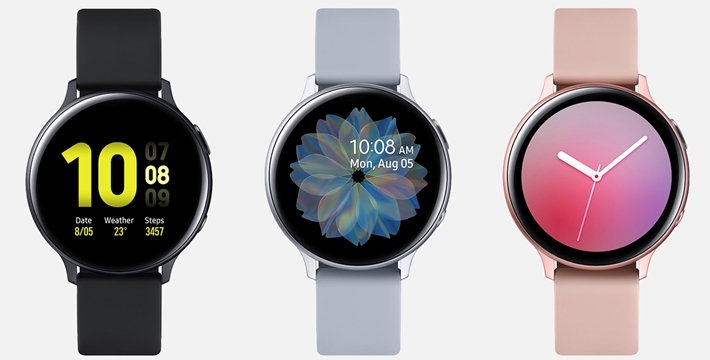
| Compatibility | Android & iOS |
| Storage | 16 GB |
| Battery Life | 40 hours |
| Premium required | √ |
| Price | $114.99 – $449.00 |
How to Play Spotify Music on Samsung Galaxy Watch
Step 1. Go to the Galaxy Store to download and install Spotify on your watch.
Step 2. Open Spotify on your watch and log into your Premium Spotify account.
Step 3. Find the song or playlist you like, toggle on Download, and download the songs to your watch.
Pros
- Dedicated design
- Health tracking feature
- Vivid display
Cons
- Short battery life
- Bluetooth headphones have issues sometimes
- A bit expensive
No.3 Garmin Fenix 6
Garmin Watch is designed for running but it also supports playing Spotify music. It is good at storing music and enables you to download lots of Spotify podcasts and music for offline listening. You don’t need to carry your phone to find music to listen to. And the outlook of the watch is super cool. The Fenix 6 not only works with Spotify, but it also works with Bluetooth, which means you can connect your Bluetooth headphones and enjoy your music without any limit. To conclude, this is one of the best wearable sports watches with a music function.

| Compatibility | Android & iOS |
| Storage | 32GB |
| Battery Life | 10 hours |
| Premium required | √ |
| Price | $329.99 |
How to Play Spotify Music on Garmin Fenix 6
Step 1. Go to the Connect IQ Store to download and install the Spotify app to your watch.
Step 2. Open the Spotify app on Garmin watch, tap Your Library, then Add Music & Podcasts.
Step 3. Find Made for You, Recently Played, and Playlists, then tap on the Add icon to download songs to your watch for offline listening.
Pros
- Large storage
- Suit for use indoors and outdoors
- Add songs to your Spotify library
- Cutting-edge design
Cons
- A bit expensive
- Spotify Premium required
- Limited features as a smartwatch
No.4 Fitbit Versa 3
Fitbit Versa 3 is a watch to help you stay healthy. It helps with heart health, and stress, and even tracks things like skin temperature. It has a music function, but also offers lots of exercise choices for over 20 different ways to work out. Now, when you exercise with this watch, you can use it to listen to Spotify music meanwhile. But first, you need to have a Spotify Premium account.

| Compatibility | Android & iOS |
| Storage | 3GB |
| Battery Life | 12 hours |
| Premium required | √ |
| Price | $199 |
How to Play Spotify Music on Garmin Fenix 6
Step 1. Open the Fitbit app on your phone, tap your profile icon, and select your Fitbit device.
Step 2. Tap Apps, find and install Spotify to your watch.
Step 3. Go to My Apps, find Spotify, and log into your Spotify Premium account.
Step 4. Start to play a song or album on the watch.
Pros
- 4GB inner garage space
- Comes with GPS, 3G connection and Bluetooth
- Can make an emergency call
Cons
- Spotify Premium required
- Tracking information is not 100% accurate
No.5 Suunoto 9
Differing from the other watches, Sunnoto 9 works with Google’s Watch system. It’s not only a watch, but also a microcomputer with many functions, including playing music from Spotify. It can also track different sports activities, like running or jogging. And you can know your heart rate while doing sports with this magic watch. Its battery is very strong, so it can last for a whole day. What’s more, even if you are a Spotify free user, you can also use this watch to listen to music.

| Compatibility | Android & iOS |
| Storage | 4.5GB |
| Battery Life | 2 days |
| Premium required | × |
| Price | $499 |
How to Play Spotify Music on Suunoto 9
Step 1. Download Spotify from the Google Play Store on your Sunnoto.
Step 2. Open Spotify on your watch and log into your Spotify account.
Step 3. Find the songs or playlists you want to download and tap Download to Watch.
Step 4. Once downloaded, a little green arrow will be next to the track name.
Pros
- Large storage
- Works with Google’s Watch system
- No Premium required
Cons
- A bit expensive
No.6 Mighty Vibe
Have you ever seen this cute player in a small size? Don’t underestimate it. Mighty Vibe is small in size but has a large capacity. It is perfect for children to use and allows kids to focus on entertainment without screen time. It holds up to 1,000 songs and doesn’t need to connect to the Internet to listen. It can also connect MP3 players, Bluetooth headphones, speakers, and so on. This portable music player is compatible with Spotify, however, only Premium users can use it to listen to Spotify music offline.

| Compatibility | Android & iOS |
| Storage | 8GB |
| Battery Life | 5 hours |
| Premium required | √ |
| Price | $119 |
How to Play Spotify Music on Mighty Vibe
Step 1. Download the Mighty app from the Apple Store to your mobile device.
Step 2. Start Mighty and choose Spotify under Music Service.
Step 3. Log into your Spotify Premium account and tap Sync Now.
Step 4. Once finished syncing, you can play your Spotify music on Mighty.
Pros
- Small and portable
- Large storage space
- Connects with Bluetooth wireless headphones
- Suitable for kids
- Play offline without a phone
- Reasonable price
Cons
- Spotify Premium required
- No extra functions
- No screen
- Sync playlists required
No.7 FiiO M6
FiiO is a high-end brand loved by audiophiles. The metal body design of the M6 player is like the Apple Watch. It has a 3.2-inch display screen with a 2GB garage. A Micro SD card assists its storage up to 2 TB. It is small and easy to carry, so you can put it in your pocket. It is a dazzling portable player for Spotify that also allows you to listen to other streaming music services like Tidal, Deezer, and more.
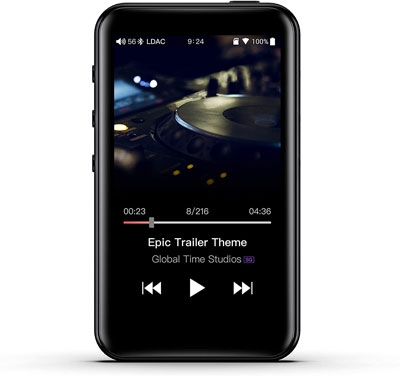
| Compatibility | Android & iOS |
| Storage | 2GB (With a Micro SD card to 2TB) |
| Battery Life | Long battery life |
| Premium required | × |
| Price | $649.99 |
How to Play Spotify Music on FiiO M6
Step 1. Input the SD card into your computer, and copy and paste the APK file of the Spotify app to the SD card.
Step 2. Then put the SD card into your FiiO M6 player, and open File Management on M6 to locate the Spotify app file.
Step 3. Tap Spotify app to install Spotify app on FiiO.
Step 4. Open the Spotify app and play the track you like on M6.
Pros
- Support USB audio output and DSD
- Support to remote control
- Clean and simple design
Cons
- Exynos processor is limited
- Lack some treble extension
No.8 Astell & Kern
The Astell & Kern Music Player is also a portable music player compatible with Spotify. It has a big battery so that you can enjoy music all day long without charging. Besides, you can drag the downloaded Spotify APK files to your Astell & Kern from your computer to download and install the Spotify app. What’s more, you can play Spotify on your device via Bluetooth.

| Storage | 64GB |
| Battery Life | 15 hours |
| Premium required | × |
| Price | $749.00 |
How to Play Spotify Music on Astell & Kern
Step 1. Search for Spotify in the search box on your computer.
Step 2. Click on Spotify Music and Download APK to download the Spotify APK file.
Step 3. Connect your Astell and Kern player to your computer with a USB cable.
Step 4. Drag the downloaded Spotify APK file to the folder named OpenService on A&K.
Step 5. Disconnect the player with the computer. Open your Astell and Kern and select Service on the menu.
Step 6. Find Spotify and click Install to install Spotify to your A&K music player.
Step 7. Now, open Spotify on your device and you can enjoy the music.
Pros
- Serve as an external USB DAC
- Support many audio formats
- Strong bass
Cons
- Design too special
- Poor screen resolution
- Complicated to operate
Part 2. Bonus Tips: Make Portable Music Players Compatible with Spotify
We listed 8 portable Spotify players above. There must be one device that meets your needs. To play Spotify music on those devices, you have to upgrade to Premium. Except for these devices, some other devices can not access Spotify to play music due to incompatibility, such as Sony Walkman and so on. But don’t worry, here’s a solution. Tunelf Spotify Music Converter will help you to make all your portable music players capable of playing Spotify songs even without a Premium subscription.
You can use the Tunelf Spotify Music Converter to convert and download Spotify music to other devices with high audio quality. It allows you to download Spotify tracks to your music players to listen offline, even if you are a Spotify free user. You can select the output format like MP3, M4A, M4B, AAC, FLAC, or WAV. You can also customize the output channel, bit rate, and more. Once finished downloading, you can connect your device to the computer on which you preserved your downloaded songs by a USB, then sync songs to your device. After that, you can listen to music with your portable device at will.

Key Features of Tunelf Spotify Music Converter
- Download Spotify playlists, songs, and albums with free accounts easily
- Convert Spotify music to MP3, WAV, FLAC, and other audio formats
- Keep Spotify music tracks with lossless audio quality and ID3 tags
- Remove ads and DRM protection from Spotify music at a 5× faster speed
Step 1 Upload Spotify music to Tunelf
Install Tunelf Spotify Music Converter and Spotify app on your computer. Once you open the Tunelf, Spotify will pop up automatically. You can drag and drop the music from Spotify into the conversion field directly. Or paste the track links into the search bar and press the + button.

Step 2 Customize Spotify Output Parameters
In this part, you can choose the Preferences in the Menu to customize the parameters, such as channel, bit rate, sample rate, and more. Most music players support MP3 format, so we recommend you convert it to MP3 format for a better listening experience.

Step 3 Customize Spotify Output Parameters
Then click on the Convert button to start converting. Your tracks will be downloaded after a few seconds. You can find your downloaded songs in your chosen output folder on your computer.

Step 4 Sync Spotify Music to Your Players
Use a USB cable to connect your player device to the computer. Open the file you preserve your downloaded songs, and transfer them to your device via the USB cable. Now, you can listen to your Spotify tracks on your portable Spotify mp3 player offline.
Conclusion
We listed the top 8 portable Spotify player devices in this post. There must be one you are interested in. If your portable music player is incompatible with Spotify or requires a Spotify Premium subscription, we recommend you use the Tunelf Spotify Music Converter to solve this problem. Hope you have a pleasant music journey.
Get this product now:
Get this product now:






