Spotify is arguably one of the most popular audio streaming services out there to date, and it’s largely due to its massive music catalog and the diverse ways it provides for listeners to discover new music. In 2023, Spotify released the Smart Shuffle feature, designed to help users find more tracks that align with their music taste and keep listening sessions fresh with new recommendations. If you are new to Spotify or unfamiliar with Spotify Smart Shuffle, you are in the right place. In this article, we will provide valuable insights into Smart Shuffle, including a detailed review and step-by-step instructions on how to use it across your devices. By the end, you’ll be able to leverage Smart Shuffle to enhance your Spotify music experience. So, without further ado, let’s dive into this exciting feature together!
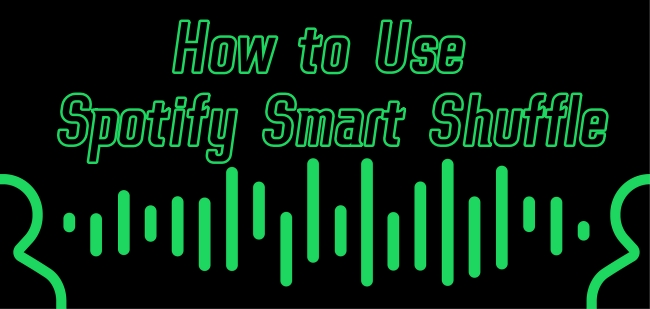
Part 1. What Is Smart Shuffle Spotify?
Spotify Smart Shuffle is a new play mode introduced by Spotify to enhance the traditional shuffle experience. The Smart Shuffle feature will intelligently curate songs that tailored with your music taste and your playlist’s video. This feature is especially helpful when you are not into your most-streamed playlist and want to find some new music or mixes. By adding new personalized recommendations and shuffling tracks, Smart Shuffle breathes new life to your curated playlists.
Once you turn it on, the new recommendations will be added to your session automatically. You can find and check them in your queue. The recommendations are basically based on these factors: what are you listening to, what music people who listen to similar music like you usually listen to, what is popular in your country, the expertise of Spotify specialists, and so on.
In general, Smart Shuffle can make your listening experience more dynamic and personalized. It is perfect for users who want to discover new music and keep the essence of their playlists at the same time.
Part 2. How to Turn on/Turn off Smart Shuffle Spotify
Smart Shuffle is an innovative way for you to blend personalization with music discovery. It is easy for all users to access as long as you have the newest version of the Spotify app installed on your device. In this part, we will focus on the exact steps to turn on and turn off this feature. You can follow the guidance below stepwise to access this feature with ease.
How to Turn on Smart Shuffle Spotify
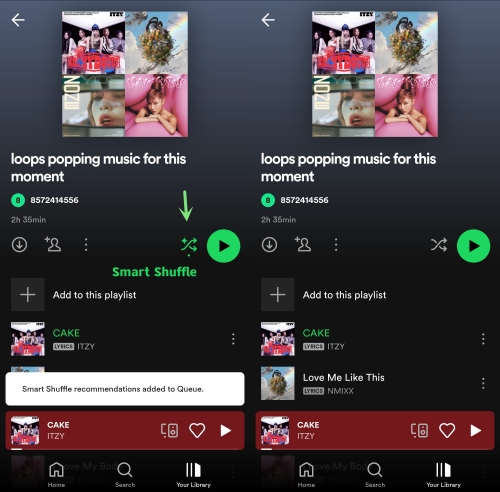
1. Open the Spotify app on your mobile phone or computer and log in to your account.
2. Head to Your Library and pick one playlist. On the detailed page of the playlist, tap the shuffle button.
3. Select Smart Shuffle. When the shuffle icon shows green with sparkles, you have enabled this feature successfully.
4. Or, you can play any song on your playlist and enter the Now Playing screen. Tap the shuffle icon at the bottom twice.
5. Once done, you can enjoy all your original songs in the playlist and new recommendations as well.
Note
When you tap the shuffle icon once and the icon turns green, it only enables the shuffle mode. The Smart Shuffle is enabled only when the shuffle icon turns green and with the sparkles icon.
How to Turn off Smart Shuffle Spotify
1. Navigate to the playlist that you opened the Smart Shuffle feature.
2. Tap the shuffle icon that is located under the playlist’s name until the icon is greyed out.
3. Alternatively, you can tap the shuffle icon in the Now Playing screen as well.
4. After that, the Smart Shuffle feature is disabled and all recommendations will be removed.
Part 3. How to Add or Remove Recommended Songs from Smart Shuffle
When listening to the playlist with the Smart Shuffle feature enabled, you can find some recommendations you like or not. If there are some songs you are interested in, you can choose to add it to your playlist. For those songs you don’t like, you can remove them so that Spotify won’t play them in this playlist again.
1. Tap the playing bar at the bottom of Spotify to enter the Now Playing screen.
2. Select the queue icon at the right bottom. Then, you can see all the songs in the queue. The recommended songs are those with sparkle icons,
3. Select the song you like to play it. In its Now Playing screen, you can add it to your playlist by tapping the add icon.
4. If you don’t like it, tap the minus icon instead when you are listening to it.
Part 4. How to Get Rid of Spotify Smart Shuffle Completely
Although Smart Shuffle is a great feature for users to find new music without losing their curated playlist, many users think that it does not recommend the right songs that meet their music taste. In such a case, they want to get rid of Spotify Smart Shuffle completely. However, you can not remove this feature completely. Spotify does not provide such an option. No worries. We have found an alternative way for you. That is to download all your favorite Spotify songs and transfer them to another media player that has the shuffle feature you are satisfied with. When you try to do so, the DRM protection of Spotify music can be an obstruction. At this time, you will need the help of Tunelf Spotify Music Converter.
Tunelf Spotify Music Converter is a professional music converter designed specially for all Spotify users. Whether you have a Spotify subscription or not, you can install it on your desktop and use it to download your favorite songs, playlists, albums, and podcasts from Spotify to your local computer. Adopted with advanced technology, the Tunelf software has the ability to remove DRM and convert Spotify content to diverse formats, including MP3, WAV, FLAC, and more. After converting, you can transfer the Spotify downloads to other players or devices for offline playback without limits. What’s better, the Tunelf smartly keeps all the ID3 tags and original high sound quality, ensuring your listening experience. It even supports you convert multiple tracks in batch, which is really time-saving.

Key Features of Tunelf Spotify Music Converter
- Download Spotify playlists, songs, and albums with free accounts easily
- Convert Spotify music to MP3, WAV, FLAC, and other audio formats
- Keep Spotify music tracks with lossless audio quality and ID3 tags
- Remove ads and DRM protection from Spotify music at a 5× faster speed
Step 1 Add songs from Spotify to the Tunelf software

Click the download button and you can install the Tunelf Spotify Music Converter on your desktop. Double-click its icon to launch it. It will help you open the Spotify app at the same time. Now you can find the songs you want to download and add it to Tunelf;s interface by dragging and dropping.
Step 2 Customize audio output settings

Put your eyes at the top right corner of Tunelf’s interface, then click the menu icon. Select Preferences > Convert to customize the audio settings as you want. The settings you can change include audio format, channel, bit rate, and sample rate.
Step 3 Begin downloading Spotify songs offline

The last step is to click the Convert button. Then you just need to wait for the Tunelf software to help you download all the songs you add. When it is finished, ou can click the Converted icon so that you can check the location where all the Spotify downloads are stored on your computer. Now, you can transfer these files to other apps or devices without limits.
Part 5. FAQs about Spotify Smart Shuffle
Q1: Is Spotify Smart Shuffle available to all Spotify users?
A: Yes, both Spotify Premium and Free users can access Smart Shuffle. But according to Spotify, Free users can only shuffle music except on certain playlists such as Made for You. You will need to upgrade to Premium to have a full-featured Smart Shuffle.
Q2: Can you use Spotify Smart Shuffle on its web player?
A: Unfortunately, the answer is no. Currently, the Smart Shuffle feature is only available on the mobile or desktop app.
Q3: How to fix Smart Shuffle not showing on Spotify?
A: If you can not see the Smart Shuffle option on your Spotify app, you should first make sure that you are using the newest version of the Spotify app. Additionally, you should check the status of your Spotify subscription and make sure it is valid. Otherwise, you can only access Smart Shuffle on a few playlists. Some troubleshooting tips include reinstalling the app, clearing Spotify cache, rebooting your device, and so on.
Conclusion
How to add Spotify widget on different devices? After reading this post, you can know the answer. Just follow the detailed tutorial, and you can control your Spotify music streaming easily without opening the full app. If you want to enjoy Spotify music on diverse devices, try the Tunelf Spotify Music Converter. It is your best helper to download Spotify music locally.
Get the product now:
Get the product now:






