Shuffle play was bad before the update and now its worse. On my 442 song playlist, the same 30 or 35 tracks play over and over again and the other 400 songs I have barely heard once. I have had to delete songs because shuffle play was choosing them everytime I would listen. Spotify developers say shuffle play is random but how is repeating the same 35 songs over and over random. For some reason there is a higher probability of certain songs playing than others. This is a major flaw in the system. The shuffle play programs needs to be totally overhauled, it is awful.
— User from the Spotify CommunityWhen talking about online music streaming services, Spotify is the name you can not ignore. With a vast catalog of over 100 million songs, carefully curated playlists, and original content, Spotify has earned popularity around the world. However, there is no perfect thing. Many users have complained about the issue that Spotify Shuffle not random. It’s the problem that no matter how many times you select the shuffle mode and play your Spotify playlist, it always picks out the same tracks to play. If you also encounter this problem and want to fix it, don’t worry. This post will give you a hand by offering 9 effective solutions. What’s more, you can get an ultimate solution to get true Spotify Shuffle on any device without limits.

Part 1. Why Is Spotify Shuffle Not Random?
Many users want to know why the Spotify Shuffle feature not working completely. The answer is that Spotify puts a finger on the Shuffle mode. Back in 2010 when Spotify first launched, it was equipped with a shuffle feature that completely randomizes the order of songs. But in 2014, one blog on Spotify R&D’s official Engineering site announced that the shuffle feature was updated due to users’ complaints. From then on, there is no complete and proper shuffle while listening to Spotify music. Spotify made some improvements to the shuffle algorithm. Therefore, now when you open the Shuffle mode, Spotify is apt to play music in certain genres or blend similar songs together. It’s not weird to feel like that Spotify always plays a few repetitive songs.
This is an annoying problem. If you are bothered by this issue and want to get true Spotify Shuffle, you are in the right place. You can try the following solutions one by one. Or, you can jump to Part 3 to get the most effective solution by using the Tunelf Spotify Music Converter to resolve this problem as soon as possible.
Part 2. How to Fix Spotify Shuffle Play Not Random
There are some settings in the Spotify app that can help you to randomize the songs’ order. When you find the Spotify Shuffle feature not random, you can try the common solutions in this part.
Fix 1. Disable the Automix Feature
Spotify Automix is a feature that Spotify released to ensure users’ seamless and beat-matched transitions between songs and playlists. It may automatically enable and influence the shuffle mode. You can close it to shuffle music more properly.
On mobile phone:
1. Go to the Spotify app on your mobile phone and log in to your account.
2. Tap your profile icon to enter the Settings section.
3. Scroll down to find the Playback section and disable the Automix option.
On computer:
1. Double-click the Spotify icon to launch the app on your desktop.
2. Click your profile icon in the upper right corner, then choose Settings.
3. Scroll down and toggle the Automix button off.

Fix 2. Turn off Crossfade
Another Spotify feature that may infect your shuffle play is Crossfade. It overlaps 2 tracks by gradually fading out the current playing tracks and fading into the next one. You can try to close it as well to get a better shuffle.
On mobile phone:
1. In the Settings section of the Spotify app, you should find Playback.
2. Then, you can see the Crossfade option. Drag the bar under it to the far left, making sure it is 0s.
On computer:
1. Open your Spotify app and head to Settings by hitting your profile icon.
2. Scroll down to the Playback section and click Crossfade songs to turn it off.

Fix 3. Shuffle Spotify Music in the Offline Mode
To disable the algorithm of Spotify Shuffle feature, one possible solution is to download your Spotify playlist first, and then shuffle it in the offline mode. Once there is no Internet connection, you may get a better shuffle experience than streaming music online. You should notice that only Spotify Premium subscribers have the ability to download music and enable the offline mode. When you finish the downloading music process, you can navigate to the Playback section in Settings. Then, you can find the Offline button and turn it on easily. Now, your music library will be greyed out, and you can only play the downloads on Spotify.
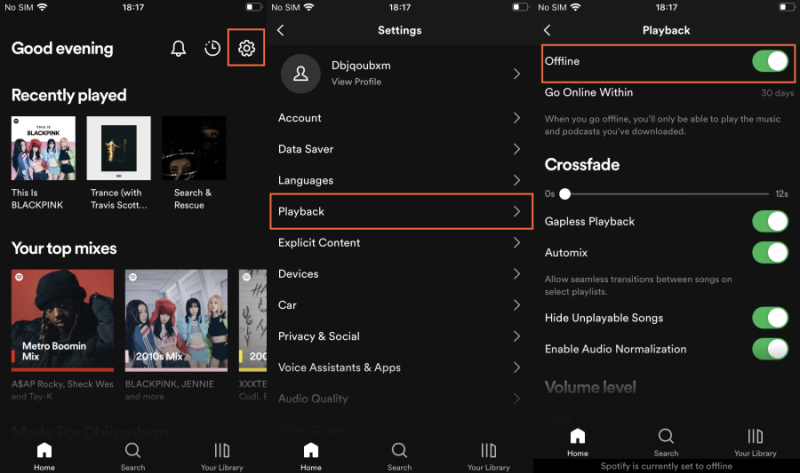
Fix 4. Select a Song to Play Manually
If you have already gone through all the settings mentioned above and are still not experiencing the true shuffle when listening to Spotify music, consider manually selecting and playing one song that you haven’t played in a while. By choosing a specific song, you can help reorder the current queue and effectively refresh the shuffle mode. This step may also reset the algorithm on Spotify, potentially leading to a more randomized and diverse music experience. Simply open Queue on Spotify, then play one specific song. As soon as you play it, you can see the whole playing queue changed. You can repeat this step until there is no repeated track. This fix can resolve your issue sometimes, providing a more varied and enjoyable listening experience.
Fix 5. Clear Spotify Cache
Spotify cache is temporary data stored on your device to assist in opening the app or playing music without lagging. Spotify cache includes the data of the tracks that you played many times. As a result, even if you enable the shuffle feature, Spotify still has a high possibility of playing the music you often listen to. It’s always a good choice to clear the cache file on your device. If you are using the Spotify app on your Android phone, you can find the Clear Cache option in the App or App Manager section of the Settings app. For iPhone users, you need to offload Spotify to clear the temporary cache files. The post below gives you more information about cleaning the Spotify cache on your device. You can follow its guidance stepwise to fix the problem.
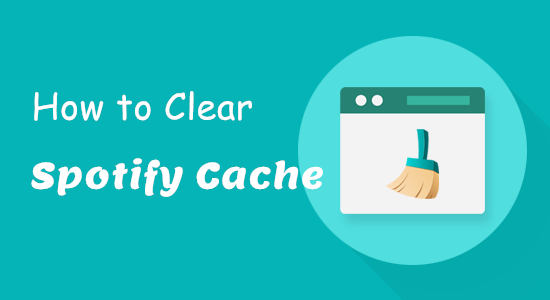
To free up some space, you can clear the cache on Spotify. Here you’ll discover tips to clear Spotify cache on diverse devices.
Fix 6. Disable and Reopen the Shuffle Feature Several Times
Another possible solution to Spotify Shuffle not being random is to force-stop the Shuffle feature and reopen it several times. This method can refresh both the music queue and the shuffle algorithm. Each time you click the Shuffle icon, you will notice changes in the track order within the Queue list. Repeatedly restarting the shuffle feature can help recalibrate Spotify’s algorithm. It’s better to turn on the loop the playlist feature at the same time. Then, you can get a more varied playback enjoyment with all the tracks in your music library.
Fix 7. Rearrange the Songs Order of Your Playlist
The songs’ order in your playlist may also have a potential influence on the Spotify Shuffle feature. Different song orders may bring you different shuffle experiences. Try to rearrange songs in your playlist. Spotify offers 2 options for you. You can either change the order manually one by one or rearrange songs in one playlist in bulk. The latter option is much easier. You just need to enter the detailed page of your playlist. Then, choose the sort icon on your phone or the Custom order button on your computer. Once done, you can choose to sort songs by Title, Artist, Album, or Recently added.

After populating your unique playlist with abundant songs, you may want to change order of songs in Spotify playlist. This is a guide on how to change song order on Spotify playlist.
Fix 8. Update the Spotify App
Sometimes, you feel like the Spotify Shuffle is not random and simple because of the temporary bugs within the Spotify app. The easiest and most straightforward method to fix the bugs is to update the Spotify app on your device. Since the new version will fix all the bugs and errors in the old version, there is no doubt that you can get a better user experience with the latest Spotify app. You can go to the App Store or the Play Store on your mobile phone to check for updates.
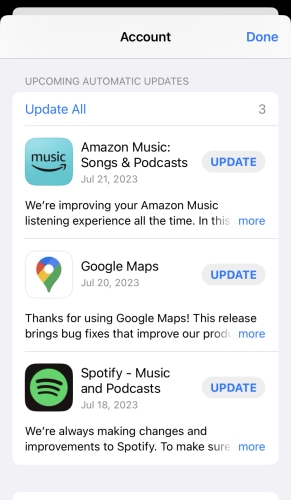
Part 3. Ultimate Solution to Play Spotify Music in True Random Order
All the solutions above can help you to fix the Spotify Shuffle play not a random issue. However, they don’t work 100%. If none of them works, here is the ultimate solution to help you get a true Shuffle experience. That is to download your Spotify playlist and import it to another player that has a great shuffle setting. It is a good method but not easy to achieve. Because Spotify puts DRM protection on all of its tracks. Even though you download your favorite songs with your Premium subscription, you can only play them in the Spotify app. All the downloads are cached files that can neither be played on other players nor imported to other devices. Under this circumstance, you will need the help of one third-party tool – Tunelf Spotify Music Converter.
Tunelf Spotify Music Converter is a powerful and professional music converter. It is designed to help all Spotify users remove the DRM protection and download Spotify tracks, playlists, albums, and podcasts as local music files. Whatever Spotify plans you are using, you can install and use the Tunelf program to download your Spotify playlists to your local computer. Then, you can freely import the DRM-free music files to another player to listen to them with a better shuffle feature. Moreover, if you need to, you can even convert the music to diverse audio formats, including MP3, WAV, FLAC, AAC, M4A, and M4B. You don’t need to worry about your listening experience since the Tunelf program smartly retains all the ID3 tags and original high sound quality.

Key Features of Tunelf Spotify Music Converter
- Download Spotify playlists, songs, and albums with free accounts easily
- Convert Spotify music to MP3, WAV, FLAC, and other audio formats
- Keep Spotify music tracks with lossless audio quality and ID3 tags
- Remove ads and DRM protection from Spotify music at a 5× faster speed
Step 1 Add Spotify playlists to the Tunelf program
Depending on the operating system of your device, you can choose to download the Tunelf Spotify Music Converter Windows version or Mac version on your desktop. Then, launch it and it will help you open the Spotify app on your computer at the same time. You should now log in and find the playlist you like. Click the three dots icon > Share > Copy link to playlist to get its URL link. Next, go back to the interface of the Tunelf program and paste the link into the search box. Once you click the add icon next to it, you can see all the tracks shown in the list.

Step 2 Customize the music output settings
Click the menu icon at the top right corner, then you can choose Preferences > Convert. In the new pop-up window, you need to decide on the output format according to your needs. Also, you can set other parameters such as channel, bit rate, and sample rate. When you finish, you need to click the OK button so as to save your personalized music experience.

Step 3 Download and listen to Spotify playlists on other players
Now you are fully prepared. Whenever you are ready, you can click the Convert button to begin downloading and converting your Spotify playlist. Once done, you can click the Converted icon to check the location of all the downloads. Then, feel free to import them to other players like Windows Media Player or VLC Media Player, and use their shuffle feature to get a better shuffle experience.

Part 4. Final Thoughts
How to fix Spotify Shuffle not random? After reading this post, you now know several useful solutions that can help you fix this issue. You can consider trying them one by one by following the detailed guidance. If none of them work, you can choose the ultimate solution. That is to use the Tunelf Spotify Music Converter to download your playlists and listen to them on other players. You can choose the player that has the shuffle feature you like.
Get this product now:
Get this product now:






