Spotify has become the go-to music platform for music lovers around the world. Spotify offers two plans for listeners: Spotify Free and Spotify Premium. Whether you have a subscription or not, discovering and listening to music on Spotify is a breeze. Since Spotify Premium offers a more personalized listening experience and boasts more features than the basic offering, approximately 229 million users choose to become Spotify subscribers.
However, not everything moves as smoothly as you want. The feedback of ‘I bought Spotify Premium but its not working’ prevails. You know, Spotify Premium not working along comes Spotify offline not working. To enable your smooth experience on Spotify, here we bring you definitely workable solutions to solve this issue. Let’s get down to the business.
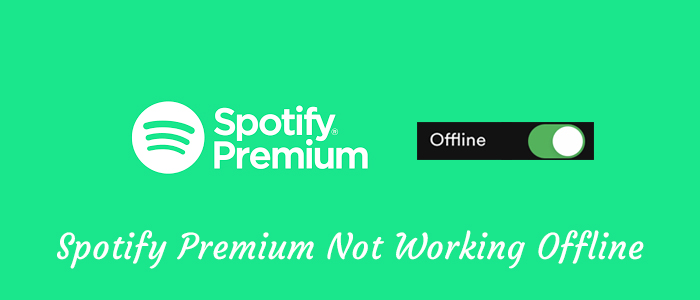
Part 1. Why Is My Spotify Premium Not Working?
There are several possible reasons should be responsible for Spotify Premium not working offline. Let’s examine each reason in detail and understand why they might cause this error.
1. No Active Spotify Premium Plan
Spotify Premium is a subscription-based service. Once your subscription isn’t renewed in time, you are not allowed to access all benefits from Spotify Premium, such as ad-free listening, offline mode, and more. Or if the admin removed you from the Spotify Premium Family or Duo, Spotify Premium not working occurs.
2. Incomplete Payment
Sometimes, the main thing for Spotify Premium not working you have to check is your payment. Is it has been confirmed completely without failure? If your Spotify payment is marked as ‘pending’ on your bank statement, it might not have gone through successfully.

3. Corrupted Spotify Downloaded Content
To have a smooth offline experience on Spotify, first, ensure all your wanted songs have been downloaded under a strong network. Occasionally, you deleted Spotify storage or downloads inadvertently. In this case, you cannot access them when you enable the offline mode.
4. Download Limit Reached
Although Spotify allows Premium users to download songs from the big library for offline listening, you have to be aware that Spotify designs the limit for songs that can be downloaded on a device. And with a Premium account, only 10,000 songs can be downloaded. If you’ve reached this limit, Spotify stops you from downloading which lets you think it is caused by Spotify Premium not working.
5. Outdated Spotify App
The outdated version of an app often produces a series of bugs and issues. In contrast, the updated version aims to resolve most known issues and delivers better performance. So to fix most issues in Spotify, keeping the auto-update on is necessary.
Part 2. Official Fixes to Resolve Spotify Premium Not Working
Here’s what you can do when the Spotify Premium not working issue happens. The following methods are provided by Spotify. If you just want to address Spotify offline not working, this part is fundamental to ensure your Premium works offline and online.
Fix 1. Check Your Current Status
Go to your Spotify account page and scroll to Your plan to see if your Premium account is active at this time. Or check your subscription on the Spotify mobile app by tapping your Profile > Account > Premium Plan. From here, you can also if you are still staying in the Spotify shared plan.

Fix 2. Check Your Payment Status
When you submit a payment for the Premium plan, your bank puts the funds aside as ‘pending’. So all you need to do is to wipe out the ‘pending’ option by verifying that your payment method is valid with enough money. Alternatively, try a new payment option or contact your bank to fix any payment issues and reach a successful transaction.
Fix 3. Log Out and Back In
Spotify needs time to sync and confirm your account. Now try to sign out of your Spotify account to refresh it and fix your paid Spotify Premium not working on phone.
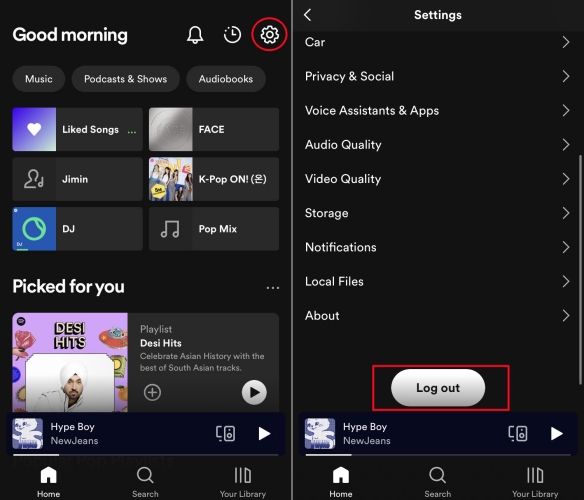
- Navigate to Spotify Settings and scroll down to the bottom.
- Tap the Log Out button.
- Then Spotify will prompt you to sign in.
Part 3. Common Steps to Fix Spotify Premium Not Working Offline
The above official fixes are to ensure your Spotify Premium account is active so your offline mode works properly. After that, if you still run into the Spotify Premium offline mode not working, this part offers common troubleshooting tips to solve it.
Step 1. Reopen the Spotify App
Force-stopping the opening Spotify app can sometimes cure bugs temporarily and remove the glitches within the app.

- Swipe up from the bottom of the Home screen of your smartphone to open the App Launcher.
- Locate the Spotify app preview and swipe upwards on it to close it.
- Tap the Spotify app icon to reopen it.
Then, see if the Spotify offline mode works well with your Premium account.
Step 2. Clear Spotify Cache
Even though Spotify caches can store your frequently played songs, passwords, search terms, downloaded music, and more, it also has the ability to lag your device’s speed and cause conflict. Here’s how to empty Spotify caches on Android and iOS devices.

- On the Spotify app, tap the cog button to go to Settings.
- Scroll down to the Storage section.
- Hit the Clear cache button. This won’t remove your Spotify downloads.
Step 3. Re-download Spotify Songs
Make sure your Spotify downloads are completely downloaded for offline listening. If not, try the following steps to download them. Or delete problematic downloads that caused Spotify Premium offline not working and then re-download them under a stable WiFi network.
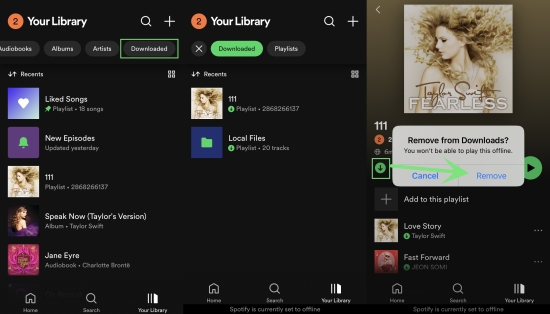
- Launch the Spotify app and go to Your Library.
- Slide right to tap the Downloaded filter button.
- Select a selection you want to delete and tap the green download icon > Remove.
- Back to Your Library to find the selection you deleted.
- Hit on the Download icon to download it without Spotify offline not working issue.
Step 4. Re-enable Offline Mode Correctly
Once you have the downloads on your current device, you’d better enable the Spotify offline mode correctly.
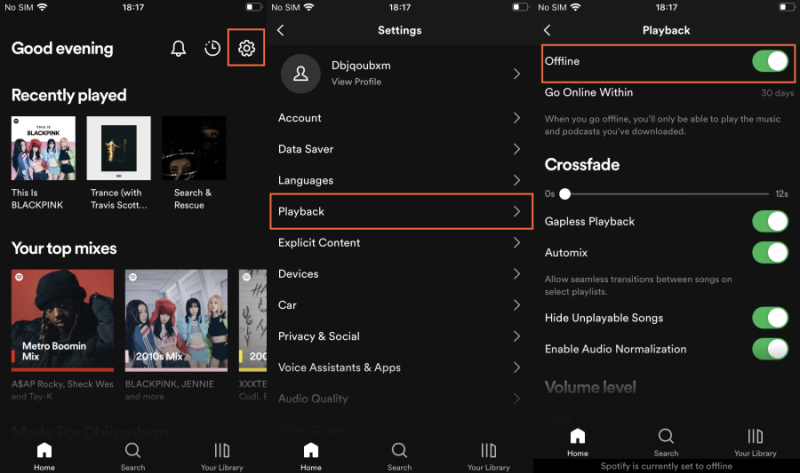
- Navigate to Spotify Settings by tapping your Profile or the gear button.
- Go to the Playback section and switch the Offline toggle on.
Step 5. Update or Reinstall Spotify
The issue caused by the obsolete Spotify version can be fixed by updating or reinstalling it to a new version.
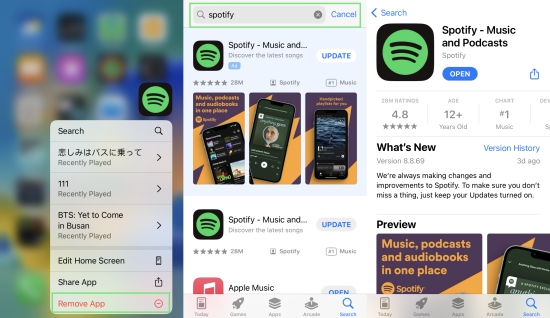
- Tap and hold the Spotify app icon on the Home screen.
- Select Remove App (iOS) or Uninstall (Android).
- Go to App Store or Google Play Store and search for Spotify.
- Tap Get or Update to get the latest Spotify app on your smartphone.
Part 4. Ultimate Fix – Play Spotify Offline without Premium
Try the above 8 solutions but still do not work for Spotify Premium not working or Spotify offline not working? Maybe you can try this silver bullet – play Spotify offline on other players after downloading with Tunelf Spotibeat Music Converter. In this way, you can get away from all the issues within Spotify and listen to Spotify without Premium.
Tunelf Spotibeat Music Converter works for all Spotify users including Spotify Free. That is to say, even though you’re experiencing Spotify Premium not working, you can use it to download and convert Spotify Music to DRM-free MP3, WAV, FLAC, AAC, M4A, and M4B. Therefore, you can freely listen to Spotify songs offline on different players without Spotify simultaneously without Spotify issues. Furthermore, it ensures 100% lossless quality and retains full ID3 tags.

Key Features of Tunelf Spotify Music Converter
- Download Spotify playlists, songs, and albums with free accounts easily
- Convert Spotify music to MP3, WAV, FLAC, and other audio formats
- Keep Spotify music tracks with lossless audio quality and ID3 tags
- Remove ads and DRM protection from Spotify music at a 5× faster speed
Try Tunelf Spotibeat Music Converter and then you won’t be held back by Spotify Premium not working or Spotify offline not working. Now, let’s see how to download Spotify songs to your computer for offline listening without Spotify Premium.
Step 1 Add Spotify Songs to Tunelf

Open Tunelf Spotibeat Music Converter and it will run the Spotify app spontaneously. Now simply drag and drop any Spotify content to the converter. Also, you can copy and paste the URL link of the Spotify song, playlist, or album to import it into the program.
Step 2 Adjust the Output Parameters

Tunelf allows you to customize the output audio format and adjust audio parameters like the output format, sample rate, bit rate, and channel. You can get Spotify music according to your personal demands by clicking menu > Preferences > Convert. It is suggested to keep the default MP3 format to play Spotify offline.
Step 3 Download and Play Spotify Songs without Premium

Click the Convert button and the converter will be conducted with a 5x conversion speed. When the downloading finishes locate them from the bottom Converted panel. Then use the search icon next to each converted song to access them in your local folder on your computer. Double-click it and it will be opened and played with the built-in media player. You can also transfer them to your mobile phone for listening offline using a USB cable.
Conclusion
Hope the above 9 tips are informative and helpful to fix Spotify Premium not working offline. To solve this issue once for all, Tunelf Spotibeat Music Converter is absolutely a panacea. With it, you can download songs from Spotify even without Spotify Premium. Then you are free to listen to downloaded Spotify songs offline without being disturbed by any issue.
Get this product now:
Get this product now:






