Spotify is a popular audio and music streaming service, which serves millions of users per day. According to the official introduction, Spotify is available for download on mobile phones, tablets, and desktops for Windows, Mac, and Linux. Among Linux-based platforms, there is one app gained popularity these days – Fedora. As an emerging free open-source distribution developed by Fedora Project, Fedora Linux is an outstanding Linux distribution software that allows you to use much software with open-source licenses. It aims to be the leading company in the field of open-source and many people would like to reckon with this saying due to its powerful functions. Now, many people who use Fedora Linux would like to seek the method to get Spotify on Fedora.
Is there Fedora Spotify software available? And how can we play Spotify music on Fedora if this is possible? For people who’re eager to know the truth, I’m writing this article to share the basic knowledge that you may be interested in and give you useful tips to get Spotify Fedora install.
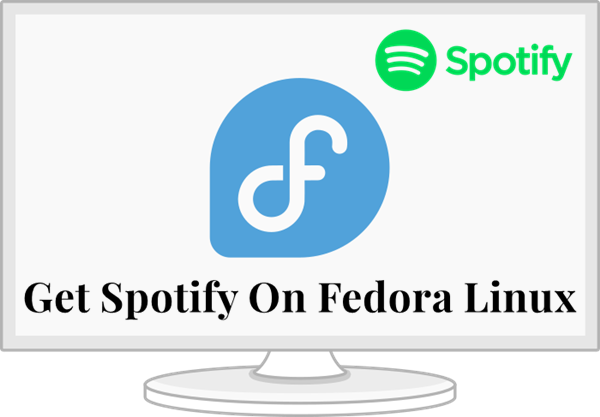
Part 1 FAQs About Spotify Fedora Install
For many people, there have been so many puzzles in using Fedora Linux, and have no idea how to get Spotify installed on the Fedora platform. Meanwhile, though Spotify works in Linux, this application is not actively supported, as it is on Windows and Mac. People still have doubts in their minds. For people who don’t know, they ask: What is Fedora used for? For Fedora users, they ask, Will Spotify support Fedora or not? See the answers below!
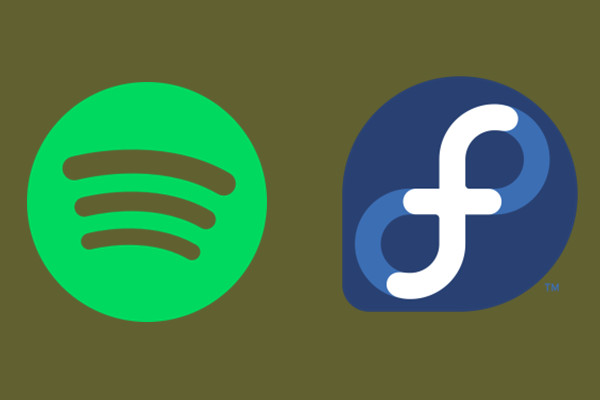
Q1. What Is Fedora?
Initially launched in 2003, Fedora is a Linux distribution sponsored by Red Hat which is a firm that distributes open-source software and services to business enterprises. With the ability to develop and integrate the latest program, software libraries, and tools, people who’re willing to learn and experience new versions of software can get a fresh experience with the software. And Fedora, this open-source distribution, is also deemed the most alternative to Windows and macOS.
Q2. Does Spotify Support Fedora?
Spotify used to be impossible on Fedora before the repository was released. Spotify has recently released a Snap package. This means that Spotify can now be easily installed on any Linux distribution that supports Snap, including Fedora. But most people are not familiar with how to set up Spotify Fedora install without efforts to dig in the Fedora repository field. If you’re in urgent need to see the steps, luckily, you can check Part 2 in this passage.
Q3. Why Do We Choose Fedora?
After reading the above, you may be curious about what makes Fedora so special and popular among so many platforms. Why is it the best alternative for Windows and macOS? Let me share the differences. First of all, unlike many software on Windows or macOS, you need to pay before using and most of them are closed pieces. While Fedora is a completely free open-source operating system that you can install any app you want without costing you a penny. In addition to that, you’re easier to get an innovative experience no matter the software availability or new feature releases. In short, Fedora Linux is a good app that is worth your discovering.
Part 2 How to Install Spotify on Fedora via Snap Repository
I forget to mention above, Fedora Linux has excellent Flatpak/Snap support that makes it outperform other platforms. With the solid support of the Snap package, you can easily install Spotify and many popular Linux applications on Fedora. Snap applications are packaged with all the required dependencies. In Linux, you can simply search for and install the application from the Snap Store. Here’s a simple tutorial on how to install Spotify Fedora.
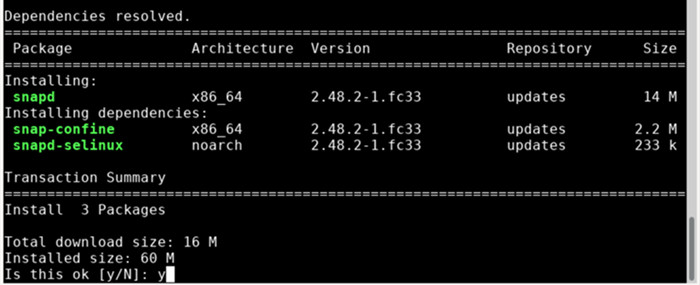
Step 1. Open a terminal by pressing the shortcut Ctrl+Alt+T. And type in the following command: sudo apt-get install snapd to install Snap on your Fedora system.
Step 2. Now that Snap is installed on your system, you can refer to the following command: sudo snap install Spotify to install the Spotify Snap application on your Fedora.
Step 3. Now you can launch the Spotify for Fedora application from the Applications menu or directly from the terminal. Then enjoy Spotify Music and playlists on Fedora.
Part 3 How to Play Spotify on Fedora via Tunelf Software
Find the above steps a little bit complicated to apply or don’t understand at all? Want a simpler solution? Luckily, you’re coming across the alternative simpler way here. All you need is to download Spotify songs as local files and transfer them to Fedora’s local drive. It is easier to achieve your target, isn’t it?
When it comes to downloading Spotify to popular audio formats, you’ll need a specific third-party tool named Tunelf Spotibeat Music Converter. Why choose this tool? Since Spotify Music songs are restricted by DRM formats, they’re usually protected content with encoded audio, which is not compatible with other players or devices. Tunelf Spotibeat Music Converter is the tool that assists you to solve the above obstacles and reach your expectation. As a professional and powerful Spotify Music downloader and converter, Tunelf aims to bring convenience and happiness to all audiophiles around the globe. With this intelligent software, you can get lossless quality songs from Spotify and convert them to several common audio formats like MP3. Meanwhile, the original music quality and ID3 tags will be preserved as well.

Key Features of Tunelf Spotify Music Converter
- Download Spotify playlists, songs, and albums with free accounts easily
- Convert Spotify music to MP3, WAV, FLAC, and other audio formats
- Keep Spotify music tracks with lossless audio quality and ID3 tags
- Remove ads and DRM protection from Spotify music at a 5× faster speed
Step 1 Import Spotify Music to Tunelf
When you open Tunelf, the Spotify app will work simultaneously. You can add Spotify Music to the program in 2 simple ways. One is to copy the target song to the program by clicking Share > Copy Link; the other method is to drag and drop to load the files.

Step 2 Adjust Output Audio Format for Fedora
Once loaded the files, you can select the output format and parameters in the three-line icon on the top right of the main screen. In the pop-up menu, choose Preference > Convert to set sample rate, bit rate, channel, and archive according to your needs. The conversion will be done in 5x speed ad default, if you want a more stable conversion, you can tick the 1x from the Preference > Convert screen.

Step 3 Download Spotify for Linux-based Fedora
After setting formats, click the Convert button to start conversion. Once complete, you can click the Converted button to locate your Spotify music files on your local drive. Now you can play Spotify Music on any other device you like.

Step 4 Play Spotify Music on Fedora
Once the conversion is complete, you have saved Spotify files as common audio in your local folders. Now you can simply go to the target folder on your Mac or Windows computer and locate the converted Spotify Music files. Then move them to a USB drive and sync them to your Fedora Linux computer. Once done, you can play Spotify Music on Fedora through any music player.
Summary
From the above discussion, we got to know that it is possible to get Spotify on Fedora and it is quite simple. As now Spotify supports Snap, you can utilize the Spotify Snap package to install Spotify on your Fedora with ease. But this method is not suitable for everyone, especially when you find that these steps are difficult to proceed with or understand. In such cases, we also offer you a great alternative way to enjoy Spotify music on Fedora – downloading Spotify as common audio files with Tunelf Spotibeat Music Converter. Why not have a try now?
Get this product now:
Get this product now:






