Bose’s smart speaker is a worthy adversary of those famous smart speakers such as Sonos One and Google Home on the market. For those music lovers, Bose, based in Massachusetts, delivers studio-quality audio home and packs incredible power and fidelity into impressively small speakers. The most important attractive thing is that Bose supports a variety of music streaming services. So, what if you want to play Spotify on Bose speaker? We have a guide for that, and you could read the post right now.

Part 1. Spotify Free Works on Bose Speakers
As a leading music streaming service, Spotify has brought its services to lots of smart speakers including Bose speakers. Here we’ve made a collection of smart speakers from Bose that can be compatible with Spotify. To enjoy Spotify on Bose speaker, you could make sure that you are owning the following speakers.
Bose Portable Home Speaker
The Portable Home Speaker is a wireless home speaker, a portable Bluetooth speaker, and a voice-controlled speaker, all in one. Around the house, you can move it from room to room — and when you leave home, you can take it with you. And no matter what you listen to or where you listen to it, you’ll hear it all in 360 degrees of astonishing Bose sound.
Bose Home Speaker 300 & 500
The Bose Home Speaker 300 is a compact smart speaker with 360° sound. And the Bose Home Speaker 500 is a larger speaker with stereo sound for the best acoustic performance, plus an LCD screen to show you what’s playing.
Bose Soundbar 500 & 700 & 30
Soundbars are the sleekest way to give your entertainment the sound it deserves. Packed with the latest technologies, Bose soundbars are engineered to deliver a cinematic experience, while designed for an aesthetic appeal that compliments your room.
Bose Speakers that Work with Spotify Free
The good news is that now Spotify Free works on most of the smart speakers of Bosw, which means you no longer need a premium account to stream Spotify music through smart speakers. So far, Spotify Free works with the following Bose Smart Speakers: Bose Soundbar 500; Bose Soundbar 700; Bose Portable Home Theater; Bose Home Speaker 300, and Bose Home Speaker 500. If you want to play Spotify on Bose speakers with a free account, see the methods below!
Part 2. How to Play Spotify on Bose Soundtouch with Premium
For Spotify premium users, there is a direct way to play Spotify on Bose Soundtouch. You’ll just need to set this up within the Bose Sountouch app. Now please follow the tutorial below.
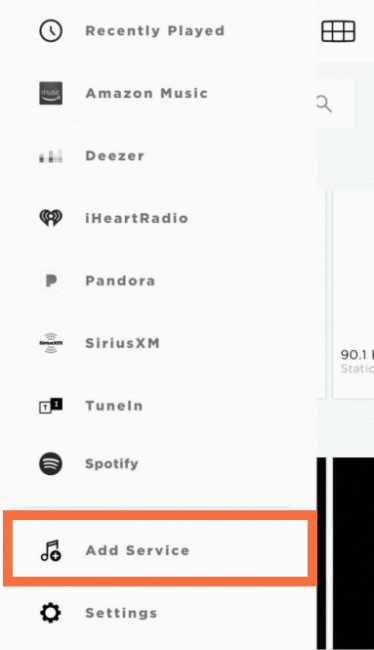
Step 1. Download and install the Bose Soundtouch app on your mobile phone or tablet and click on the menu at the upper-left corner.
Step 2. Scroll to Add Service, and select it to add Spotify music service to Bose speaker.
Step 3. Here tap Add account and enter your Spotify account credentials to log in.
Step 4. Now you can select your favorite songs to play and press the Play Everywhere button to enjoy Spotify music on all your Bose SoundTouch speakers.
Part 3. How to Connect Spotify to Bose Speaker with/without Premium
As Spotify offers its services to those who have Bose speakers, you can add Spotify music service to your Bose account for access to a variety of streaming content from Spotify. And most importantly, Spotify Free now works with most Bose speakers, if you want to connect Spotify to Bose speakers with Spotify Free, here this part will show you how.
Now you can follow the below steps to link Spotify to Bose speakers. But before linking, you also need to know what you need to prepare.
Things to know when adding a Spotify account
1 – Make sure your Bose speakers are updated to the latest firmware.
2 – Make sure your Bose speakers and the device using Spotify are on the same Wi-Fi network.
3 – Make sure your device has the Spotify app installed.
How to add Spotify account to Bose speakers
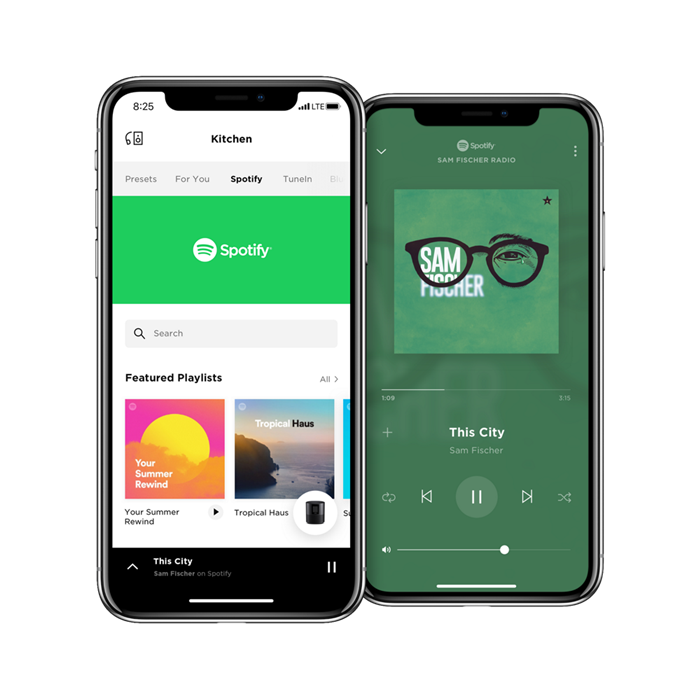
1) In the Bose Music app, tap the My Bose icon in the upper-left. If you don’t see the icon, tap a product to select it, then look for the icon.
2) Tap the My Account icon then tap Manage Music Services.
3) Select Add New Service then scroll to and tap the Spotify icon.
4) Now login to your Spotify account then tap Done with Services. Now you can play Spotify music on Bose speakers.
How to Play Spotify on Bose Speakers via Spotify Connect
Spotify subscribers can add their account to the Bose app to search and play Spotify content. Alternatively, Spotify premium users and free account users can stream Spotify to Bose speakers via Spotify Connect. To utilize this feature, please make sure that your Spotify and Bose apps have been updated to the latest version and are connected to the same network connection.
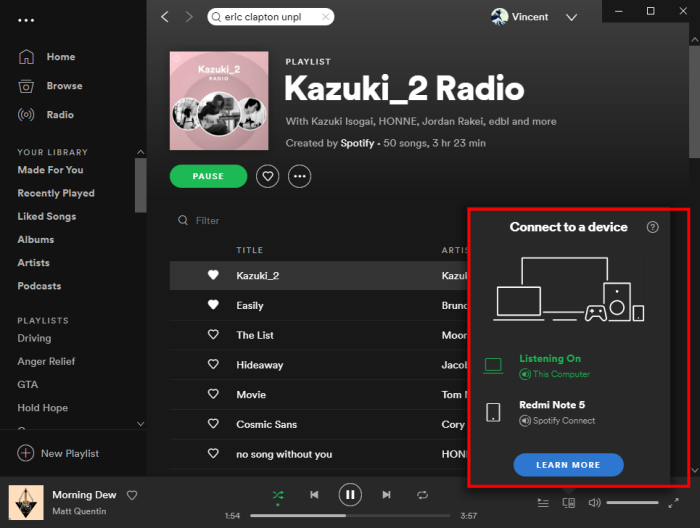
- Open the Spotify app from your current device and start playing something that you want to stream to Bose speakers.
- In the Now Playing view, tap the speaker icon to open the Spotify Connect menu.
- Select the Bose speaker you want to hear from the available list.
Now it’s a piece of cake to stream Spotify music through Bose speakers, no matter whether you use a premium account or a free account.
Speaker indicates a connection, but Spotify not playing on Bose Soundlink or others:
In the process of streaming Spotify to Bose speakers, you would find those issues like Spotify Connect not working on Bose or Spotify not working on Bose. To resolve this issue, try the following:
1. Make sure your device is connected to the speaker.
2. Make sure the transport controls of the audio device are set to playback audio.
3. Make sure the speaker is not muted and the volume is up.
4. Make sure your Bluetooth device is playing audio, and the volume is up.
5. Turn off or disable Bluetooth on all other paired devices nearby (including Bose preferred devices) and reconnect the device you want to hear.
6. Turn the speaker off and back on.
Part 4. Best Method to Play Spotify on Bose Smart Speakers
Although you can add your Spotify account to your Bose account, those Spotify Free users can only be added for personalized playlists based on your listening habits. This means that Free accounts cannot browse content, create playlists or skip and repeat tracks. So, how to skip Spotify music as much as you want and play any Spotify song on Bose speakers? Here we’d share another method to stream Spotify to Bose speakers.
The best method is to download songs from Spotify, then you can add Spotify songs to your music library since Bose speakers allow you to add a music library to your SoundTouch account for playing. To download offline Spotify songs, you’d need the help of Tunelf Spotibeat Music Converter. It can help your download Spotify songs to a playable format like MP3 as Spotify songs are OGG Vorbis with DRM encryption.

Key Features of Tunelf Spotify Music Converter
- Download Spotify playlists, songs, and albums with free accounts easily
- Convert Spotify music to MP3, WAV, FLAC, and other audio formats
- Keep Spotify music tracks with lossless audio quality and ID3 tags
- Remove ads and DRM protection from Spotify music at a 5× faster speed
4.1 Download Music from Spotify via Tunelf
Step 1 Select Spotify songs for playing

Launch Tunelf Spotibeat Music Converter and it will automatically load Spotify on your computer. Then navigate to your music library and when viewing a curated playlist that you’d like to download, just drag it to Tunelf interface for easy access. Or you can copy the URI of the playlist into the search box for the load.
Step 2 Set up the output parameters

Next, go to set the output audio parameter by clicking the menu bar > Preferences. In the Convert window, you can choose the output format as MP3 or the other five audio formats. For better audio quality, you need to continue to adjust the bit rate, sample rate, and channel. Remember to save the settings and then start to download Spotify music.
Step 3 Download Spotify music to MP3

To download Spotify music, you just need to click the Convert button and the playlist will start to download, but keep in mind that it may take a little while depending on the size of the playlist and the speed of your internet connection. Once saved, the playlist will be accessible from your computer. Now you can play Spotify on Bose speaker.
4.2 Play Spotify Music on Bose Speakers without Limits
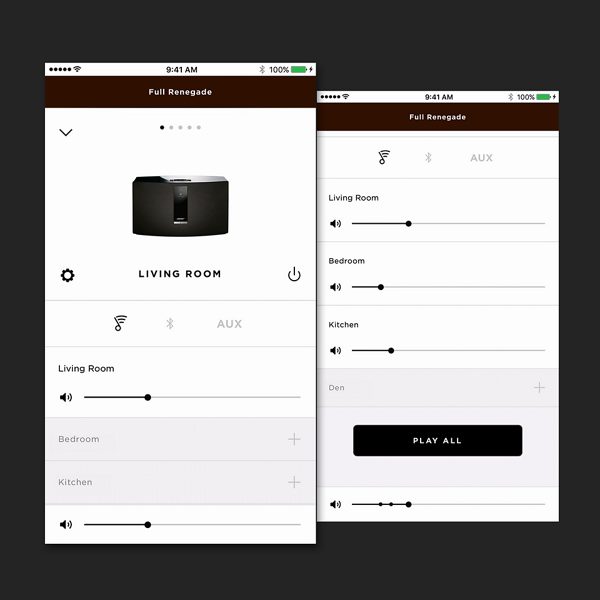
1) Open the SoundTouch app from the computer where the library is stored.
2) In the SoundTouch app, select the Menu icon in the top-left corner and then select Add Service.
3) Select Music Library on Computer if your music is stored on a computer.
4) Choose the type of library to be added by selecting the blue circle next to iTunes or Windows Media Player.
5) Enter a name for the library and select ADD MUSIC LIBRARY.
6) The library will now be available in the SoundTouch app by navigating to Menu > Music Library then start to play local Spotify songs on Bose speakers.
Bottomline
After reading the post, you’d know how to connect Spotify to Bose speaker for playing Spotify. But if you’re looking for a method to get unlimited skips on any playlist or album with your Bose speaker, you’d try to use Tunelf Spotibeat Music Converter. With it, you can freely download Spotify songs for playing on Bose speakers.
Get this product now:
Get this product now:






