LumaFusion, a comprehensive multi-track video editing app, allows you to edit videos with various transitions and effects on an iOS device. To make the video more vivid and attractive, you can add music to the video. You can choose fine tunes from the library of LumaFusion, but you can also use your own music in the video. From Spotify, you could get various genres of music and find one for your video as background music. Follow the guide below as we walk you through adding Spotify music to LumaFusion.
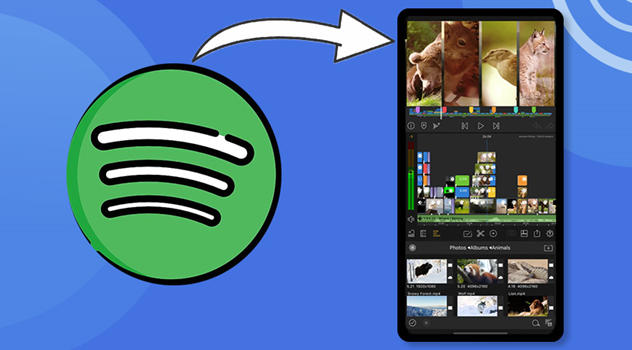
Part 1. Best Method to Add Spotify Music to Video
The largest subscription-based service is Spotify which enables you to access more than 70 million songs, from record labels and media companies. As a freemium service, you can enjoy basic features for free, while additional features, such as offline listening and commercial-free listening, are offered via paid subscriptions.
Although those paid users can download music from Spotify, songs acquired through the monthly subscription fee are in Ogg Vorbis format and encoded with digital rights management to prevent unauthorized duplication. This means that you cannot freely add Spotify music to video with an editing tool like LumaFusion.
If you have ever dreamed of adding Spotify music to LumaFusion on the iPhone, or if you have the slightest passing interest in doing so, you need to own a Spotify downloader. LumaFusion supports the import of any audio files compatible with iOS, including MP3, M4A, AAC, AAF, CAF, and WAV. So, you can download Spotify music to MP3 with Tunelf Spotibeat Music Converter.

Key Features of Tunelf Spotify Music Converter
- Download Spotify playlists, songs, and albums with free accounts easily
- Convert Spotify music to MP3, WAV, FLAC, and other audio formats
- Keep Spotify music tracks with lossless audio quality and ID3 tags
- Remove ads and DRM protection from Spotify music at a 5× faster speed
Part 2. How to Download Music from Spotify to iPhone/iPad
Tunelf Spotibeat Music Converter, an easy-to-use yet professional music converter and downloader for both Spotify Free and Premium users. It is compatible with Windows and Mac computers, and then you can install the free trial version according to your demand. Here’s how to download and convert Spotify music with Tunelf Spotibeat Music Converter.
Step 1 Select Spotify music to download

In order to make Spotify music playable, you need to install Tunelf Spotibeat Music Converter on your computer first. Then launch it and your Spotify will be automatically opened. Go to select any track, album, or playlist you want to download and add them to the conversion list. You can directly drag and drop your preferred songs to the converter. Or copy and paste the URL of the selected track into the search box.
Step 2 Configure the output parameters

To get Tunelf software to work, you need to configure the output audio parameters for Spotify music. In the converter, go to click the menu bar and select the Preferences option from the drop-down menu. Then switch to the Convert tab and start setting the parameters. Just select MP3 as the output format and adjust other parameters like bit rate, sample rate, and audio channel. Also, you can choose the folder where you want to save the downloads.
Step 3 Download Spotify music to MP3

With the settings all done, you will now be able to download and convert music from Spotify to MP3. Click the Convert button at the bottom of the screen and then Tunelf software will download Spotify songs to your computer. Plus, you can view the converted music files by clicking the Converted icon. All the music tracks you require have been saved to your computer. You can enter into the most important part.
Part 3. How to Add Music from Spotify to Video in LumaFusion
After you download and save Spotify music into unprotected MP3 music files, you can easily transfer your music files to the iPhone or iPad. Then you can add Spotify music to LumaFusion by performing the below steps.
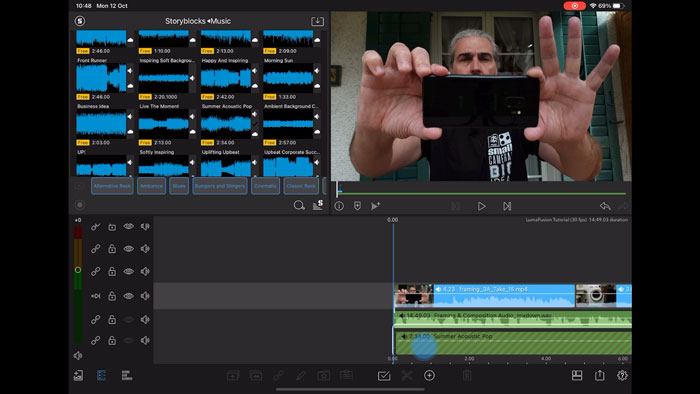
Step 1. Fire up the LumaFusion app on your iPhone or iPad.
Step 2. Create a new project then add the video or photo you want.
Step 3. After creating your project, tap the Import Media button to add music.
Step 4. From the pop-up page, find Files where you can find the audio files you upload.
Step 5. Select Spotify music tracks then tap on that to add music to your project.
Conclusion
With the help of Tunelf Spotibeat Music Converter, you can easily download music from Spotify and save songs to unprotected audio formats. Then you can use Spotify songs with any video editor including LumaFusion. What’s more, you can listen to Spotify music anywhere and anytime without limits.






